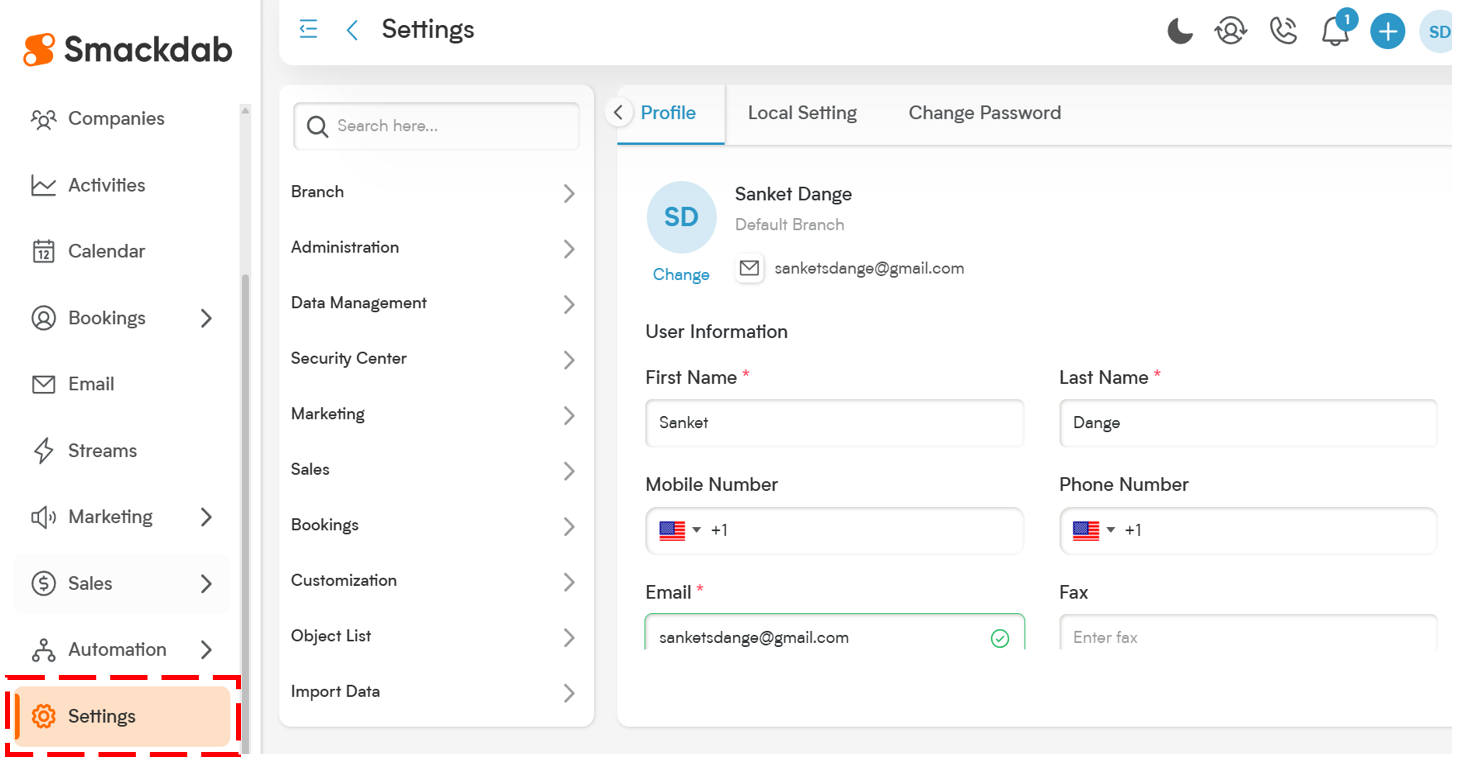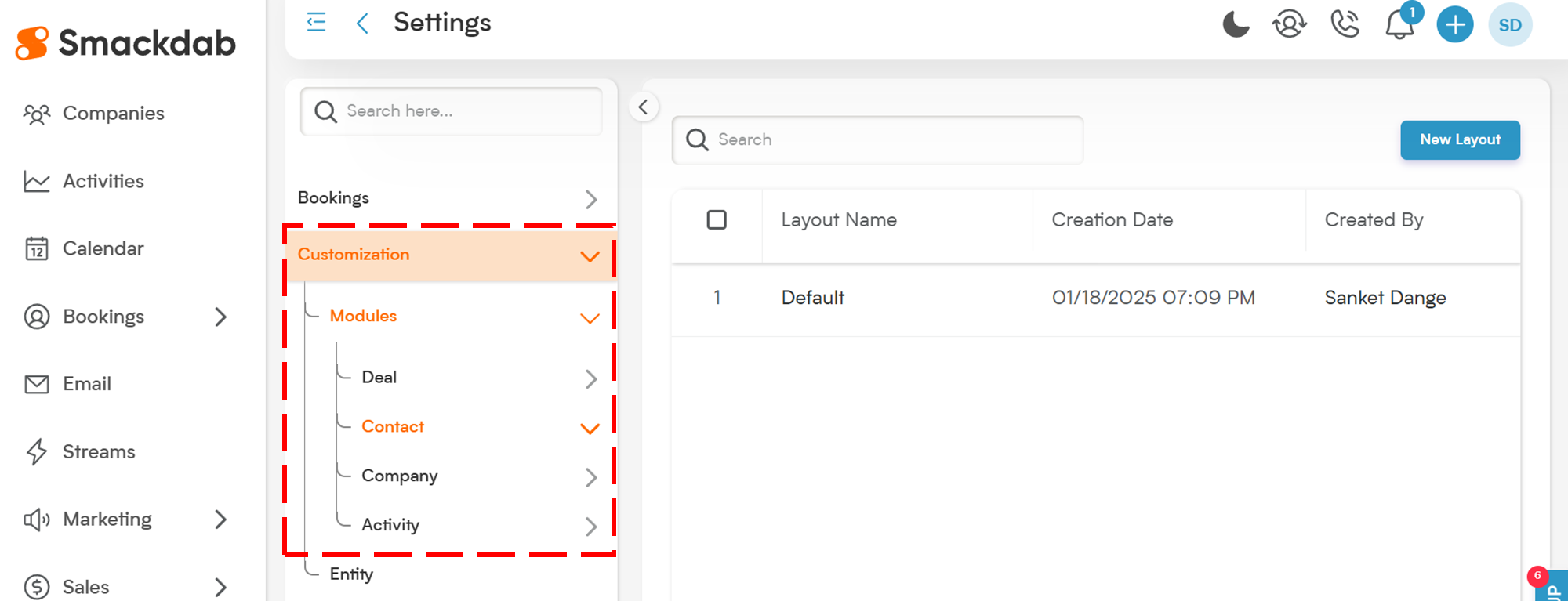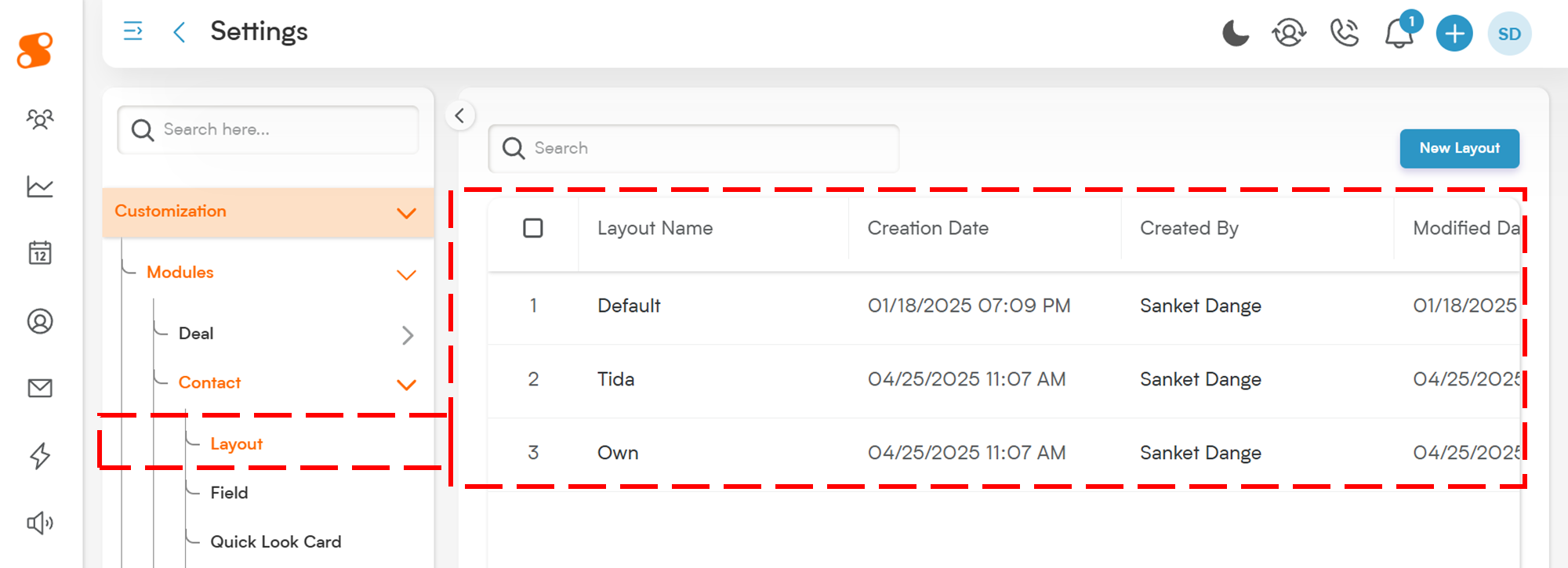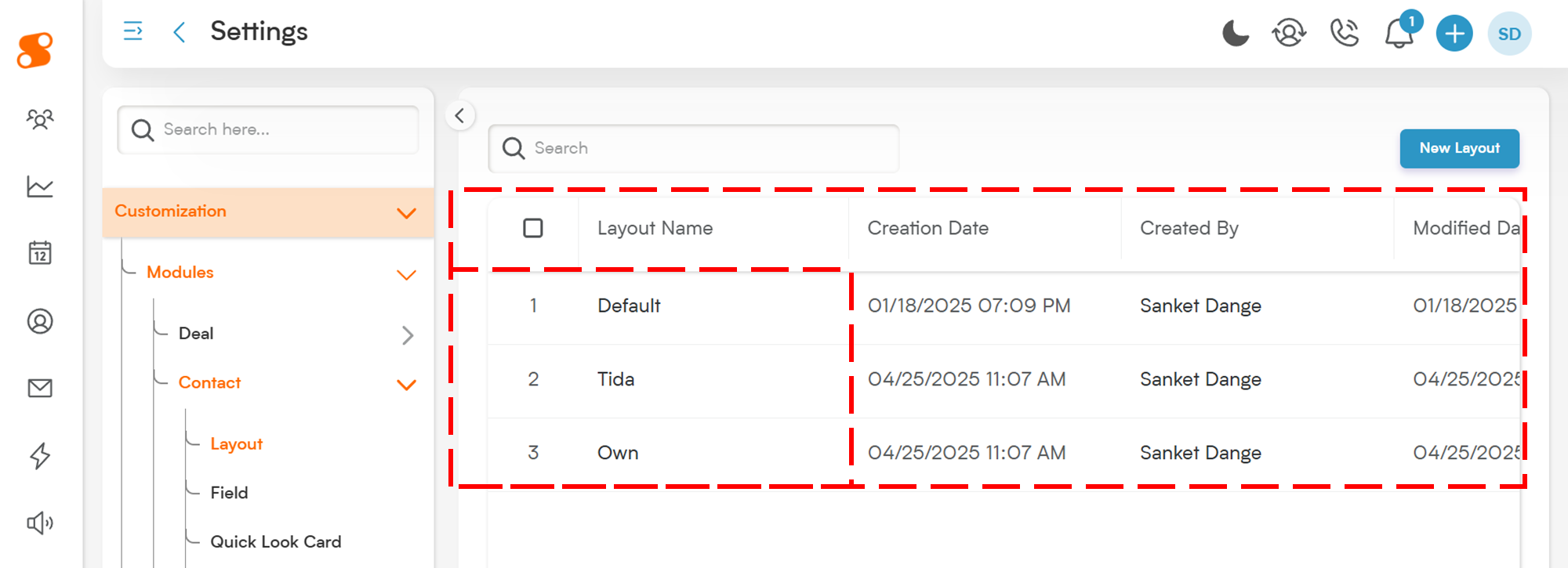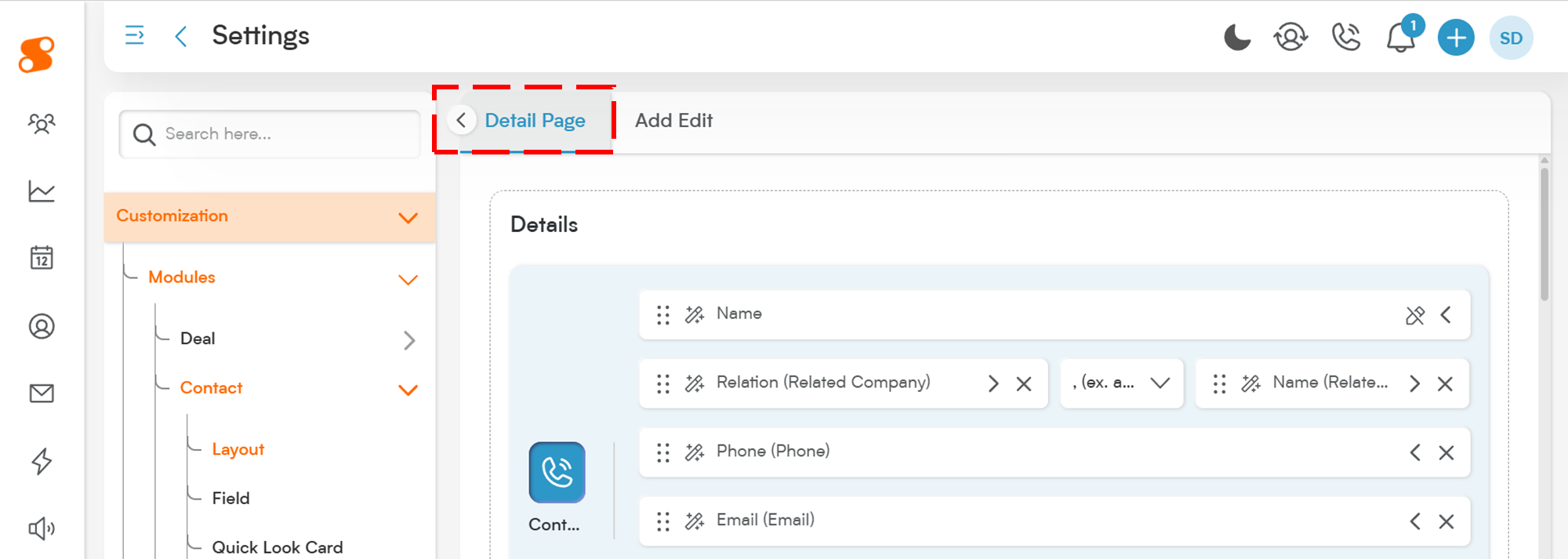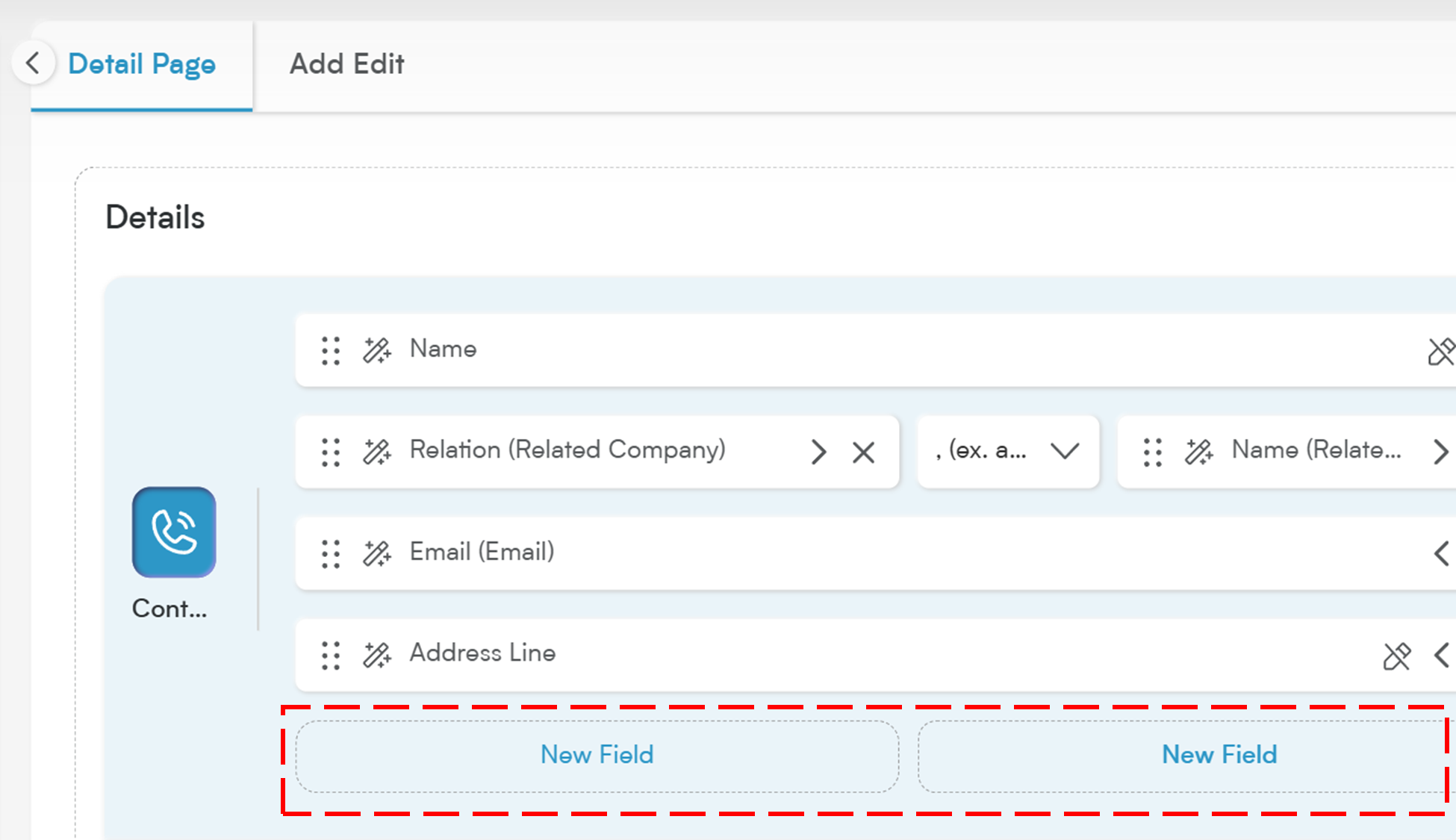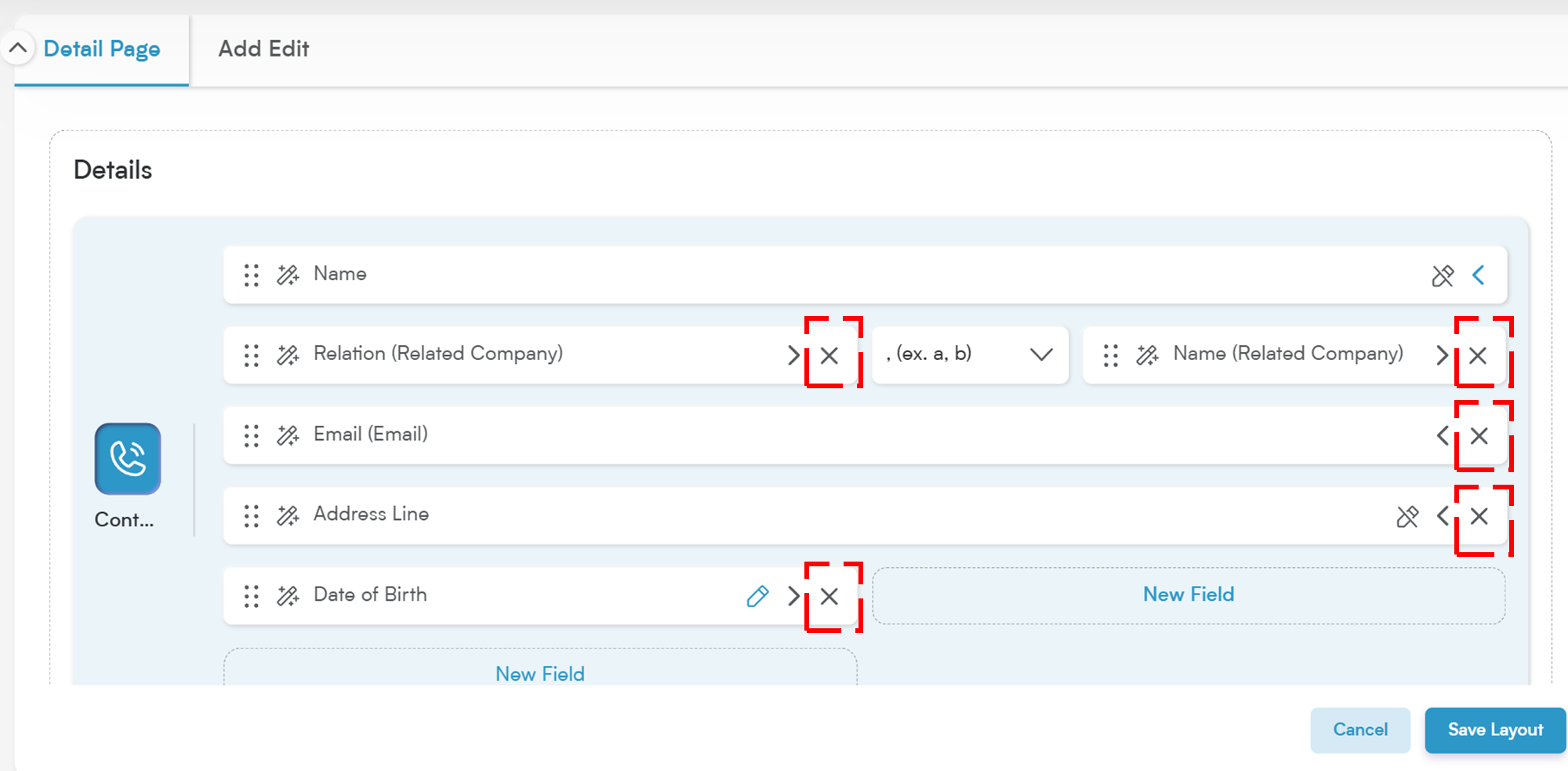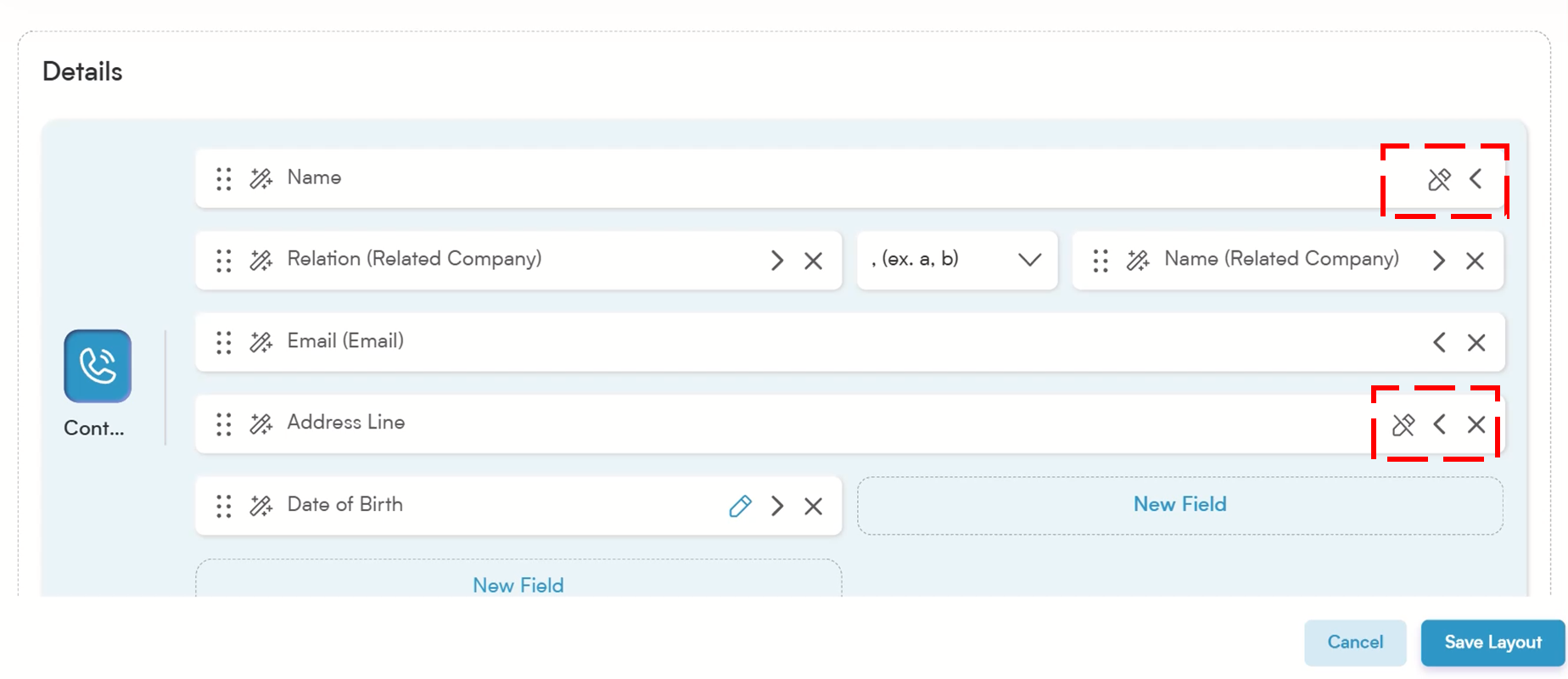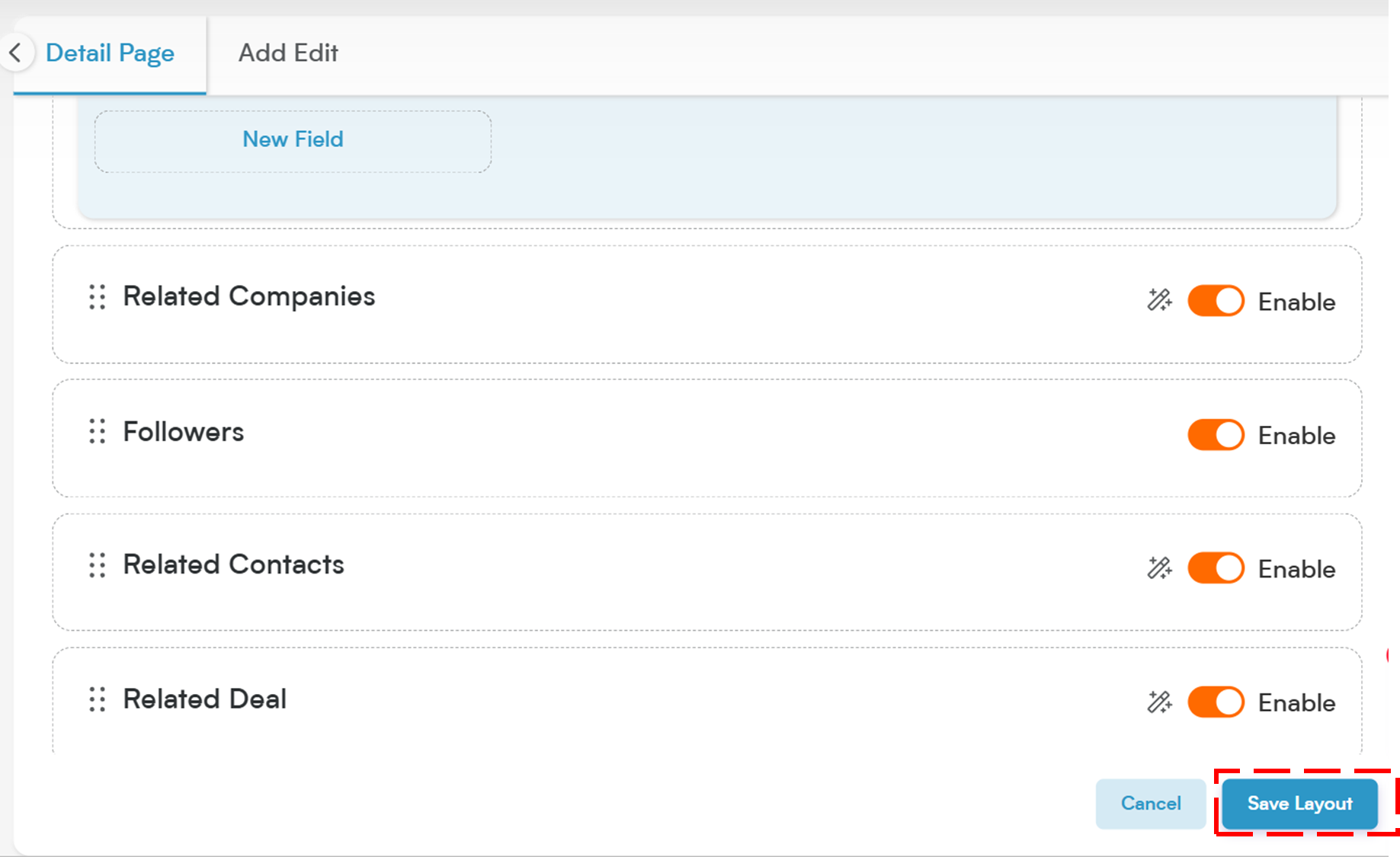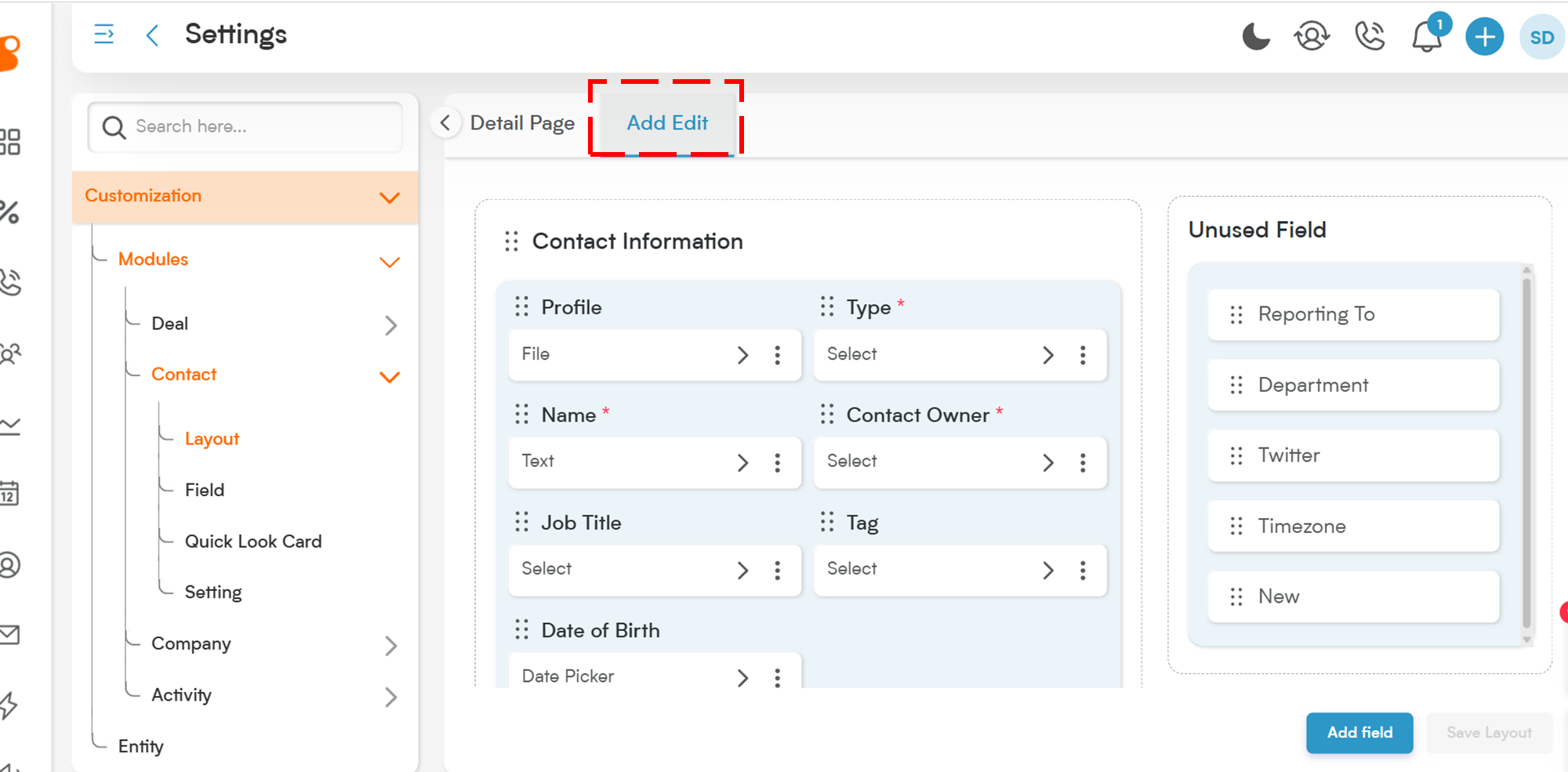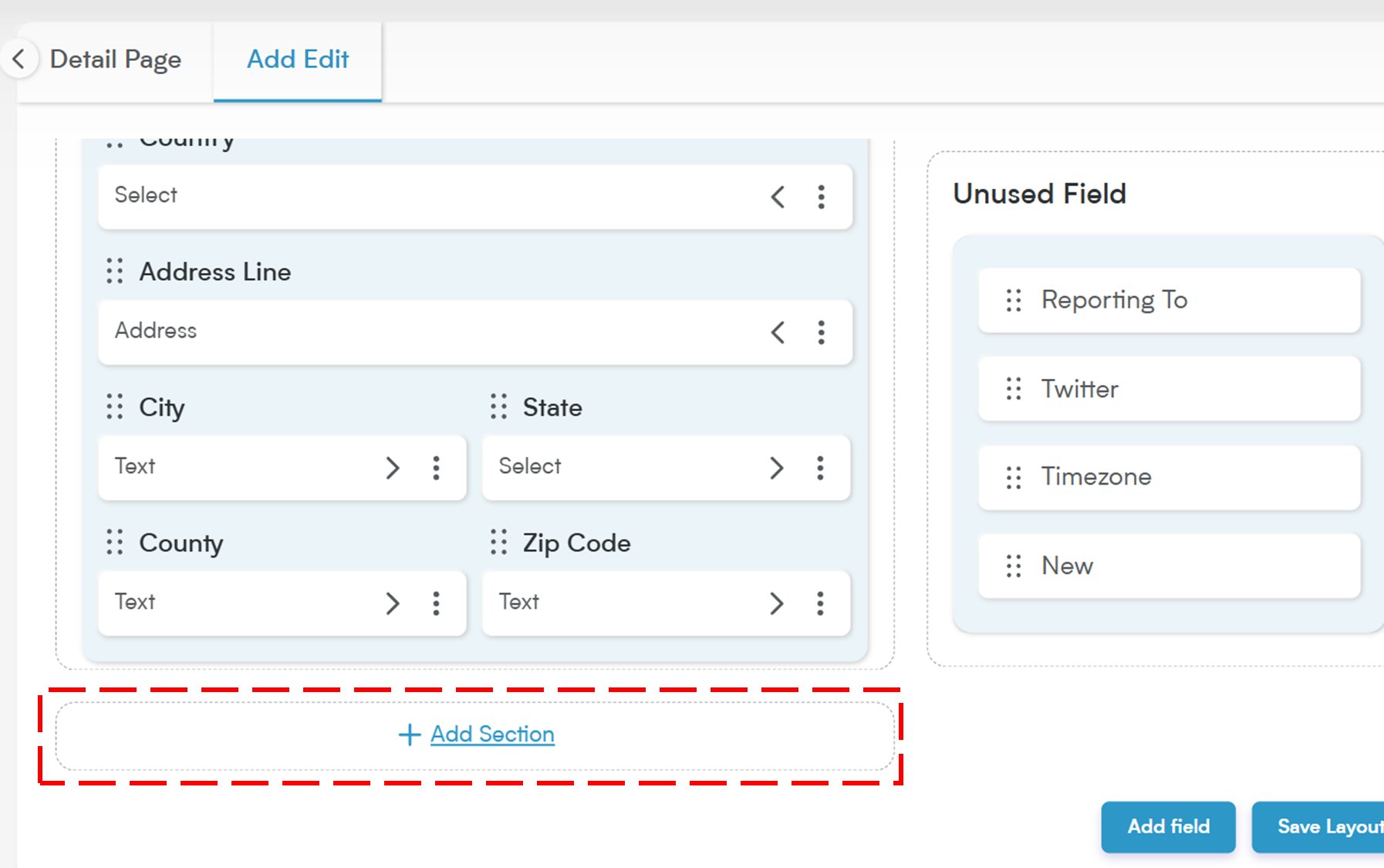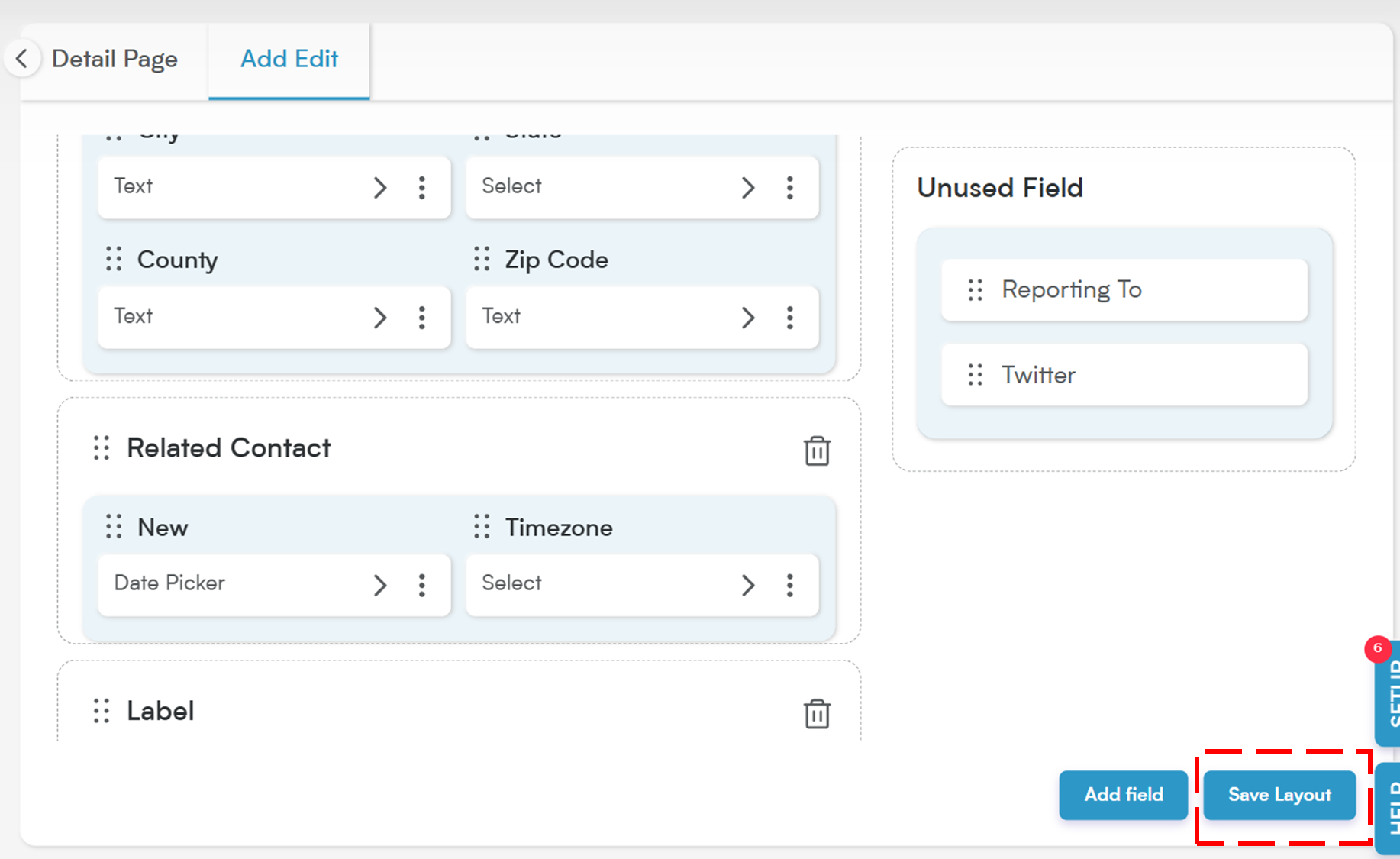A Field Layout in Smackdab gives structure to how fields are displayed, both when viewing a record in detail and when adding or editing data.
This layout ensures consistency, better usability, and helps teams work efficiently with the information that matters most.
Smackdab offers two types of page layouts:
Detail Page Layout
Add/Edit Page Layout
Let’s break down how each layout works and how to manage them.
Detail Page Layout
The Detail Page Layout controls how fields are displayed when users view the full details of a record (e.g., a Deal, Contact, Company, or Activity). Each module comes with its own set of default field sections.
Layout Sections by Module
Module Name |
Overview |
Link to Overview of Detail Page |
|---|---|---|
Deal |
Used to track potential sales opportunities, stages, values, and associated contacts/companies |
|
Contact |
Represents individual people you’re engaging with |
|
Company |
Represents businesses or organizations |
|
Activity |
Logs events like calls, meetings, or tasks |
How to Manage the Detail Page Layout
The Detail Page Layout in Smackdab is where all the magic happens when you're viewing a record—whether it's a Deal, Contact, Company, or Activity.
It’s essentially the behind-the-scenes setup that controls what fields and sections appear (and in what order) when users open a record’s detail view.
Let’s walk through how to manage and customize it to match your workflow.
-
Go to "Settings"
Select "Settings" from the main menu. Click on "Customization", then "Modules"
Choose the module you want to customize (e.g., Deal, Contact, Company, or Activity).
Select "Layout"
Under your selected module, click on "Layout". This is where you’ll see a list of all available layouts for that module.
Open the Layout
Click the layout name to open the layout editor.
Smackdab gives you a ready-to-use Default Layout for every entity—so you're never starting from scratch. While you can customize it to fit your needs, just keep in mind: this default layout is locked in place and can’t be deleted.
Switch to the Detail Page tab
On the layout editor, select the “Detail Page” tab. This is where you control what appears on the record’s main view.
What You Can Do on the Detail Page Layout
Add or Remove Fields
You can add new fields from the dropdown or remove existing ones using the (X) icon. Smackdab includes default fields, but you're free to customize what’s visible.
To add a new field, just click on “New Field”. Smackdab.ai gives you a variety of field types to choose from, so you can create exactly what you need for your workflow. Want to dive deeper? Check out how to add a new field type'
Not every field that's already added might be useful for you—and that's totally okay! Smackdab.ai lets you remove or update any existing fields with ease. Just click the (X) next to the field name, and it's gone!
Rearrange Fields
Drag and drop fields to change their position. Want two fields side by side? Just align them horizontally. Need a full-width field? Click the “greater than” icon to expand it.
-
Style Your Fields
Click the Magic Wand icon on a field to open its formatting options. From here, you canAdjust font size, color, and weight
Rename the field label
Set how multiple data entries appear (e.g., show the newest or oldest)
Inline Editing
For fields like Name/Title, you can enable or disable inline editing. If the pencil icon shows a slash, inline editing isn’t available for that field. Note that to edit the value from the record detail, you must double-click the value shown.
Sections
The layout is split into sections like Details, Information, and Related Sections. You can rename sections, add new ones, or move them (except the “Details” section, which stays at the top).
Quick Look Cards in Related Sections
You can easily turn Quick Look Cards on or off just by clicking the related icons — it’s that simple! Want to learn how to create your own Quick Look Card? Check out our guide: "How to Create Quick Look Card."
Action Buttons
You can reorder or toggle on/off action buttons that appear on the detail page. Just drag them to the order you prefer.
Don’t Forget to Save!
Once you’ve made your changes, always hit the Save Layout button to apply them. You’ll instantly see the updates reflected in your CRM.
Add/Edit Page Layout
The Add/Edit Layout is where you control how fields are arranged when someone is creating or updating a record. It makes sure all the important fields are right there — while keeping the form clean, easy, and user-friendly.
How to Manage Add/Edit Layout
Getting started is simple:
Click on a layout name, then switch to the Add/Edit tab.
Once you're in, you can:
Rename sections just by double-clicking the section name.
Expand fields to full width with the ">" icon.
Drag and drop fields to rearrange them however you like.
Remove custom fields by clicking the Three-Dot menu (⁝) on the field.
Find unused fields in the "Unused Field" section — just drag and drop them where you need.
And don’t forget — once you’re happy with the changes, hit Save Layout to lock everything in!
To add a new field, just click on “New Field.” Smackdab.ai gives you a variety of field types to choose from, so you can create exactly what you need for your workflow. Want to dive deeper? Check out the article below on 'How to add a new field type'.
How to Add New Sections
Click "+ Add Section"
Name Section and Set Up
Click on "Label" to rename the section, then drag in new fields or use the "Add Field" button.
"Save Layout"
Save the layout to reflect changes in the Add/Edit form.
📌 Note: Fields cannot be moved across sections in the Add/Edit layout.
With these flexible layout options, Smackdab.ai empowers you to create tailored CRM experiences that fit your team's workflow.
Whether you're organizing detail views or simplifying data entry, managing layouts helps ensure data is easy to find, easy to edit, and always meaningful.
Let’s get your layouts working smarter—customize them today!
Click on Below articles to learn about: