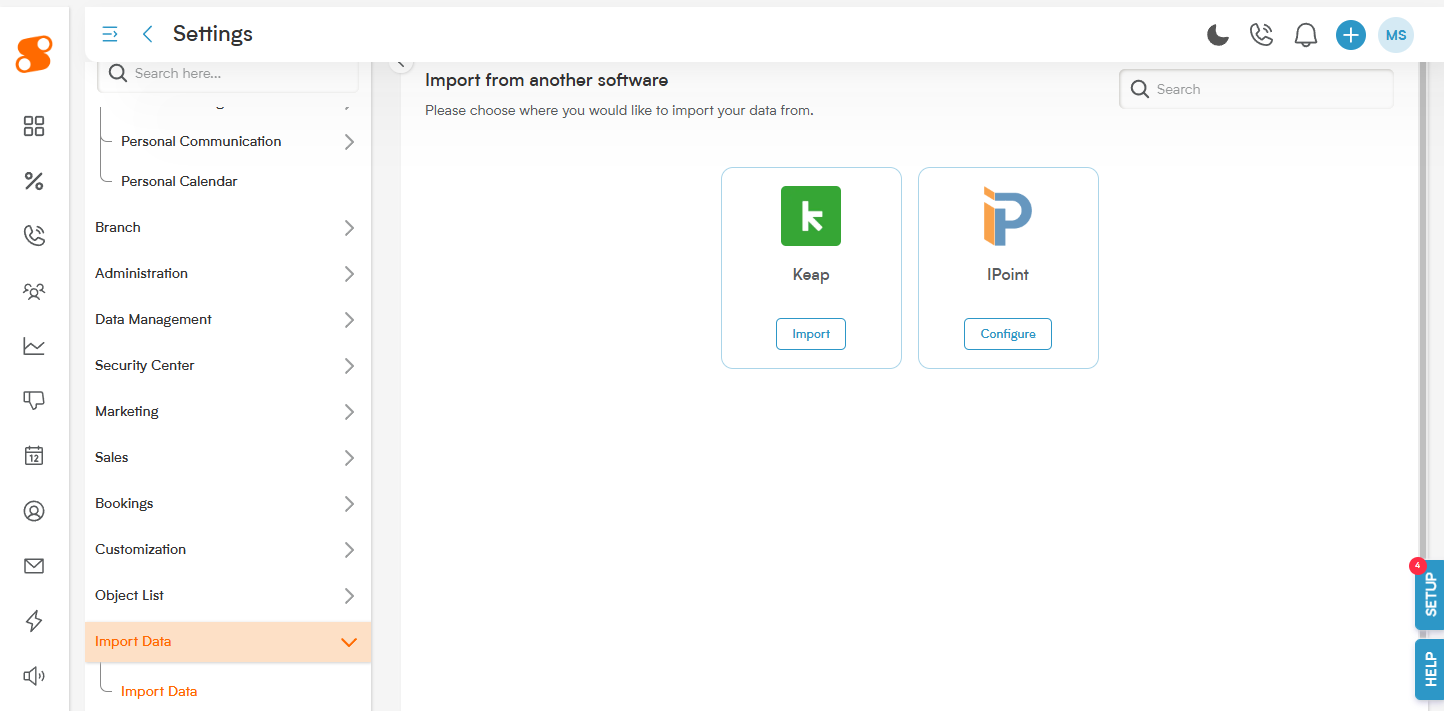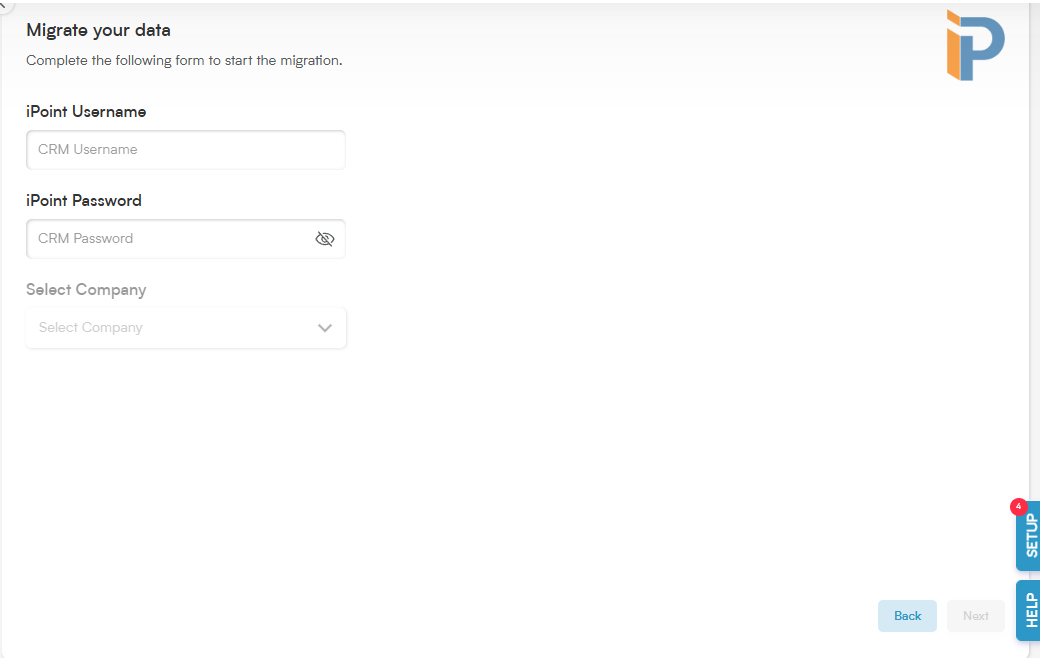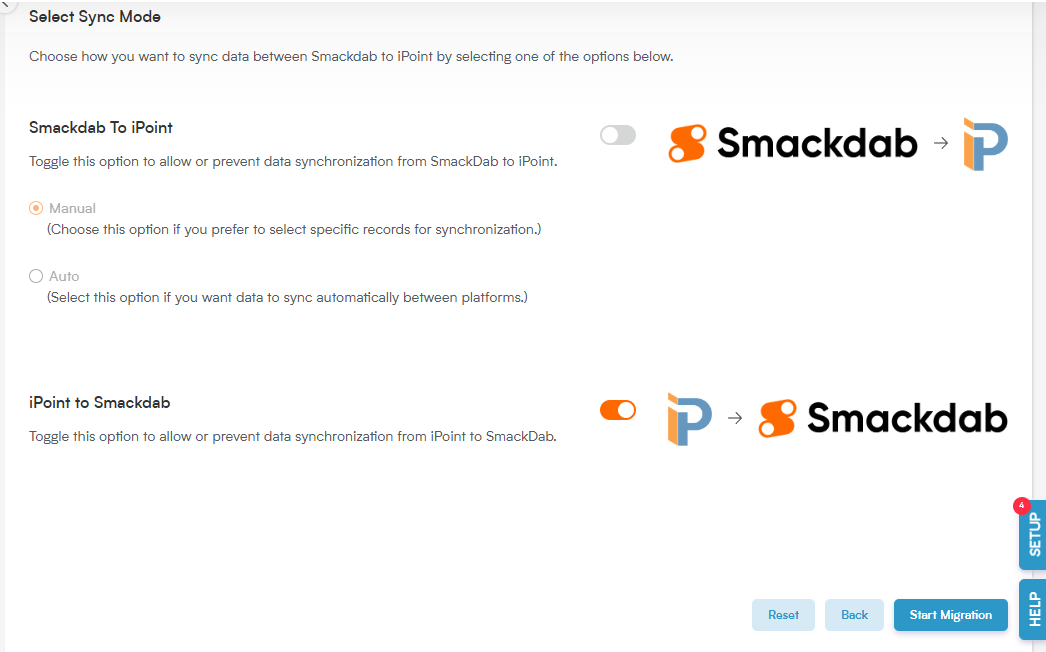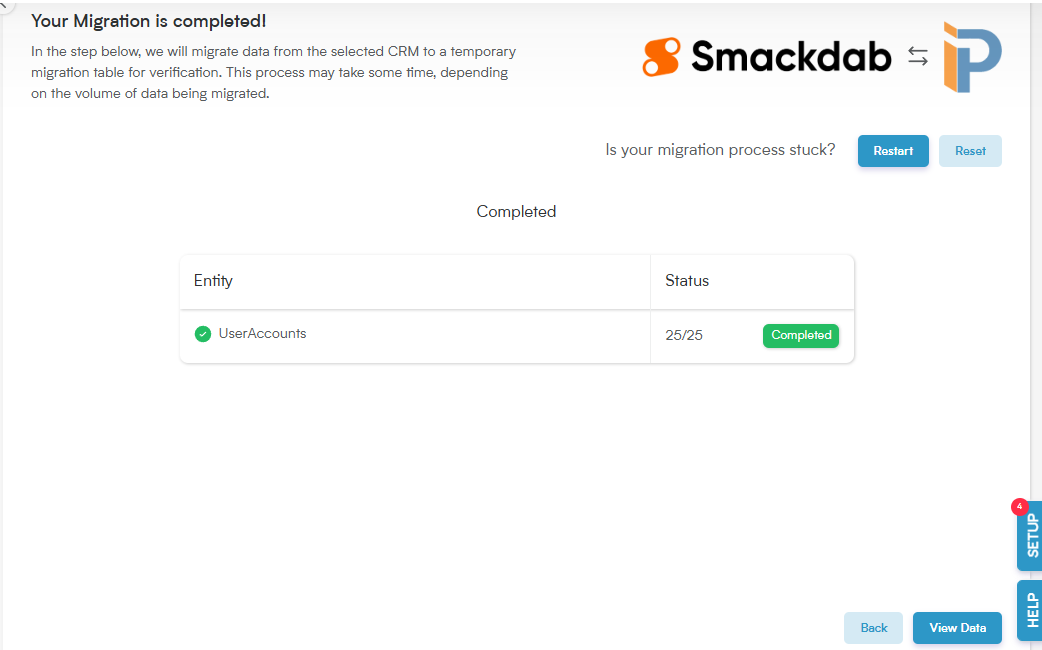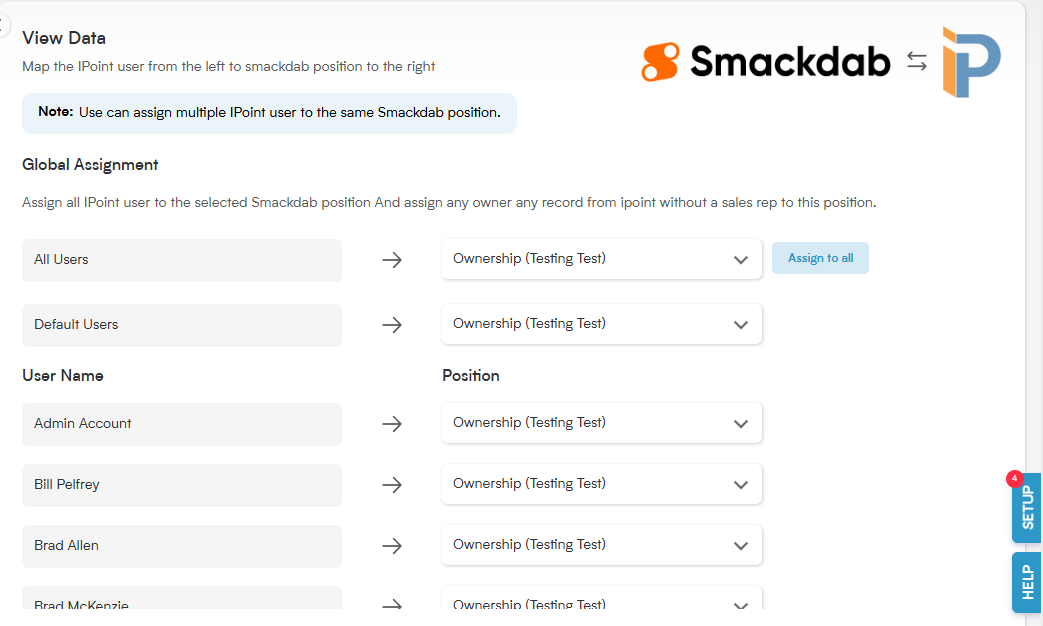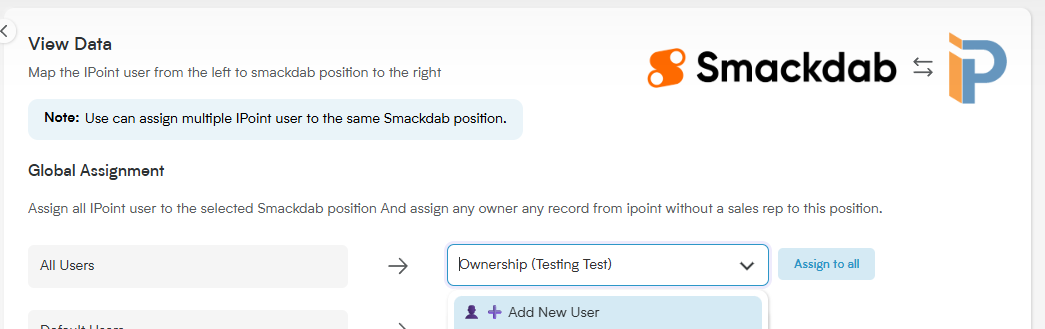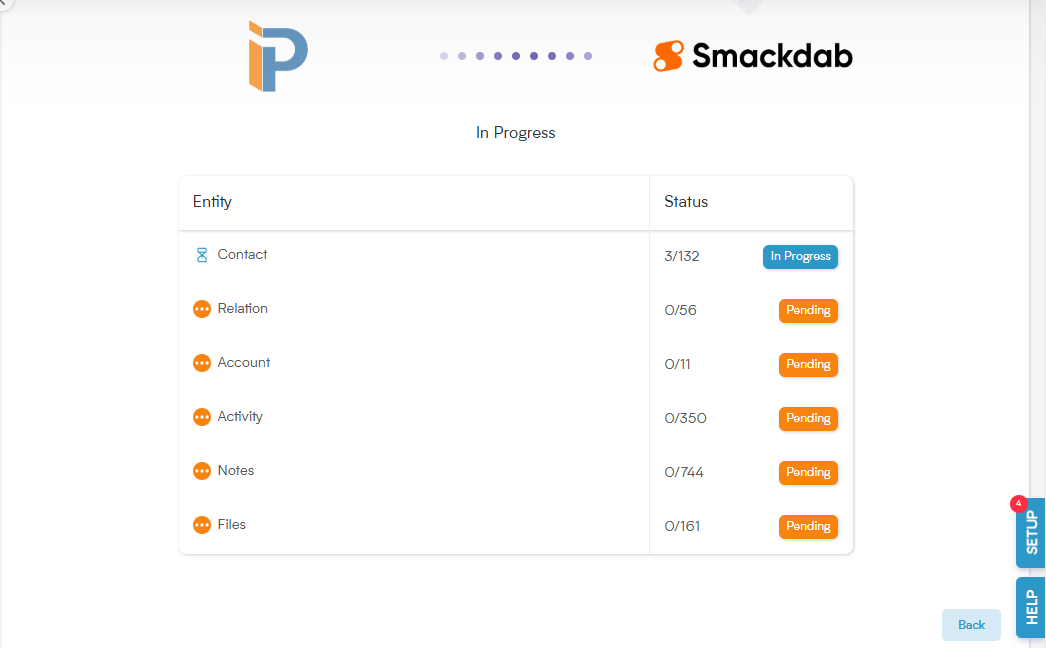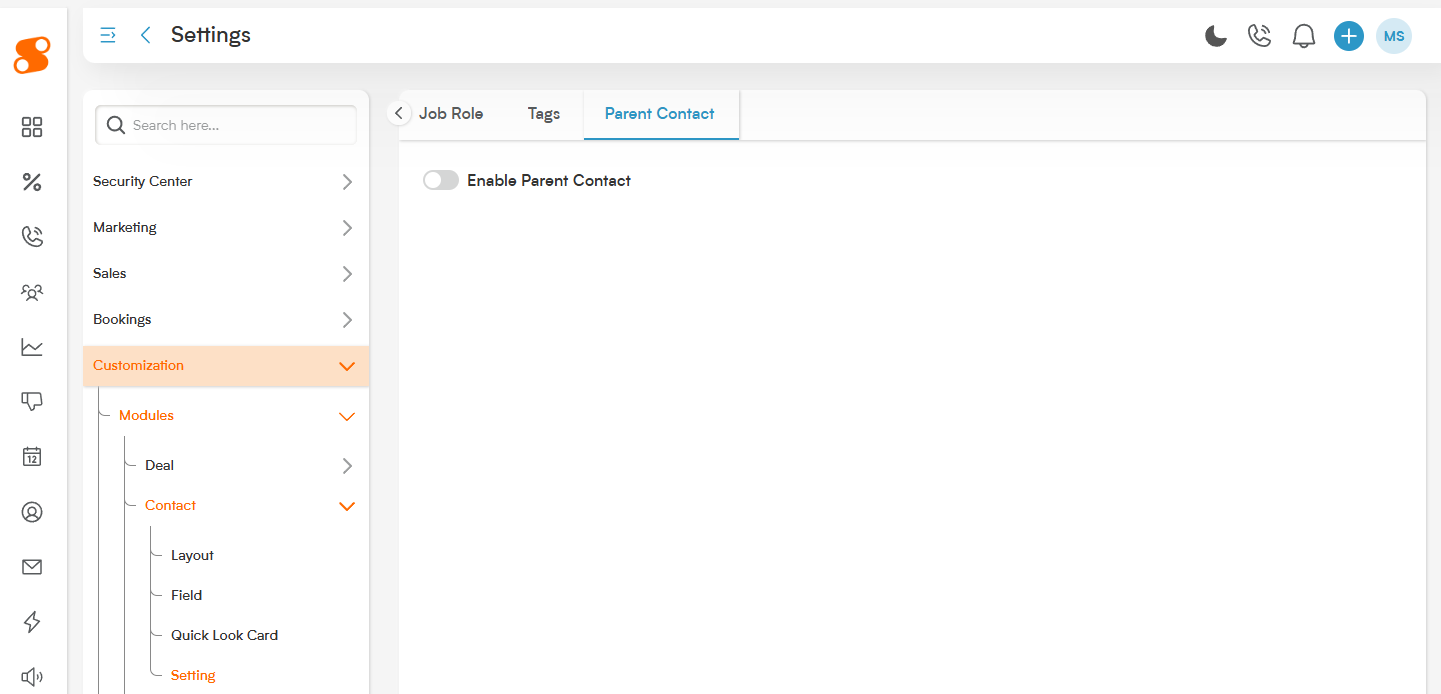One of the great things about Smackdab is how easy we make it for you to import your information from iPoint, so you can get a running leap on getting started in Smackdab!
The process is simple:
Connect iPoint to Smackdab
Decide if you want to send data from Smackdab to iPoint
Bring in data from iPoint - Starting with Users
Assign that data to users in Smackdab
Import the data from iPoint
Some things to keep in mind before beginning the sync:
If you want your contacts to be split between Companies and Contacts (to separate customers from companies or builders), make sure they're marked correctly in iPoint before beginning the sync process.
Activities that do not have a start date/time listed will cause an error and will not be imported into Smackdab.
If you have multiple records with the same email address, that email will be removed from subsequent records. Emails in Smackdab are unique for each record.
Connect iPoint to Smackdab:
In Smackdab, navigate to the Settings page. At the bottom of the list of Settings available to you, will be one called "Import Data". Click that, and you'll be brought to this page, showing the options available to import:
To begin the process of importing your data from iPoint, click the "Configure" button below the iPoint logo.
This will bring you to a login page titled "Migrate your data" - the login you'll use is the same one you use to login to iPoint. If Smackdab recognizes your iPoint login, it will show your company name or ID in the "Select Company" dropdown menu.
Once your login information is entered and the correct company shows under "Select Company", click on the "Next" button on the bottom right.
Choosing your type of connection:
Smackdab and iPoint can communicate in two directions - from iPoint to Smackdab, and from Smackdab to iPoint.
Note: As of now, iPoint will continuously auto-update to Smackdab.
For data exporting from Smackdab to iPoint, you can have it set to Manual sync (where you will need to Push to iPoint from records that you want sent to iPoint - either singularly or in bulk), or Auto sync (where Smackdab will push the data to iPoint continuously without needing to manually tell it to sync the data).
Bring in Data from iPoint - Assigning Users:
Once you click on "Start Migration", it will pop up a friendly window confirming that you're ready to start, and then it will begin by importing your Users from iPoint to Smackdab.
What this does is associate the records of a user within iPoint to the records of a user within Smackdab, with regards to creation and assignment of the records.
For example, if user Rob had an Activity in iPoint (say a task that was assigned for him to do on the upcoming Tuesday at 3PM), when you bring that data into Smackdab, you can assign records that were originally created for Rob to a different user, if you don't want to have him as a user in Smackdab. That way the record isn't "lost" in the system.
It's also quite handy in that if you only want to have one person have access to Smackdab, you can assign all users to that one person, instead of needing to create all the users.
On this screen, on the left you'll see a list of users in iPoint that have data associated with them that will be brought over into Smackdab.
On the right, is who you want to assign it to in Smackdab.
Clicking the drop down will show the current users that you have created within Smackdab, or the option to Add New User (which will create that new user and assign it to the iPoint user at the same time).
If you don't want to create additional users and only want to have one user in Smackdab, choose your main user in the drop down menu, and then click the "Assign to all" button.
Once you're done, continue the migration process by clicking the "Start Migration" on the bottom right to bring in all of iPoint's records.
Importing from iPoint - Importing Data, and Done!
Once you've begun the migration process, all you need to do is sit back and wait! This usually takes a few minutes, but once it's complete, you can check out the new records that have been pulled into Smackdab.
Note: Be sure to check both the Companies and Contacts sections of Smackdab for your customer/contact records.
To Remove iPoint Syncing
Click on "Import Data".
Click on "Configure" button below iPoint logo.
It will show your login status.
Click on "Next".
Click on "Show Migration".
Now it will show you the migration status. You can click "Reset" to turn off or re-establish settings for the sync, or "Restart" to start the migration again if the migration is stuck.
Things to keep in mind when importing data:
There are limits to the data that will (at this time) be imported into Smackdab, and pushed back to iPoint.
When preparing to push your data from iPoint to Smackdab, make sure that any records you want to bring over are active records in iPoint. Any customer or contact records that are marked as Archived will not be brought over.
At this time, only Customers and Contacts in your CRM in iPoint will sync to Smackdab.
If you have a lot of parent/child relationships with your Customers in iPoint, we do recommend that you turn on parent relationships in Smackdab.
To do this, go to Settings>Customization>Modules>Contact>Settings and then navigate to the Parent Contact tab. There you'll see a toggle to "Enable Parent Contact".
You'll enable the same setting under Settings>Customization>Modules>Company>Setting, under the Parent Company tab.
CRM data that syncs between both iPoint and Smackdab:
Name
First Name
Last Name
Job position
Tags
Birthday
Main Email
CC Email
Main Phone
Mobile Phone
Alt Phone
Company ( Added as related Company )
Account Number
Partner First Name
Bill to Address
Notes
Parent Contact/Company
CRM data that only syncs from iPoint to Smackdab:
Relationships
Activities
Data that currently DOES NOT sync, and is unique to Smackdab:
Deals
Invoices
Quotes
Custom modules or fields
Please note: When syncing customer records, if your record in iPoint is listed as a Person, it will be imported into the Contacts module.
If it is listed in iPoint as a Company, it will be imported into the Companies module.
If you feel as though your Contacts module is missing entries, please check your Company module.
Future updates planned for iPoint/Smackdab syncing:
Full auto sync from iPoint to Smackdab✅
Manual sync from the iPoint CRM entry
Syncing Documents (both to/from iPoint and Smackdab)