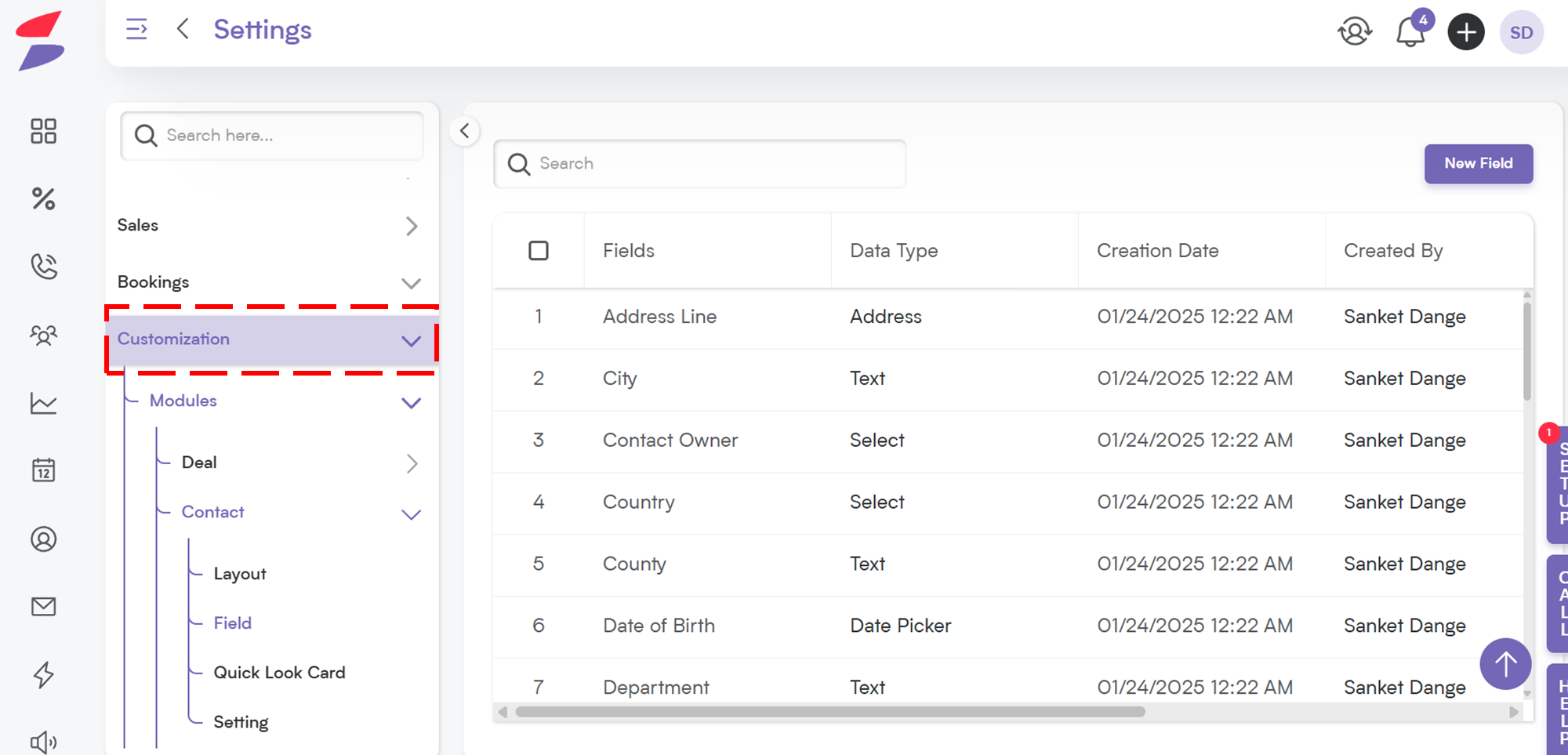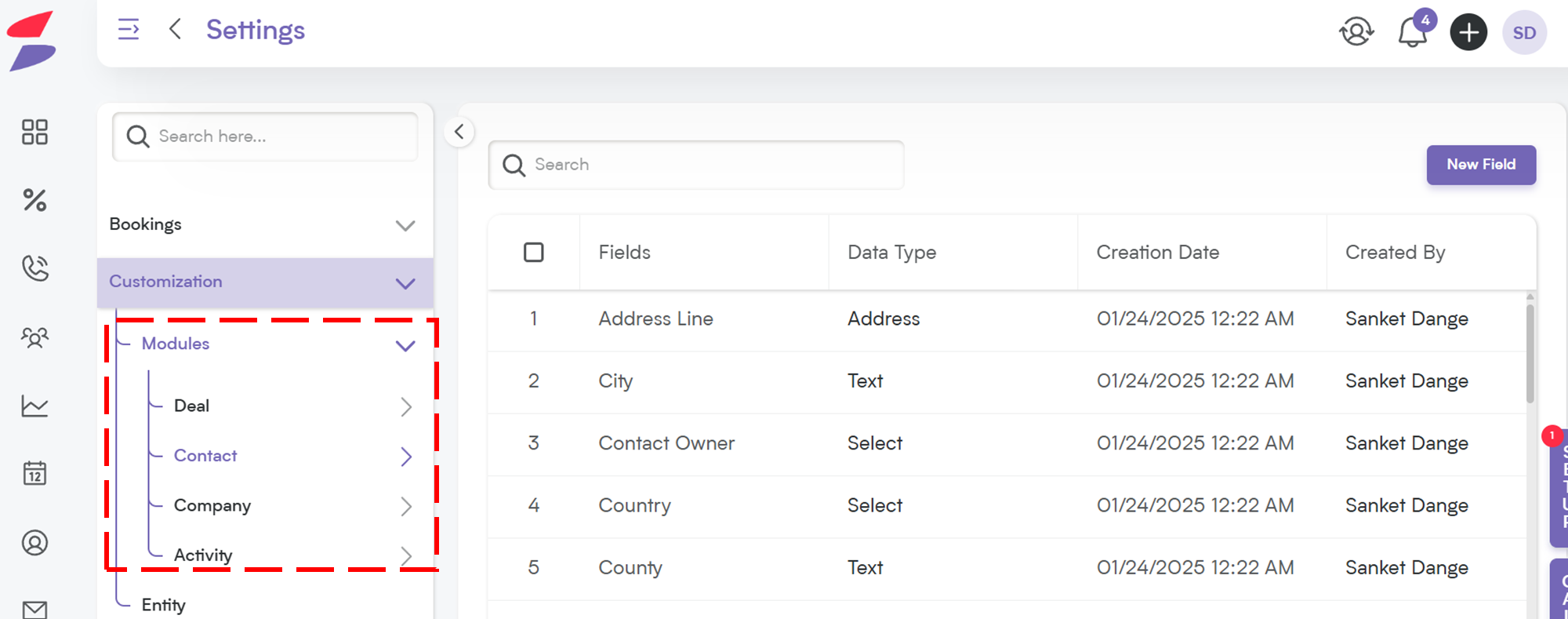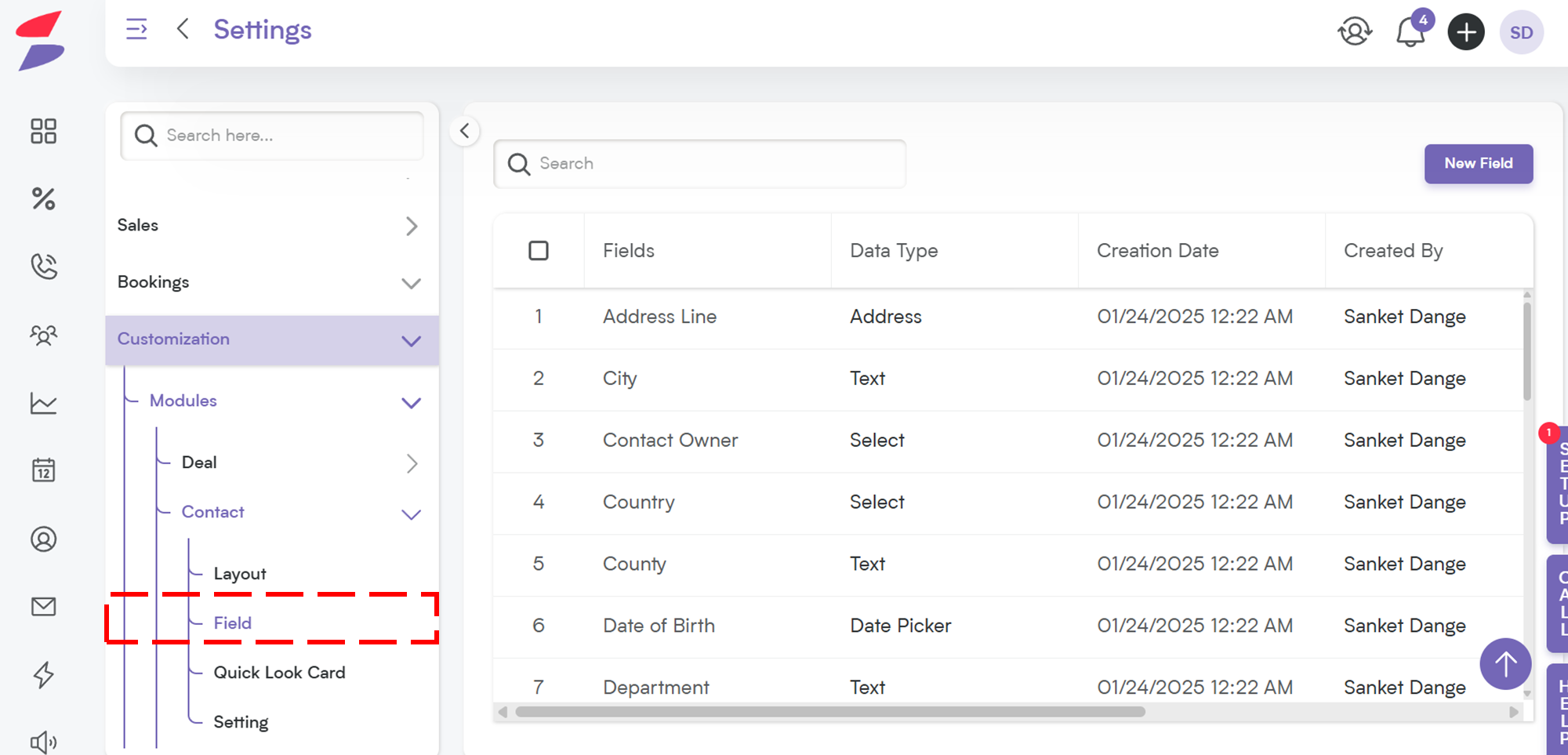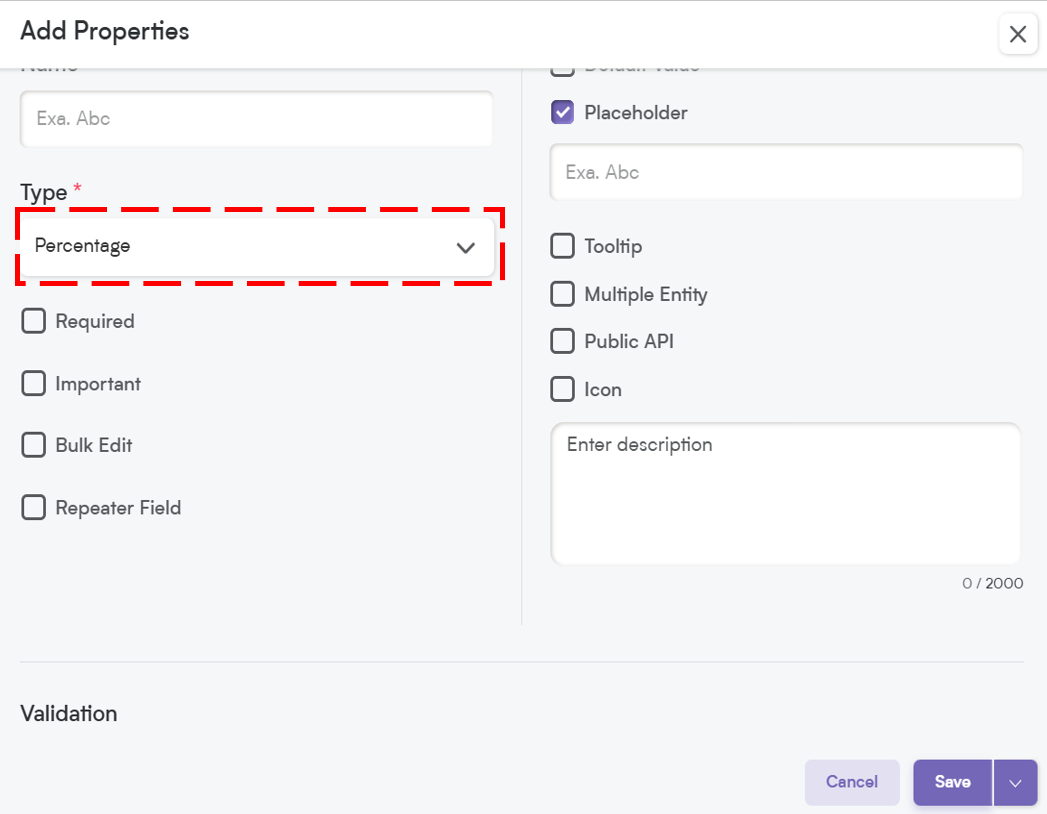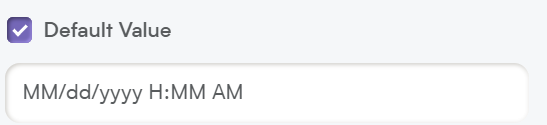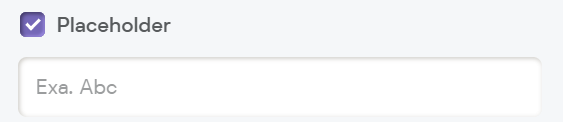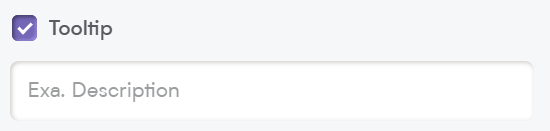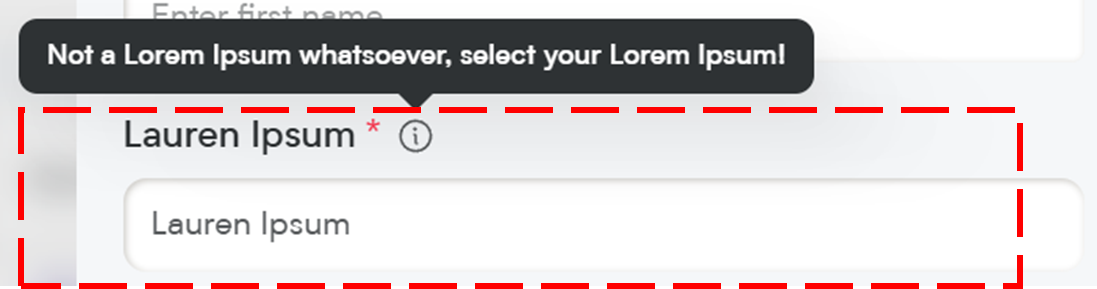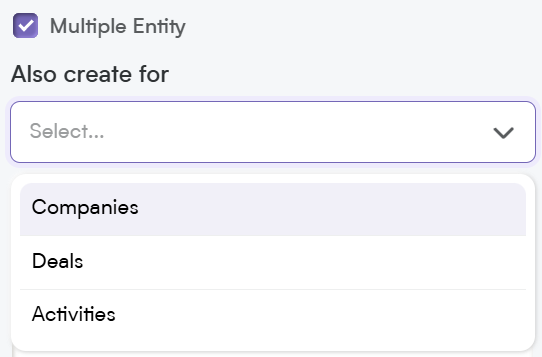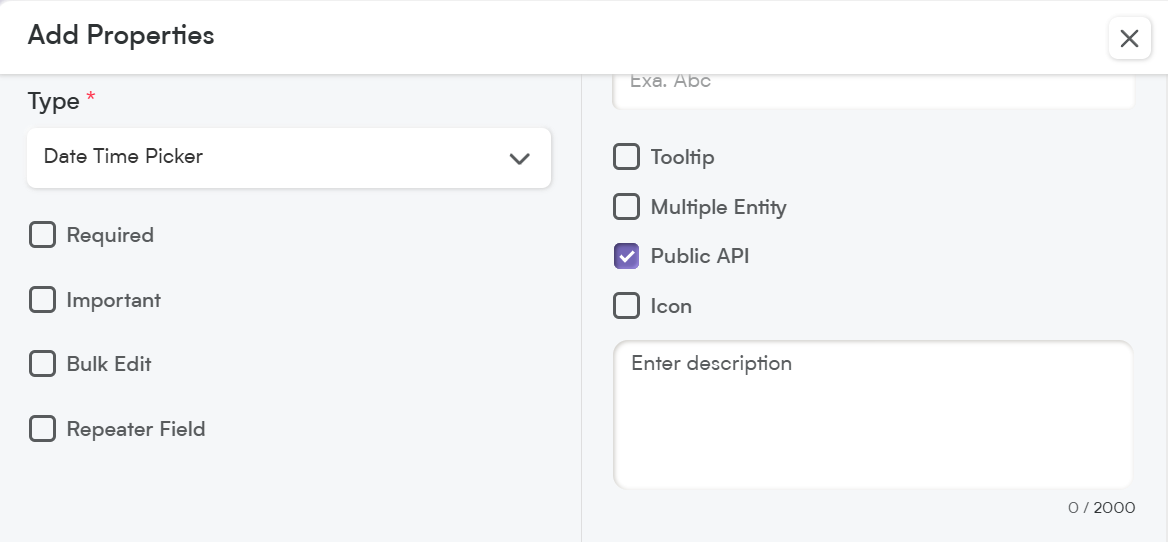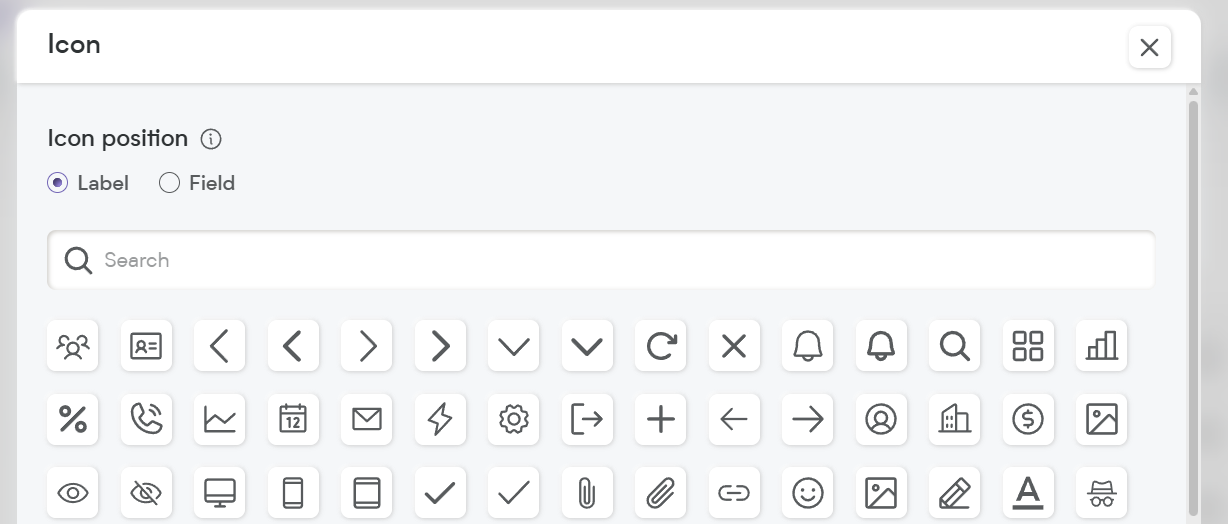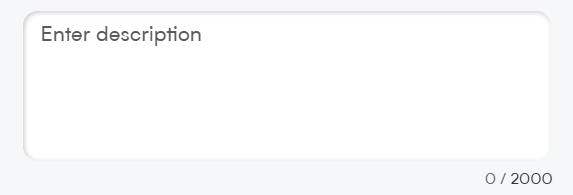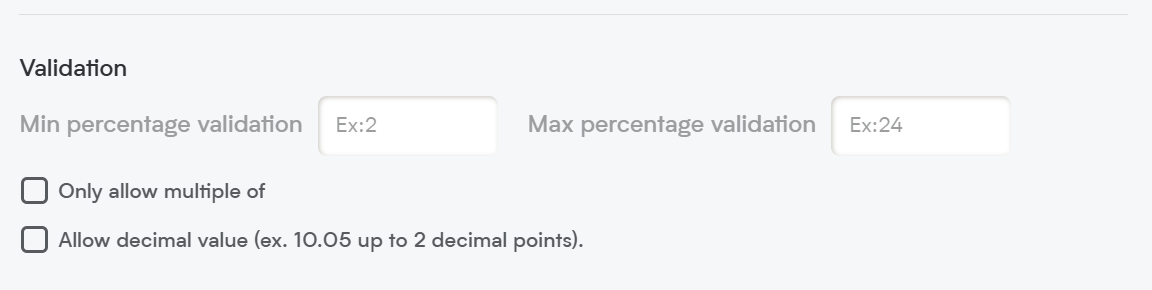The Percentage field is essential for managing percentage-based values in Smackdab.ai. Whether you're tracking discount rates, completion percentages, interest rates, or commission structures, this field ensures data accuracy and consistency.
Let’s explore how to configure and customize your Percentage field!
Adding a Percentage Field
To create a Percentage field in Smackdab.ai, follow these steps:
Go to Settings → Navigate to Customization.
Select Modules → Choose the module where you want to add the Percentage field (e.g., Deals, Contacts, Companies, Orders).
Choose the Field → Select the field within the chosen module where you want to add a new Percentage field.
Click on "New Field" → Select New Field to add or edit field types.
-
Choose Field Type → Select "Percentage" to ensure values are stored and formatted as percentages.
Now, let’s customize the field to match your workflow!
Customize Your Percentage Field Settings
When setting up your Percentage field, you’ll have several customization options.
1. Select One Option to Customize Field Behavior
-
Required – If this field is marked as required, it will be highlighted with an asterisk (*), meaning users must fill it out before they can save the record.
💡 Note: If you mark a field as required, it will automatically be included in the Public API and added to the Field Layout. If the field is not required, you will need to manually add it to the Public API and field layout.
Important – While not required, marking a field as Important highlights it with an orange dot, making it stand out so users know it’s crucial to update.
Bulk Edit – Allows users to update this field for multiple records at once, saving time when making mass changes.
Repeater Field – Lets users add multiple Percentage entries within the same record, useful for tracking tiered discounts, multi-stage completion percentages, or multiple commission rates.
2. Default Value
You can set a predefined percentage as the default value for this field.
Helps maintain consistency when users create new records.
📌 Example Default Values:
0% (Default for discount or commission fields)
100% (For goal tracking completion rates)
3. Placeholder
Think of this as a helpful hint inside the field. It disappears once the user starts typing, providing guidance on what to enter.
📌 Example Placeholder:
"Enter a percentage value (e.g., 10%, 25%)"
4. Tooltip
A small pop-up message that appears when users hover over the field. This is great for giving extra instructions or context without cluttering the interface.
📌 Example Tooltip:
"Use whole numbers or decimals up to two places (e.g., 10.5%)"
5. Multiple Entity
This allows a field to be used across multiple modules (e.g., Deals, Contacts, and Companies) instead of being limited to just one. Perfect for shared percentage data such as discounts, completion rates, or commission structures.
6. Public API
When you enable the Public API option, this field becomes accessible for integration with other applications. This means it can be included in API exports, allowing seamless data exchange between Smackdab.ai and external systems.
If the field is marked as Required, it will automatically be added to the Public API and included in the default field layout.
If the field is NOT required, you will need to manually enable Public API access to make it available for integrations.
7. Icon
Assign an icon to visually represent the field, making it easier to recognize and improving user experience.
8. Description
The Description provides clarity on the purpose of this field. A well-written description ensures that both users and AI can interpret the data accurately.
📌 Example Description:
"This field stores percentage values for discounts, commission rates, completion status, and other percentage-based metrics. It supports decimal values and validation rules to maintain accuracy."
A detailed description helps Smackdab.ai generate insights and use this field for automation and analytics.
Custom Validation Options for Percentage Field
To maintain data accuracy and consistency, you can set custom validation rules for the Percentage field.
1. Minimum Percentage Validation
Define the smallest possible percentage a user can enter.
-
Options:
Greater than (GT) – The percentage must be greater than a specified value.
Greater than or Equal to (GTE) – The percentage must be at least a specified value.
Example Use Cases:
Minimum discount must be at least 5% → (GTE: 5)
Completion rate cannot start below 10% → (GTE: 10)
2. Maximum Percentage Validation
Define the largest possible percentage a user can enter.
-
Options:
Less than (LT) – The percentage must be smaller than a specified value.
Less than or Equal to (LTE) – The percentage must be at most a specified value.
📌 Example Use Cases:
Discounts cannot exceed 50% → (LTE: 50)
Commission rates should not go over 30% → (LTE: 30)
3. Only Allow Multiples of Specific Percentages
Restrict entries to only multiples of specific numbers (e.g., 5, 10, 25).
Users can define which numbers should be enforced.
Example Use Cases:
Discounts can only be in increments of 5% (e.g., 5%, 10%, 15%...) → (Multiples of: 5) Commission rates must be in multiples of 2.5% → (Multiples of: 2.5)
This validation ensures consistency in percentage calculations.
4. Allow Decimal Values
Choose whether to allow decimal values.
Supports up to 2 decimal places for more precise percentage tracking.
Example Use Cases:
Commission rate can be 10.25%
Completion percentage can be 99.99%
If decimals are not allowed, the system will round values to whole numbers.
The Percentage field ensures structured, validated percentage-based data, making it an essential part of any CRM system.
Whether you're tracking discounts, commission rates, project completion percentages, or growth metrics, Smackdab.ai’s Percentage field, gives you complete control over how percentages are entered and validated.
Start setting up your custom Percentage field today and optimize your data accuracy!