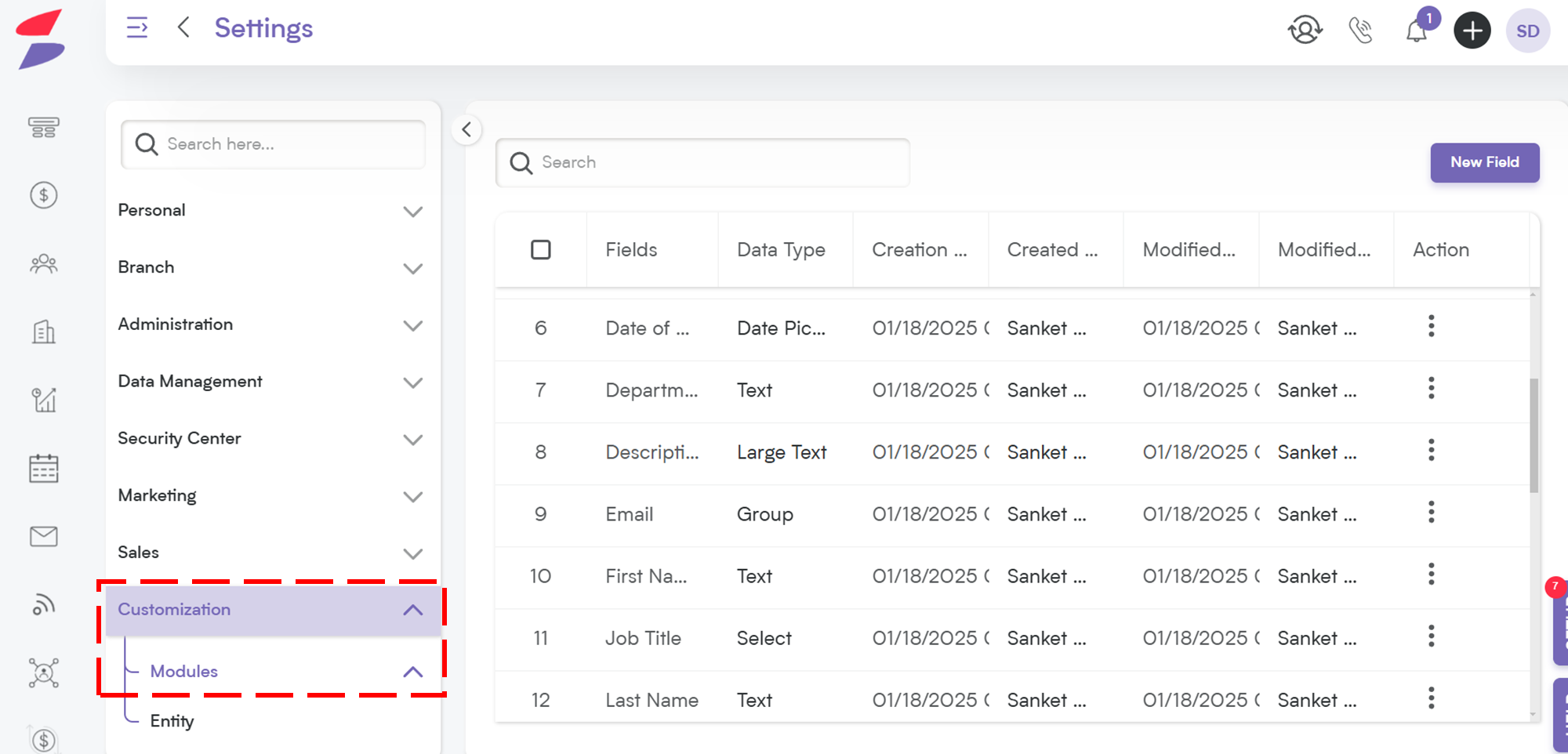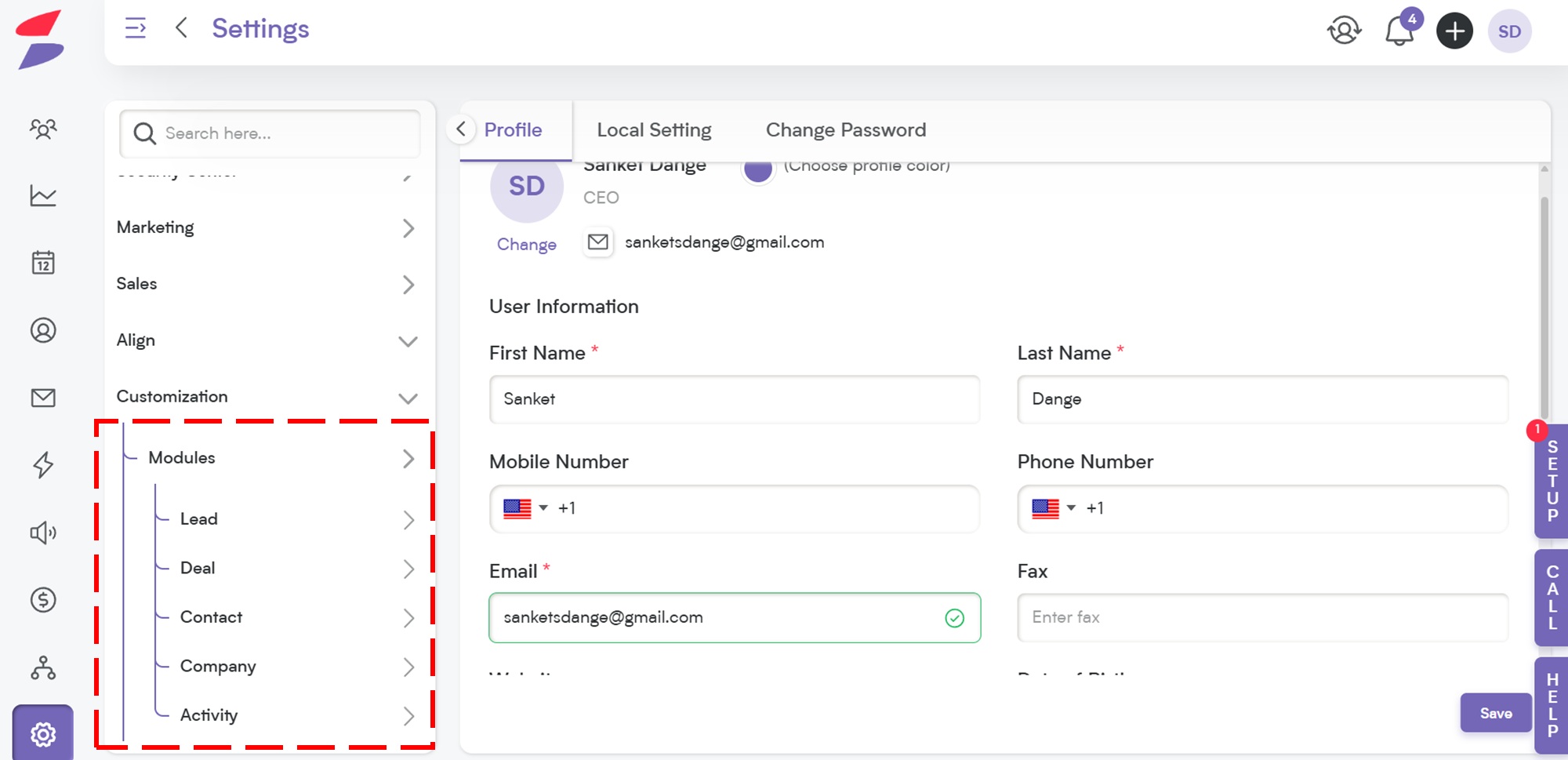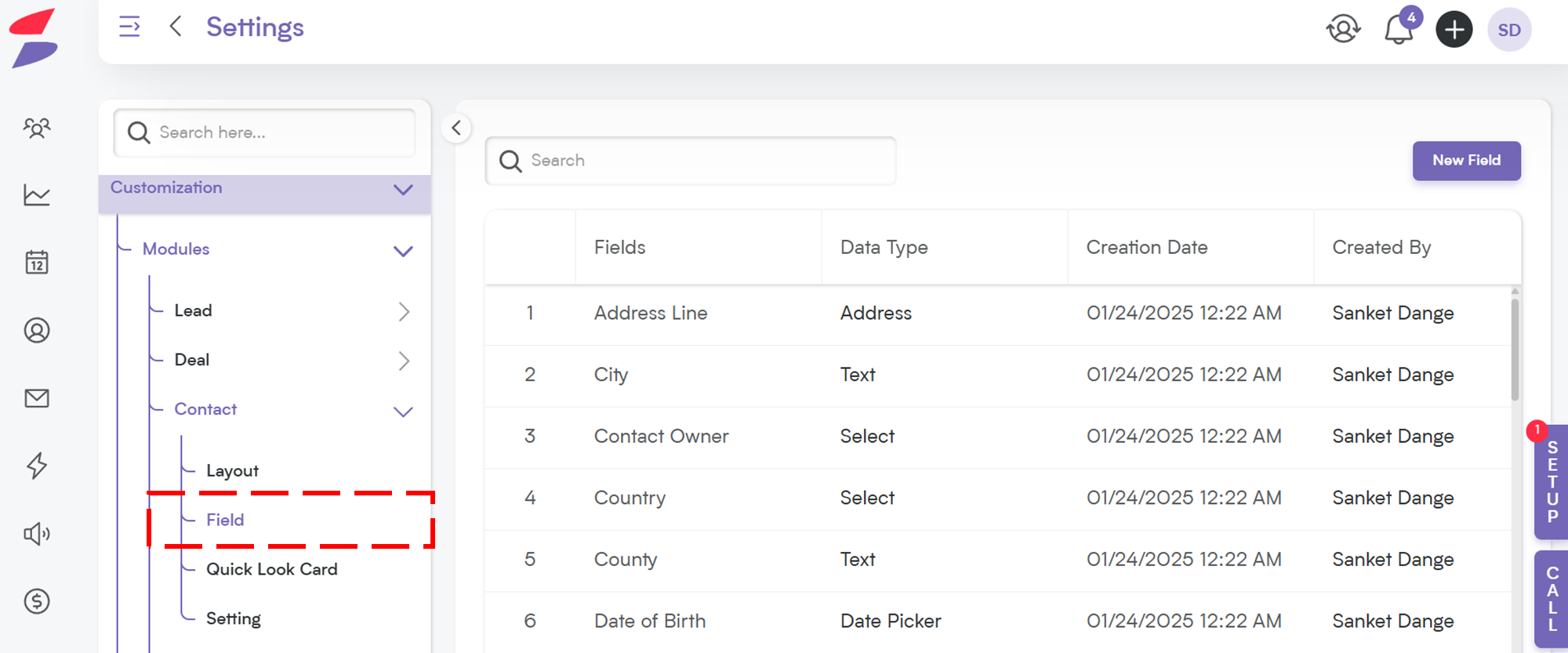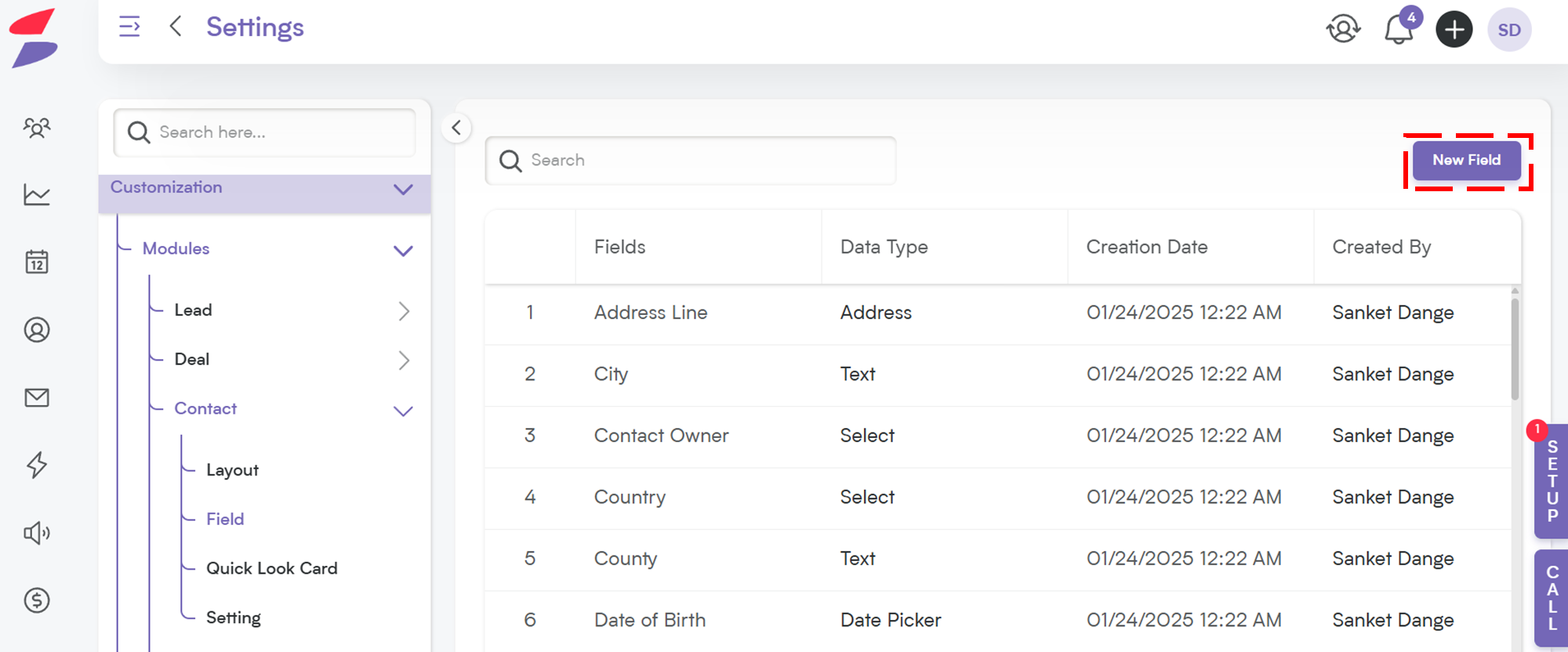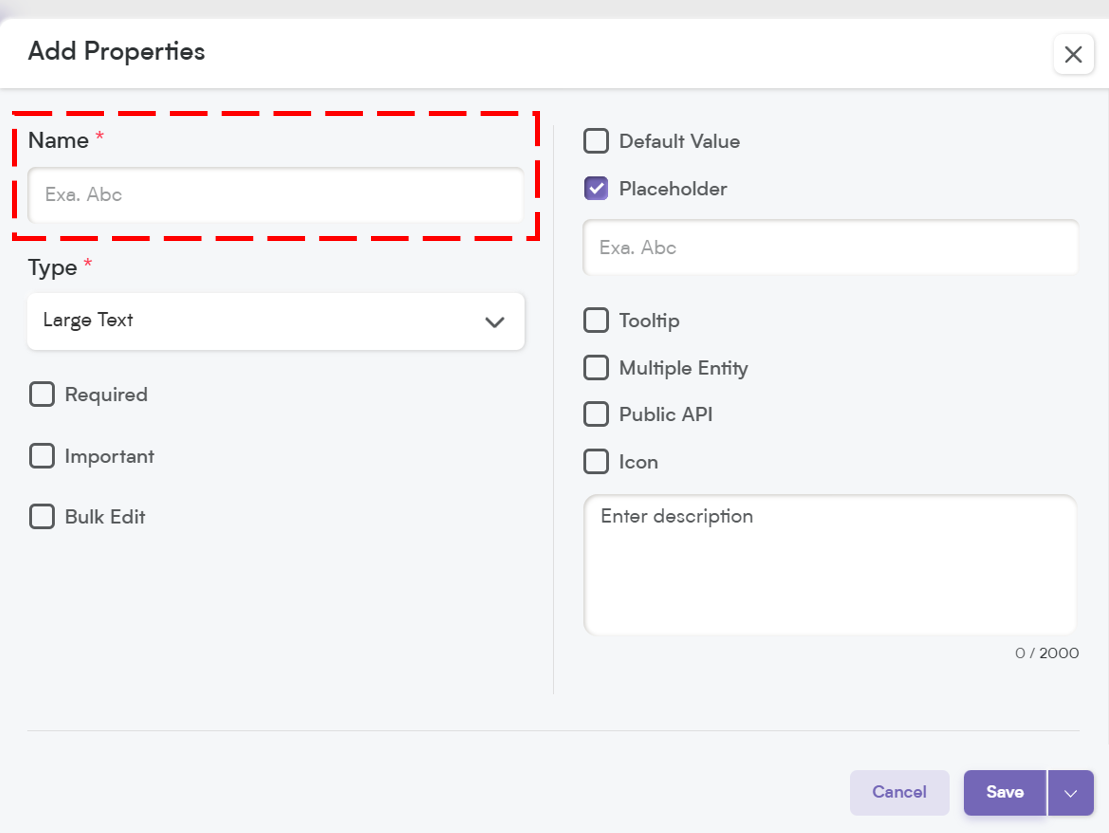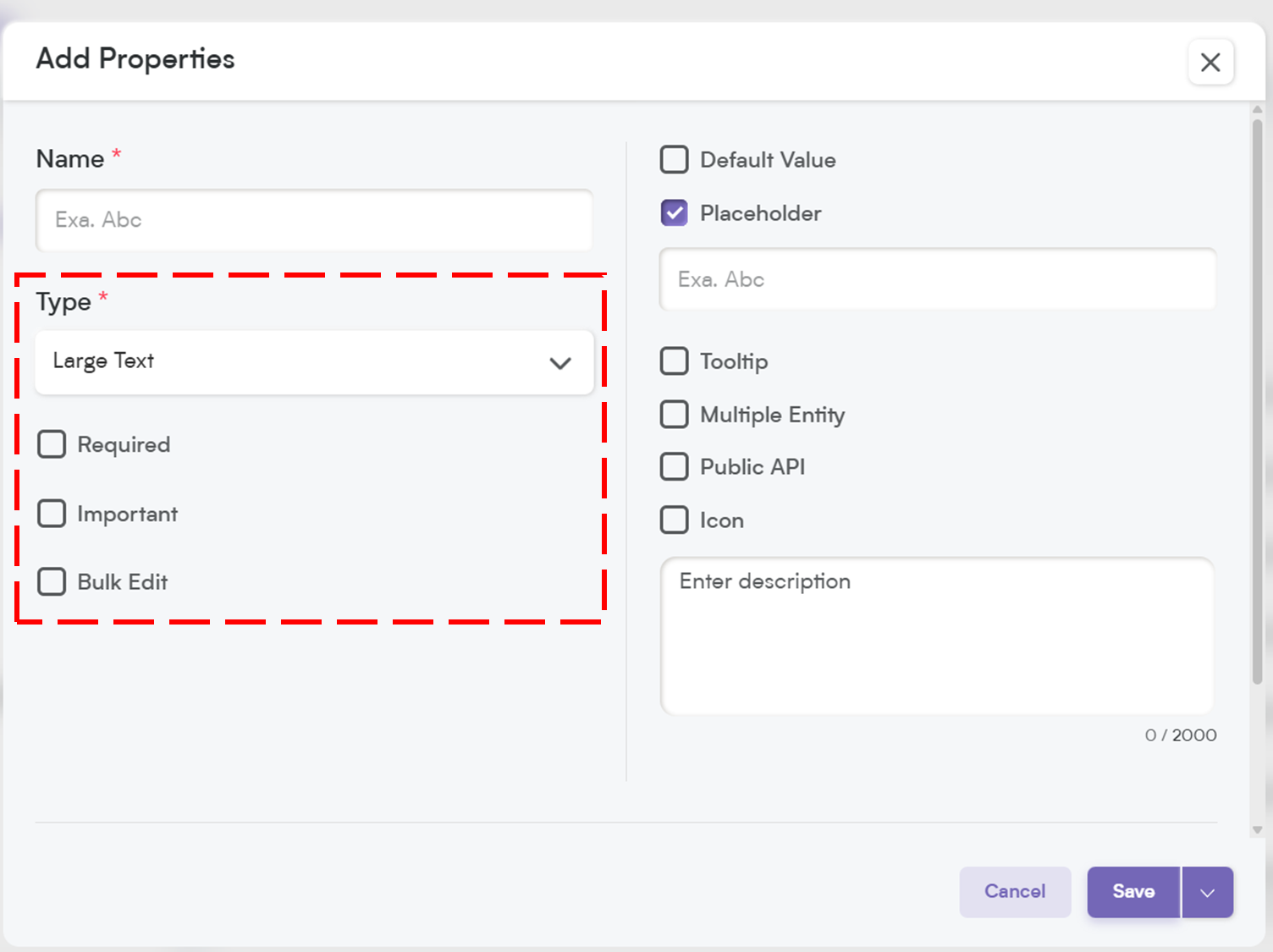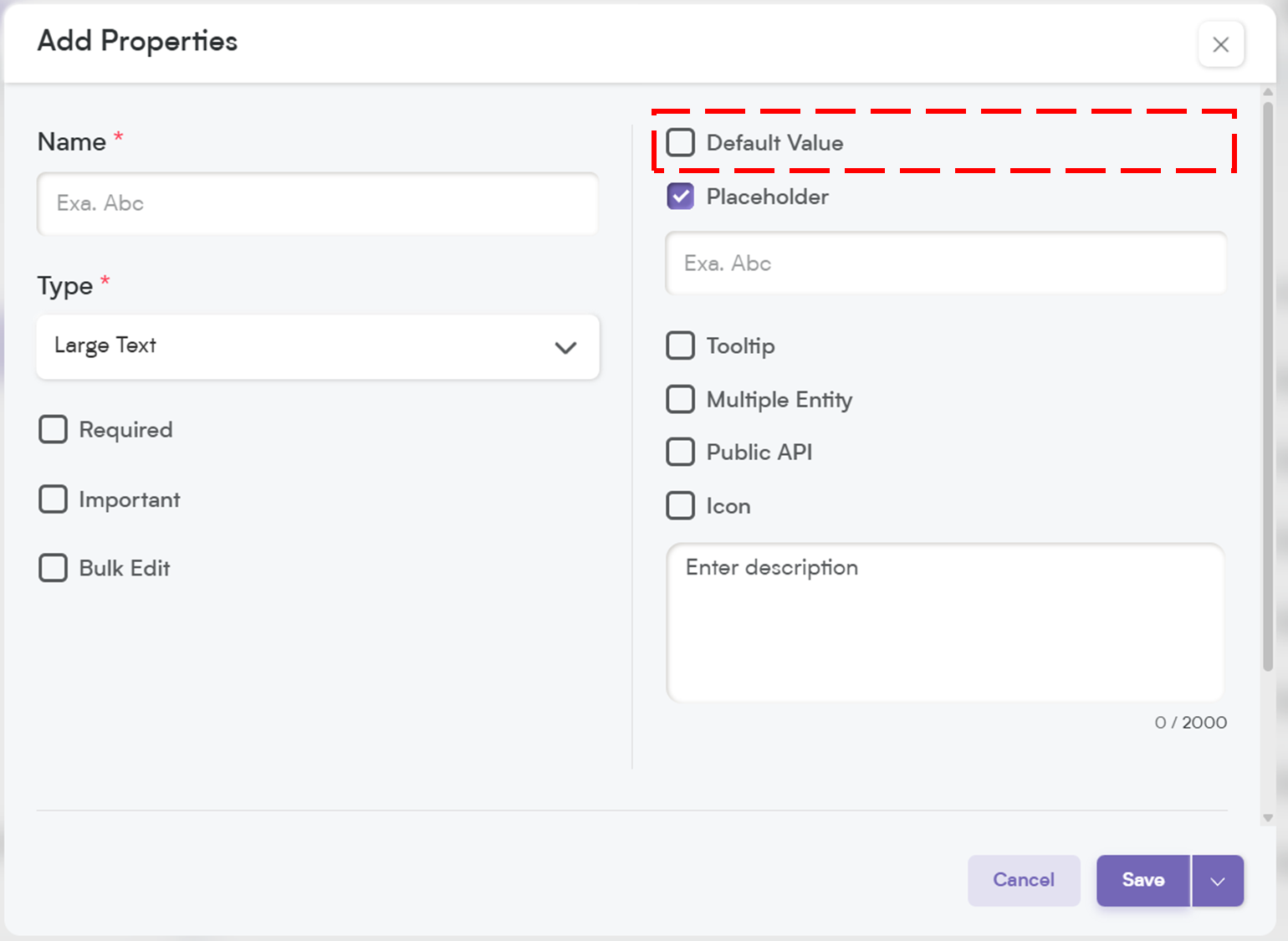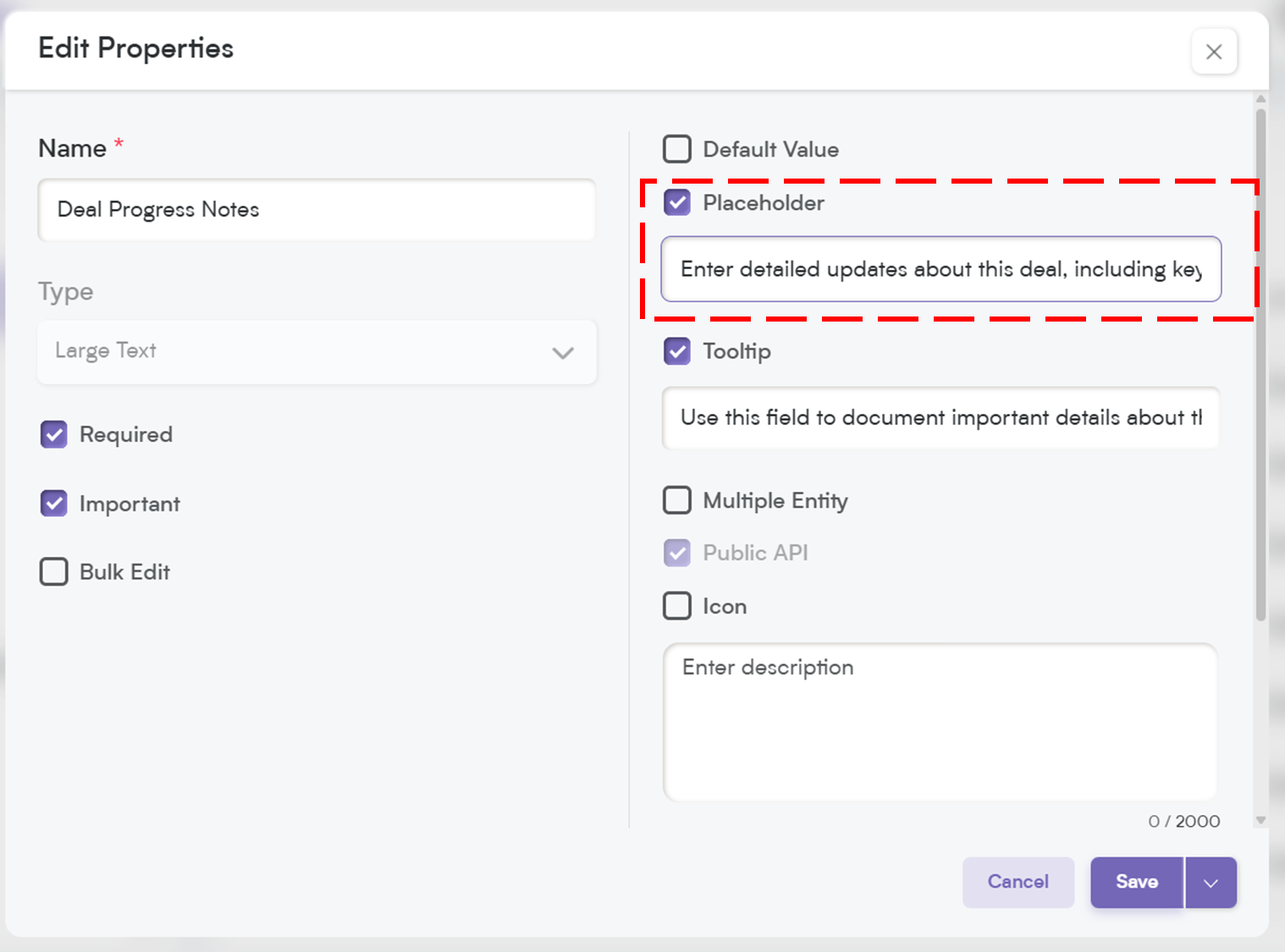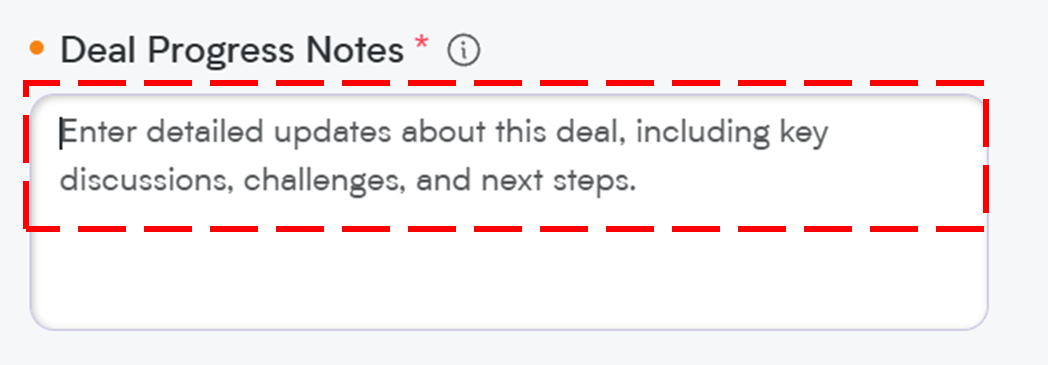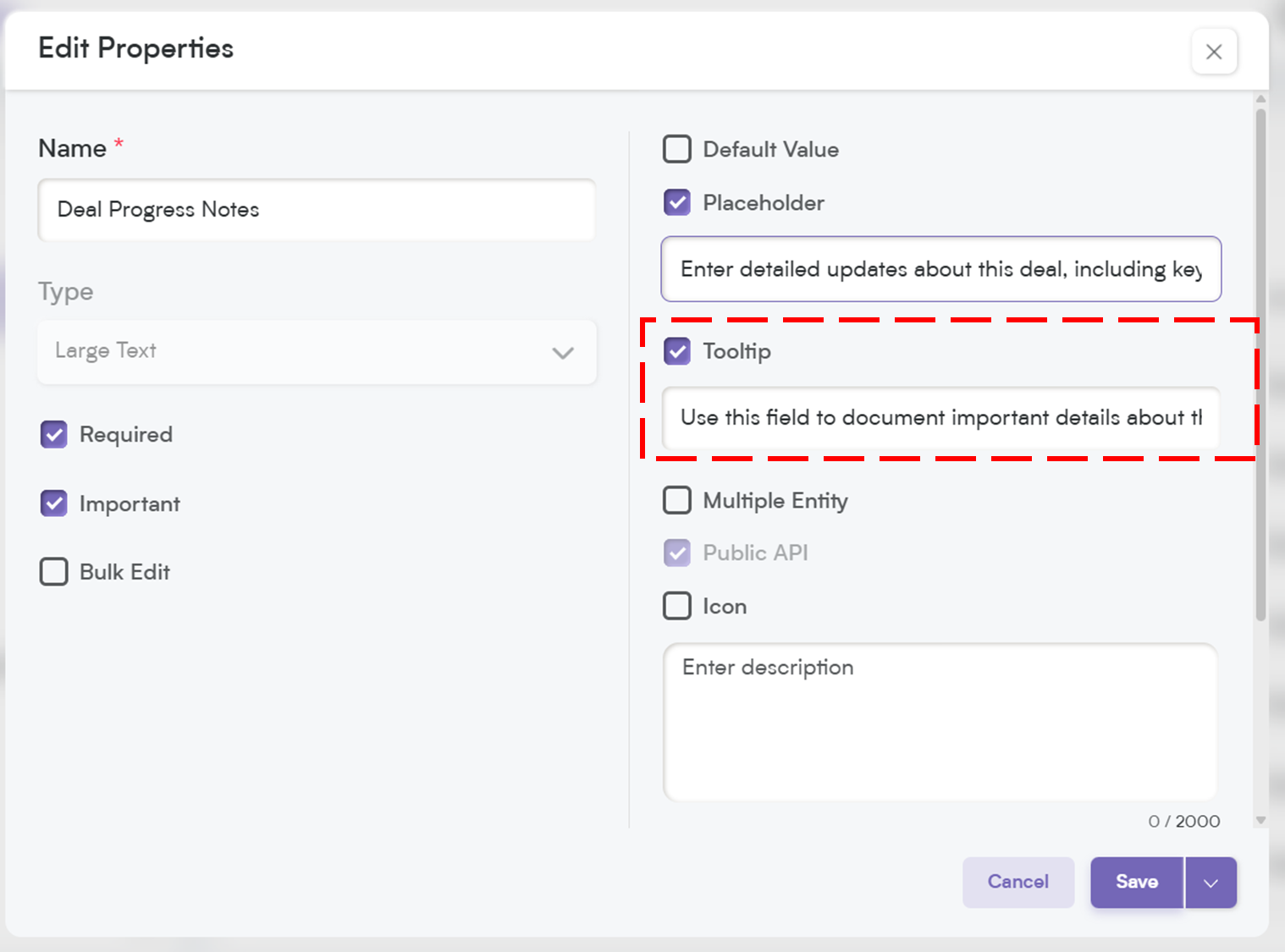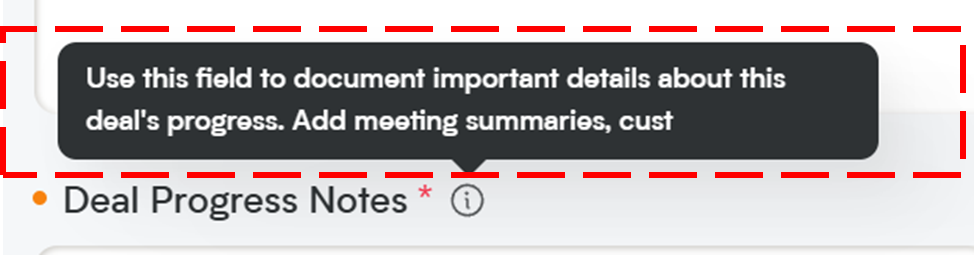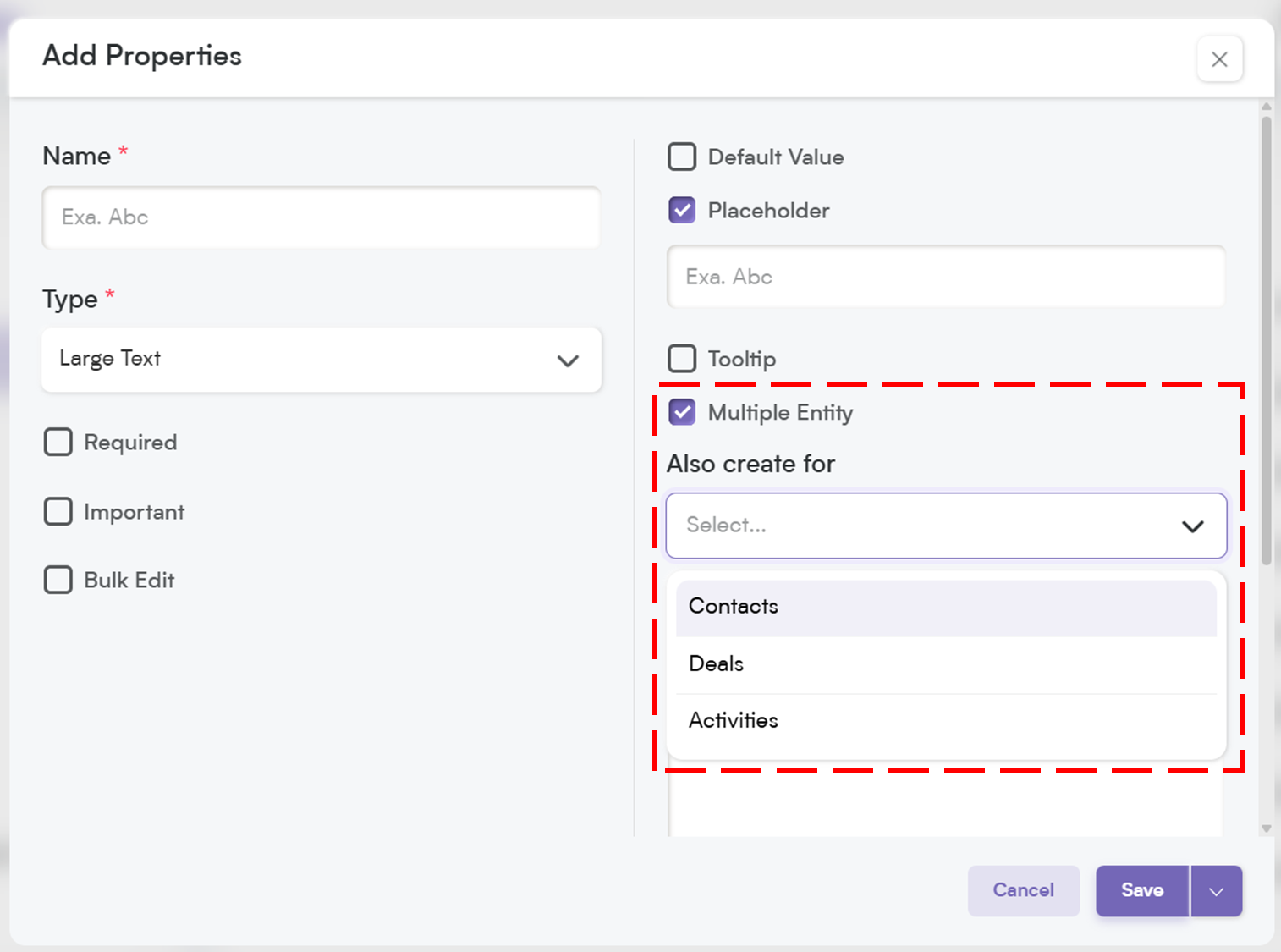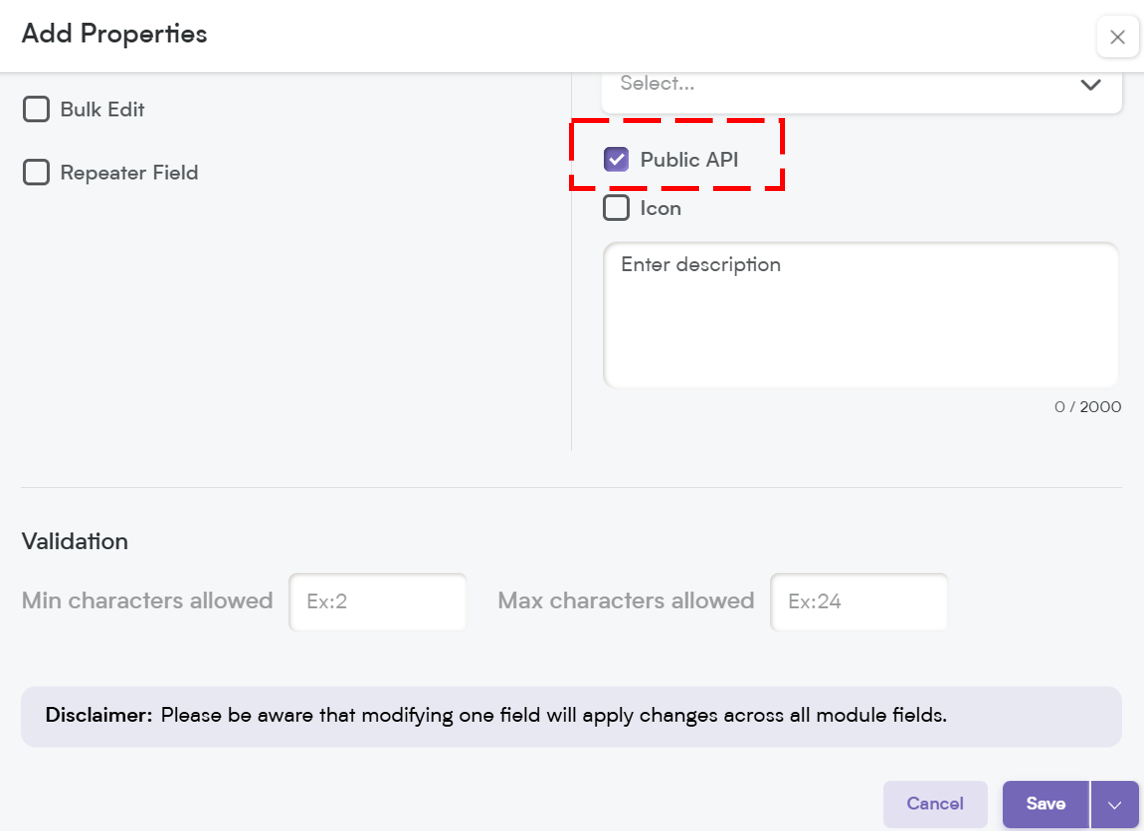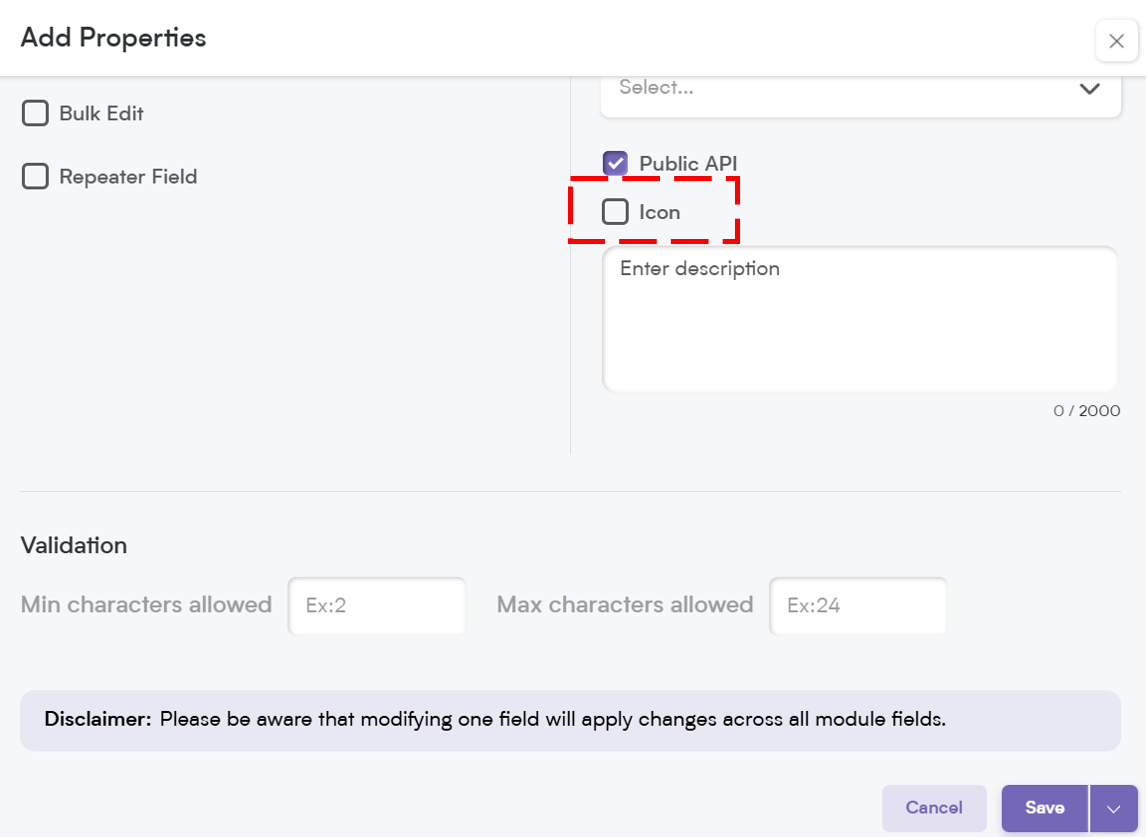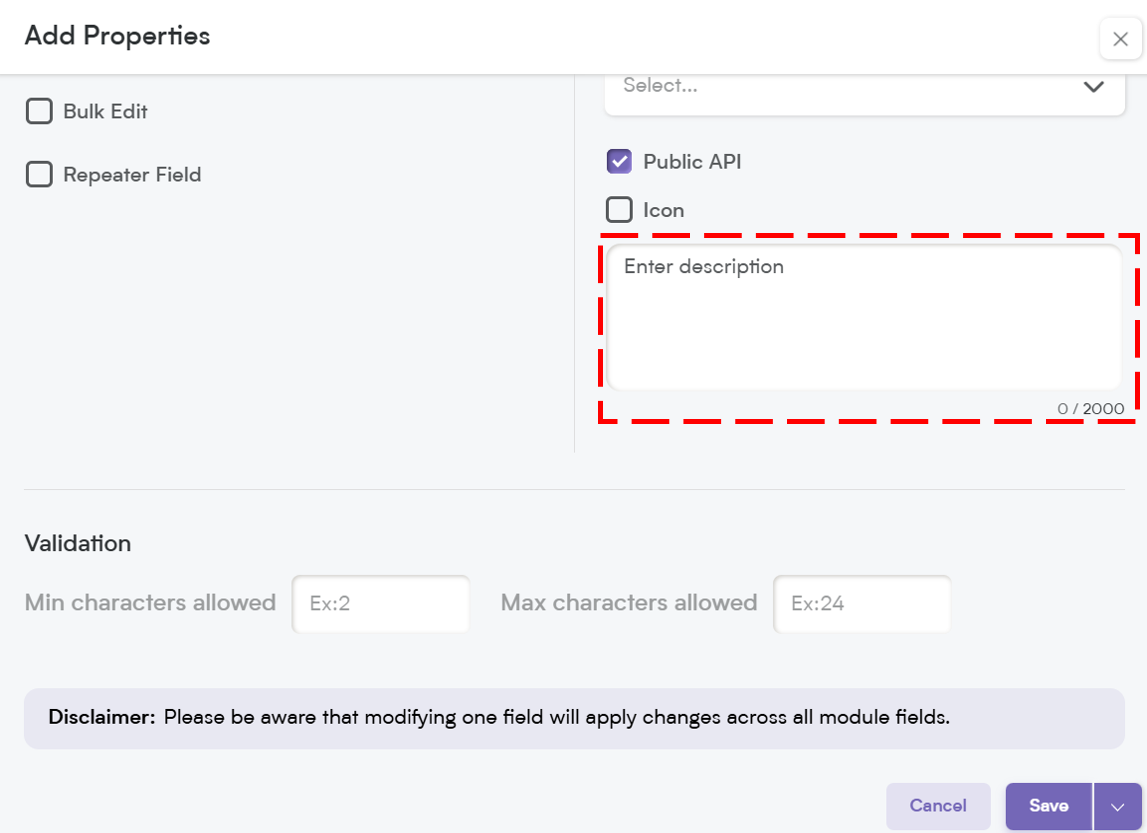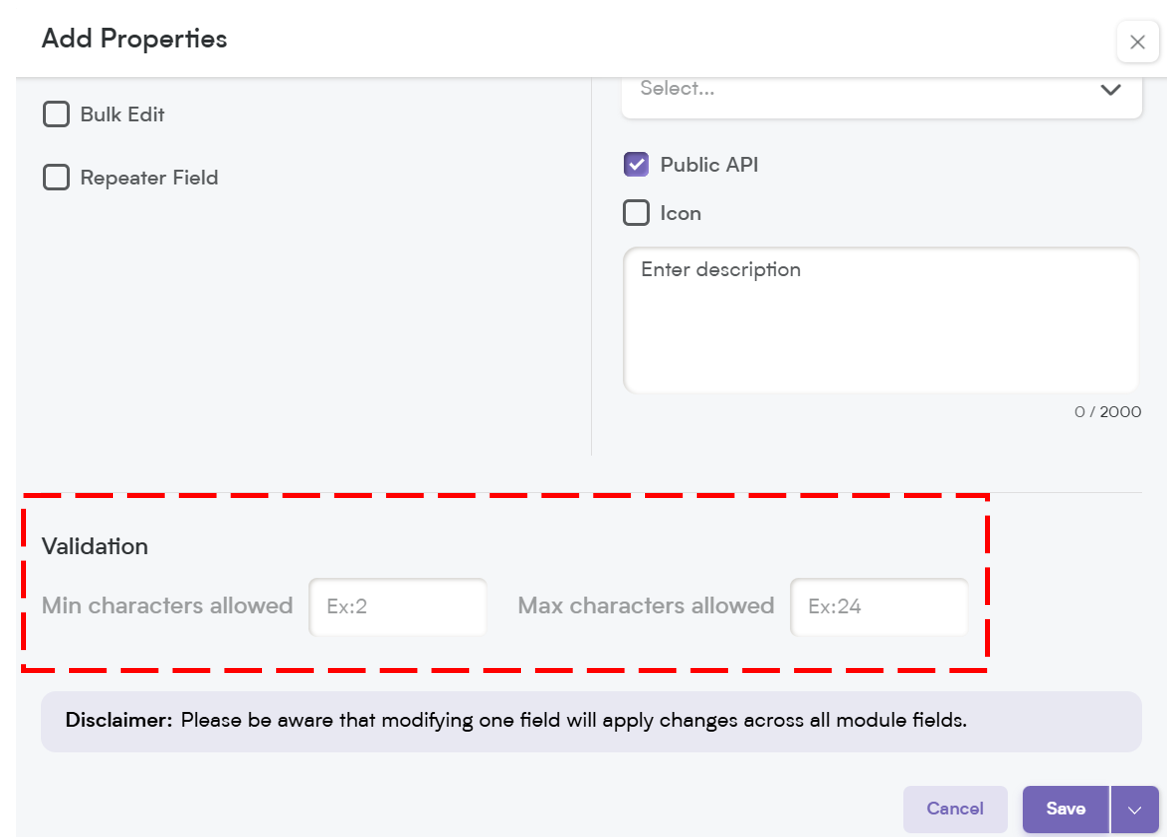The Large Text (Text Area) field in Smackdab.ai is perfect for capturing detailed information, long-form notes, descriptions, or any content that requires more than a few words.
Unlike a standard text field, it provides more space and supports structured input, making it ideal for customer notes, feedback, detailed instructions, or any content that requires an extended response.
With customization options like required fields, placeholders, shared field settings, and API access, you can tailor this field to fit your workflow seamlessly.
How to Add a Large Text (Text Area) Field?
Adding a Large Text (Text Area) field is simple and helps you capture extensive information in your CRM records.
Navigate to Settings – Click on Customization and select Modules.
Choose the Module – Select the entity where you want to add the field (Deals, Contacts, Companies, or Activities).
Choose the Field – Select the specific field within the chosen entity where you want to add the Large Text (Text Area) field.
4. Click "New Field" – You’ll find this button in the top-right corner.
5. Configure Field and Properties
Once you've selected the field, it's time to configure its properties to fit your needs. Here’s what you can customize for the Large Text (Text Area) field:
Name – Give your field a clear, descriptive name that helps users understand its purpose.
When setting up your field, you’ll have a few options to customize how it behaves. Here’s a quick breakdown of what each setting does:
Required – If this field is marked as required, it will be highlighted with an asterisk (*), meaning users must fill it out before they can save the record.
Important – While not required, marking a field as Important highlights it with an orange dot, making it stand out so users know it’s crucial to update.
Bulk Edit – Allows users to update this field for multiple records at once, saving time when making mass changes.
These options give you more control over how your data is structured and ensure a smoother workflow for your team.
Default Value
Set a predefined value that automatically appears when a user fills out the field. This helps speed up data entry and ensures consistency.
Placeholder:
Think of this as a helpful hint inside the field. It disappears once the user starts typing, providing guidance on what to enter.
When you add a placeholder, it will appear in the record field as shown below, when users update a record you can provide clear guidance, making it easier and more intuitive for your team to enter the right information effortlessly.
Tooltip:
A small pop-up message that appears when users hover over the field. This is great for giving extra instructions or context without cluttering the interface.
When you add a tooltip, a small "i" icon will appear next to the field name. When users hover over it, they’ll see the tooltip message—an easy way to provide quick tips or context about the field!
Multiple Entity:
This allows a field to be used across multiple modules (e.g., Contacts, Deals, and Companies) instead of being limited to just one. Perfect for shared data points.
Public API
Enable this option if you want this field to be accessible through Smackdab.ai. This is useful for integrating with other systems and automating workflows.
Icon:
Assign an icon to visually represent the field, making it easier to recognize and improving user experience.
Description:
Provide a brief explanation of what the field is for. This helps ensure users understand its purpose and enter the right information.
Validation:
Define text limits, allowing between 1 to 5,000 characters to ensure the right amount of content is captured.
This prevents users from entering excessive text and helps keep your data structured.
By fine-tuning these settings, you can make each field more intuitive, useful, and aligned with your workflow.
Once all configurations are set, click Save, and your Large Text (Text Area) field is ready to use!
The Large Text (Text Area) field in Smackdab is essential for capturing in-depth information while keeping your data structured and accessible.
With flexible customization options, validation settings, this field helps streamline your workflow and improve documentation.