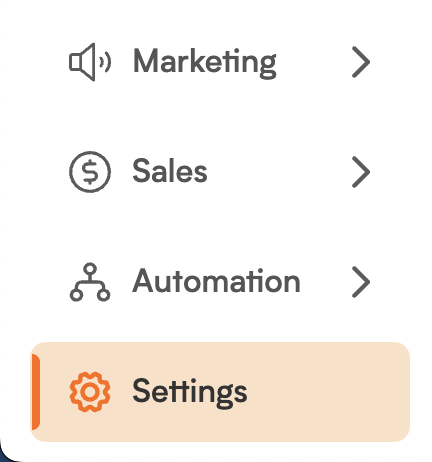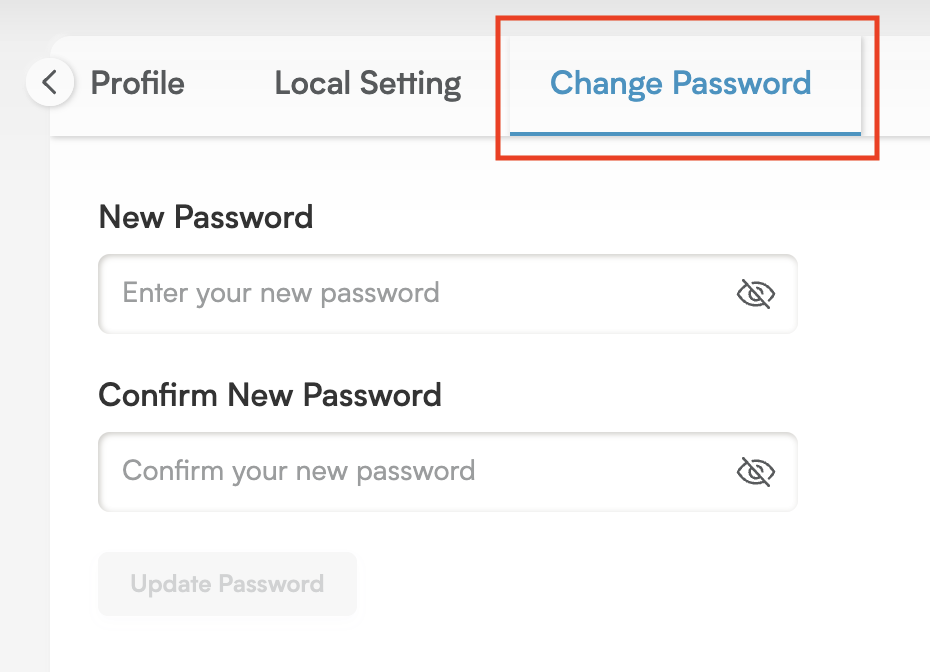Boost Your Security: How to Change Your Password in Smackdab!
In Smackdab CRM, the "Change Password" feature is your key to updating your login credentials, helping you enhance security and meet any password policy requirements. This important feature is typically found within your user account or settings section, ensuring that only authorized individuals have access to sensitive customer and sales information.
Step-by-Step: How to Update Your Password
Ready to secure your account? It's a straightforward process:
-
Go to Settings: From your main menu, simply click on Settings.
Navigate to Personal: In the Settings section, go to Personal.
Select Personal Information: Under Personal, choose Personal Information.
-
Click Change Password Tab: In the Personal Information section, click on the Change Password tab.
To update your password:
Enter your current password in the Current Password field.
Enter your new, strong password in the New Password field.
Confirm your new password by entering it again in the Confirm Password field.
Finally, click the Update Password button to save your new password securely.
Important Notes:
Should an error occur during the process, a notification message will appear to inform you.
Please remember that if you are a sub-user, your administrator has the ability to reset your password from the admin panel.