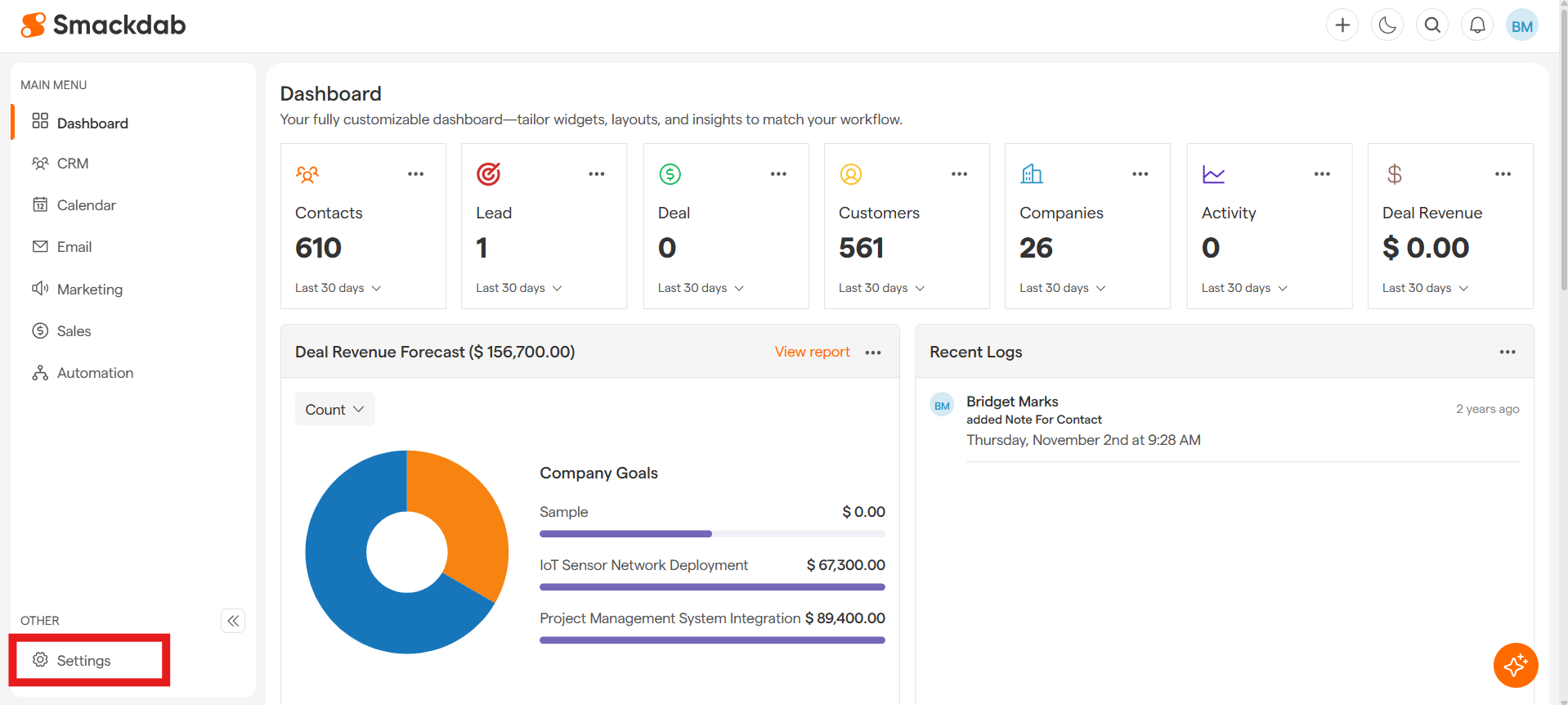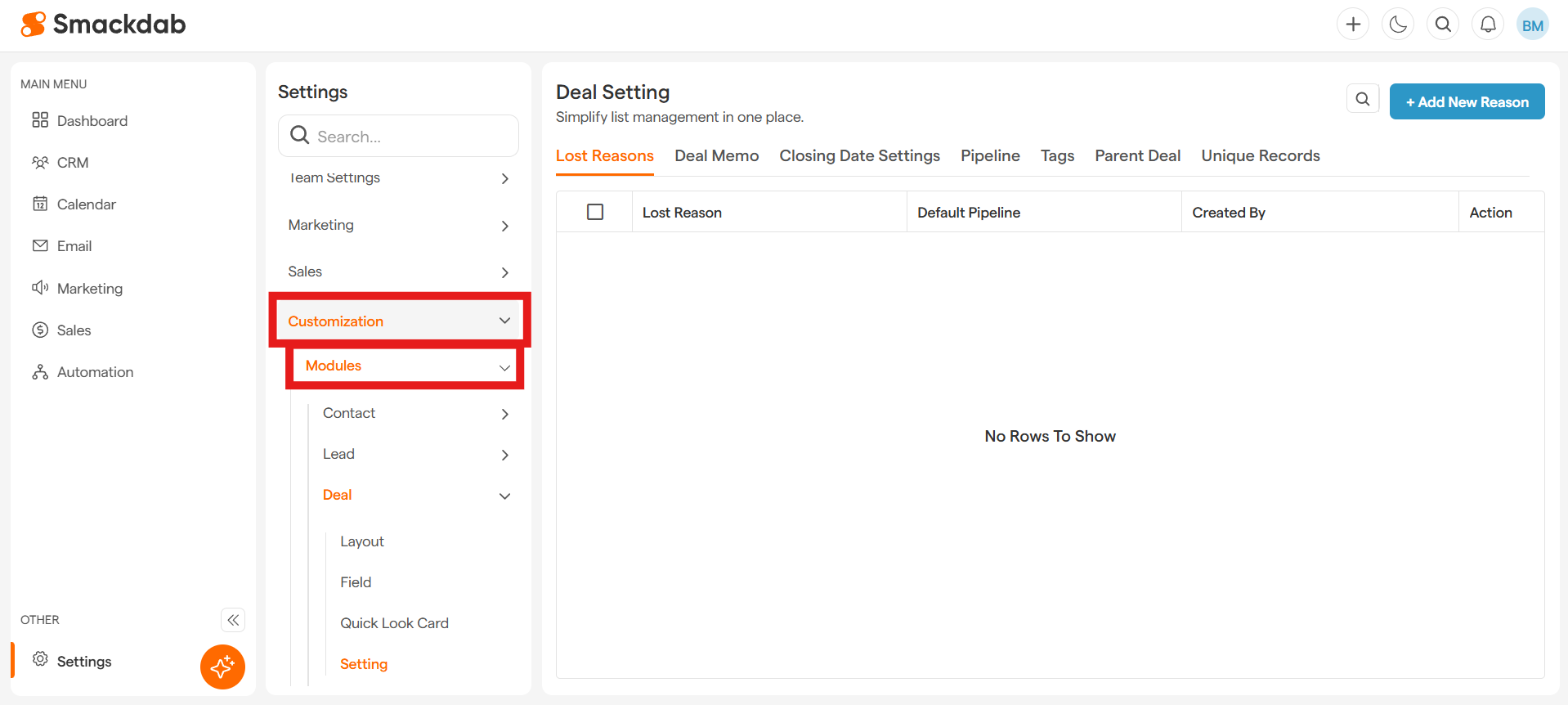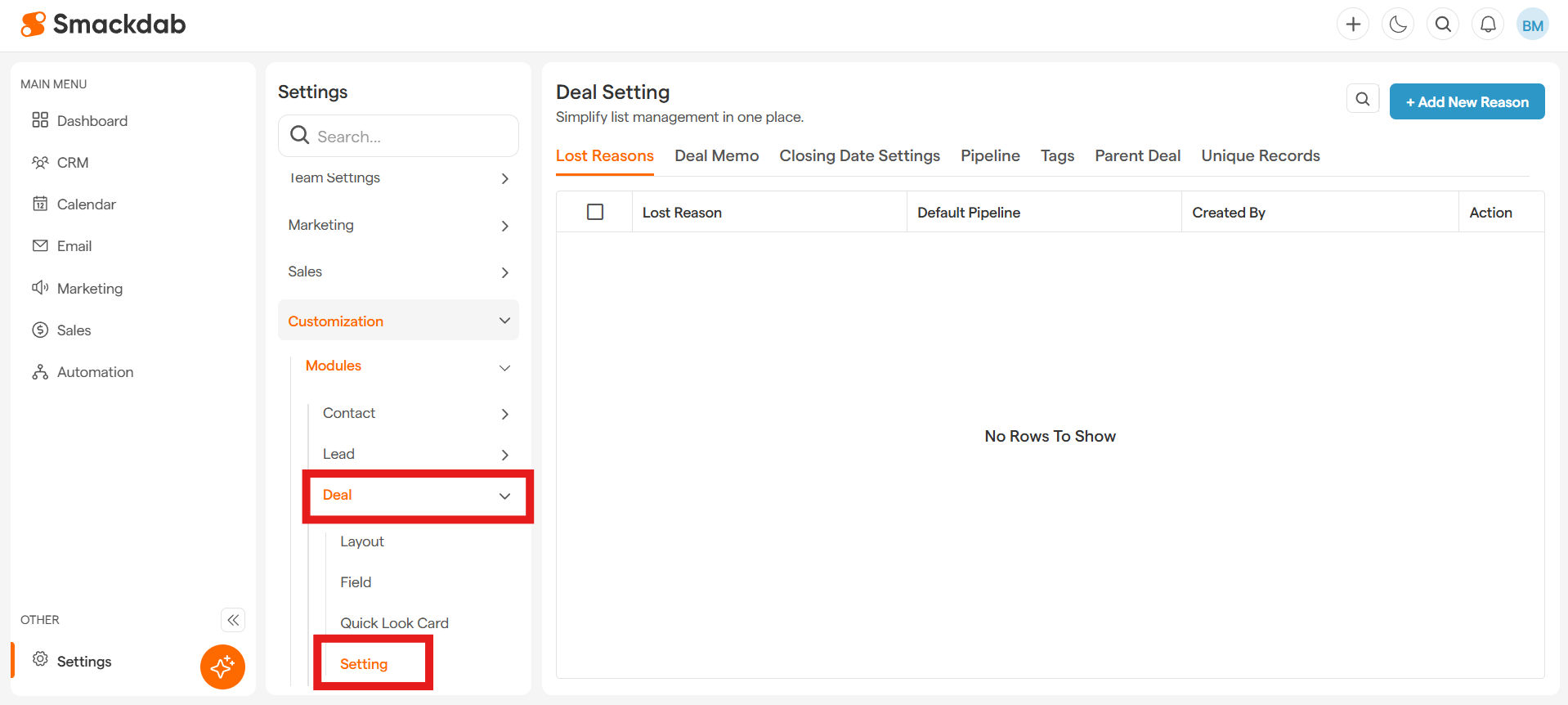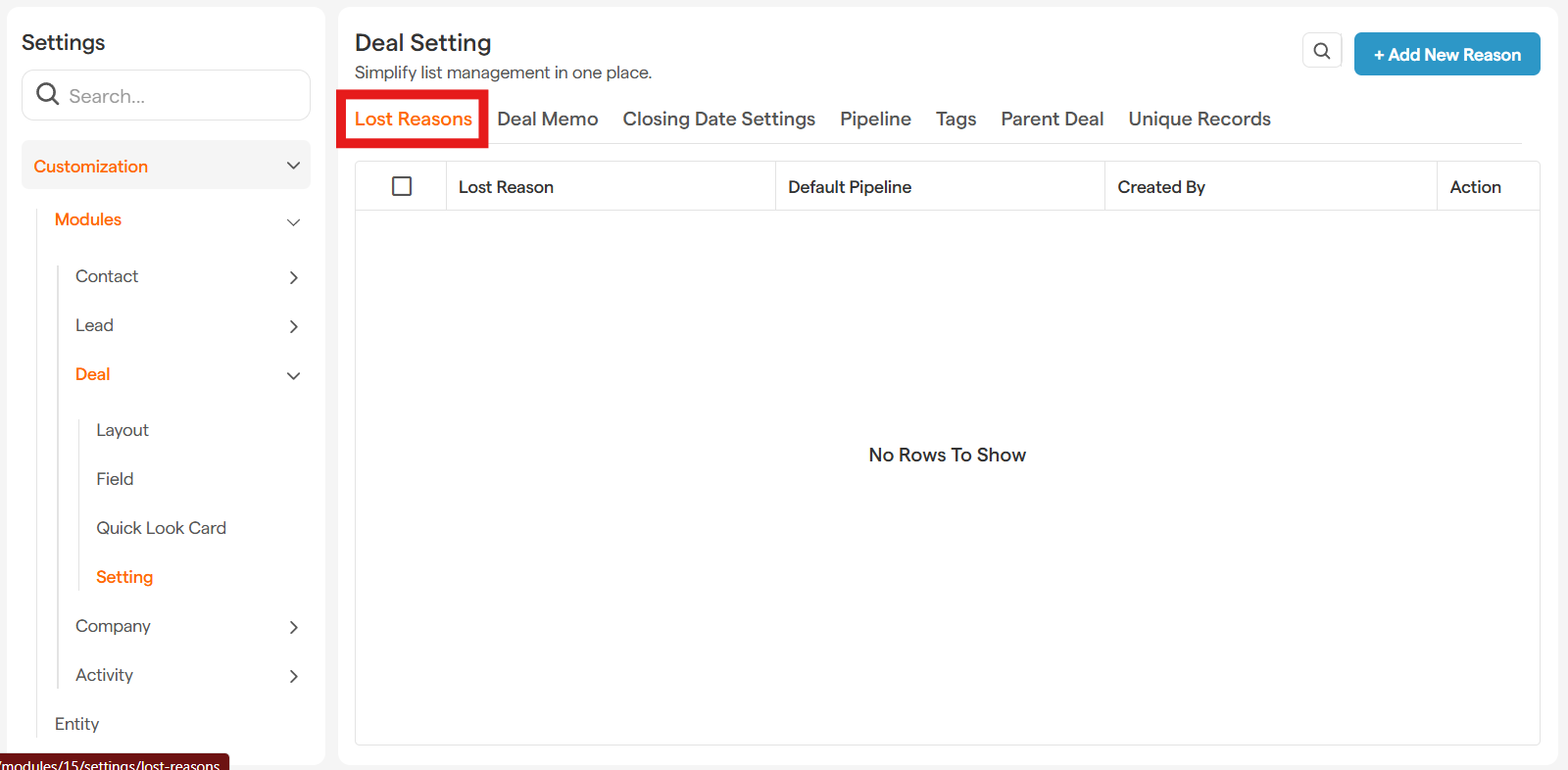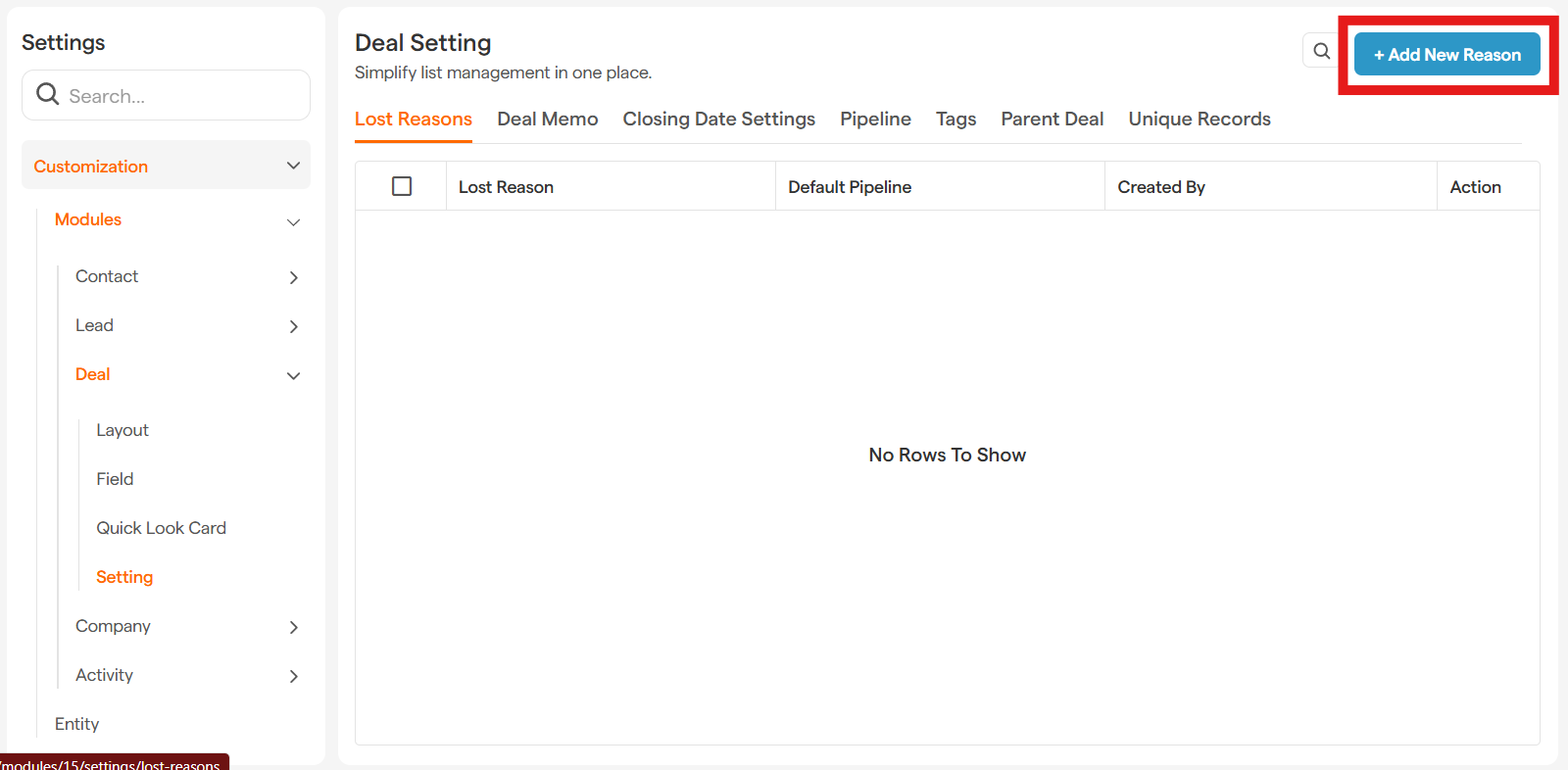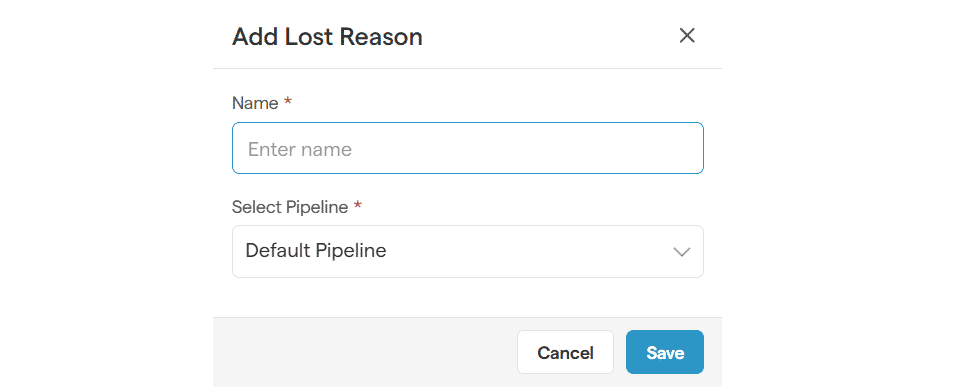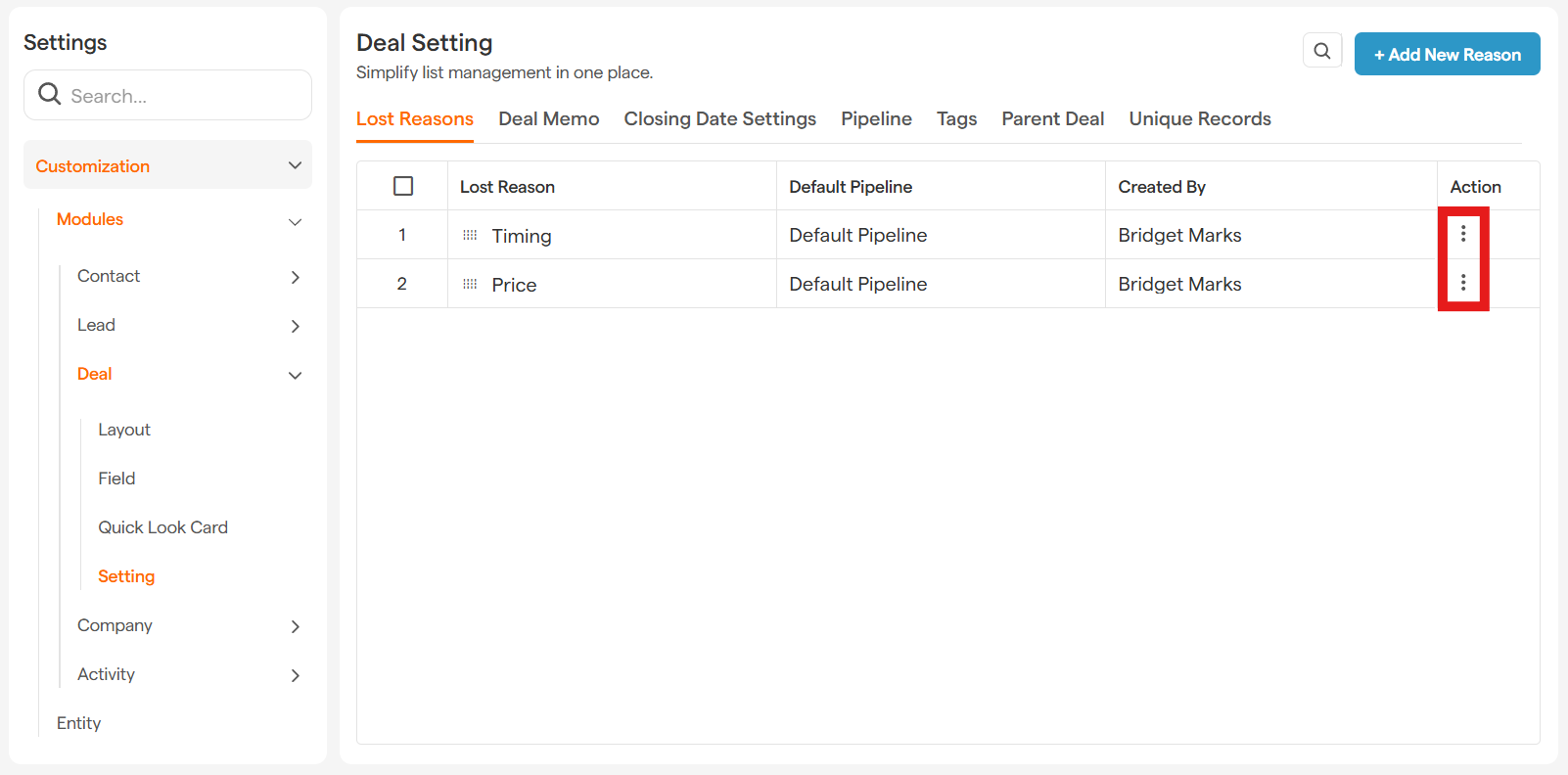Understanding why a deal doesn't cross the finish line is just as important as celebrating the ones that do. Our "Deal Lost Reason" feature is a powerful tool that helps you pinpoint exactly why a deal was lost. By tracking these reasons, your team can spot trends, refine your sales strategy, and turn future opportunities into wins.
Ready to start tracking? You can easily add, edit, or remove custom reasons from your main settings.
How to Create Your Custom Deal Lost Reasons
-
Go to Settings from the Main Menu
-
Select Customization, then select Modules
-
Select Deal, then select Setting
-
Select Lost Reasons
-
Select + Add New Reason
-
In the pop-up window:
Give your reason a clear and concise Name (e.g., "Pricing," "Timing," "Went with Competitor").
-
Select the Deal Pipeline this reason should apply to from the dropdown menu.
-
Hit Save, and you're all set!
You can add as many reasons as you need. To edit or delete an existing reason, simply click the three-dot icon next to it.
How to Use Deal Lost Reasons When Closing a Deal
When it's time to update a deal's status to "Lost," here's how to apply your reason:
Go to any Deal and open its detail page.
Drag and drop the deal into the Lost stage of your pipeline.
The Mark as Lost window will automatically pop up.
-
In this window:
Choose the most accurate Lost Reason from your dropdown list.
Add any important context or specific details in the Memo field. This is great for capturing notes for future review!
Click the Change button to save and officially move the deal to your Lost stage.
Good to know: Smackdab includes "Other" as a default reason, giving you a catch-all option from the start.
Bonus Tip: Adding a New Reason on the Fly!
Need to add a new Lost Reason but you're already in a deal record? No problem!
When the Mark as Lost window appears, you'll see a handy "Company Settings" link.
Clicking this link will take you directly to the Lost Reason settings page, where you can quickly add a new reason and then hop back to your deal.