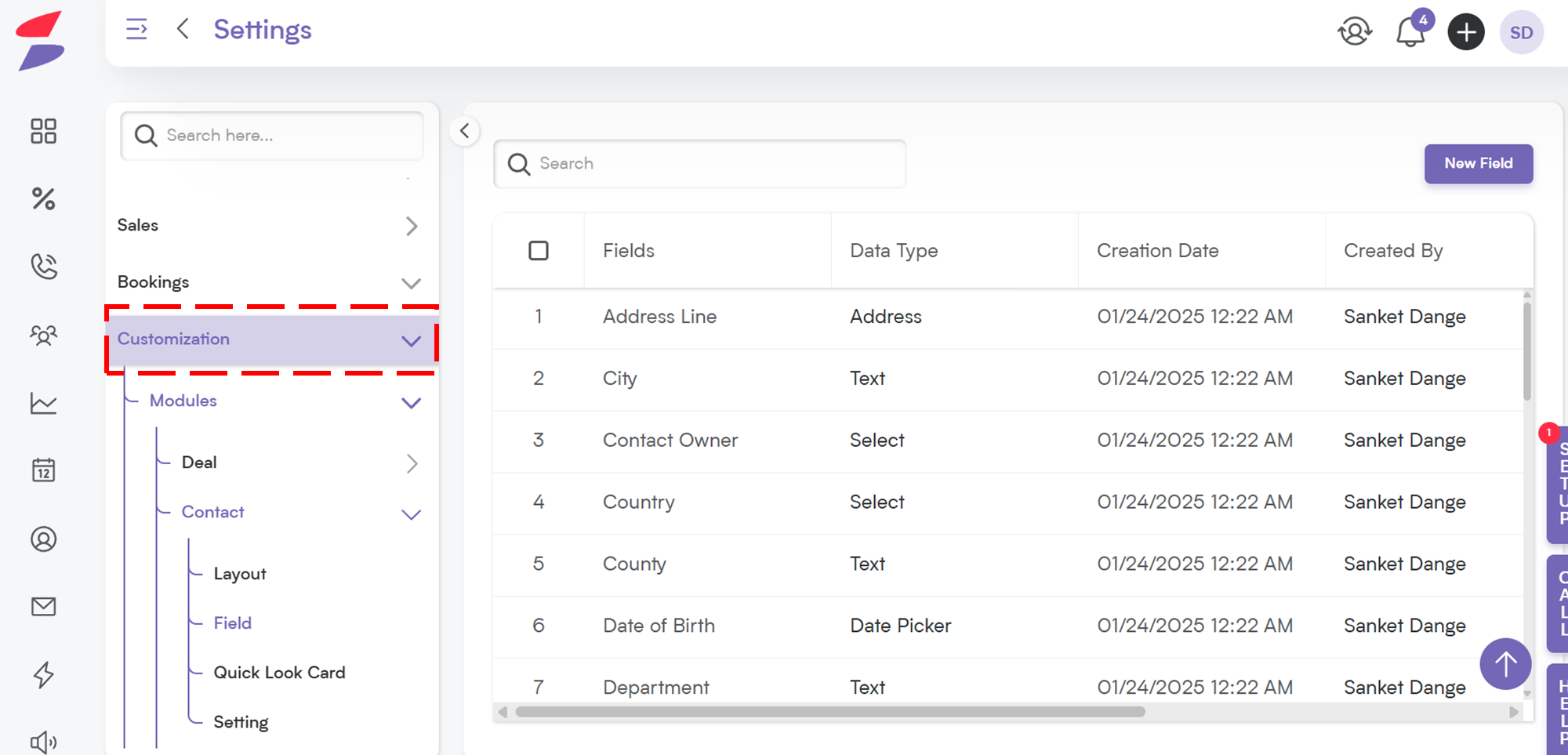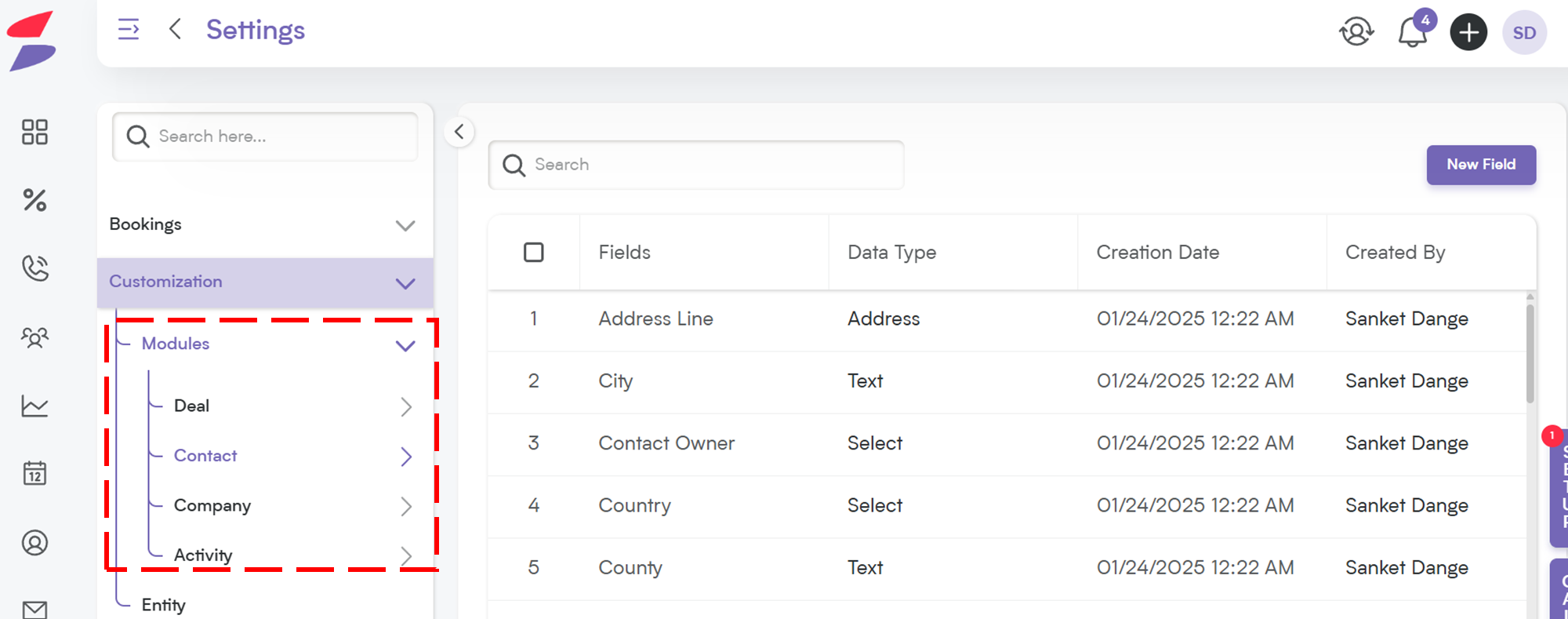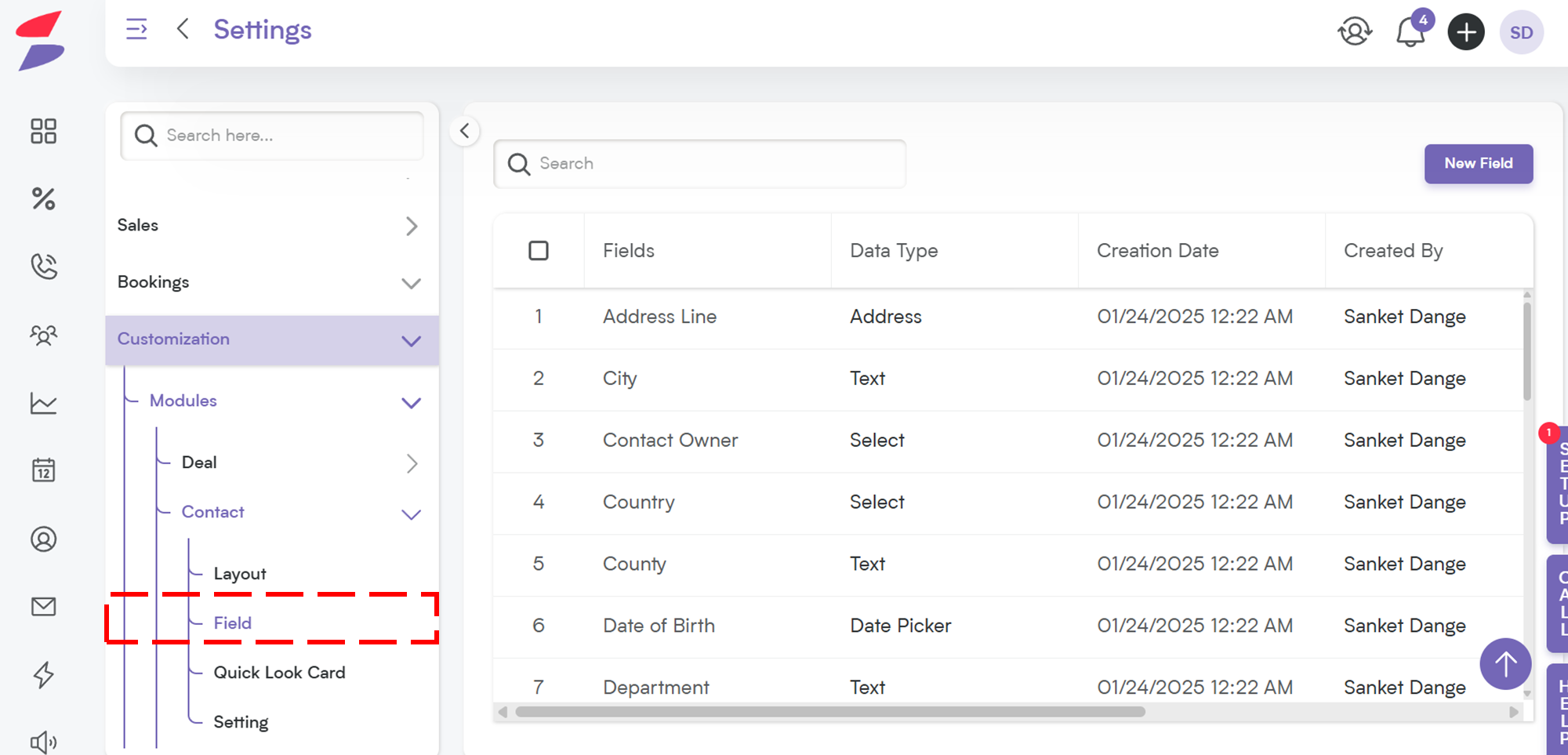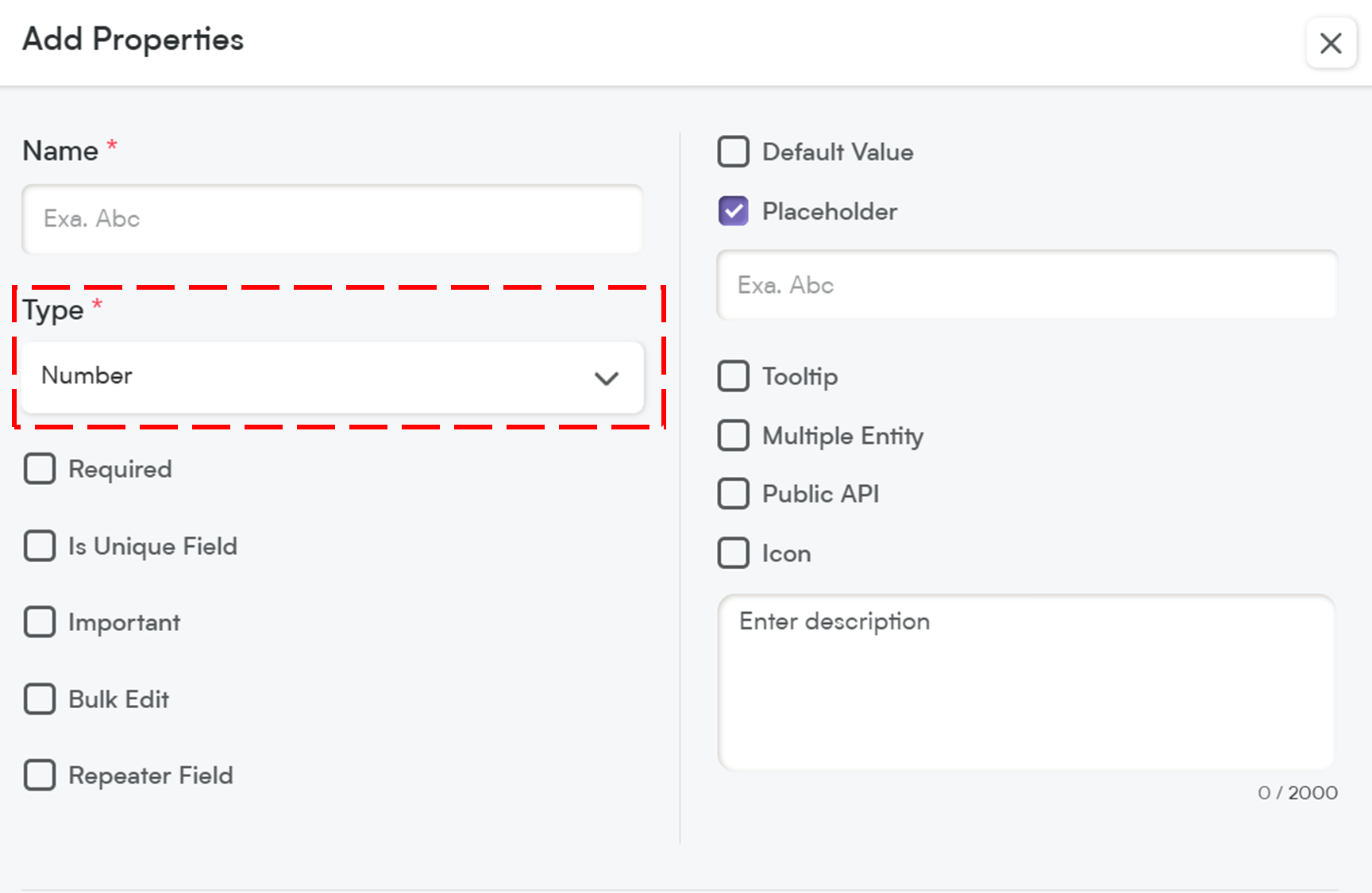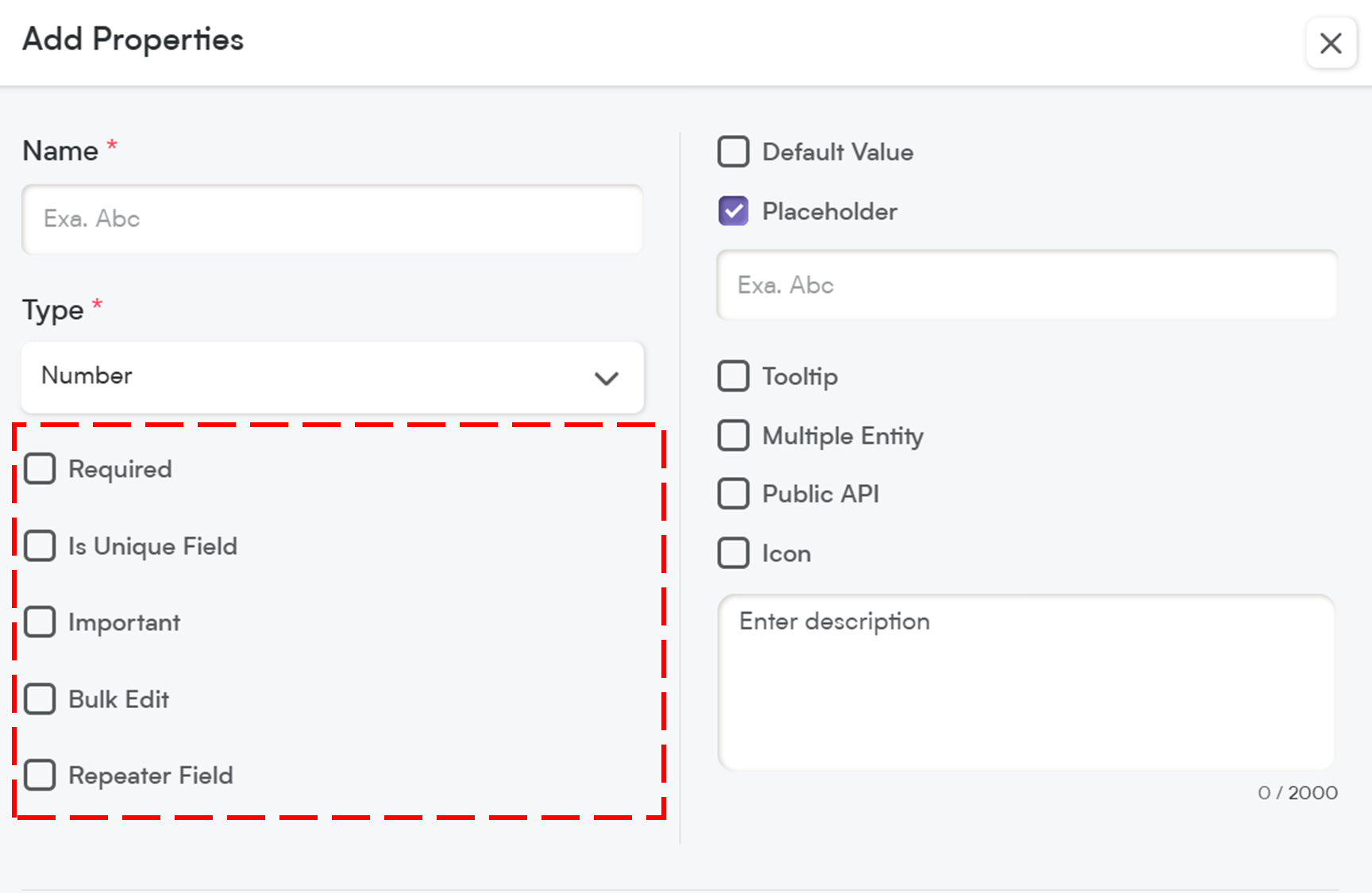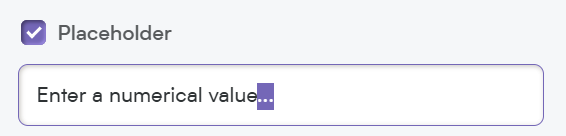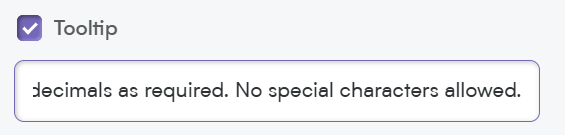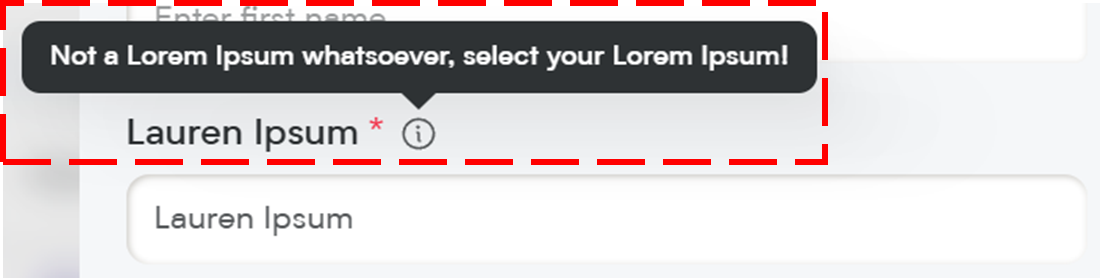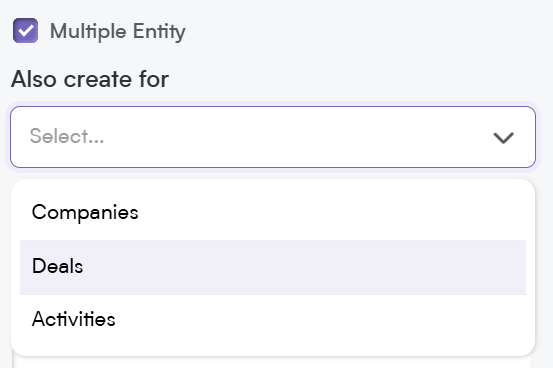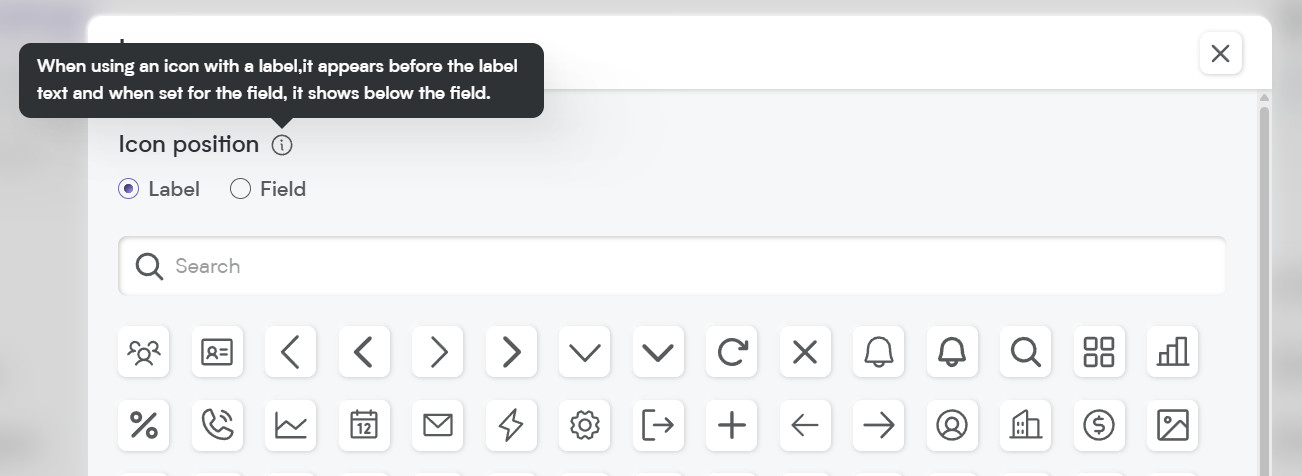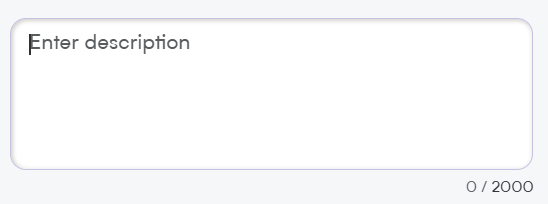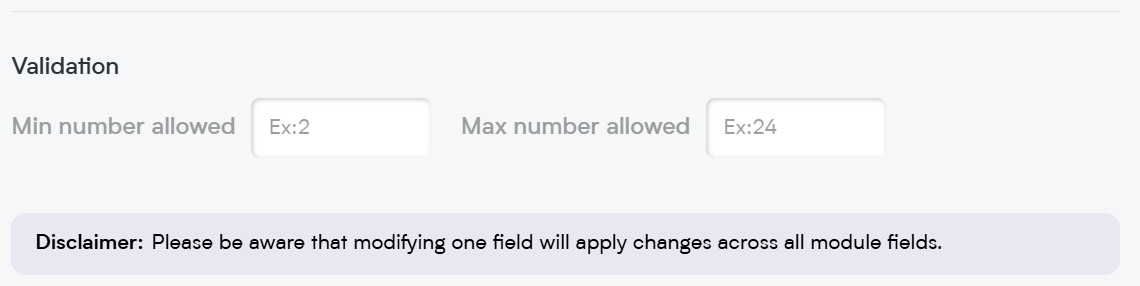The Number field is perfect for storing and managing numerical values in Smackdab.ai.
Whether tracking sales figures, order quantities, employee IDs, or any other numerical data, this field ensures accuracy and consistency.
Let’s explore how to configure and customize your Number field!
Adding a Number Field
To create a Number field in Smackdab.ai, follow these steps:
Go to Settings → Navigate to Customization.
Select Modules → Choose the module where you want to add the Date Time Picker (e.g., Deals, Contacts, Companies, Activities).
Choose the Field → Select the field within the chosen entity where you want to add a new Date Time Picker.
Click on "New Field" → Select New Field to add or edit field types.
Choose Field Type → Select "Number" to ensure only numerical values are accepted.
Now, let’s customize the field to match your workflow!
Customize Your Number Field Settings
When setting up your Number field, you’ll have several customization options.
1. Select One Option to Customize Field Behavior
-
Required – If this field is marked as required, it will be highlighted with an asterisk (*), meaning users must fill it out before they can save the record.
💡 Note: If you mark a field as required, it will automatically be included in the Public API and added to the Field Layout. If the field is not required, you will need to manually add it to the Public API and field layout.
Is Unique Field – Ensures that the value entered in this field is unique and not duplicated across records, maintaining data integrity.
Important – While not required, marking a field as Important highlights it with an orange dot, making it stand out so users know it’s crucial to update.
Bulk Edit – Allows users to update this field for multiple records at once, saving time when making mass changes.
Repeater Field – Lets users add multiple Number entries within the same record, useful for storing alternative values or numerical lists.
2. Default Value
You can set a predefined number as the default value for this field.
Helps ensure consistency in numerical data for specific record types.
📌 Example Default Values:
100 (For default quantity)
0 (For balance or initial values)
3. Placeholder
Think of this as a helpful hint inside the field. It disappears once the user starts typing, providing guidance on what to enter.
📌 Example Placeholder:
"Enter a numerical value..."
4. Tooltip
A small pop-up message that appears when users hover over the field. This is great for giving extra instructions or context without cluttering the interface.
📌 Example Tooltip:
"Only enter whole numbers or decimals as required. No special characters allowed."
5. Multiple Entity
This allows the Email field to be used across multiple modules (e.g., Contacts, Deals, and Companies) instead of being limited to just one. Perfect for shared data points!
6. Public API
When you enable the Public API option, this field becomes accessible for integration with other applications. This means it can be included in API exports, allowing seamless data exchange between Smackdab.ai and external systems.
If the field is marked as Required, it will automatically be added to the Public API and included in the default field layout.
If the field is NOT required, you will need to manually enable Public API access to make it available for integrations.
7. Icon
Assign an icon to visually represent the field, making it easier to recognize and improving user experience.
8. Description
The Description provides clarity on the purpose of this field. A well-written description ensures that both users and AI can interpret the data accurately.
A detailed description helps Smackdab.ai generate insights and use this field for automation and analytics.
Custom Validation Options for Number Field
To maintain data accuracy and consistency, you can set custom validation rules for the Number field.
1. Minimum Number Validation
Define the smallest possible number a user can enter.
-
Options:
Greater than (GT) – The number must be greater than a specified value.
Greater than or Equal to (GTE) – The number must be at least a specified value.
Equal to (EQ) – The number must match a specific value.
📌 Example Use Cases:
✅ Minimum order quantity must be at least 5 → (GTE: 5)
✅ Stock balance should be exactly 0 for closed accounts → (EQ: 0)
2. Maximum Number Validation
Define the largest possible number a user can enter.
-
Options:
Less than (LT) – The number must be smaller than a specified value.
Less than or Equal to (LTE) – The number must be at most a specified value.
Equal to (EQ) – The number must match a specific value.
📌 Example Use Cases:
✅ Employee ID should be less than 9999 → (LT: 9999)
✅ Discount percentage cannot exceed 50% → (LTE: 50)
The Number field ensures structured, validated numerical data, making it an essential part of any CRM system.
Whether you're tracking sales figures, setting quantity limits, or managing ID numbers, Smackdab.ai’s Number field gives you complete control over how numbers are entered and validated.
Start setting up your custom Number field today and optimize your data accuracy!