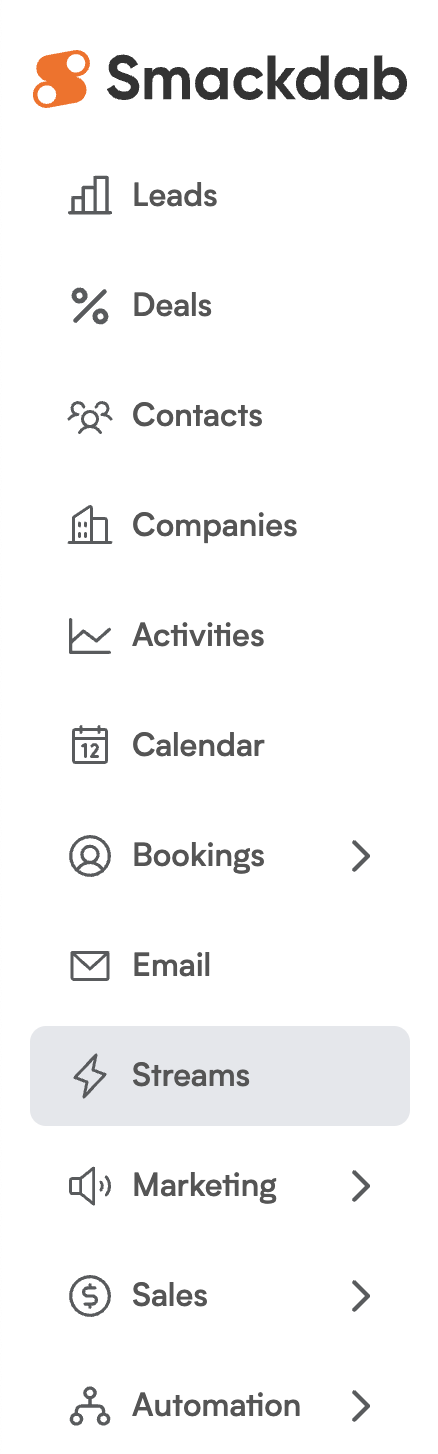Welcome to Streams: Your Window into Smackdab Activity!
The Stream Module in Smackdab is your ultimate hub for real-time insights into all user activities across the platform. It gives you a complete, centralized view of what's happening and when, ensuring you're always in the know! Whether you're keeping tabs on team collaboration, tracking important updates, or auditing specific actions, the Stream provides a thorough activity log in one easy-to-navigate spot.
With powerful filtering capabilities, you can quickly narrow down logs based on various criteria like specific users, time periods, activity types, and more. This makes it super simple to find exactly what you're looking for! Plus, the module supports real-time log updates, so you'll always have the most current information at your fingertips without ever needing to refresh the page.
To boost your productivity and organization even further, you can also create custom streams with predefined filters. This means quick access to specific types of activities, whether it's updates from a particular department, actions by a certain team member, or changes to a specific module.
In a nutshell, the Stream Module is your go-to tool for monitoring, filtering, and understanding all activity within Smackdab. It helps you stay informed, accountable, and in control!
How to Access and View Your Logs in Streams:
Accessing Streams is a breeze! Simply navigate to the Streams section within Smackdab. Once you're there, you'll immediately see a clear, organized view of all the user-specific logs on the right side of your screen.
What Kind of Logs Can You See?
Streams offers a comprehensive look at various activities. You'll be able to view:
All Activity Types: Get a complete overview of everything.
Emails: Keep track of all email communications.
Notes: See all recorded notes.
Documents: Monitor document-related activities.
Info: Access general information logs.
Powerful Features to Enhance Your Experience:
-
Real-Time Data: Need to see what's happening right now? Just enable the toggle in Streams to view logs as they happen in real-time!
Search Logs: Looking for something specific? Use the search bar to quickly find any stream log you need.
Filter by User: If you want to focus on a particular user's activities, use the User filter to view logs from sub-users.
Filter by Date: Pinpoint activities within a specific timeframe by selecting a date range.
Create Custom Views for Individual Users!
One of the best things about Streams is its flexibility! You can create custom views based on individual users, allowing you to tailor your log monitoring to your specific needs. This will be detailed in the other Stream articles!