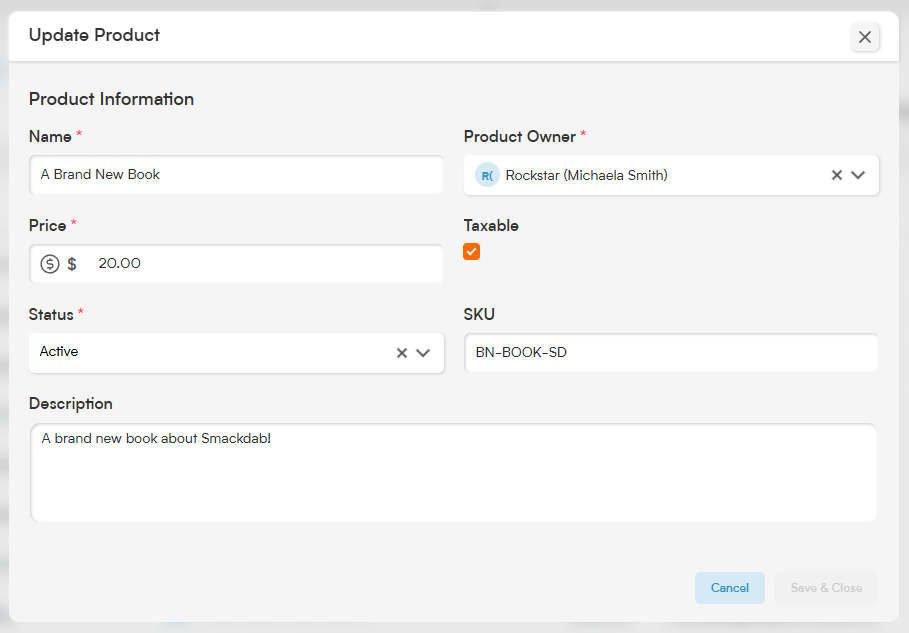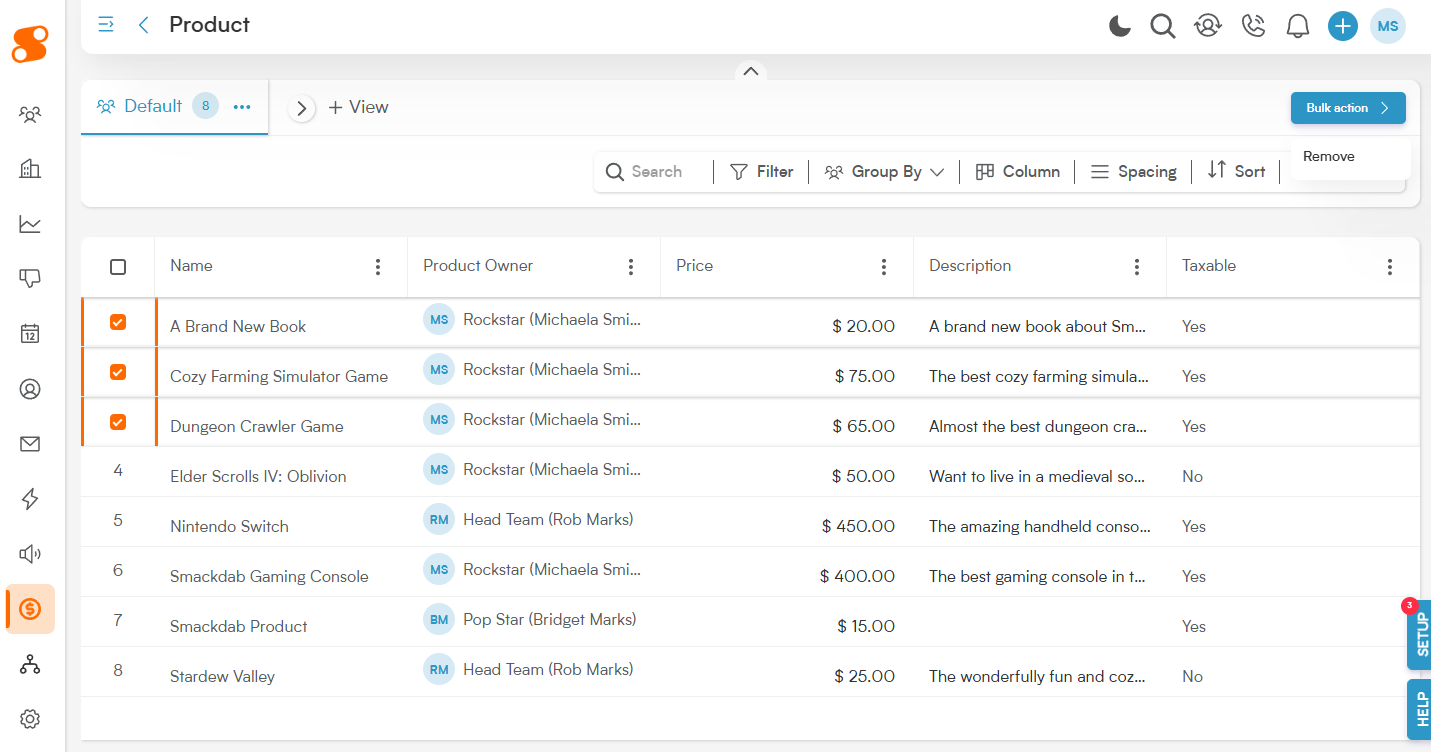Editing and deleting products from your product list is super simple in Smackdab! We take all the hard work out of it for you and turn it into just a couple steps.
To Edit a product in Smackdab, just click the Name of the item you want to make changes to. From there, the Update Product window will appear, allowing you to make changes to the item in the same way you did when first creating the product.
Once you're done editing the product, click the "Save & Close" button, and you're all set!
To delete items from your product list, on the Products page, click on the number on the left hand side of the line item you want to delete. You can select multiple items, just one item, or even all the items (by clicking the checkbox at the top of the list).
Once you have selected the items that you want to delete, click the blue "Bulk Action" button in the top right, and click on "Remove".
Did you remove an item by mistake? Not a problem! You can recover them by going to Settings>Data Management>Trash, then navigate to the Products tab at the top of the screen. This will show you the recently deleted Products, and you can select and restore them from there.