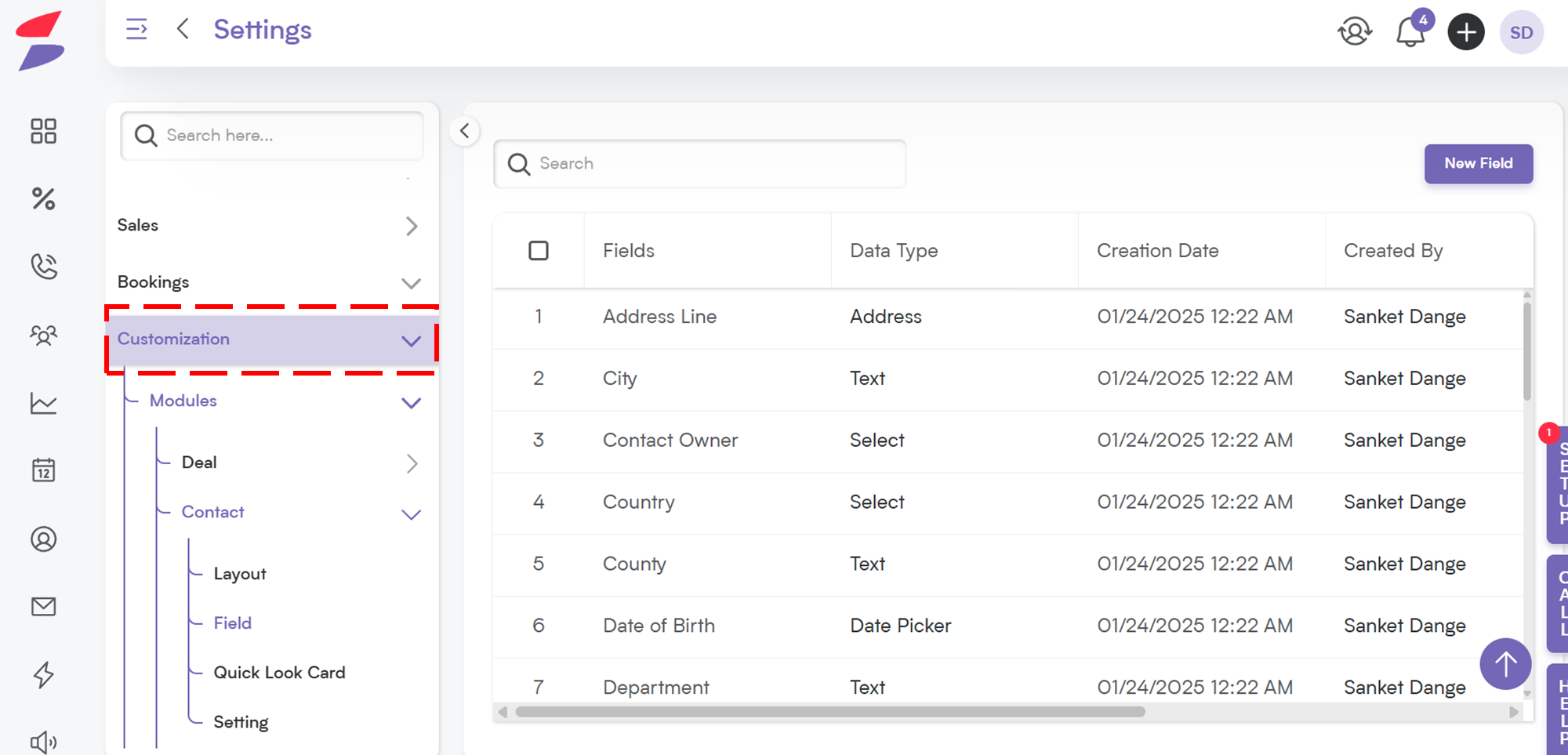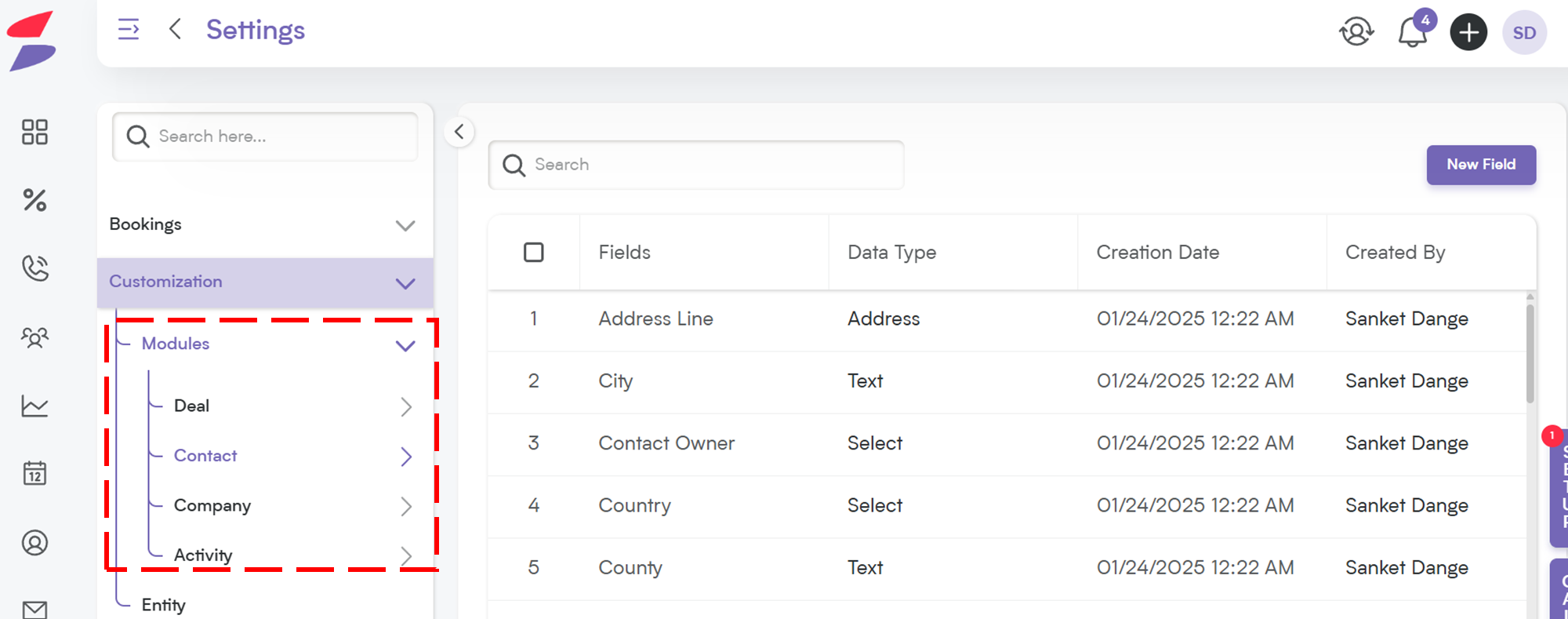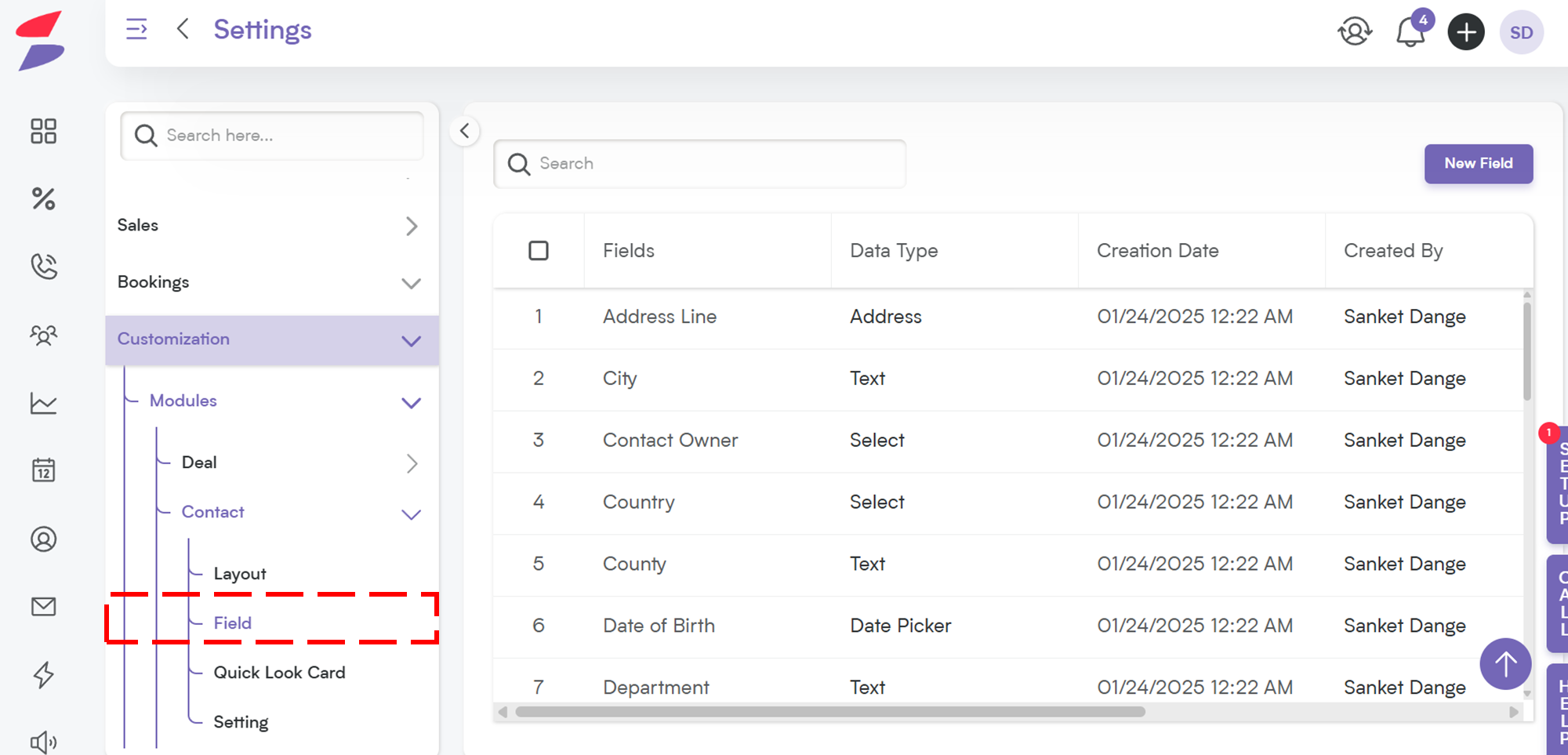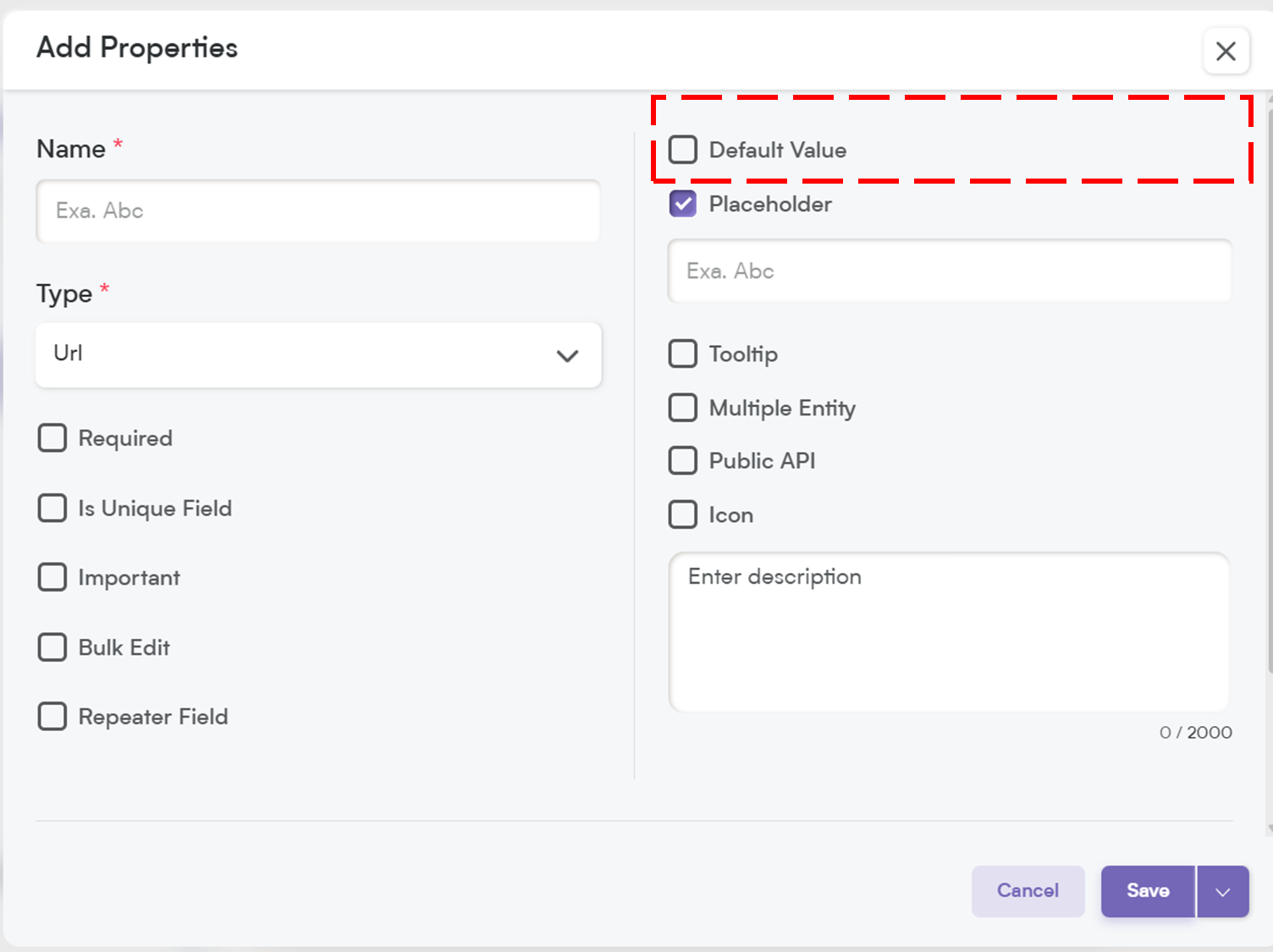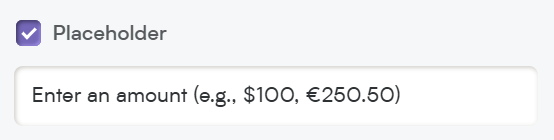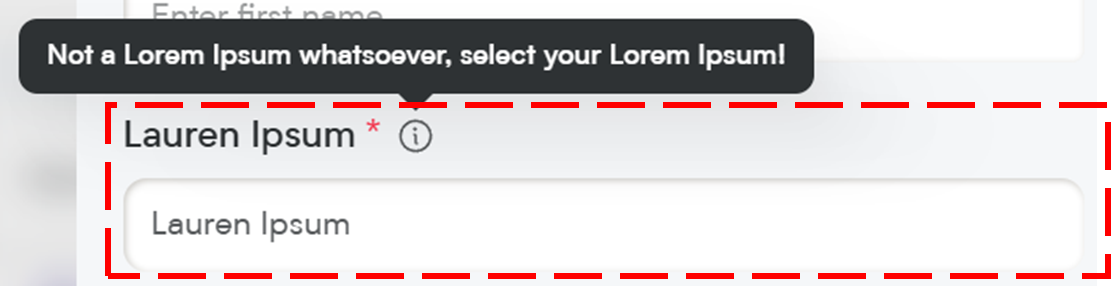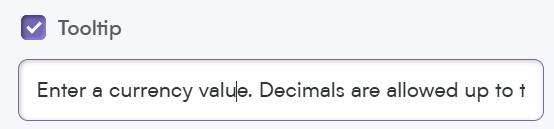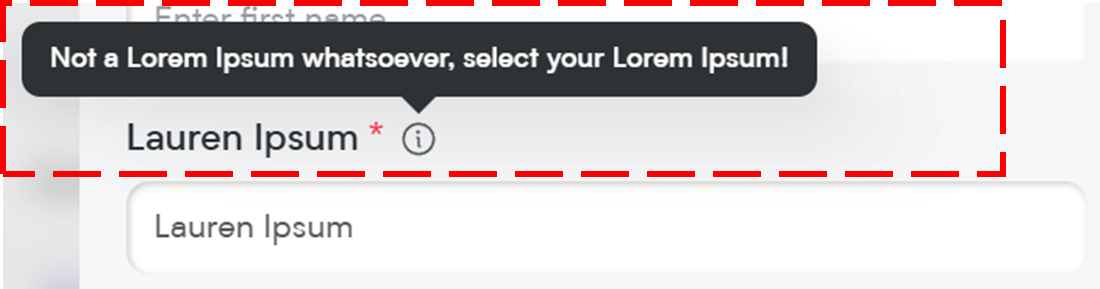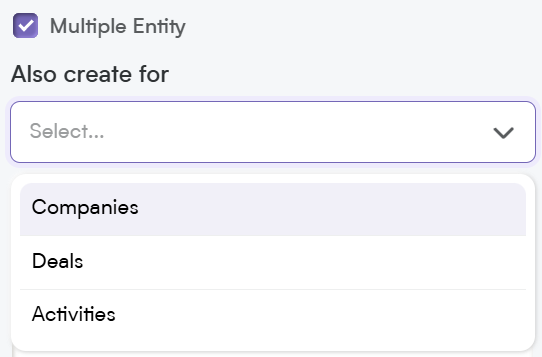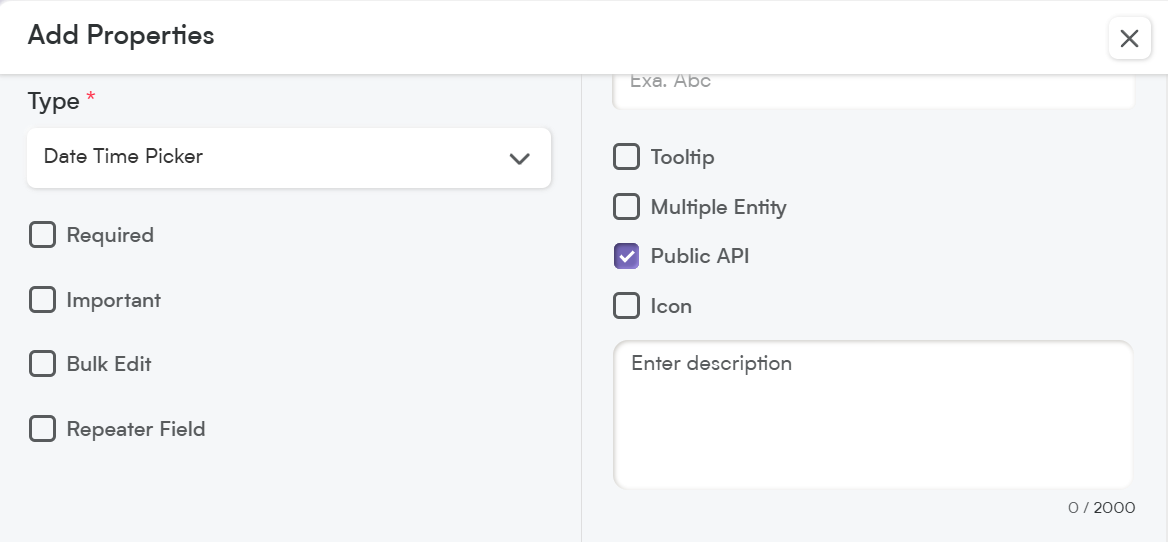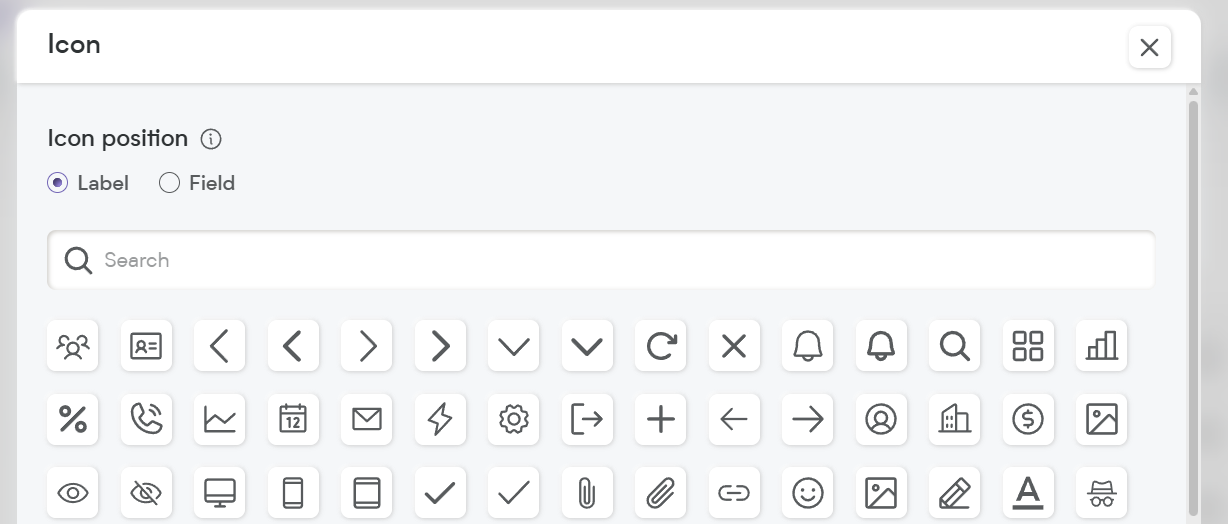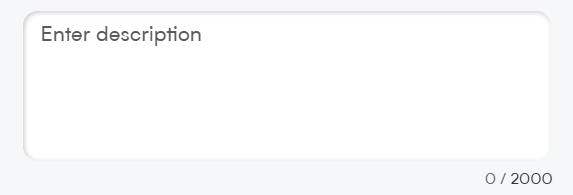The URL field lets you link external resources, documents, social media profiles, or websites directly within your CRM records. Whether you’re tracking customer websites, support links, or internal portals, Smackdab.ai makes it easy to store and manage clickable URLs right where you need them.
Let’s explore how to configure and customize your URL field!
Adding a URL Field
To create a URL field in Smackdab.ai, follow these steps:
Go to Settings → Navigate to Customization.
Select Modules → Choose the module where you want to add the Currency field (e.g., Deals, Invoices, Orders, Subscriptions).
Choose the Field → Select the field within the chosen module where you want to add a new Currency field.
Click on "New Field" → Select New Field to add or edit field types.
Choose Field Type → Select "URL" to create a field that accepts web addresses and hyperlinks.
Now, let’s customize the field to suit your data needs!
Customize Your URL Field Settings
When setting up your URL field, you’ll have several customization options:
1. Select One Option to Customize Field Behavior
-
Required – If this field is marked as required, it will be highlighted with an asterisk (*), meaning users must fill it out before they can save the record.
💡 Note: If you mark a field as required, it will automatically be included in the Public API and added to the Field Layout. If the field is not required, you will need to manually add it to the Public API and field layout.
Is Unique Field – Ensures that the URL entered in this field is not duplicated in any other record. Useful when tracking links that should only appear once (like company websites or unique content links).
Important – While not required, marking a field as Important highlights it with an orange dot, making it stand out so users know it’s crucial to update.
Bulk Edit – Allows users to update this field for multiple records at once, saving time when making mass changes.
-
Repeater Field – Lets users add multiple URL entries within a single record—perfect for logging various websites, social media links, or file download locations.
Default Value: Set a default link for this field. It’s a useful time-saver when most records need to point to the same reference.
📌 Example Default Values:
https://company.comhttps://smackdab.ai/help-center
3. Placeholder
Think of this as a helpful hint inside the field. It disappears once the user starts typing, providing guidance on what kind of link to enter.
📌 Example Placeholder:
"Enter a full URL (e.g., https://example.com)"
4. Tooltip
A small pop-up message that appears when users hover over the field. This is great for giving extra instructions or context without cluttering the interface.
📌 Example Tooltip:
"Paste a valid website or link. Must start with http:// or https://."
5. Multiple Entity
This allows the URL field to be used across multiple modules (e.g., Contacts, Deals, and Projects), making it perfect for fields like LinkedIn profile links, website URLs, or external document links.
6. Public API
When you enable the Public API option, this field becomes accessible for integration with other applications. This means it can be included in API exports, allowing seamless data exchange between Smackdab.ai and external tools or services.
If the field is marked as Required, it will automatically be added to the Public API and included in the default field layout.
If the field is NOT required, you will need to manually enable Public API access to make it available for integrations.
7. Icon
Assign an icon to visually represent the field. For example, a globe or chain link icon works well for URL fields and improves quick recognition.
8. Description
The Description helps explain the purpose of the URL field to your team and to our AI. A clear and informative description helps everyone understand what kind of link should be stored—and lets Smackdab.ai generate meaningful insights.
📌 Example Description:
"Stores the external website or document link associated with this record. Use for linking customer websites, product landing pages, or internal support documentation."
The more descriptive your entry, the better our AI bots can assist in analytics and automation.
Custom Validation Options for URL Fields
1. Allowed Domain Validation
This setting ensures that users can only enter URLs from specific domains. It’s useful for enforcing domain policies or filtering out links from unapproved sources.
📌 Example Use Cases:
✅ Only allow links from example.com or partnerdomain.io
✅ Ensure URLs link to internal documentation hosted on support.company.com
2. Blocked Domain Validation
Want to prevent links from suspicious or irrelevant sources? You can block specific domains from being entered in this field.
📌 Example Use Cases:
🚫 Block links from example.org
🚫 Prevent public file-sharing services like drive.google.com or dropbox.com if sensitive data isn’t allowed
The URL field is the bridge between your CRM and the web. Whether you’re linking to documents, social profiles, help articles, or apps—Smackdab.ai makes it seamless.
Start adding URL fields today and connect your CRM records to the outside world with just one click.