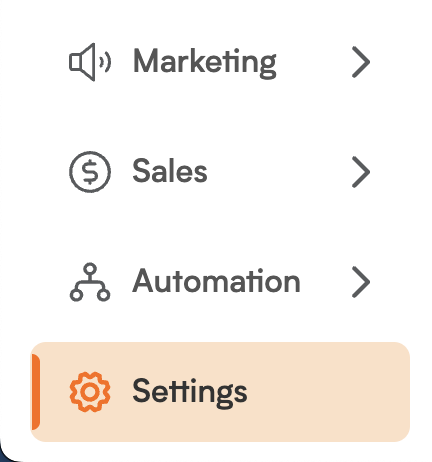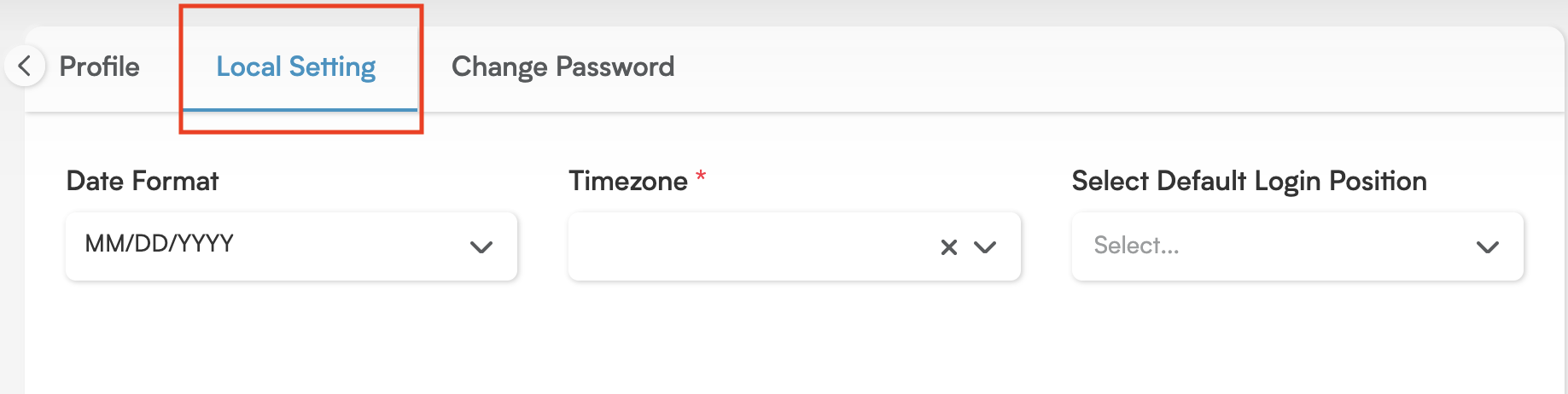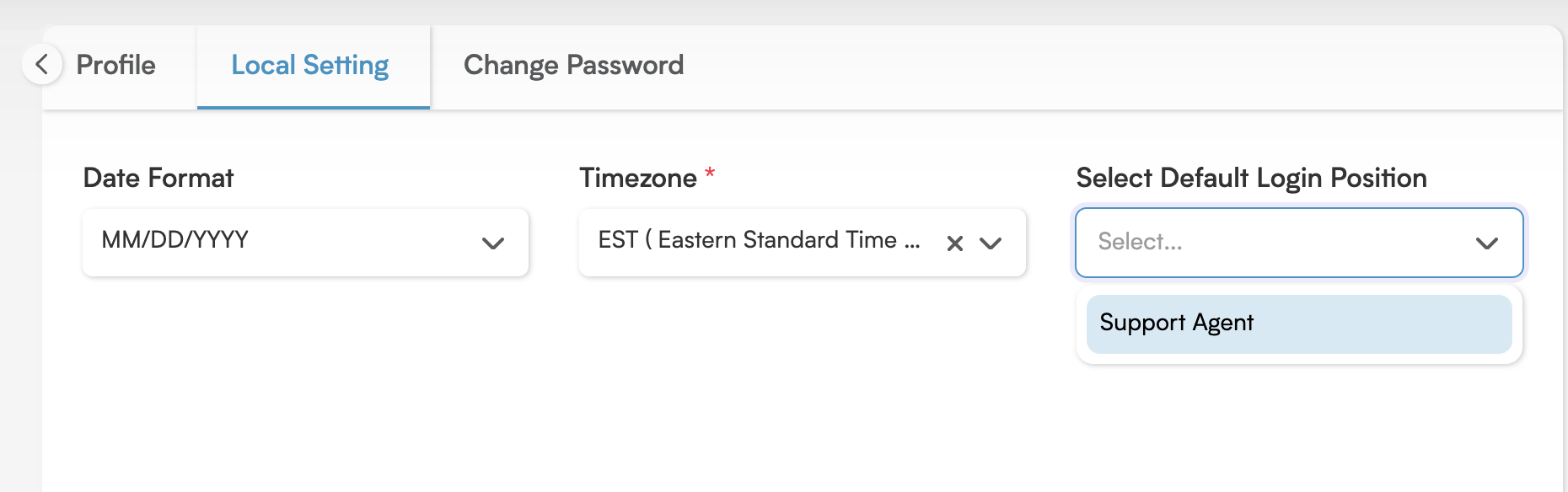Smart Login: Setting Your Default Position in Smackdab!
In Smackdab, we understand that users often hold multiple positions within a single branch, or even across different branches, depending on their responsibilities. To make your login process incredibly smooth and enhance your overall usability, Smackdab offers a fantastic option: setting a Default Login Position! This means you'll automatically be logged into your preferred role every single time you access the platform.
This feature is a real time-saver, especially for those who frequently work in a specific position and want to effortlessly skip the manual selection process after every login.
Step-by-Step: How to Set Your Default Login Position
Ready to streamline your login? Here’s how!
-
Navigate to Settings: From your main menu, simply click on Settings.
Go to Personal Information: Next, select Personal, and then Personal Information.
-
Choose Local Settings: Open the Local Settings tab.
-
Select Your Default Position: Under "Default Login Position," you'll see a clear list of all the positions currently assigned to you within your selected branch. Simply choose the desired position from this list that you'd like to automatically log into each time you access the platform.
Managing Defaults for Multiple Branches: A Quick Guide!
If you're assigned to multiple branches, you can absolutely configure a separate default login position for each one! It's important to note that this needs to be done one branch at a time.
For Branch A (Example): First, log in by selecting the specific branch you want to configure (e.g., "Branch A"). Then, just follow the same steps above to set your default position for that branch.
For Branch B (Example): To configure the default login position for another branch (e.g., "Branch B"), you'll need to log out, select "Branch B" during your next login, and then repeat the steps to set the default for that specific branch.
This branch-specific setup ensures a personalized and incredibly accurate login experience across all your different organizational units!
Super Tip: You're never locked into your default! You can still effortlessly switch between positions at any time using the Change Position icon, conveniently located at the top of the interface. This is perfect for users who need to shift roles or work across branches regularly.