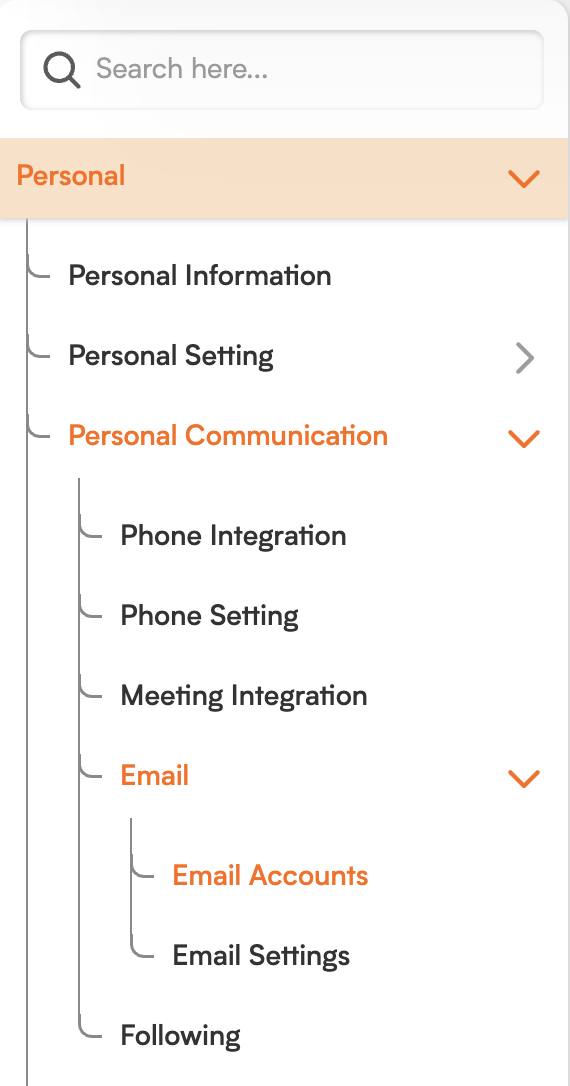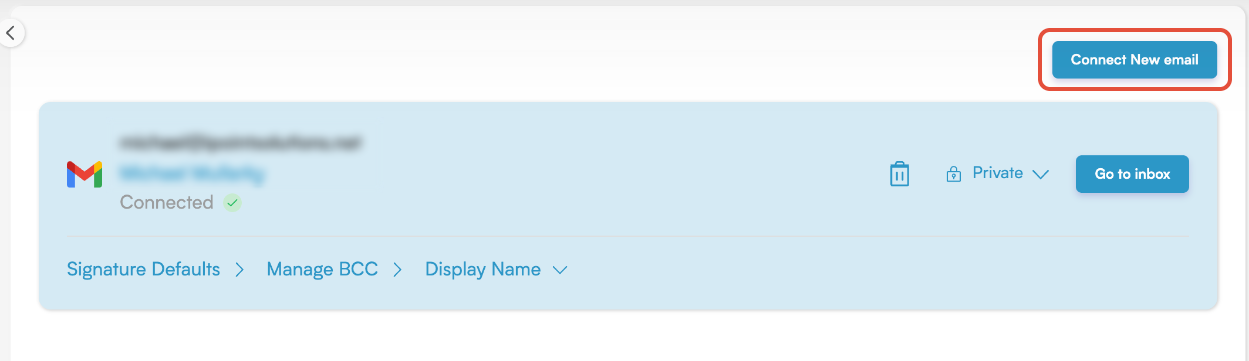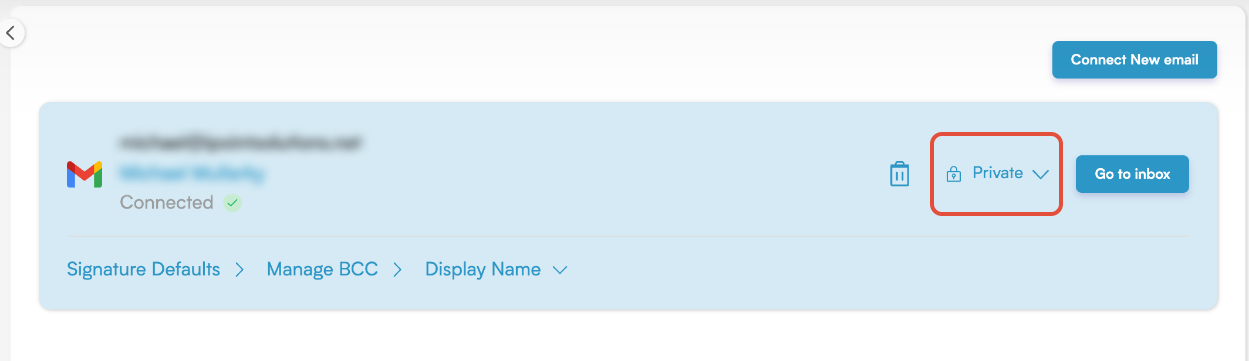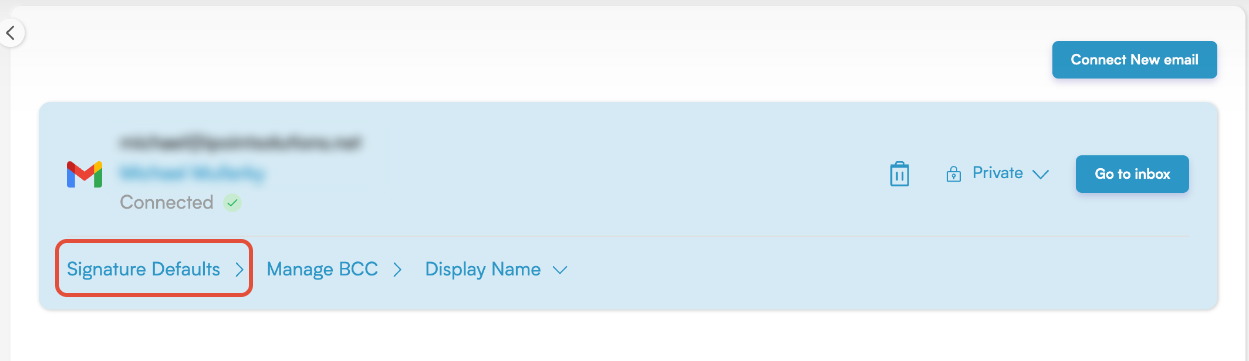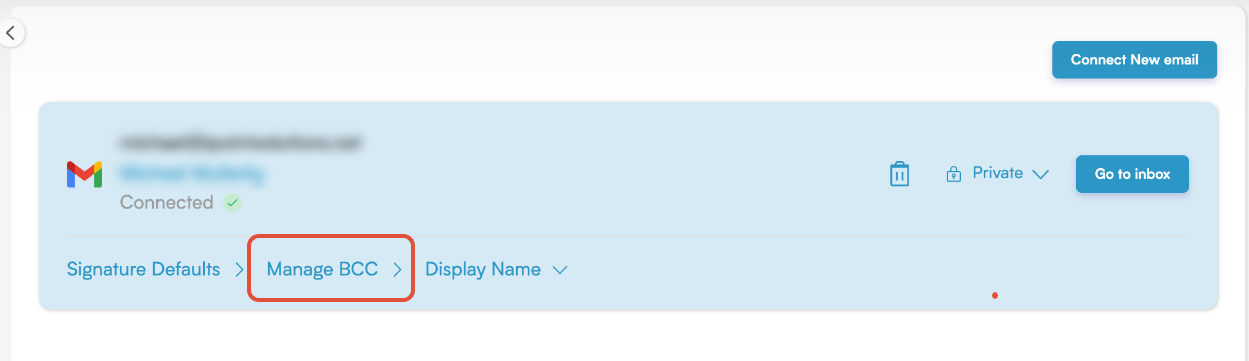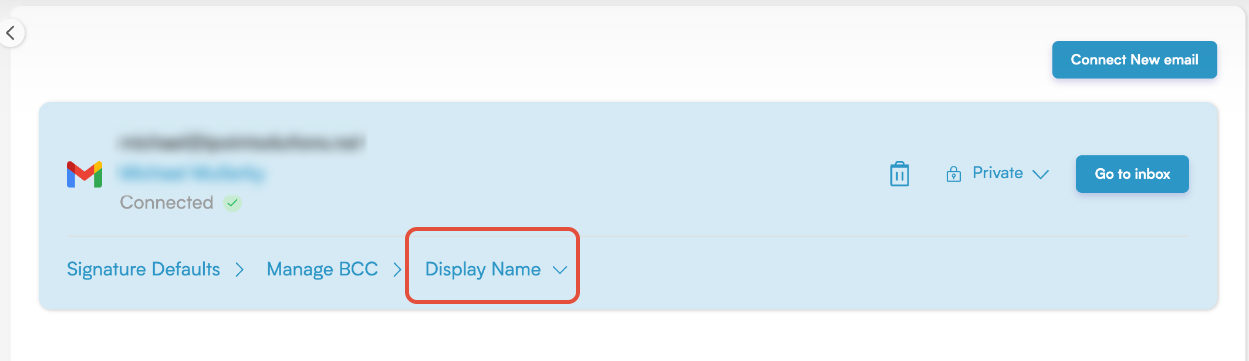Your Centralized Inbox: Managing Email Accounts in Smackdab!
In Smackdab, you have the powerful ability to connect your email accounts directly to the platform, allowing you to manage all your email communications seamlessly within the CRM. This fantastic feature enables you to link either your Google (Gmail) or Outlook accounts, giving you full access to send, receive, and manage emails without ever having to switch between different tools.
You can connect multiple Gmail or Outlook accounts, customize individual settings for each, and truly streamline your communication with leads, clients, and team members. This central email integration not only boosts your productivity but also ensures that all your communication history is easily accessible and perfectly linked to the appropriate CRM records.
How to Access Email Account Settings
To view and manage your connected email accounts, just follow these simple steps:
Navigate to Settings from the main menu.
Click on Personal, then go to Personal Communication.
In the Personal Communication section, locate the Emails area.
-
Under Emails, click on the Email Accounts tab to view and manage all your connected email accounts.
Features of This Section
When you access this section for the first time, Smackdab will prompt you to connect your Gmail or Outlook account.
Once your first email account is connected, the following valuable features become available:
-
Connect Additional Email Accounts: A Connect New Email button will appear, making it easy for you to add more Gmail or Outlook accounts. You can manage each connected account individually from this section.
-
Account Privacy Settings: For each connected account, you can choose the privacy level that best suits your needs:
Private: Only you can access and manage the emails for this specific account.
-
Share with the Branch: Emails are accessible by all users within the same branch, which is perfect for enabling team-based communication and collaboration.
-
Signature Defaults: You can manage email signatures for each account with great flexibility:
Set a default signature for new emails.
Set a different signature for replies and forwards.
Create and assign a new signature directly within this section.
-
Choose to insert the signature before quoted text in replies and remove the preceding "___" line if desired.
-
Manage BCC Settings: This feature allows you to:
Add one or more BCC (Blind Carbon Copy) email addresses to automatically include them in your outgoing emails.
-
Remove previously added BCC email addresses as needed.
-
Display Name Configuration: You can set a custom display name for each connected email account. Please note that this name will only appear within Smackdab and does not affect the name visible to your email recipients.
Access the Inbox: Click the Go to Inbox button to navigate directly to the Emails module, where you can send, receive, and manage emails seamlessly within Smackdab.
Remove Email Accounts: At any time, you can easily remove a connected email account if it is no longer needed or should no longer be linked to the CRM.
This integrated email setup ensures that your communication stays organized, accessible, and completely customizable, helping you maintain efficient workflows while keeping everything perfectly tied to the appropriate CRM records in Smackdab.