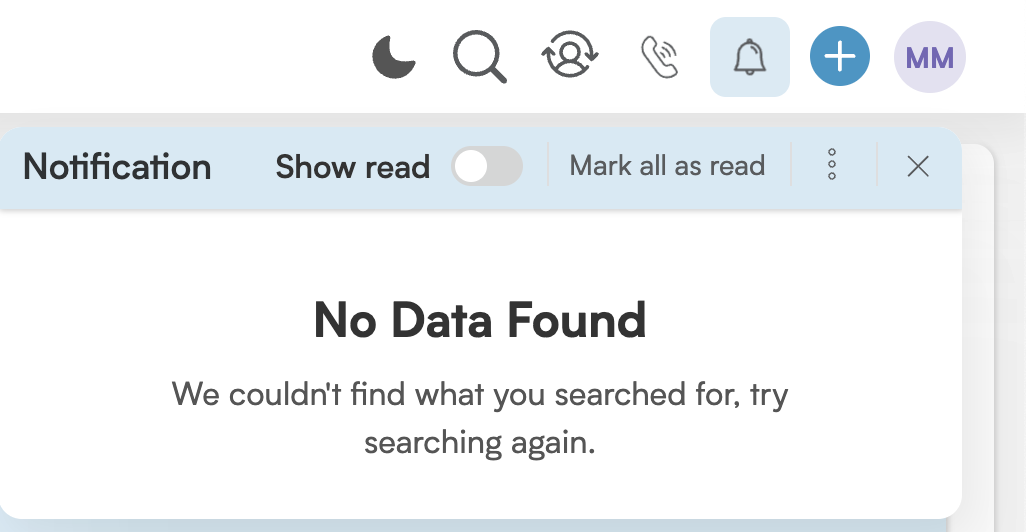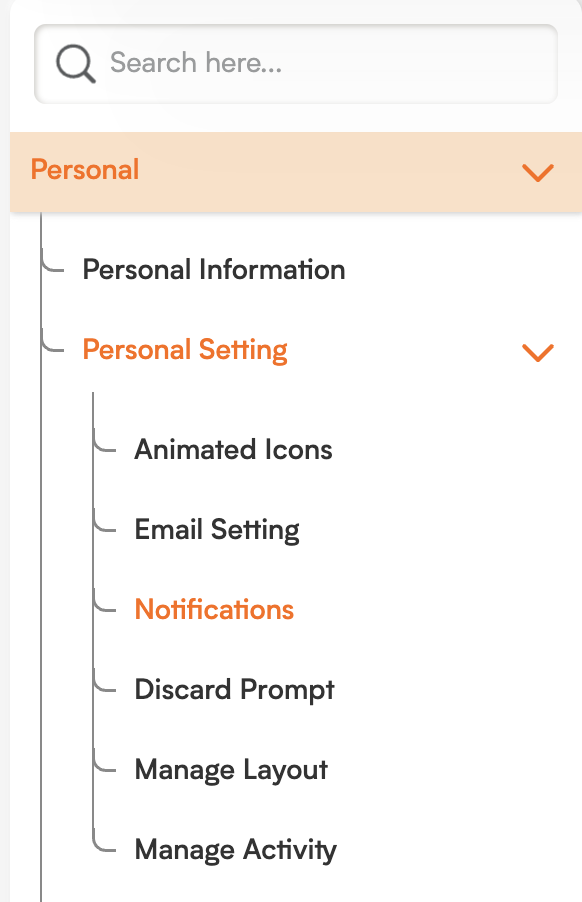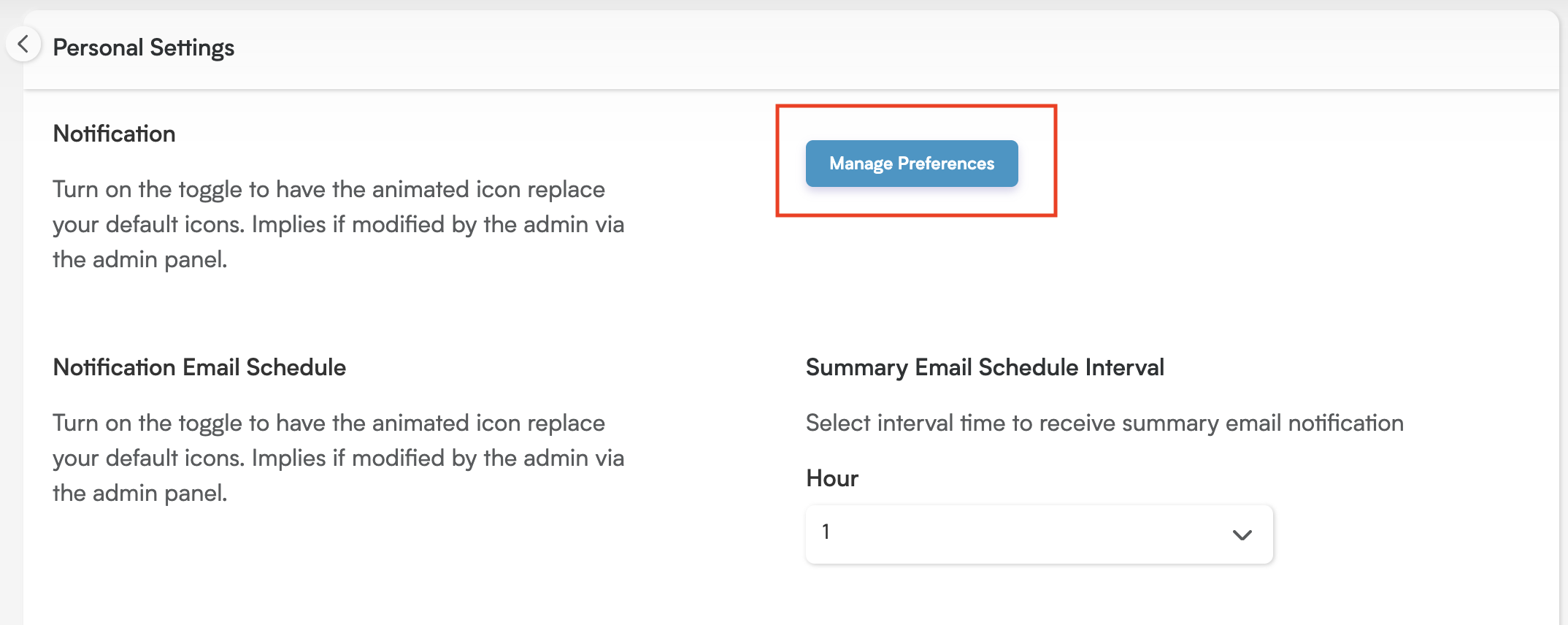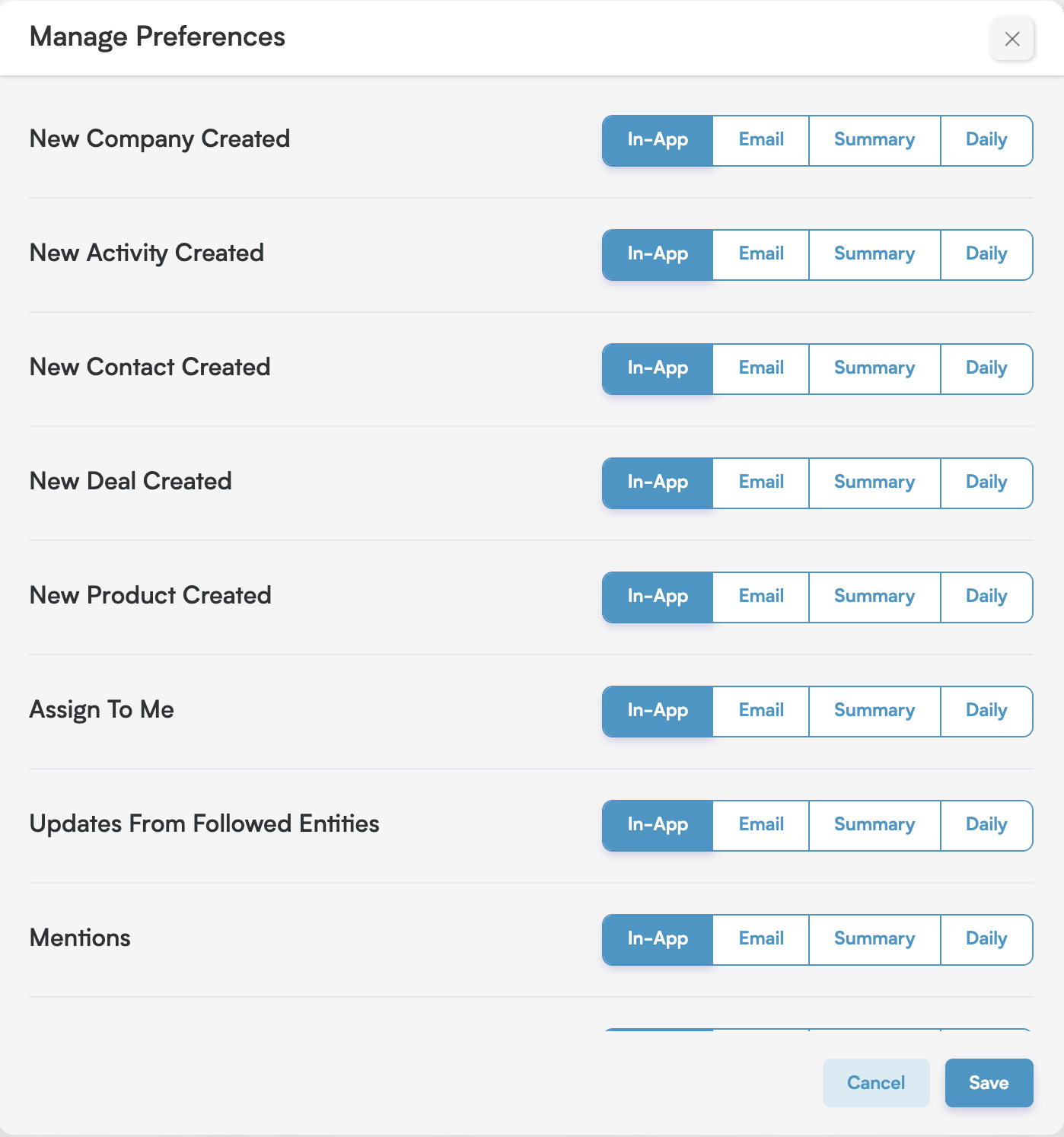Stay Connected: Understanding Notification Preferences in Smackdab!
Notifications in Smackdab CRM are expertly designed to keep you fully informed about important updates, timely reminders, and actions that require your attention. They play a crucial role in ensuring you never miss a beat!
Key Features of Notifications in Smackdab CRM:
Real-Time Alerts: Notifications are sent instantly to alert you about critical updates, such as changes to deal records, ownership transfers, or shifts in deal stages. These can appear in your email or within a dedicated notification pane right inside the CRM.
Activity-Based Updates: You'll receive notifications for specific activities, including scheduled meetings, upcoming calls, or task deadlines. This ensures that every follow-up and action is diligently completed.
Customizable Preferences: You have the power to customize exactly which types of notifications you want to receive (for example, via email or within the app). Settings can often be tailored per user or role to help you avoid notification overload.
Team Collaboration Alerts: Notifications keep team members informed about updates on shared deals, activities, or comments. This helps everyone stay aligned and up-to-date on progress.
Automated Triggers: Automated workflows can send notifications based on predefined triggers, such as when a deal status changes or when a deal reaches a specific stage in the pipeline.
Benefits of Notifications in a Sales CRM:
Improved Time Management: Notifications help you stay on top of your tasks and deadlines effortlessly.
Enhanced Team Collaboration: They ensure team members are always informed of changes and updates, fostering better teamwork.
Streamlined Workflow: Automated alerts reduce the need for manual follow-ups, making your processes more efficient.
In summary, notifications in Smackdab CRM serve as a vital communication tool, empowering you to stay organized, responsive, and proactive in managing all your sales activities.
Who Will Be Notified?
You will receive notifications if you are the owner or a follower (participant) of a record. This means you will be alerted whenever someone updates the record, adds notes, or creates new activities.
-
Notifications will appear in the Notification pane, which is the bell icon located at the top right of your screen.
The bell icon will display a count of your unread notifications.
You can easily mark individual notifications as "Read" or choose to "Mark all as Read" to clear your view.
If you click on "Load More," 10 new notifications will be loaded in descending order.
Clicking on the icon for an individual notification will open the record in the same window.
Clicking on the icon for an individual notification will open the record in a new window.
In Notes and Comments, if a user mentions another Smackdab user, the mentioned user will receive a notification based on their personal notification preferences.
How to Set Notification Preferences
To customize your notification preferences:
Navigate to Settings.
Click on Personal Settings under General Settings.
-
Click on Notifications under Personal Setting.
-
Click on "Manage Preferences."
-
On the "Manage Preferences" window, you can enable or disable your notification preferences.
You can set preferences for the following categories:
New Companies Created
New Activities Created
New Contacts Created
New Deals Created
Assign To Me
Updates From Followed Entities
Mentions
Comments
Reaction
Deal Rot