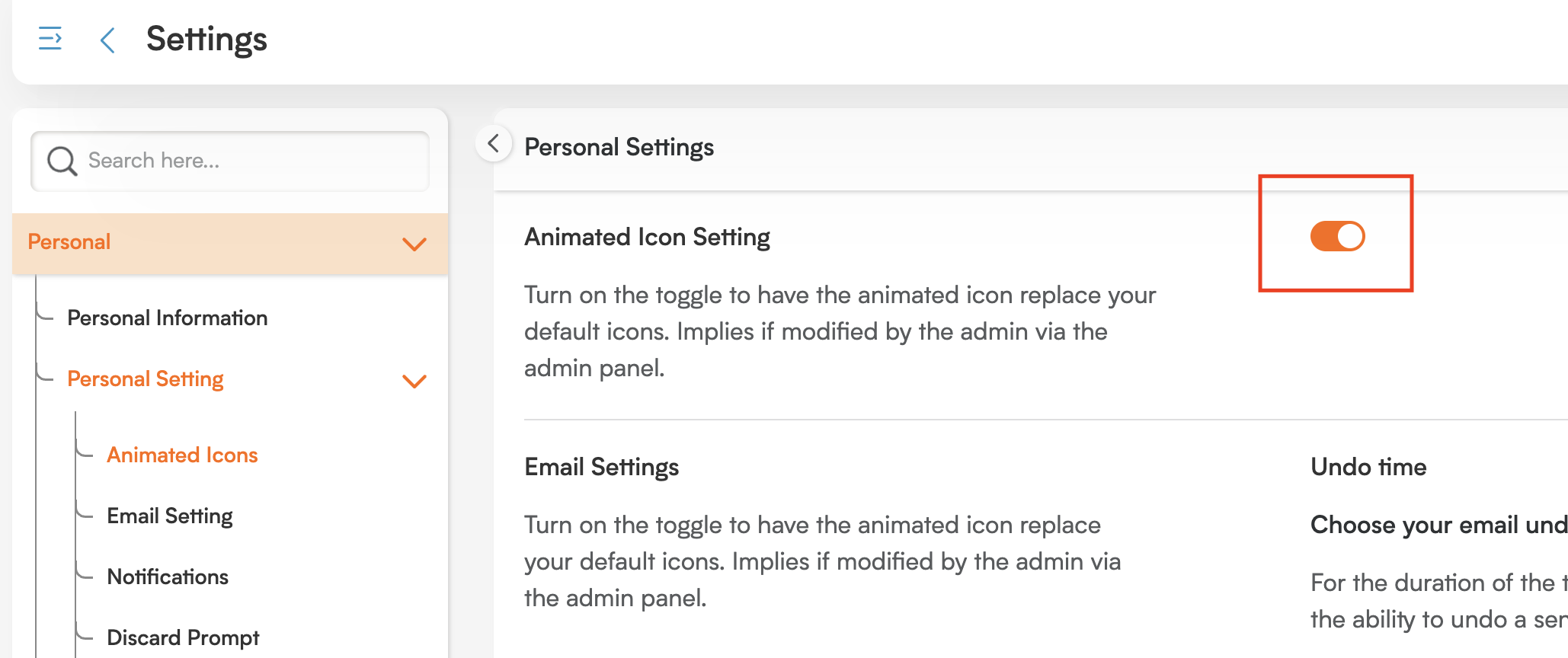Your Visual Experience: Managing Animated Icons in Smackdab!
The Animated Icons feature in Smackdab makes your user interface more dynamic by adding subtle hover animations to many icons. These animations are designed to gently draw your attention to interactive elements, making your experience more intuitive and engaging, all without slowing anything down.
While animated icons can be turned on for an entire branch, your Personal Settings give you the power to customize this feature just for yourself. This is great for users who might prefer a more static interface, perhaps for accessibility or simply personal comfort, as you can easily opt out at any time.
How to Manage Animated Icons
Turning animated icons on or off for your personal account is simple:
Navigate to Settings from the main menu.
Click on Personal, then go to Personal Settings.
-
In the Personal Settings section, find the Animated Icons toggle.
Use this toggle to switch the animation feature on or off for your personal account.
What Happens When Enabled
When Animated Icons is enabled:
Supported icons throughout the Smackdab interface will display subtle visual animations when you hover your mouse over them.
This might include slight movements, highlights, or scaling effects, all designed to clearly signal interactivity.
These animations aim to improve usability without distracting you from your main tasks.
Overriding Branch Settings
Even if your branch has enabled Animated Icons by default, you still have the flexibility to turn it off just for your personal view:
Disabling the toggle in your Personal Settings will override the branch-level setting specifically for your account.
This gives you complete control over your interface experience without impacting how other users see it.