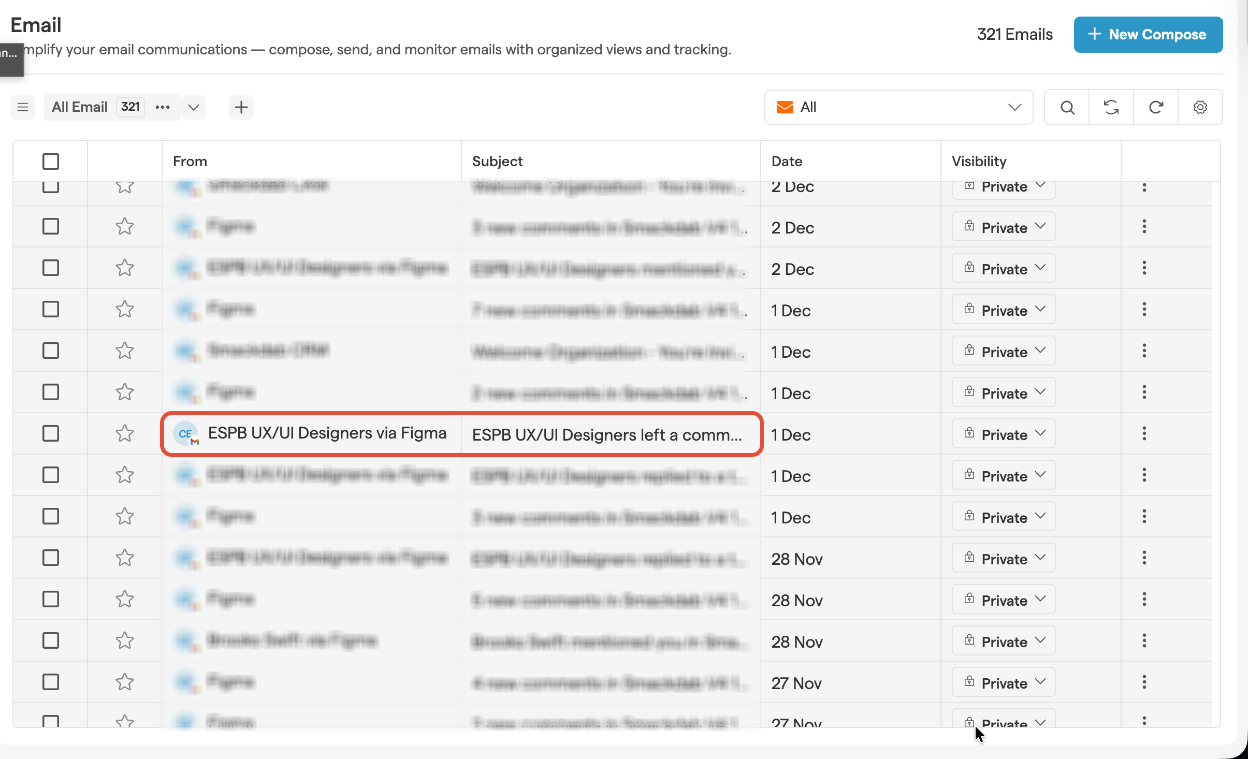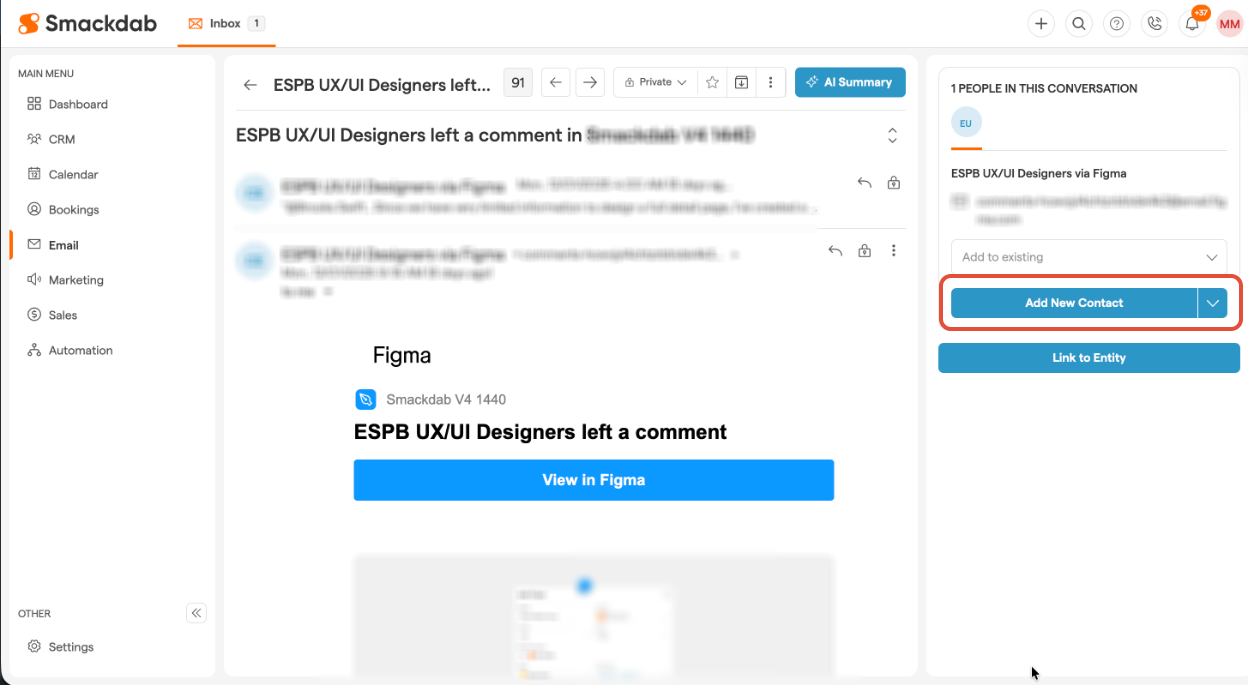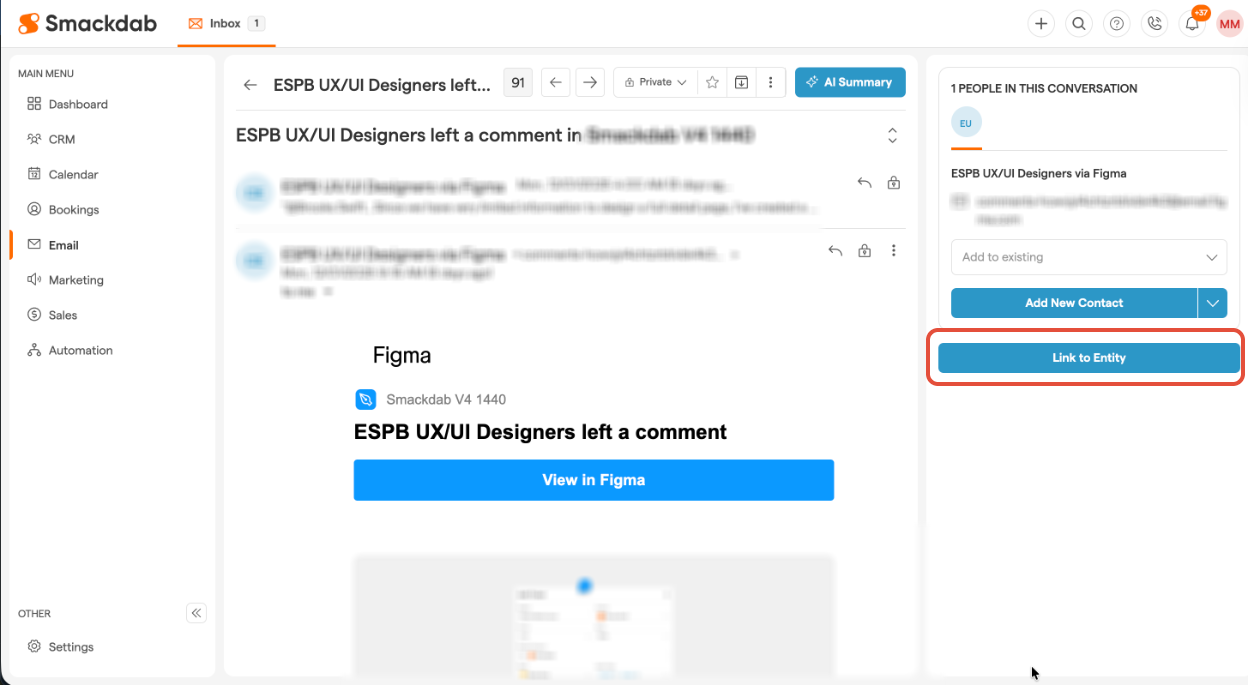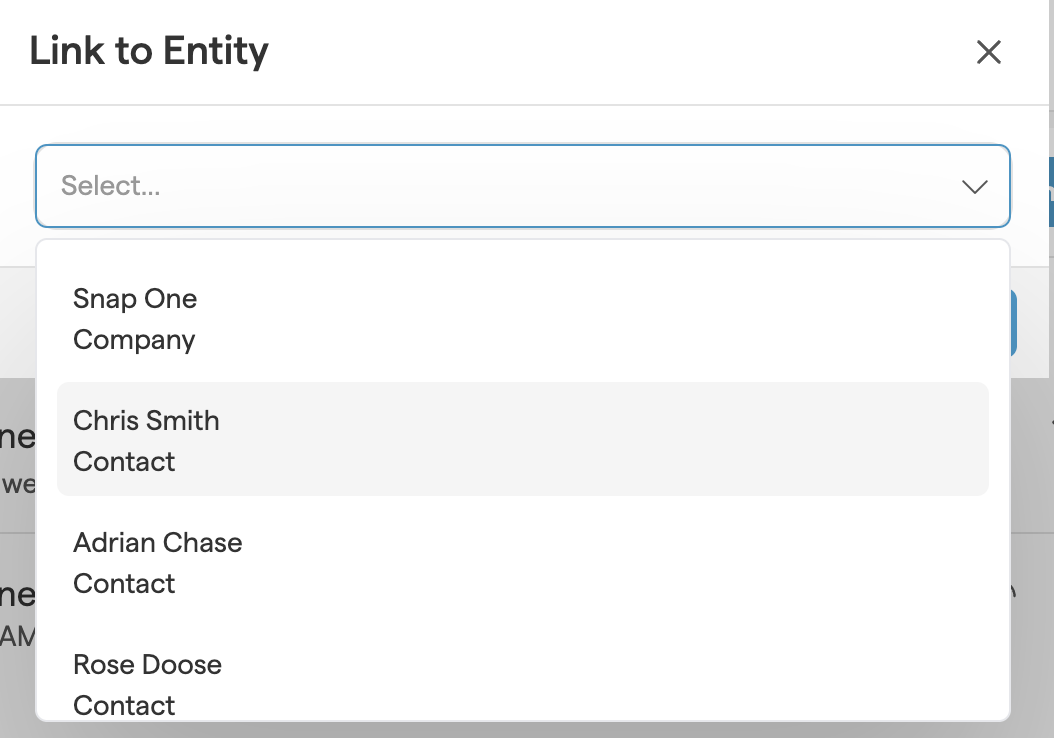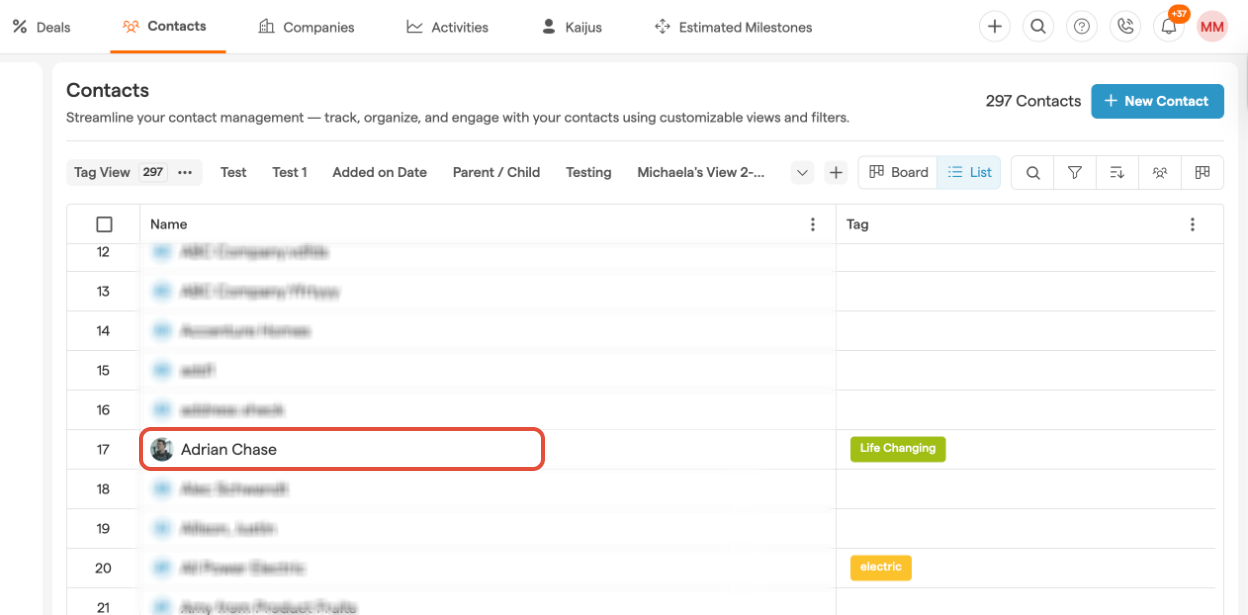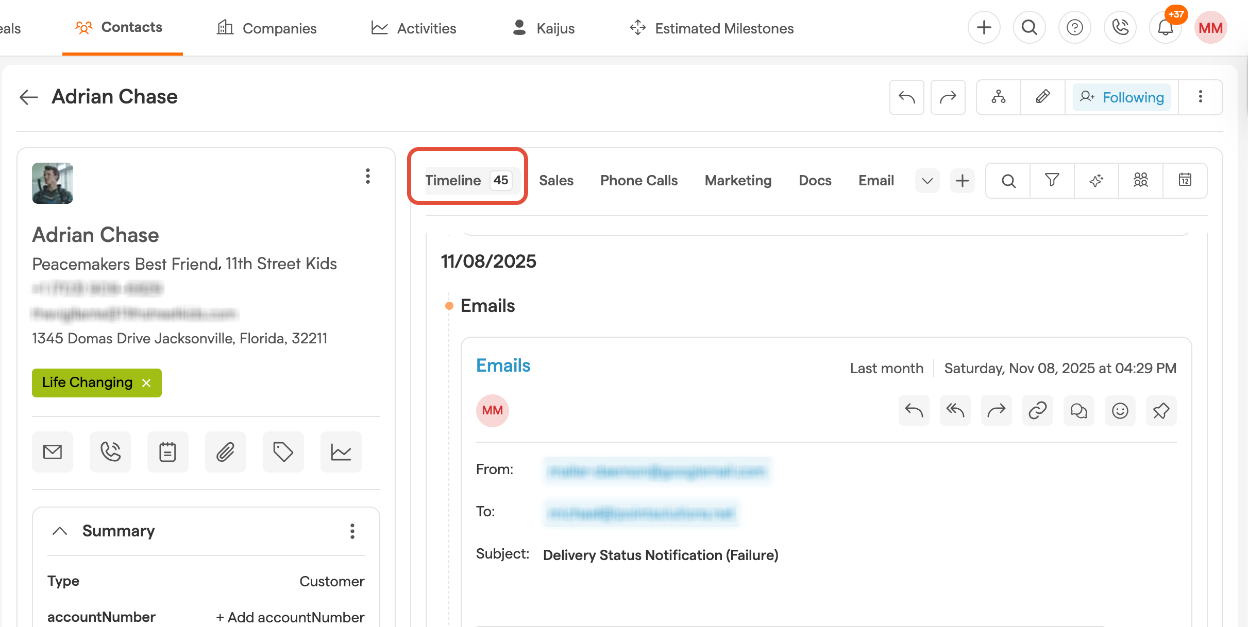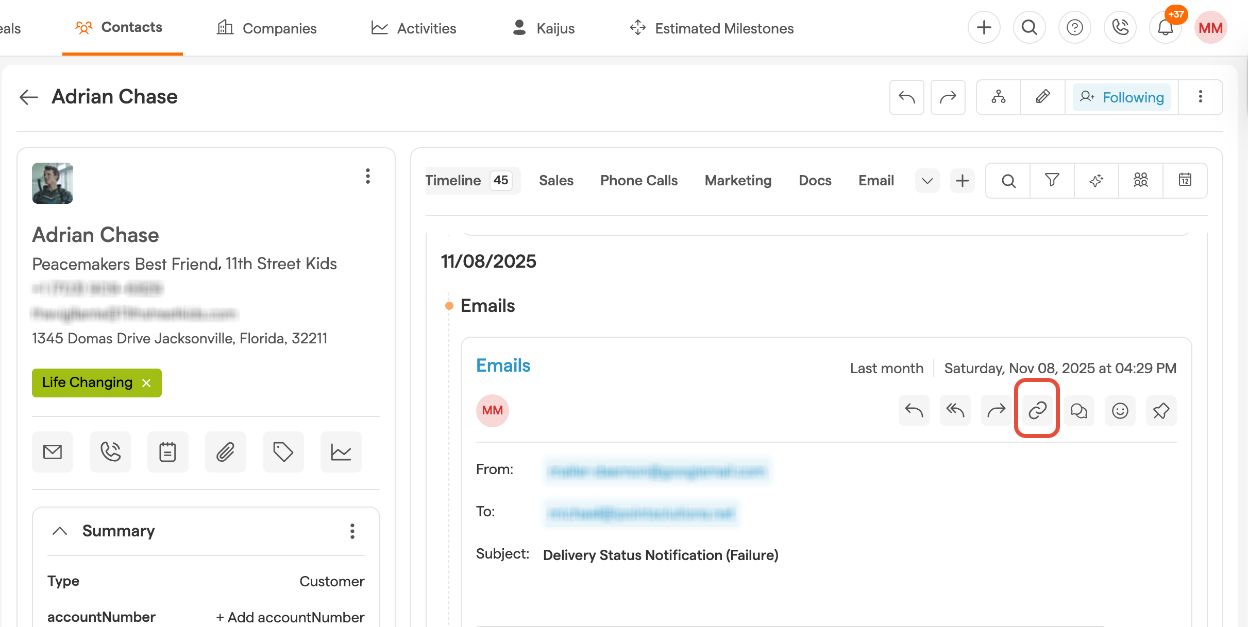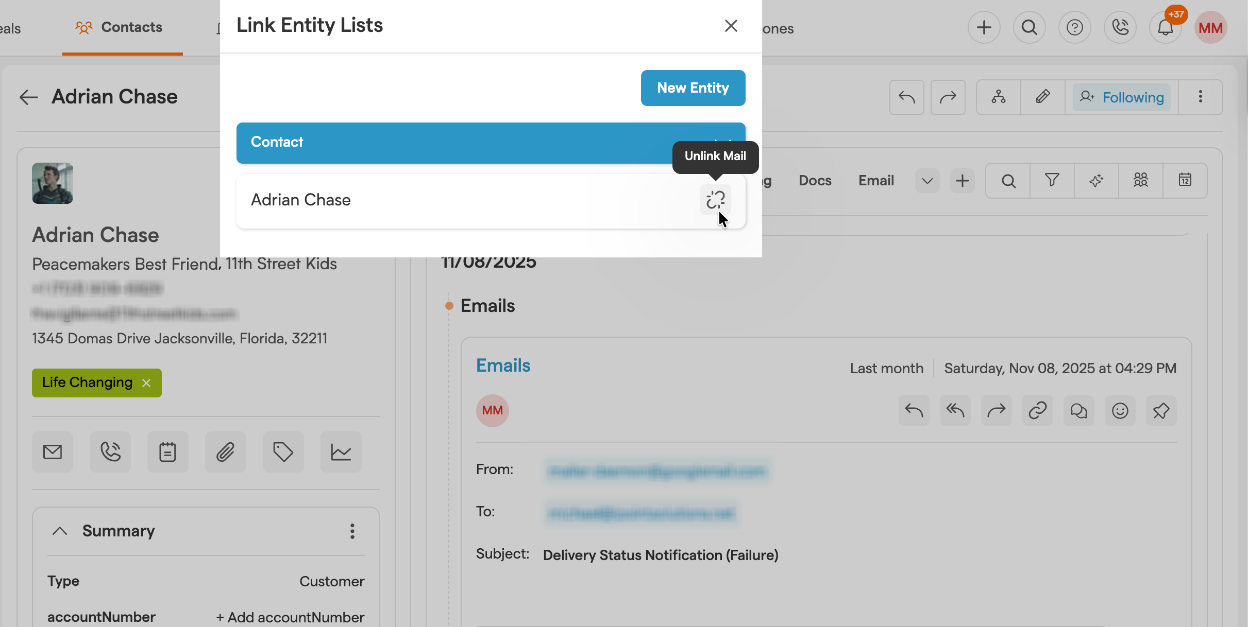Keeping your email conversations organized is crucial for maintaining seamless communication within your CRM.
Smackdab.ai makes it effortless to link emails to specific records—whether it's a company, contact, deal, or activity.
This ensures your entire team has easy access to email interactions without the hassle of searching through inboxes.
Need to link/unlink an email? No problem! Smackdab AI lets you manage your linked emails with just a few clicks.
Benefits of Linking Emails
Streamlined Communication: All relevant emails stay organized under the correct records.
Improved Collaboration: Team members can easily access complete communication histories.
Enhanced Productivity: Eliminates time spent searching for emails or clarifying details.
How to Link an Email
Go to "Email"
Open the "Email" module in Smackdab AI.
Select the email you want to link
Navigate to the email detail page.
Find the Conversation Section
On the right side, you’ll see an option to link the email to an existing Contact or Company. If the contact doesn’t exist, click "Add New Contact" to create one.
Link to a Different Entity
If you want to link the email to another record (such as a deal, activity, or company), click the "Link to Entity" button.
Choose the Record to Link
A window will appear where you can select the appropriate record. Once linked, the email will appear in the timeline of that record.
How to Unlink an Email
Go to the Entity
Navigate to the the entity where the email is linked. It may be in the Contact, Deal, Company or Activity modules.
Navigate to Record
Click on specific Record where the Email is linked
Go to Record Detail Page
Clicking on the specific record will open the record's detail page.
Apply the Email Filter (Optional)
If needed, filter the timeline to show only emails.
-
Find the Linked Email.
On the right side of each email, you’ll see multiple action icons.Click the "Link" Icon
This will open the "Link Entity List" screen, showing all linked records.
Unlink the Email
Click the "Unlink" icon next to the record name. Once unlinked, the email will no longer be associated with that record.
Relink if Needed.
If you change your mind, you can always link the email again.
Managing email interactions has never been easier! With Smackdab.ai, you can keep your conversations linked to the right records, ensuring` your CRM remains clean, organized, and accessible to your entire team.
Whether you're linking emails for better tracking or unlinking them to declutter your records, Smackdab AI gives you full control.