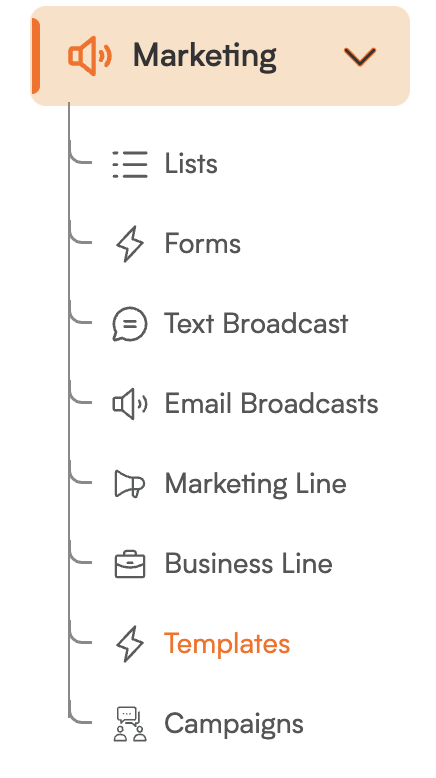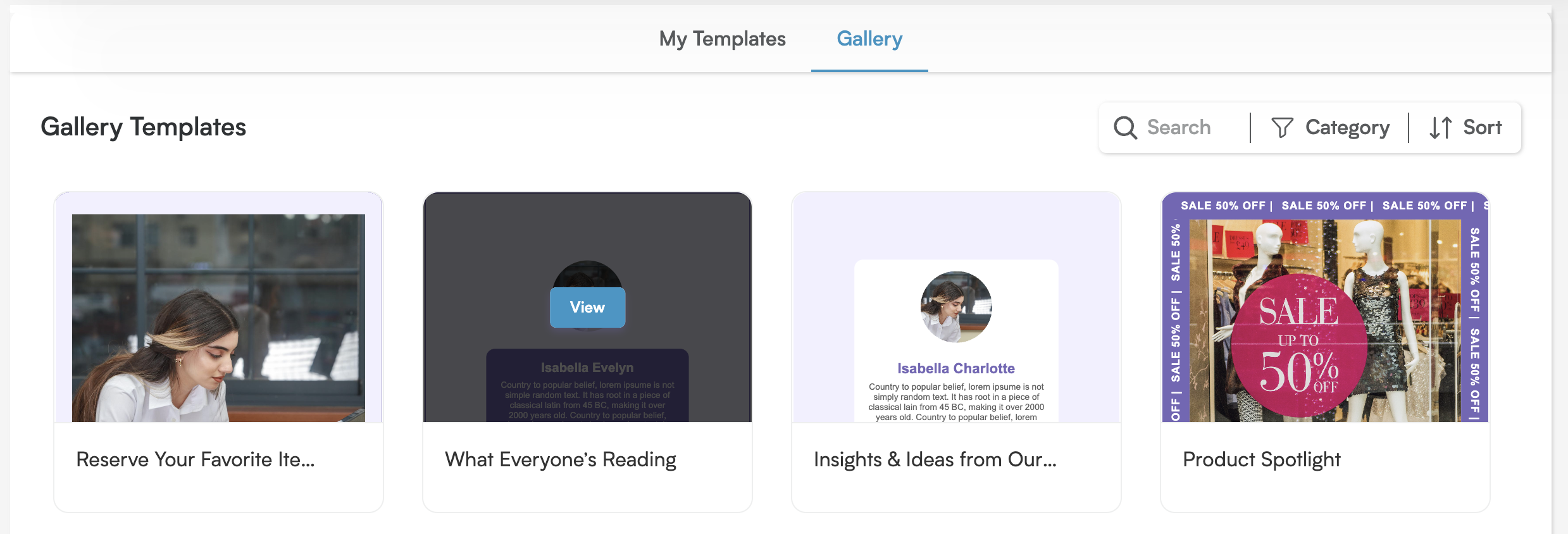Say goodbye to email stress and hello to stunning results! This guide will empower you to effortlessly tap into the magic of existing templates, so you can churn out beautiful and impactful emails in a snap. From grabbing a brilliant pre-designed option to putting your own stamp on a creation you've already begun, we've got you covered – revealing exactly where to find your templates and how to customize them to perfection!
Ready to create stunning emails? Let's explore your templates!
Head to Marketing: Start by clicking "Marketing" in your main menu on the lefthand side.
-
Open Your Templates: Next, select "Templates" from the Marketing options.
-
Discover Your Template Hub: You'll see two handy tabs towards the top of your screen: "My Templates" and "Gallery."
My Templates: This is your personal collection of email templates – any you've created from scratch or already customized. Think of it as your design workshop!
Gallery: Explore a fantastic range of professionally designed, ready-to-use templates here. It's a great place to find inspiration!
Browse the Gallery: Click the "Gallery" tab to see all the beautiful pre-built options.
-
Take a Closer Look: Simply move your mouse over any template you like, and a "View" button will appear.
Preview Your Choice: Click "View" to see a detailed preview of the template. You can even check out how it looks on both web and mobile devices!
Make it Your Own! Happy with what you see? Click the "Customize Now" button.
-
Start Designing: You're now in the Email Template Design screen!
Good to know: The system automatically copies the chosen template and saves it under your "My Templates" tab. This means you can freely edit without changing the original gallery version.
Pick Up Where You Left Off: Need to make more tweaks to a template you've worked on before? No problem! Just find it in your "My Templates" tab anytime to continue editing.
Happy creating!