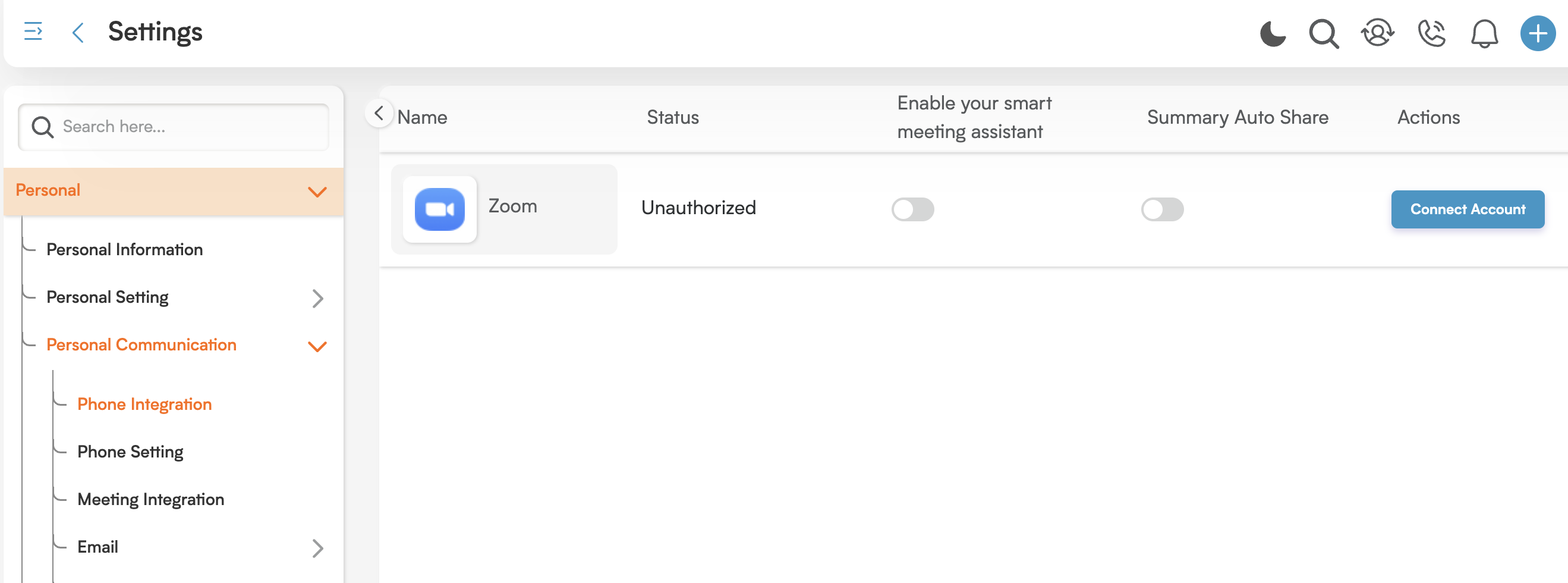Seamless Connections: Phone Integration with Zoom in Smackdab!
The Phone Integration feature in Smackdab allows you to connect your Zoom account, creating a seamless experience for all your calling and meeting activities directly within the platform. This integration simplifies communication by eliminating the need to switch between different tools, helping you focus more on your conversations and less on the logistics.
By enabling direct call access through Zoom, you can initiate conversations faster and maintain excellent momentum in both client and team interactions. Plus, built-in smart tools like meeting summaries and automatic email sharing make it incredibly easy to stay organized, keep everyone in the loop, and ensure no important detail slips through the cracks.
This feature is especially valuable for professionals who manage frequent meetings, as it saves time, enhances follow-up processes, and supports better collaboration with minimal effort.
How to Access Phone Integration Settings
To connect and manage your Zoom account:
Navigate to Settings from the main menu.
Click on Personal, then go to Personal Communication.
-
In the Phone Integration section, you will find all the options to connect, manage, or disconnect your Zoom account.
Features of This Section
Zoom Account Connection: Easily link your Zoom account to Smackdab with just a few clicks. This activates Zoom calling functionality and prepares your account for enhanced meeting support features. The connection process is secure, straightforward, and only needs to be completed once.
Initiate Phone Calls via Zoom: Once connected, you can make phone calls using your Zoom account directly from within Smackdab. This significantly reduces the time spent switching between applications and supports more efficient communication workflows.
Real-Time Connection Status Display: After integration, the system will show a clear connection status indicator, so you always know whether your Zoom account is successfully linked and active. This visual cue ensures you are ready to make calls without any guesswork.
Smart Meeting Assistant Toggle: Enable this feature to allow a smart agent to automatically join your Zoom meetings. This assistant will listen and compile a detailed meeting summary afterward—perfect for those who want a written recap without having to take notes during the meeting.
Automated Summary Sharing: With the Summary Auto-Share toggle enabled, Smackdab will automatically send the meeting summary via email to all attendees invited to the meeting. This promotes transparency, saves time on manual follow-ups, and helps everyone stay aligned on action items.
Disconnect Zoom Account Anytime: If you no longer require the integration or wish to switch accounts, you can easily disconnect your Zoom account. This gives you full control over your connected services and ensures your preferences can be updated as your needs change.