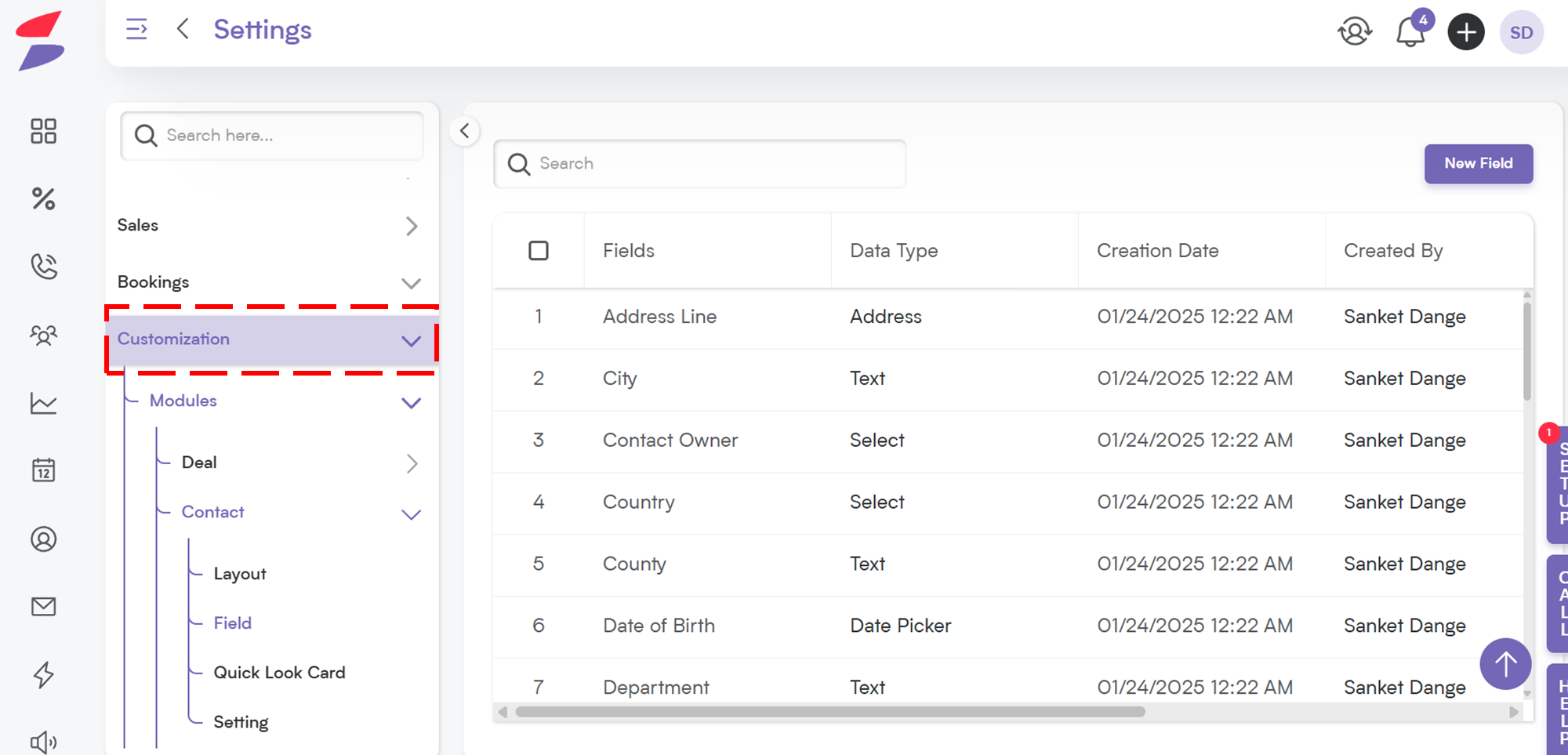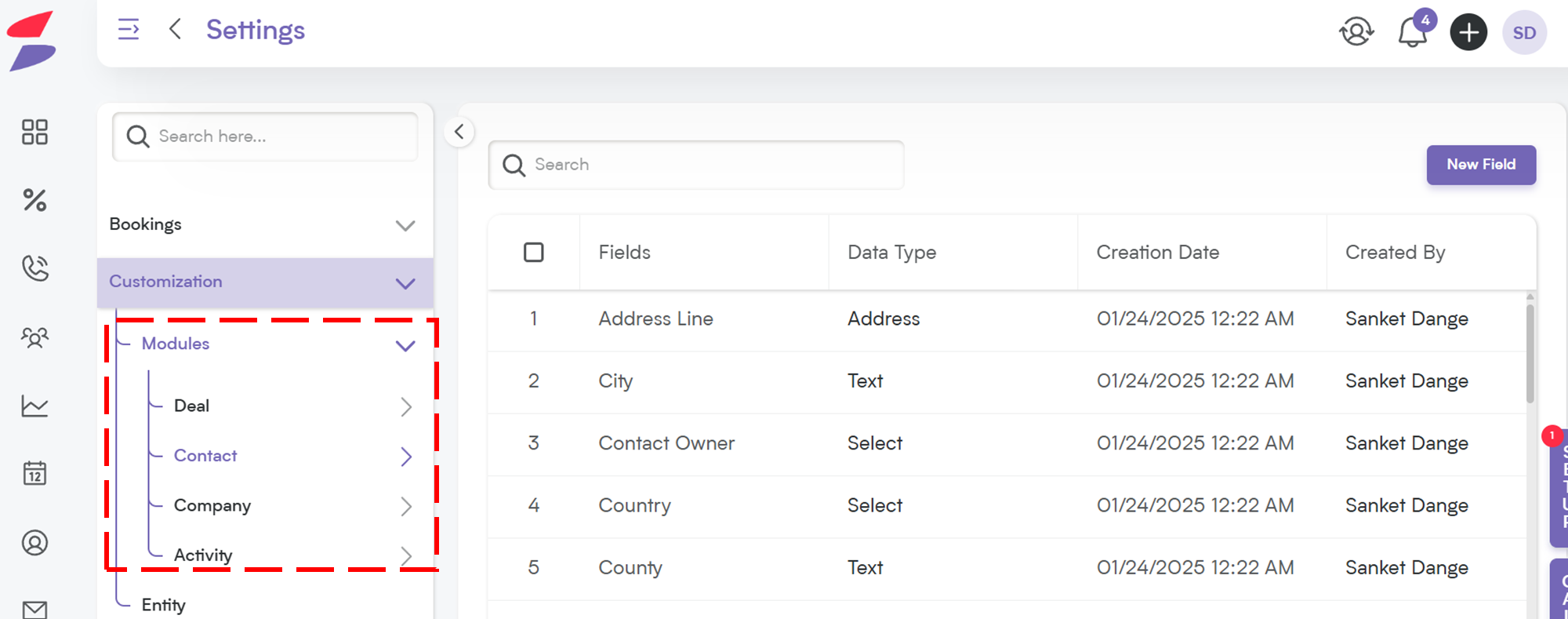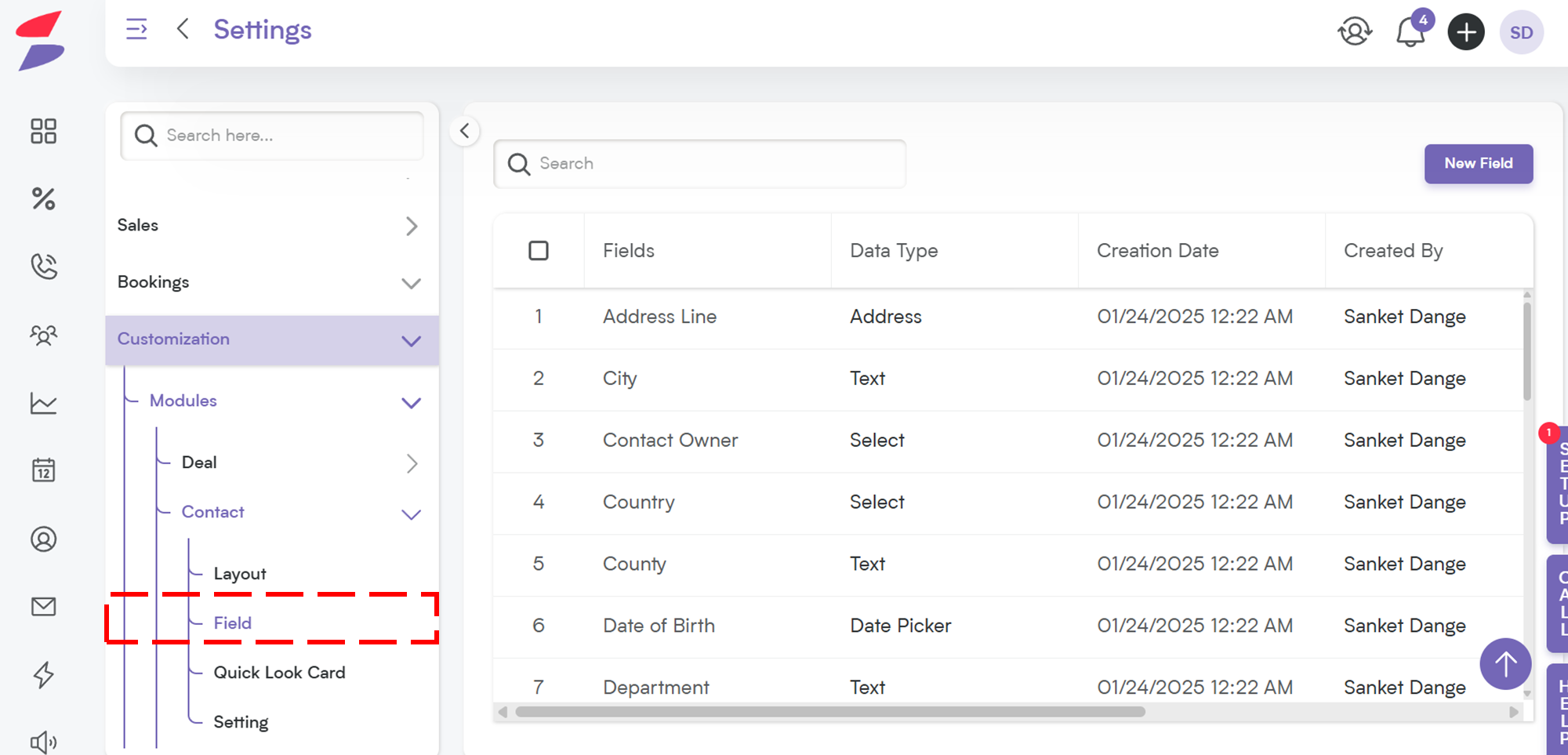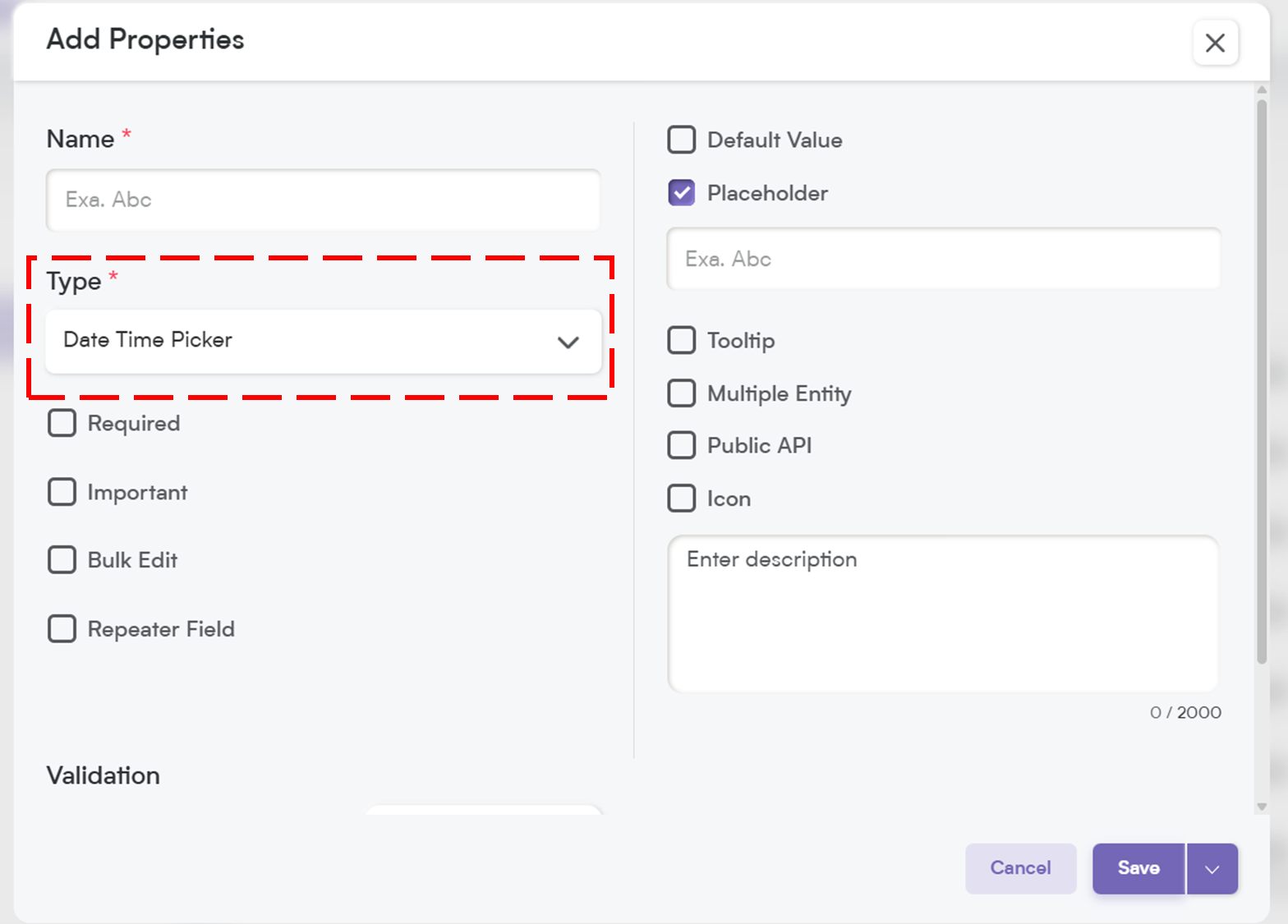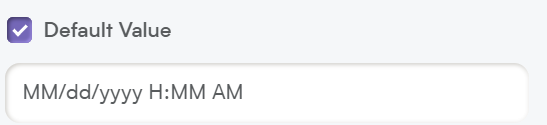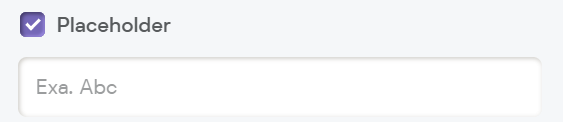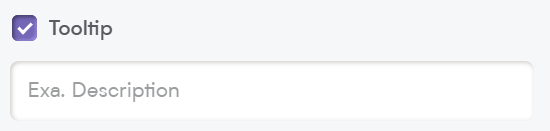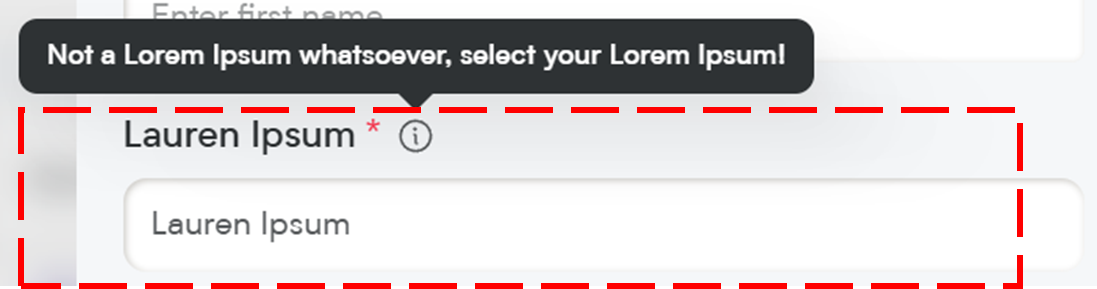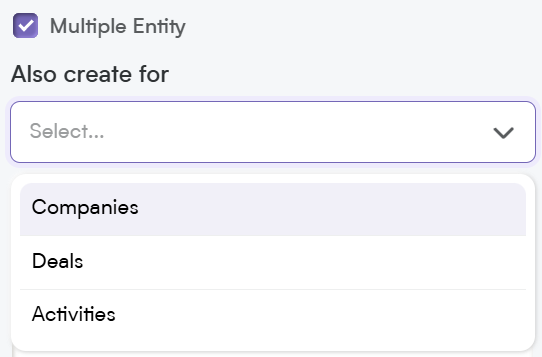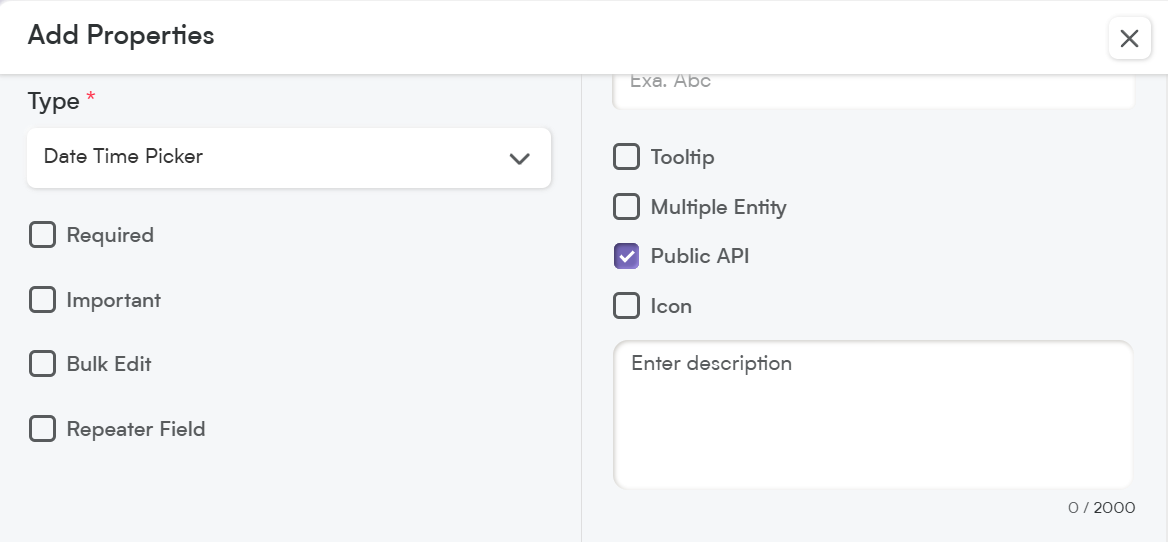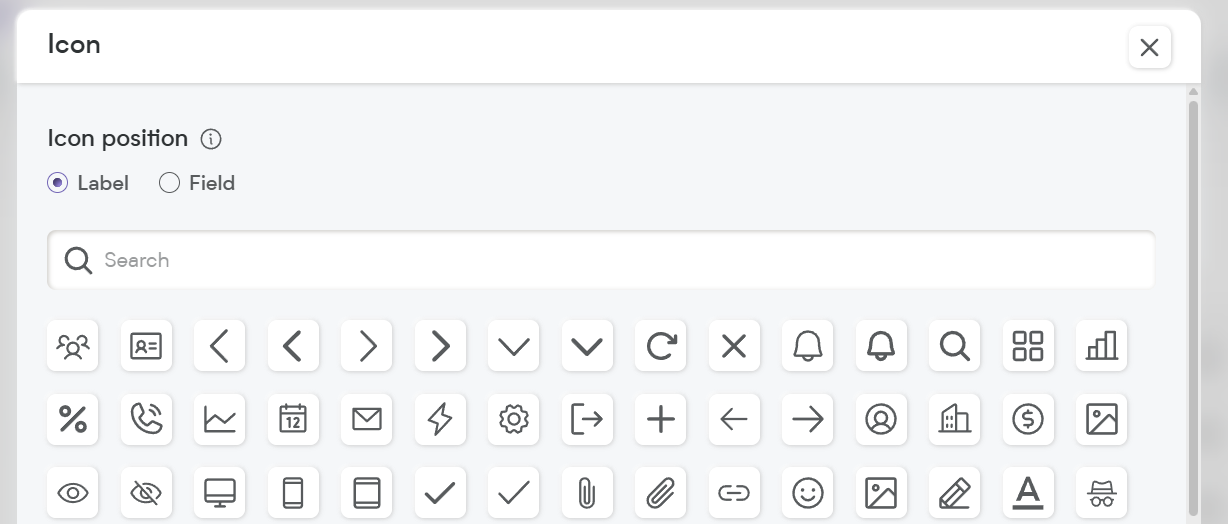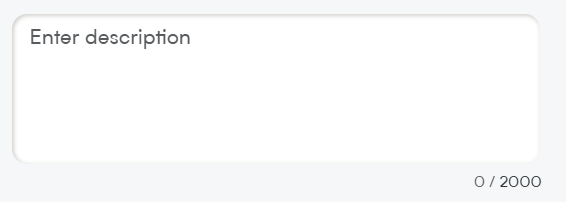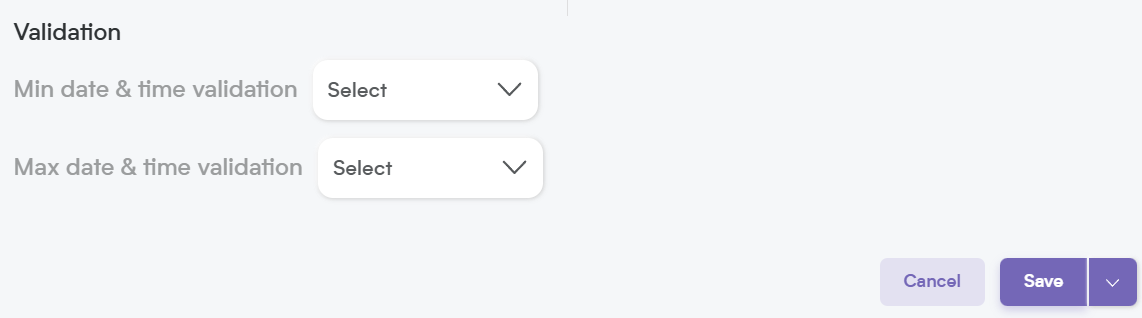The Date Time Picker field allows you to capture both date and time in a single field, making it perfect for tracking scheduled events, deadlines, and timestamps in your CRM.
Whether you're scheduling meetings, logging transactions, or managing due dates, Smackdab.ai gives you complete control over how this field functions.
Let’s explore how to configure and customize your Date Time Picker field!
Adding a Date Time Field
To create a Date Time Picker field in Smackdab.ai, follow these simple steps:
Go to Settings → Navigate to Customization.
Select Modules → Choose the module where you want to add the Date Time Picker (e.g., Deals, Contacts, Companies, Activities).
Choose the Field → Select the field within the chosen entity where you want to add a new Date Time Picker.
Click on "New Field" → Select New Field to add or edit field types.
Choose Field Type → Select "Date Time Picker" as the field type to enable both date and time selection.
Now, let’s customize the field to match your workflow!
Customize Your Date Time Field Settings
When setting up your Date Time Picker, you’ll have several customization options.
1. Select One Option to Customize Field Behavior
When configuring your Date Time Picker, you can customize its behavior with the following options:
-
Required – If this field is marked as required, it will be highlighted with an asterisk (*), meaning users must fill it out before they can save the record.
💡 Note: If you mark a field as required, it will automatically be included in the Public API and added to the Field Layout. If the field is not required, you will need to manually add it to the Public API and field layout.
Important – While not required, marking a field as Important highlights it with an orange dot, making it stand out so users know it’s crucial to update.
Bulk Edit – Allows users to update this field for multiple records at once, saving time when making mass changes.
Repeater Field – Lets users add this field multiple times within the same record, useful for logging multiple timestamps (e.g., start and end times for meetings).
2. Default Value
You can predefine a default date and time for this field.
The default value helps streamline data entry, ensuring consistency across records.
📌 Example:
Default Value: Today’s date at 9:00 AM
If not modified, the field will automatically be prefilled with this value when creating a new record.
3. Placeholder
Think of this as a helpful hint inside the field. It disappears once the user starts selecting a date and time, providing guidance on what to enter.
📌 Example Placeholder:
"Select the event start date and time..."
4. Tooltip
A small pop-up message that appears when users hover over the field. This is great for giving extra instructions or context without cluttering the interface.
📌 Example Tooltip:
"Pick a date and time in the format YYYY-MM-DD HH:MM (24-hour clock)."
When you add a tooltip, a small "i" icon appears next to the field name. When users hover over it, they’ll see the tooltip message—an easy way to provide quick tips or context!
5. Multiple Entity
This allows a field to be used across multiple modules (e.g., Contacts, Deals, and Companies) instead of being limited to just one. Perfect for shared data points!
6. Public API
When you enable the Public API option, this field becomes accessible for integration with other applications. This means it can be included in API exports, allowing seamless data exchange between Smackdab.ai and external systems.
If the field is marked as Required, it will automatically be added to the Public API and included in the default field layout.
If the field is NOT required, you will need to manually enable Public API access to make it available for integrations.
7. Icon
Assign an icon to visually represent the field, making it easier to recognize and improving user experience.
8. Description
Think of the Description as more than just a note—it’s a way to clearly define what this field is for.
Not only does it help your team understand its purpose, but Smackdab.ai also uses this information to generate insights and analytics.
📌 Example Description:
"This field captures both the date and time of an event, ensuring accurate scheduling and tracking."
A well-written, detailed description ensures that our AI BOT can interpret the data correctly, helping you automate processes and make informed decisions effortlessly!
Custom Validation Options for Date Time Fields
To ensure users enter the correct values, Smackdab.ai allows you to set minimum and maximum date & time validation rules.
1. Minimum Date & Time Validation
Define the earliest date and time users can select.
Uses the Syncfusion Date & Time Picker for selection.
-
Options:
Today’s Date & Time – Users can’t select a past date or time.
Custom Date & Time – Set a specific minimum date and time or leave it blank for flexibility.
2. Maximum Date & Time Validation
Define the latest date and time users can select.
Uses the Syncfusion Date & Time Picker for selection.
-
Options:
Today’s Date & Time – Users can’t select a future date beyond today.
Custom Date & Time – Set a specific maximum date and time or leave it blank for flexibility.
These validation settings help maintain data accuracy and ensure users select dates and times within the required range.
Date Time Picker fields help track appointments, deadlines, shifts, timestamps, and more, making them an essential part of any CRM system.
Whether you're managing meeting schedules, logging transactions, or tracking support response times, Smackdab.ai’s Date Time Picker fields give you complete control over how date and time values are entered and displayed.
Start setting up your custom Date Time Picker today and improve your team’s efficiency!