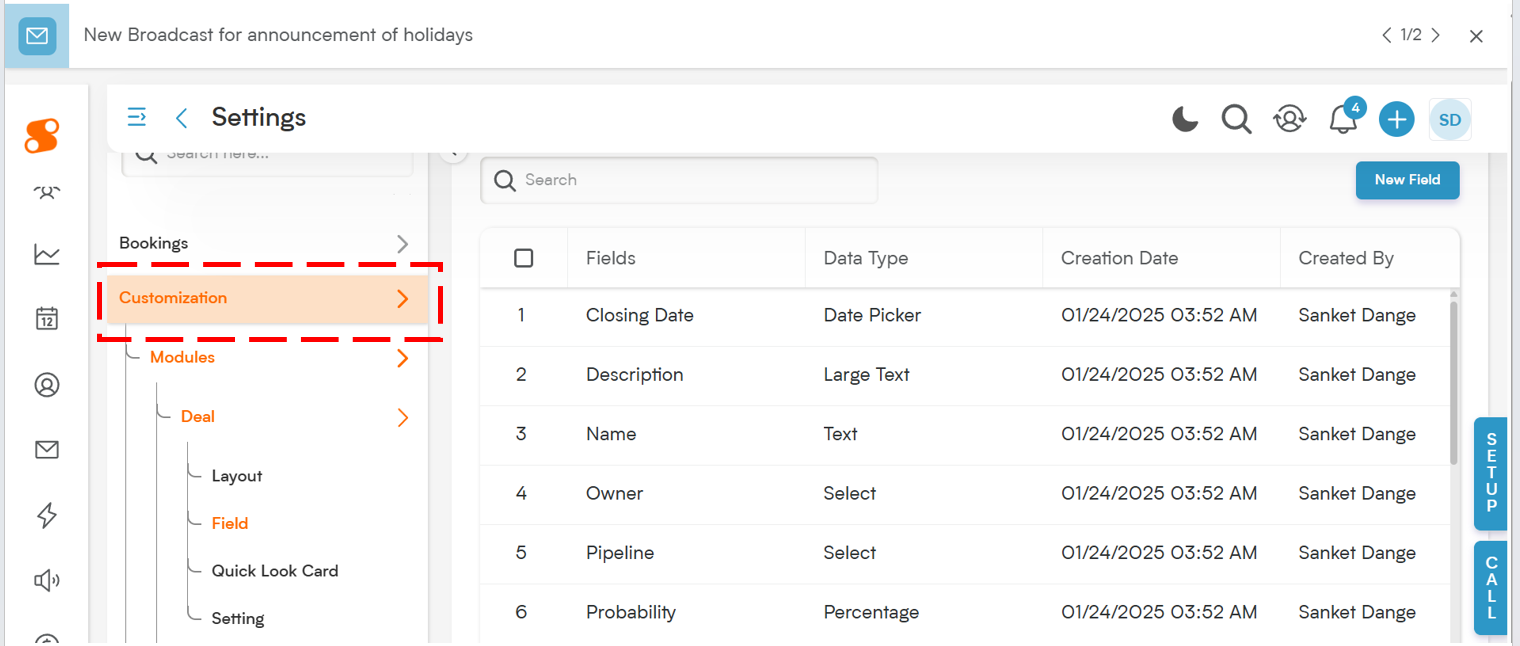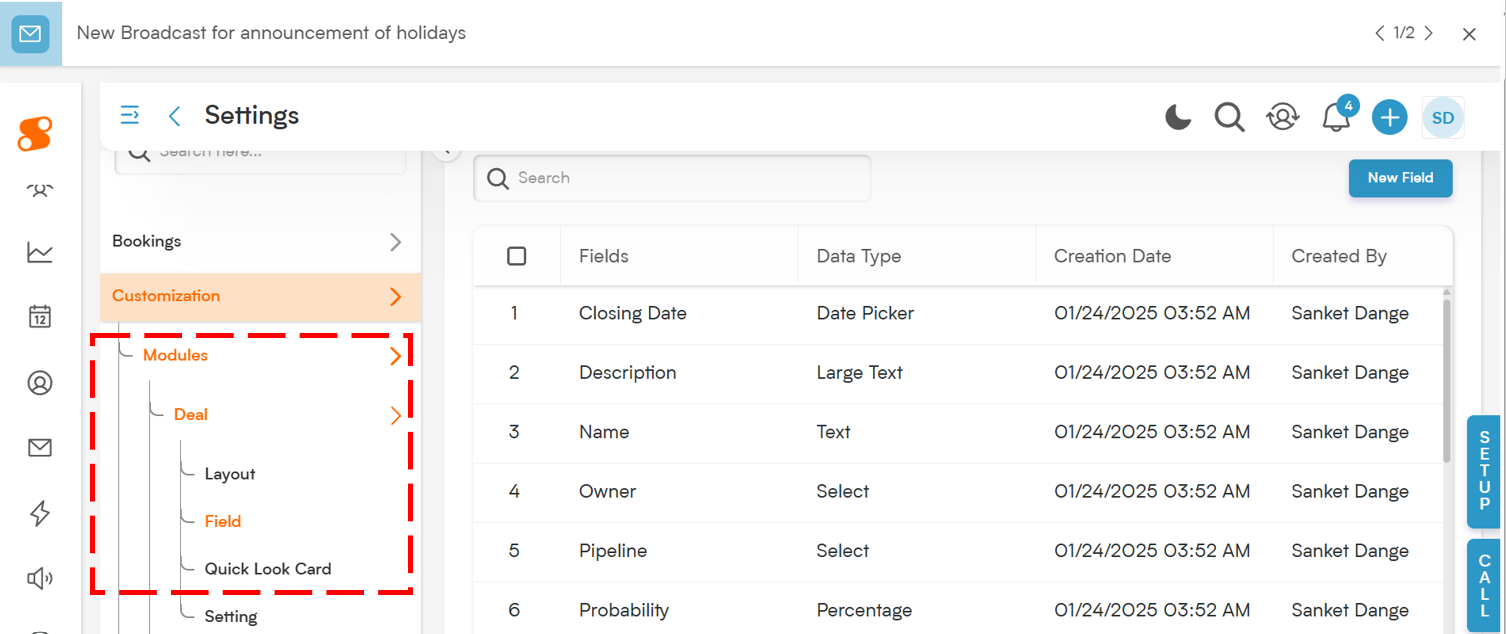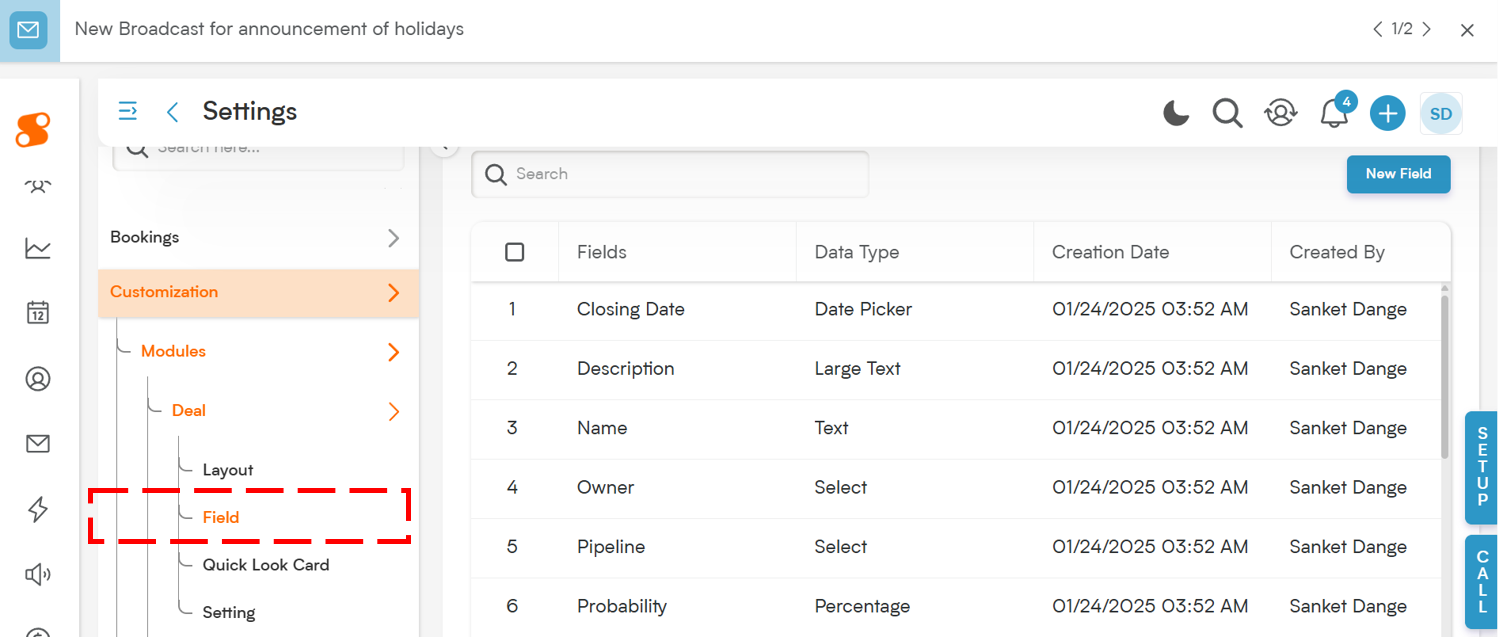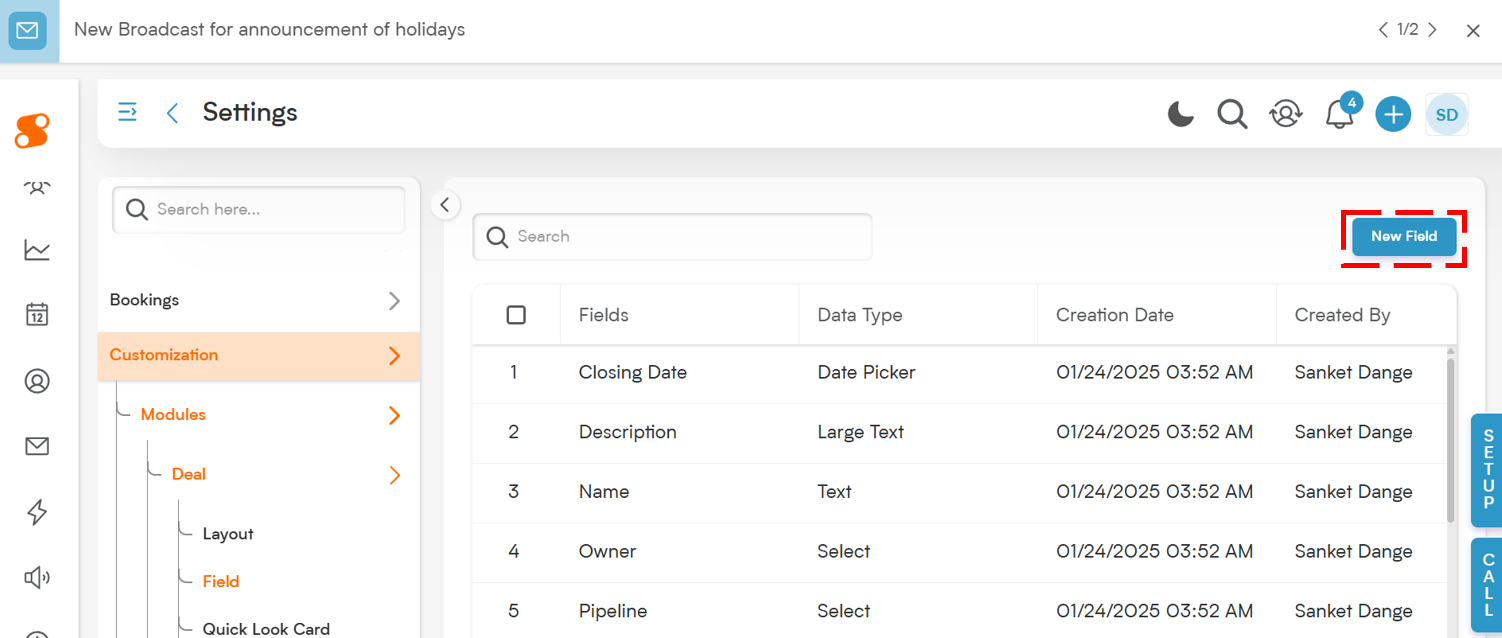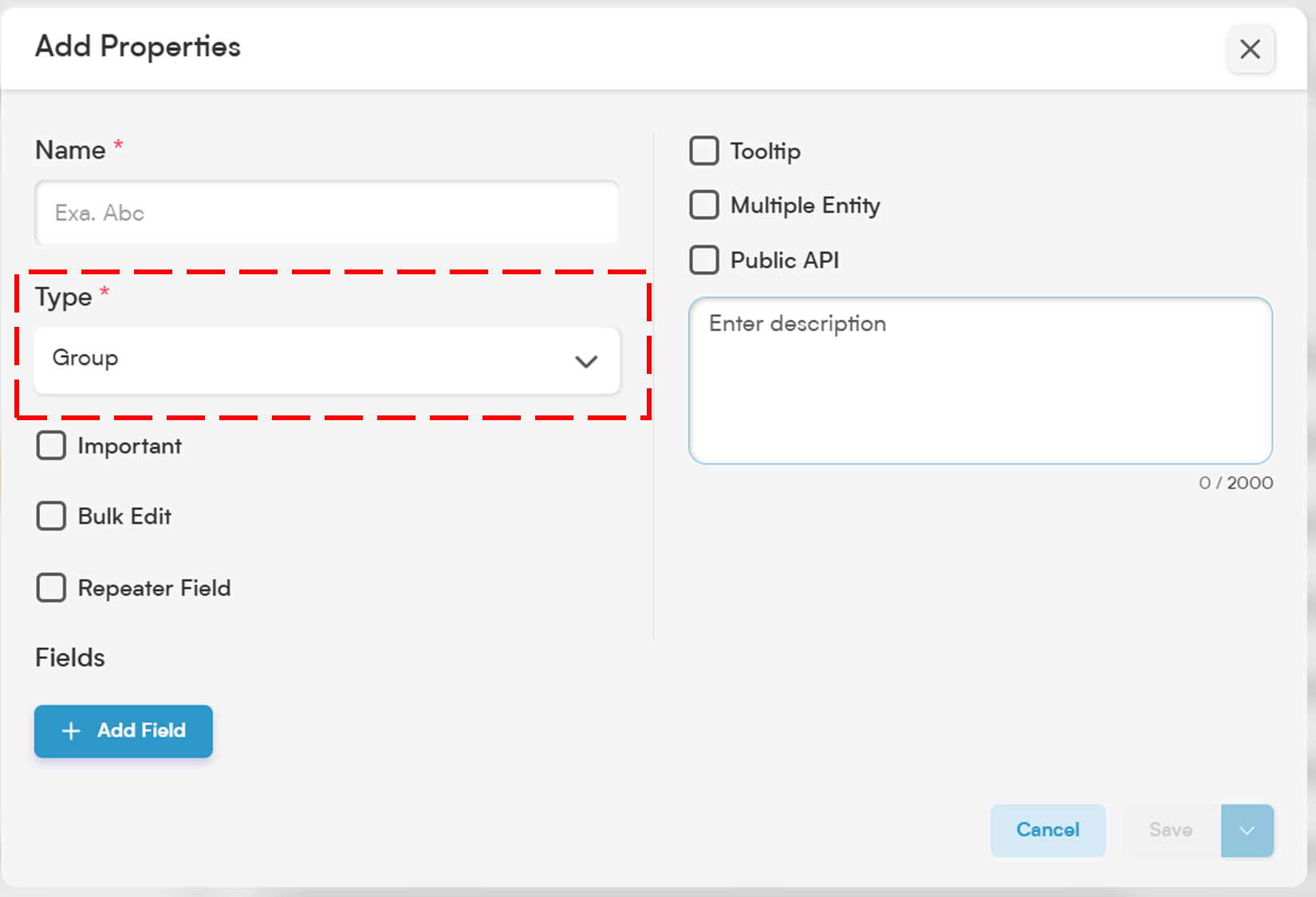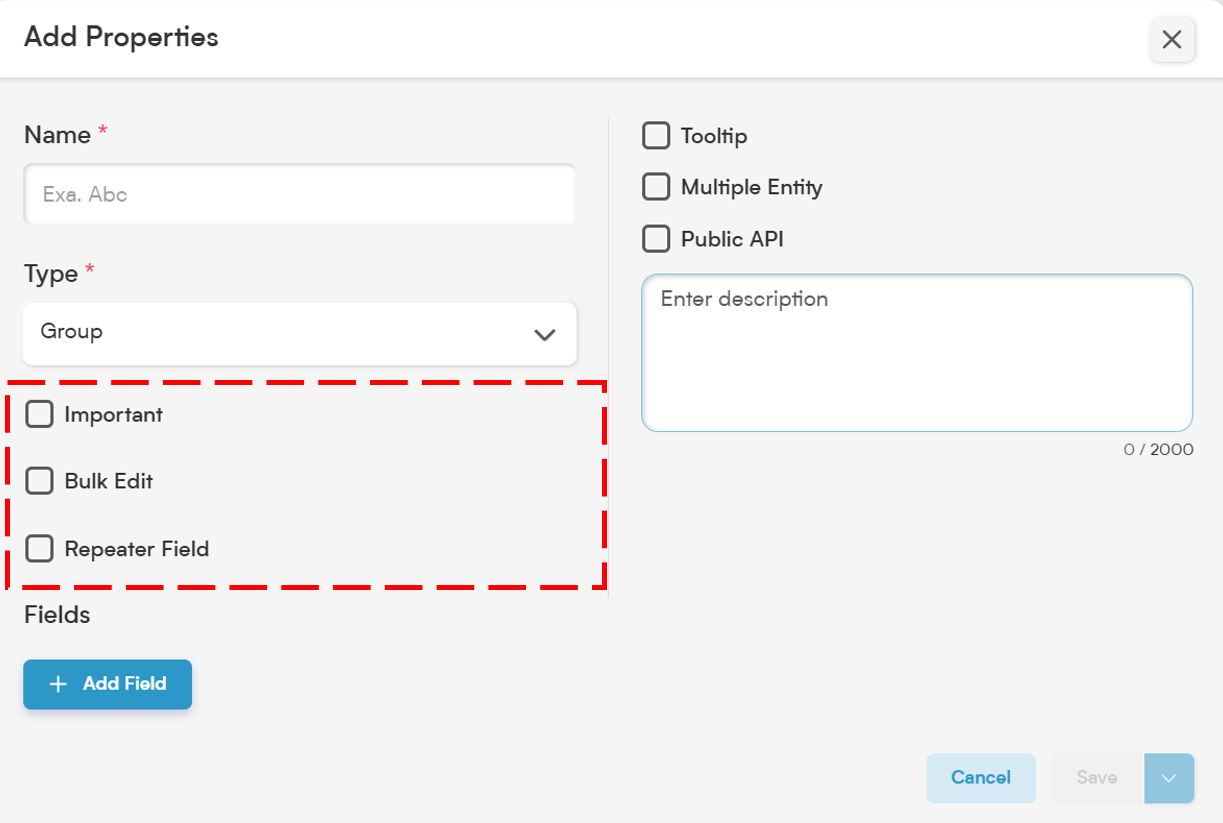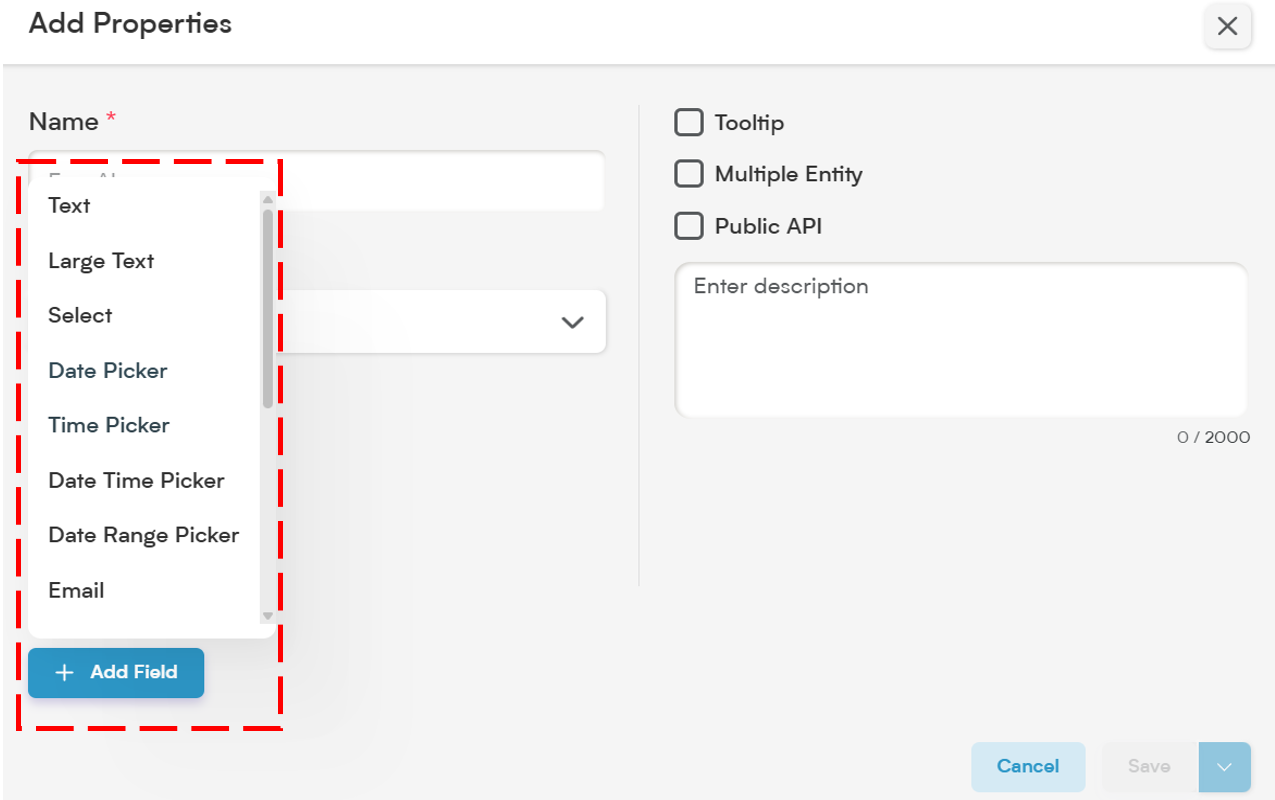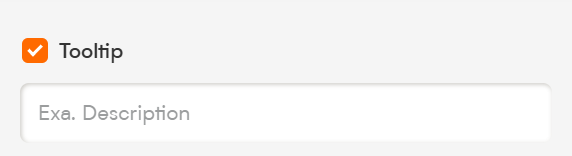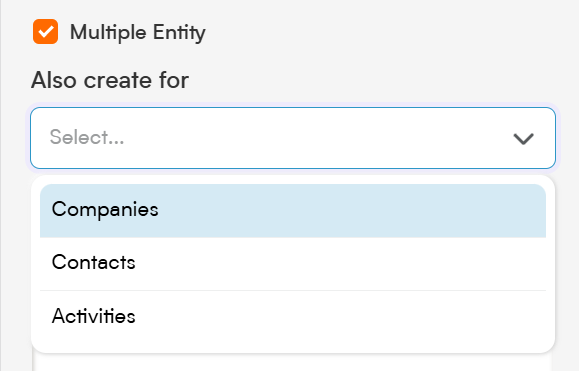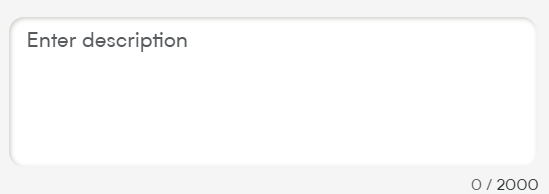The Group field is designed to help you organize related fields together within a single block in Smackdab.ai.
Whether you're collecting billing details, address components, or product specifications, grouping fields makes your records cleaner, more structured, and easier to navigate.
Let’s explore how to configure and customize your Group field!
Adding a Group Field
To create a Group field in Smackdab.ai, follow these steps:
-
Go to Settings → Navigate to Customization.
-
Select Modules → Choose the module where the phone field should be added (e.g., Contacts, Deals, Companies).
-
Choose the Field Section → Select the section in the entity where this new field will go.
-
Click "New Field" → Choose New Field to create a custom field.
-
Choose Field Type → Select "Group" to combine multiple related fields into a single, unified section.
Customize Your Group Field Settings
When setting up your Group field, you’ll have several customization options.
1. Select One Option to Customize Field Behavior
Important – While not required, marking a Group field as Important highlights it with an orange dot, making it stand out so users know it’s crucial to update.
Bulk Edit – Allows users to update the Group field for multiple records at once, saving time when making mass changes.
-
Repeater Field – Allows you to use the Group multiple times within the same record. This is perfect for capturing repeatable sets of related information, like multiple contact persons or product line items.
2. Add Fields to Your Group
Inside each Group field, you can add up to three fields. These can be any other field types supported by Smackdab.ai (e.g., Text, Number, Date).
This makes it ideal for grouping logically connected information together in a clean and structured way.
📌 Example Use Case:
Creating a “Shipping Info” group with:
Shipping Address (Text)
Delivery Date (Date Picker)
-
Delivery Instructions (Text Area)
3. Tooltip
A small pop-up message that appears when users hover over the group field. This is useful for explaining what kind of grouped data should be entered.
📌 Example Tooltip:
"Use this group to enter up to three shipping-related fields."
4. Multiple Entity
This allows the Group field to be reused across multiple modules (e.g., Contacts, Deals, Companies), making it a powerful tool for consistent data structure throughout the CRM.
5. Public API
When you enable the Public API option, the entire Group field (including its subfields) becomes accessible for integration with other applications.
This means it can be included in API exports, allowing seamless data exchange between Smackdab.ai and external systems.
💡 Note: Fields marked as Required within a Group will automatically be included in the Public API and Field Layout. Non-required fields will need manual inclusion.
6. Description
The Description defines the purpose of the Group field and helps users understand what kind of data it’s meant to capture.
A well-written description ensures that your team—and Smackdab.ai’s automation—can interpret and use this data correctly.
📌 Example:
"This group collects details for each additional contact related to a company record."
The Group field is a powerful way to bundle related fields together, improve visual clarity, and simplify data input for your team.
Whether you’re organizing structured sections of customer profiles or repeating product details, Smackdab.ai’s Group field brings clarity and consistency to your CRM layout.
Start setting up your custom Group field today and elevate your CRM structure!