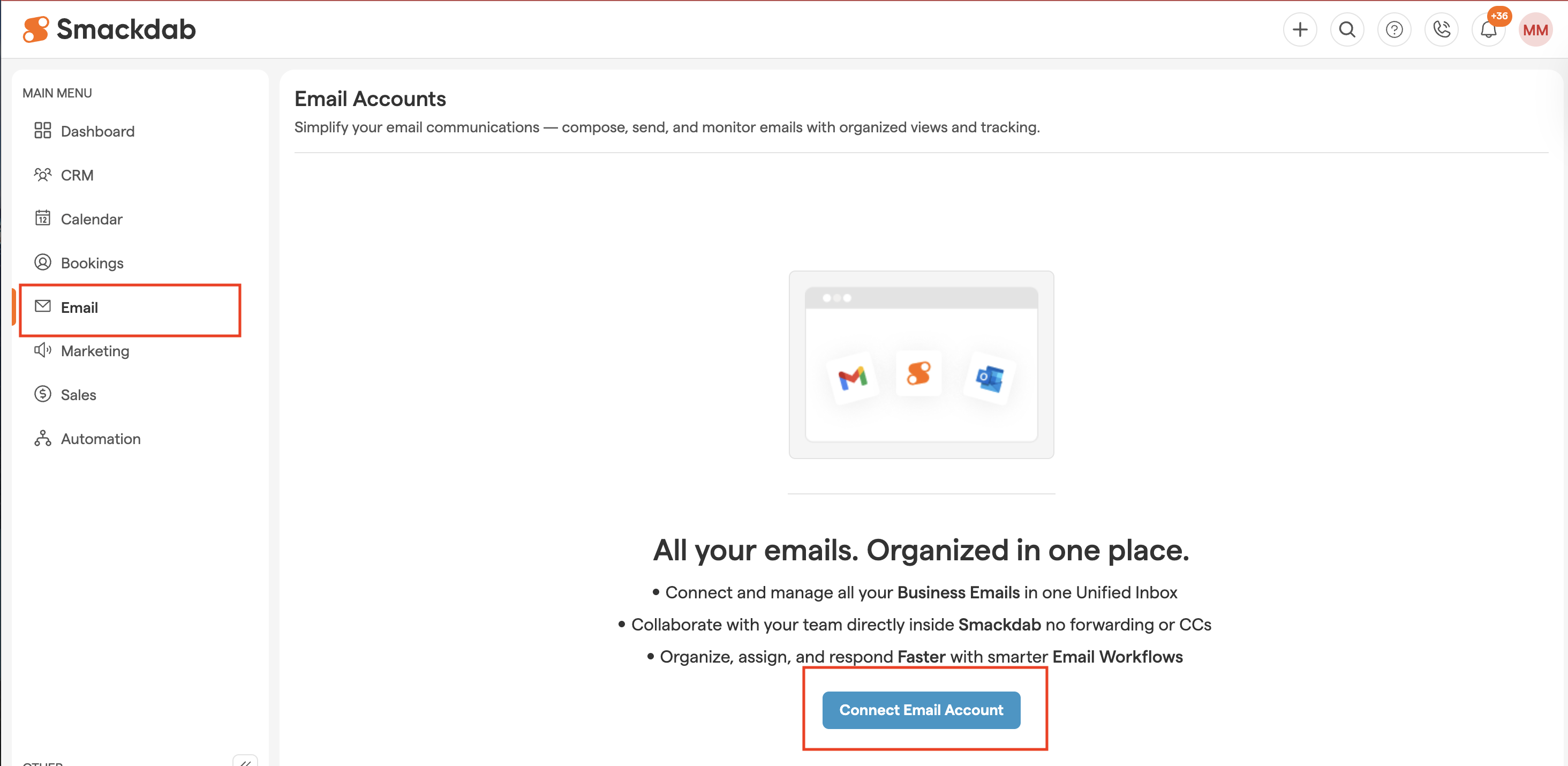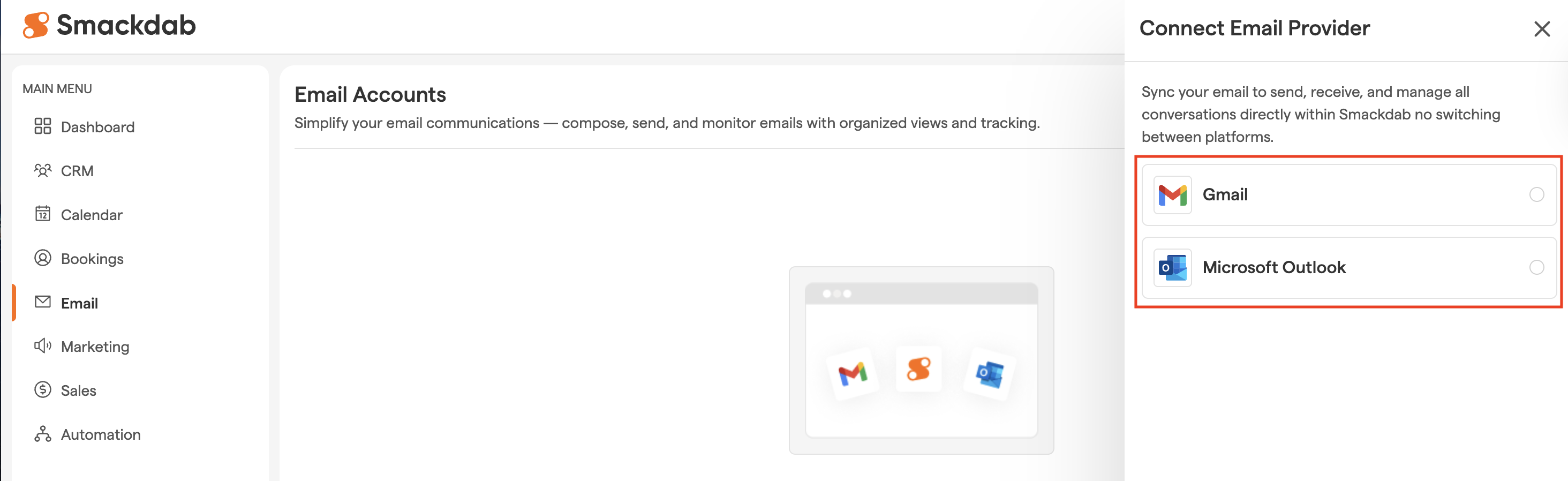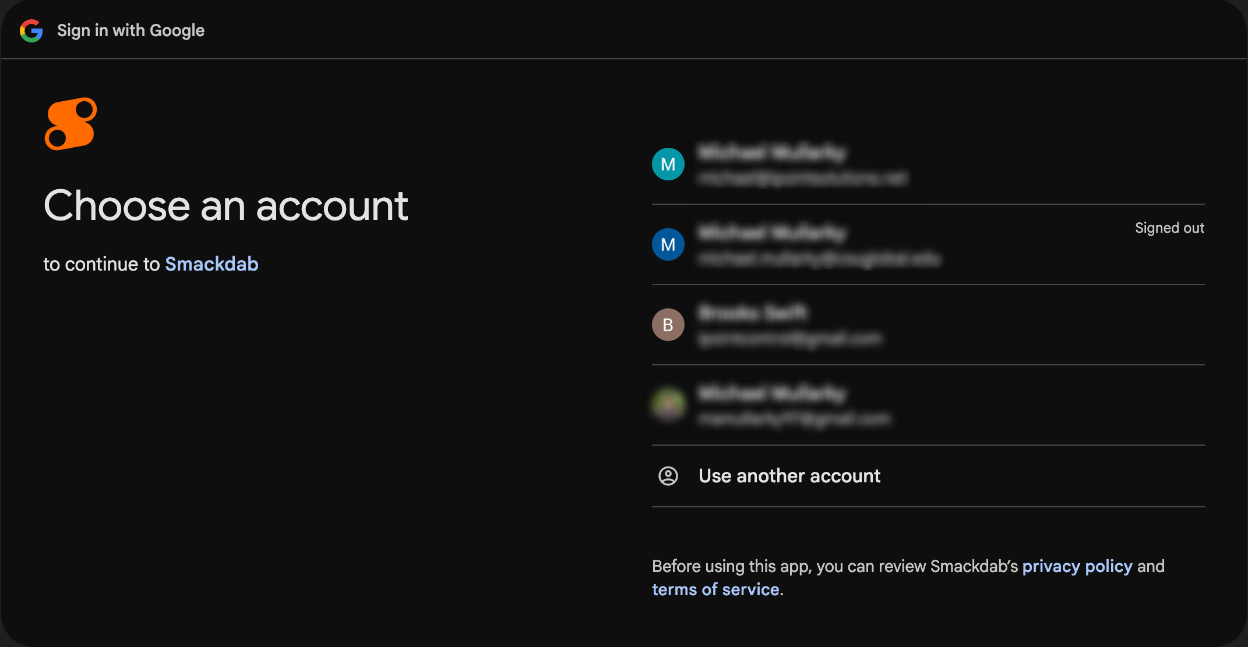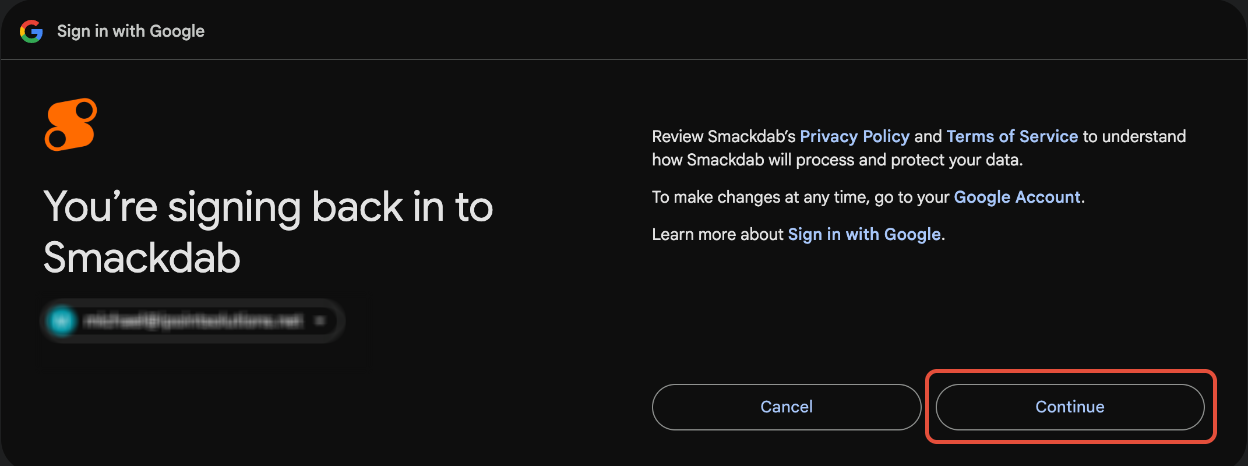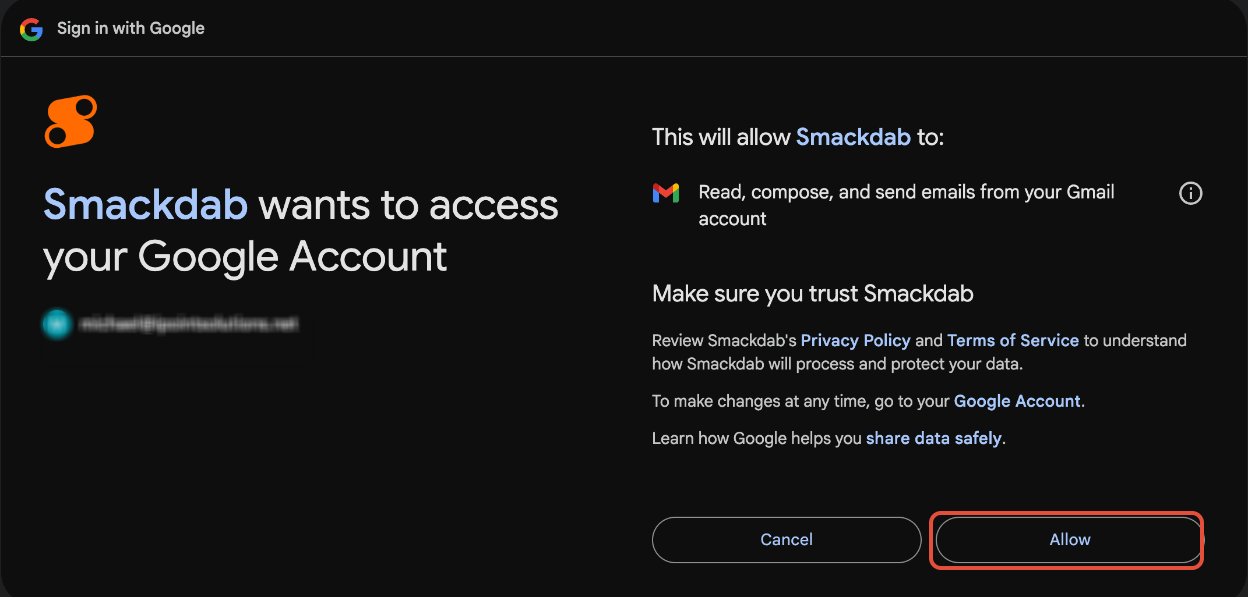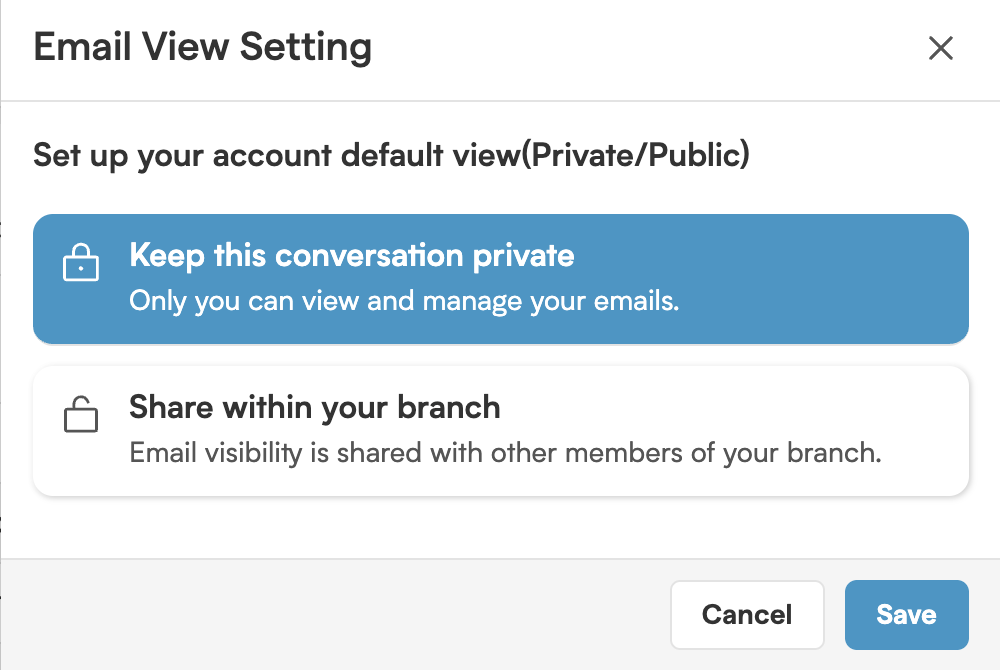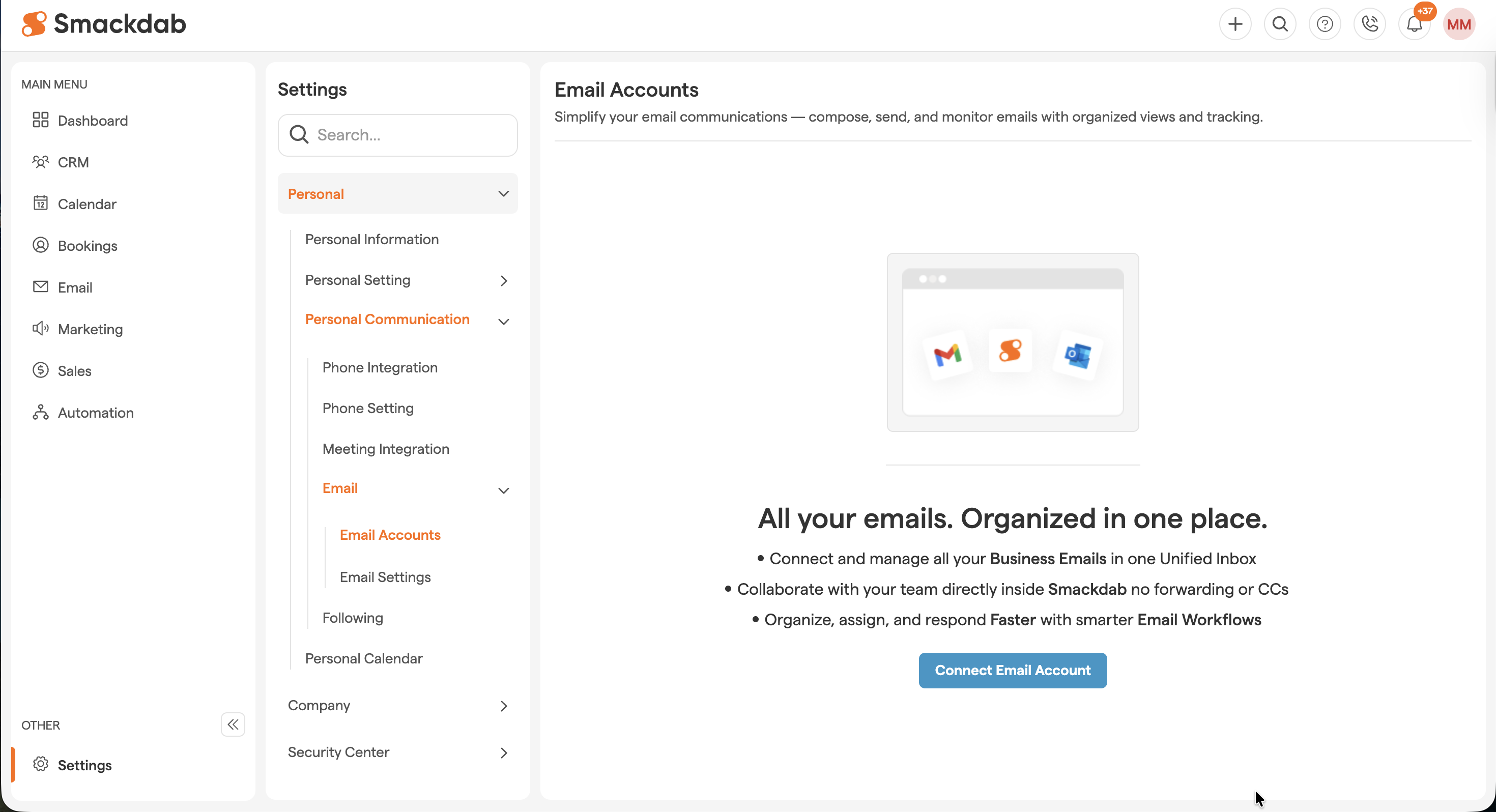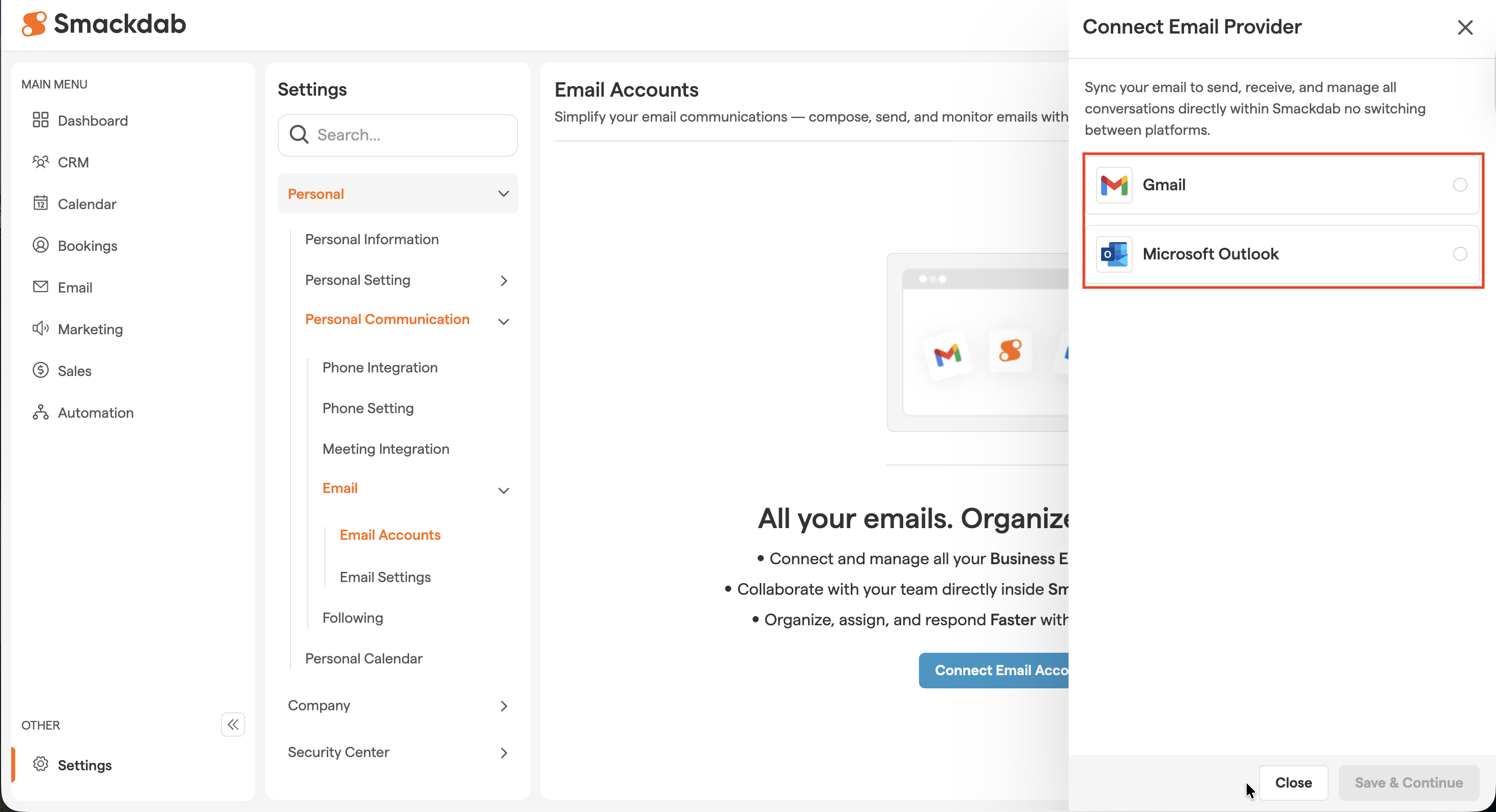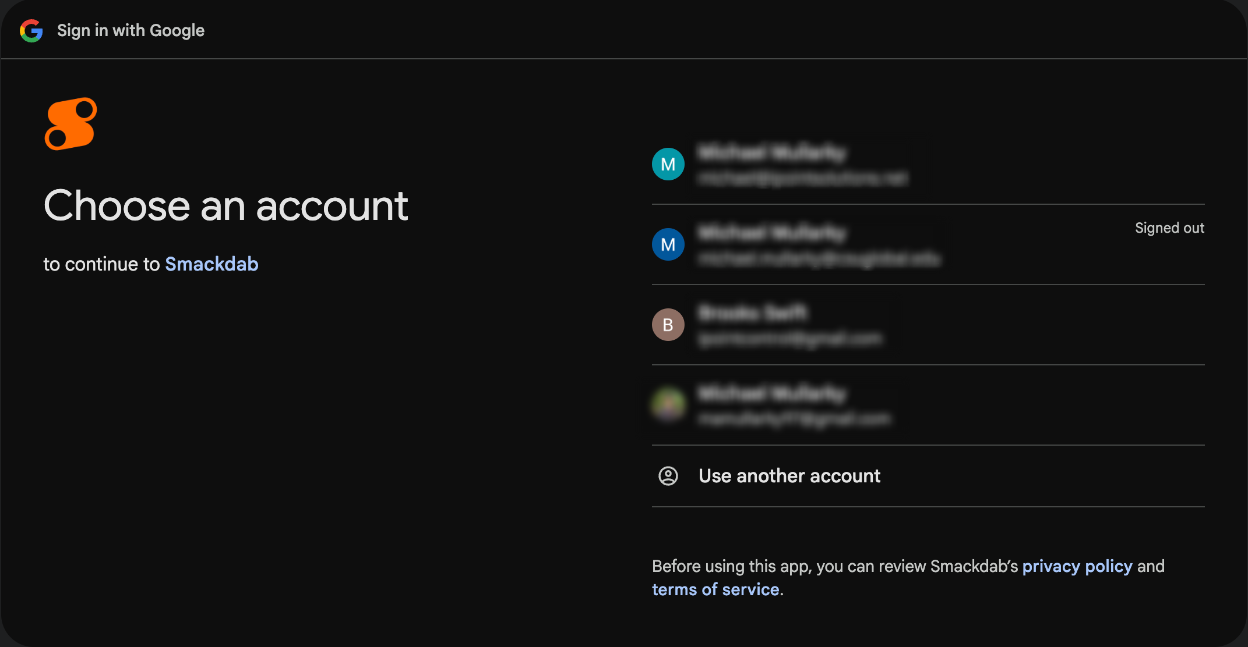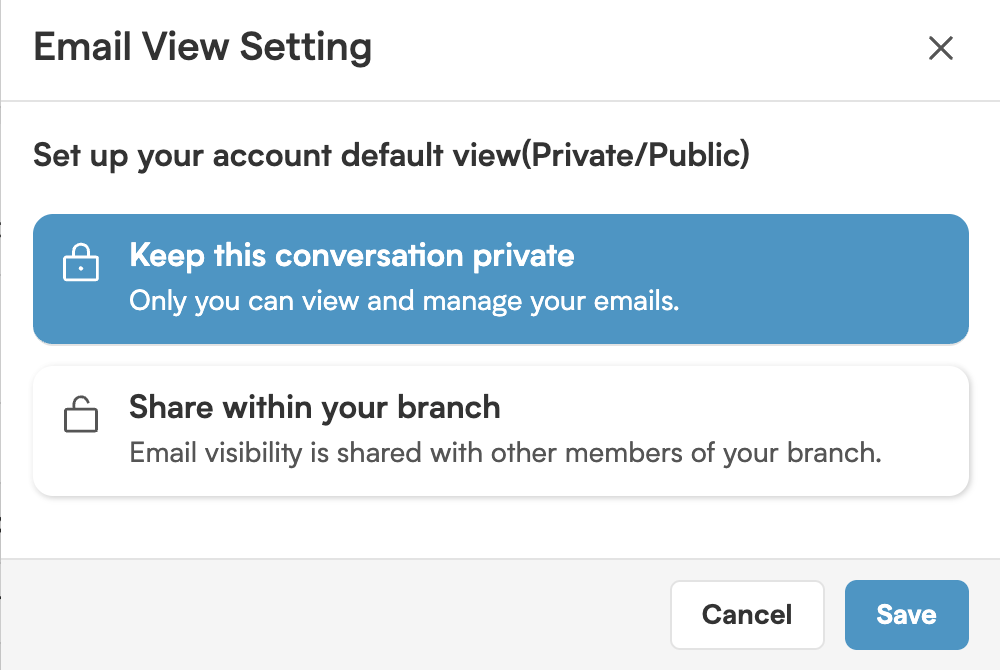Integrating your email into Smackdab.ai comes with many benefits!
We are committed to keeping everything in one place, ensuring seamless organization and eliminating the need to switch between apps.
Whether you're managing deals, tracking conversations, or following up with clients, Smackdab.ai keeps you connected without disruptions.
Stay Organized: Keep all your emails and activities in one place.
Save Time: Automatically log emails without manual effort.
Track Communication: Easily monitor client interactions and follow-ups.
Seamless Workflow: Avoid switching between multiple applications.
Flexible Access: Choose between private or shared email visibility.
Secure & Reliable: Enjoy hassle-free reconnections every 90 days.
Need to connect your email to Smackdab.ai?
No worries! You can easily integrate your email in just a few clicks. Whether you're using Gmail or Microsoft Outlook, Smackdab.ai ensures a seamless connection for effortless communication.
Let’s walk you through the process!
How to Connect Through the Email Menu
Go to "Email"
Open the "Email" section from your home screen.
Select Your Email Provider
Choose either Gmail or Microsoft Outlook.
Select Your Email Account
Select the Email ID that you want to connect to Smackdab.ai.
Enter Your Credentials
Log in using your email credentials and complete the authentication process.
Click on Continue
By continuing, Google will share your name, email address, language preference and profile picture with Smackdab. See Smackdab’s privacy policy and Terms of Service.
Set Your Email View
Once logged in, you’ll be redirected to the email listing screen. Don’t forget to set your email view to Private or Public based on your preferences.
How to Connect Through Settings
Prefer setting up your email through the settings menu? No problem!
Go to "Settings"
Open "Settings" from your home screen.
Navigate to Personal Settings
In the Settings module, select "Personal".
Select "Personal Communication"
Click on "Personal Communication", then select "Email".
Choose Your Email Provider
On the right side, you’ll see the Email Provider section.
Enter Your Credentials
Select Gmail or Microsoft Outlook, log in using your credentials, and complete the process.
-
Set Your Email View
Once connected, you’ll be redirected to the email listing screen. Be sure to set your email view to Private or Public.
🔔 Important Note
Once you connect your email to Smackdab.ai, due to privacy compliance, you’ll need to reconnect your email every 90 days to maintain access.
That’s it! Smackdab.ai makes email integration effortless, so you can focus on what matters most.