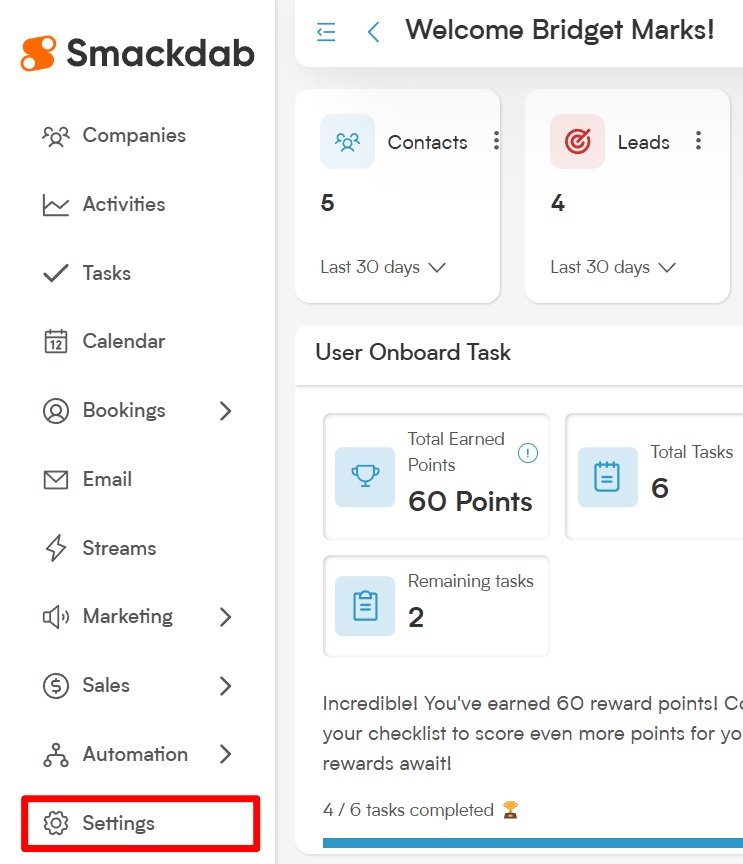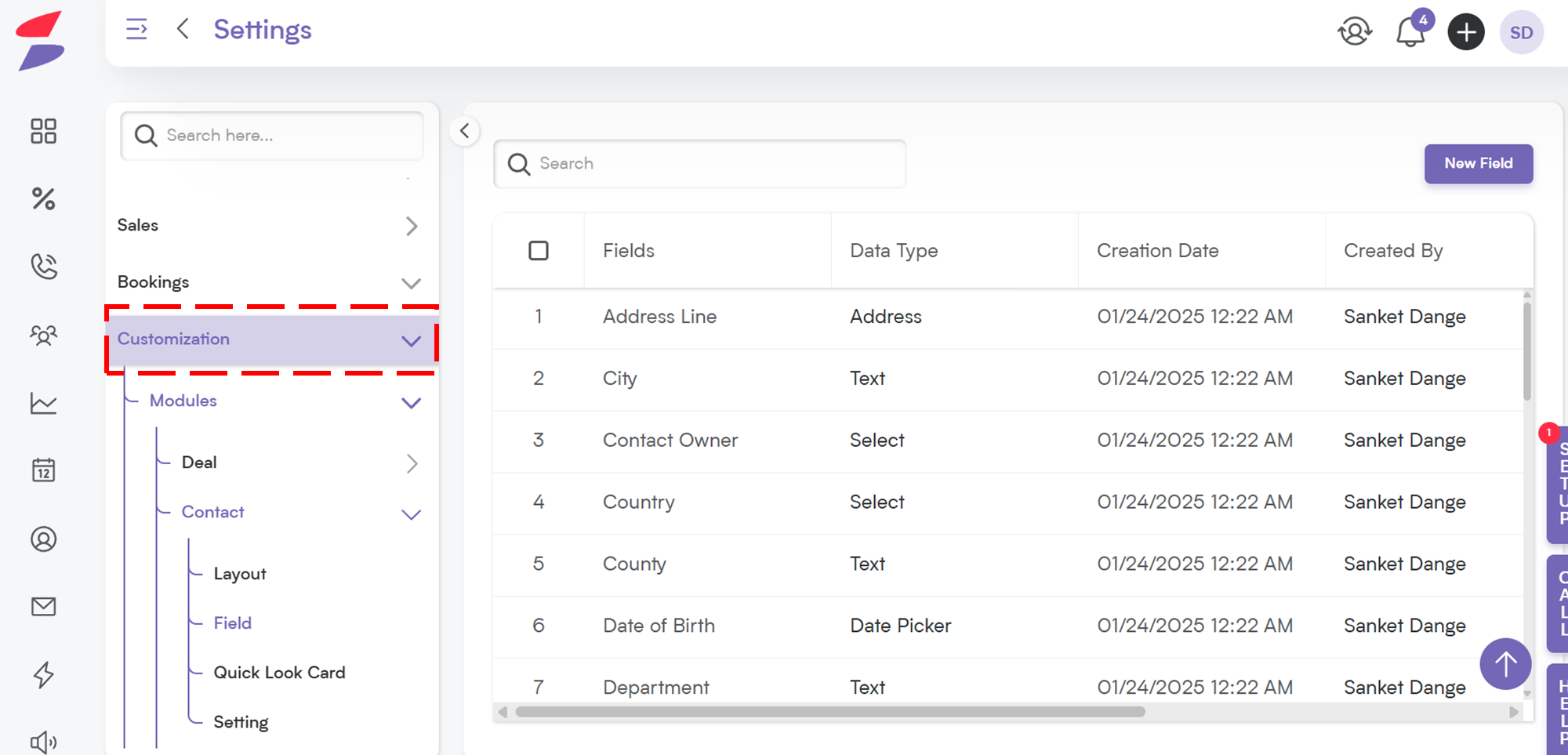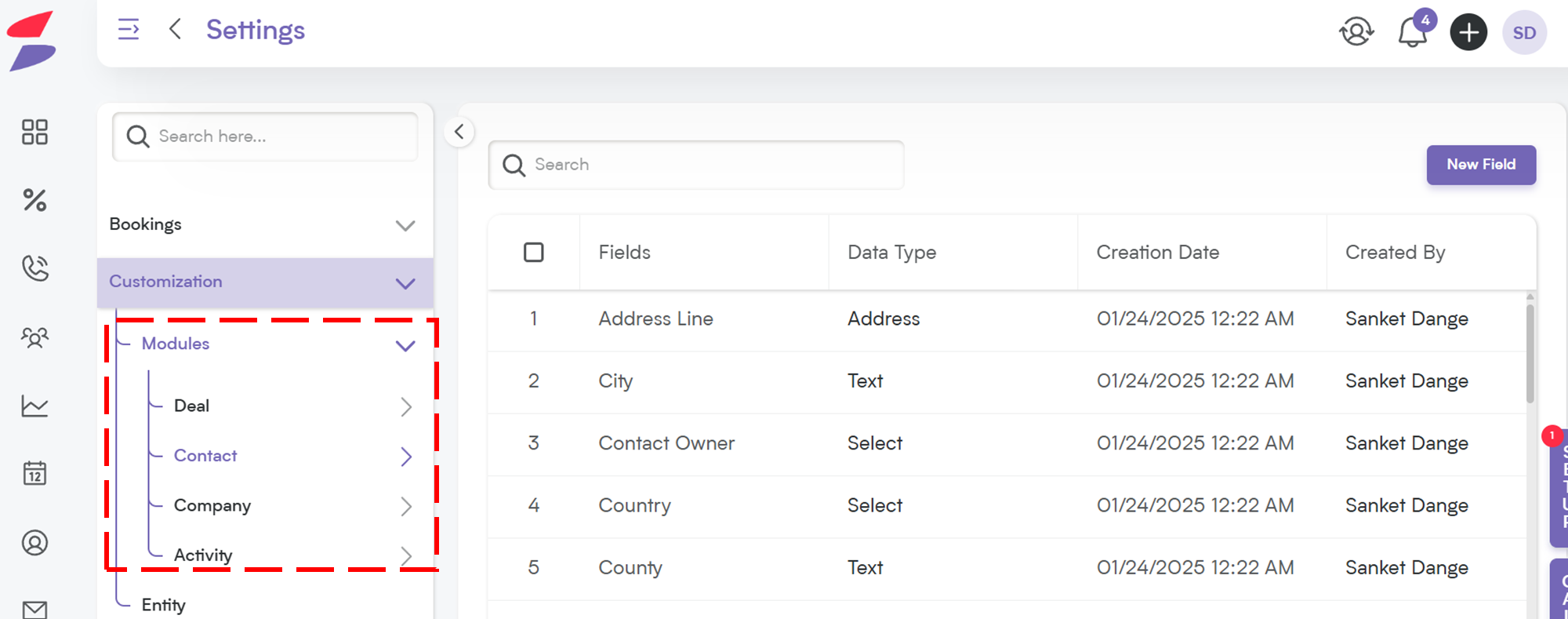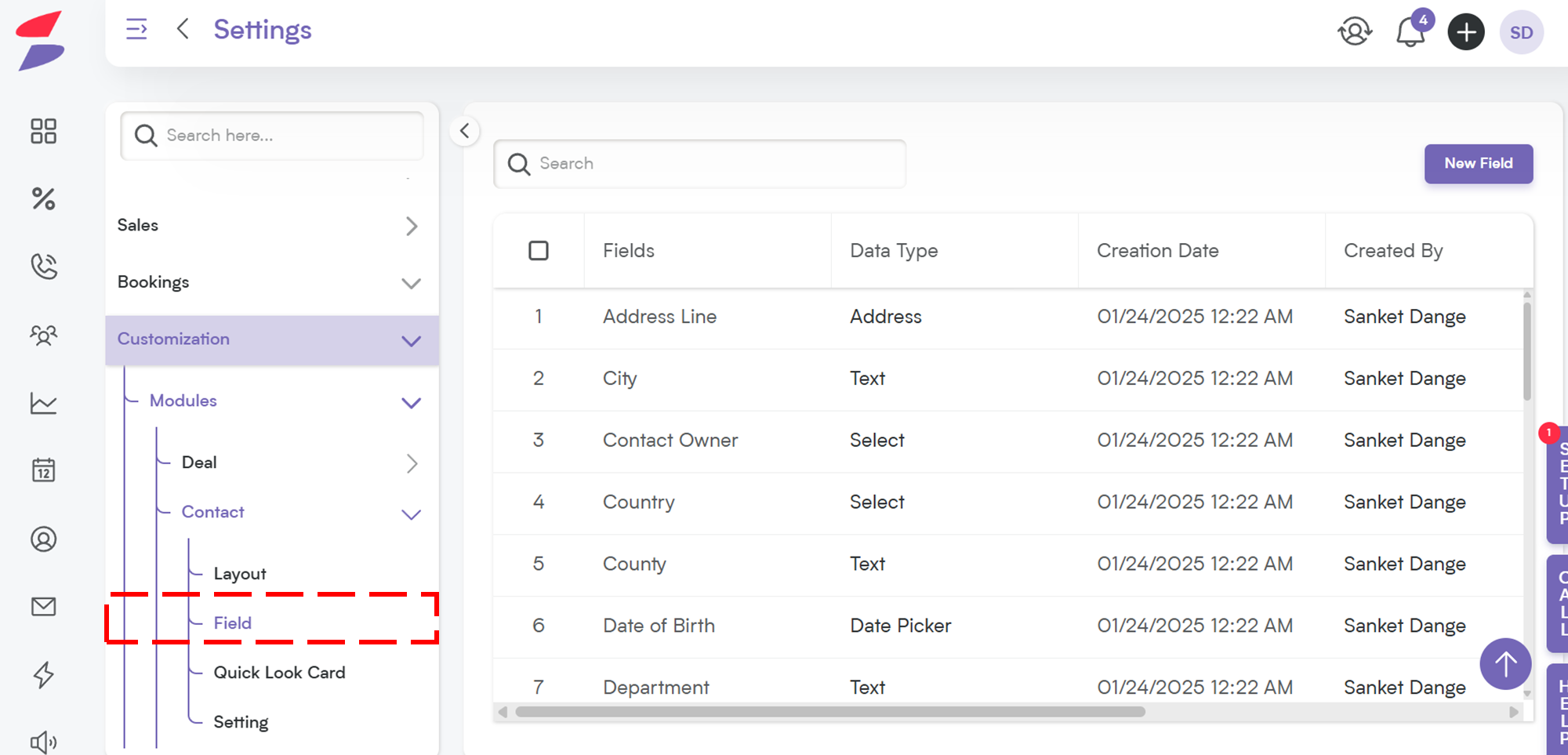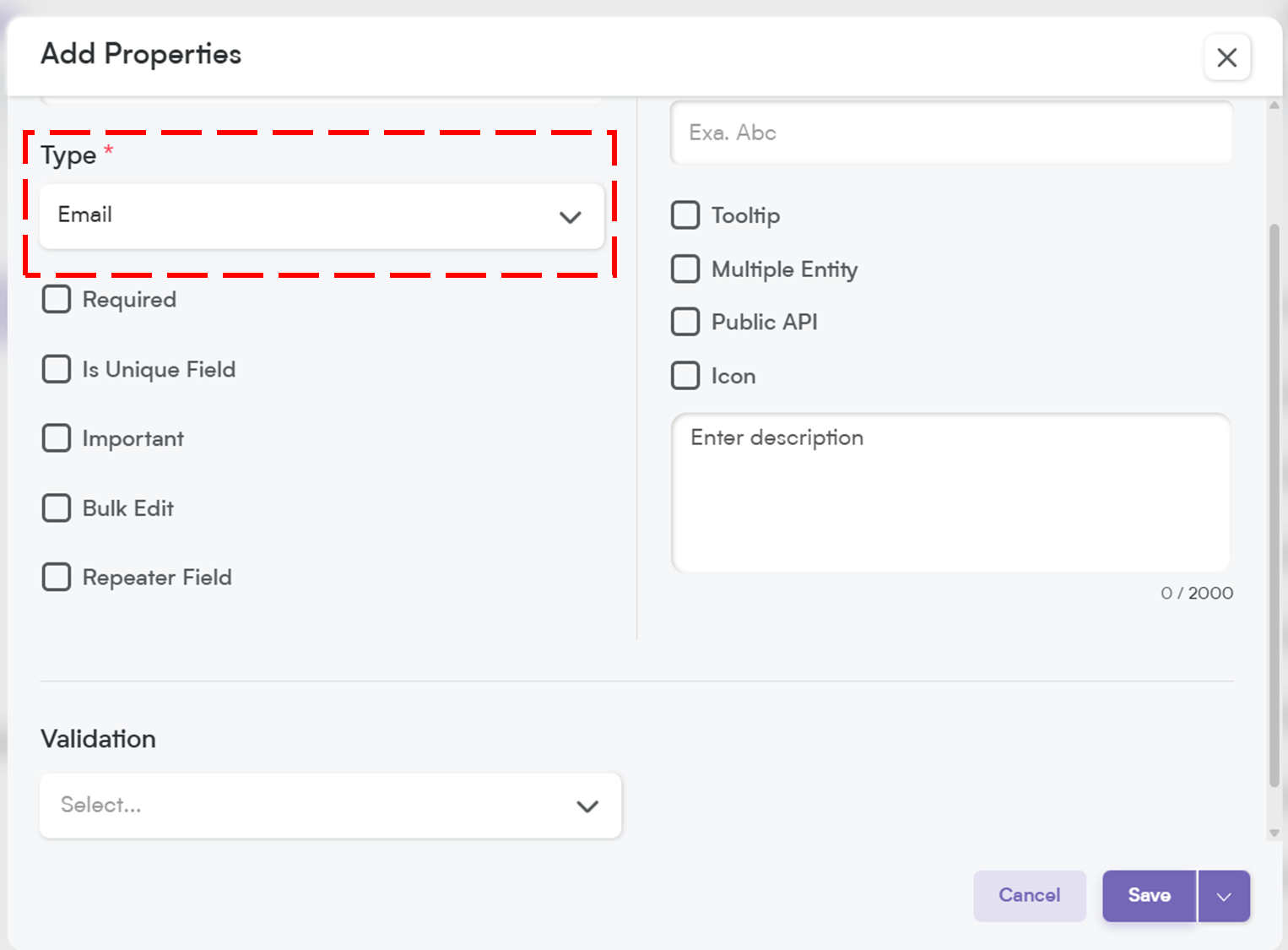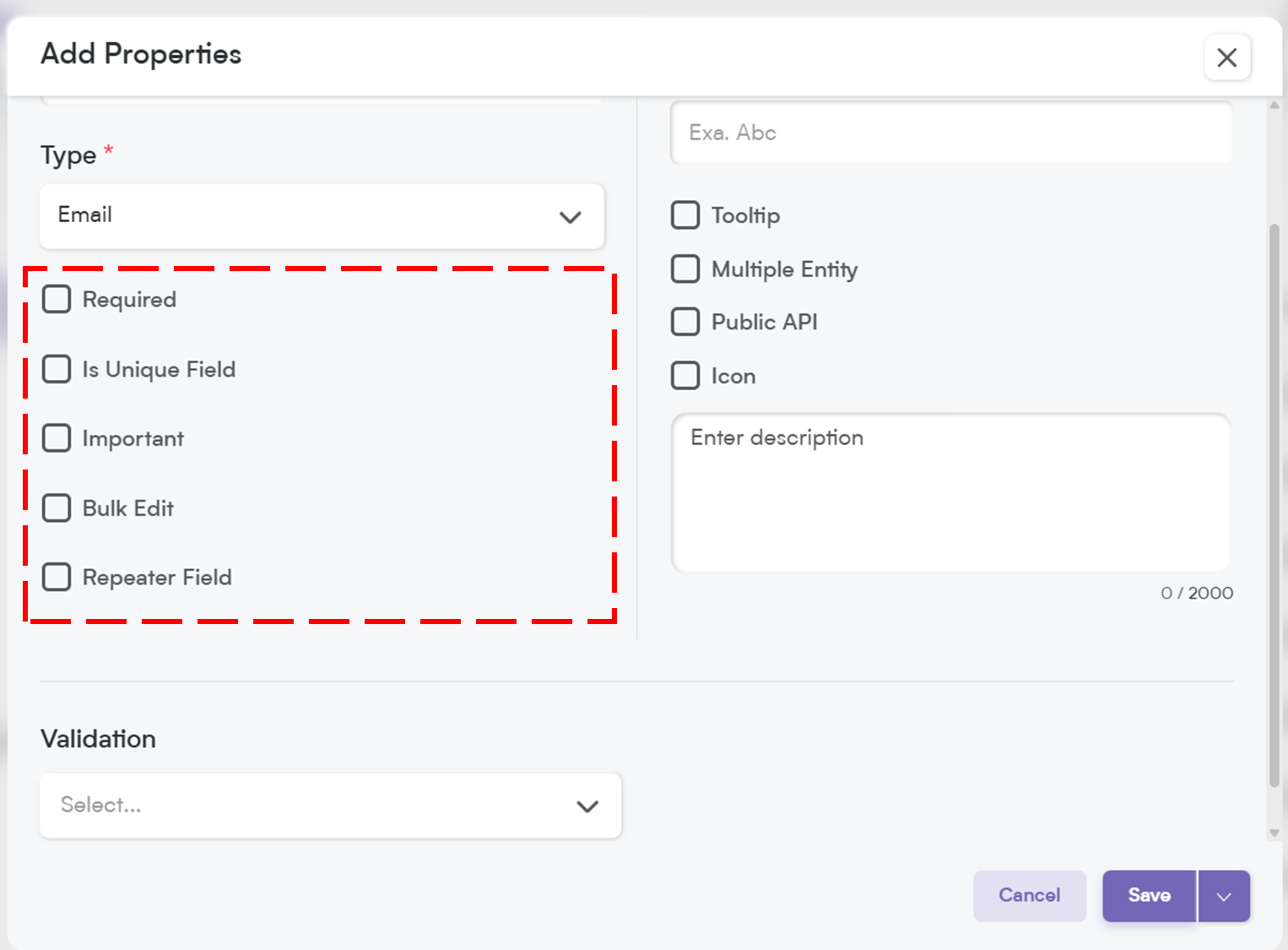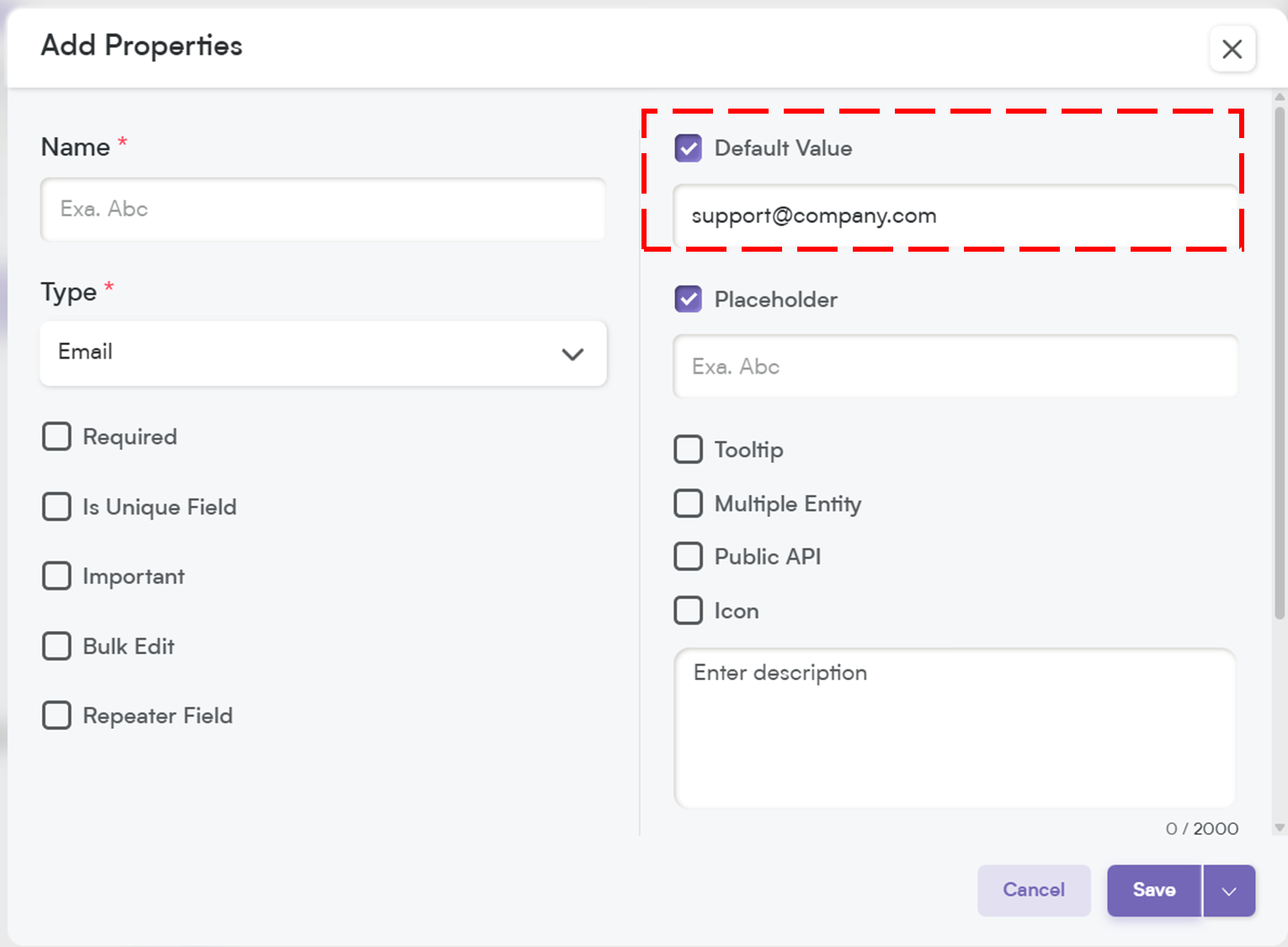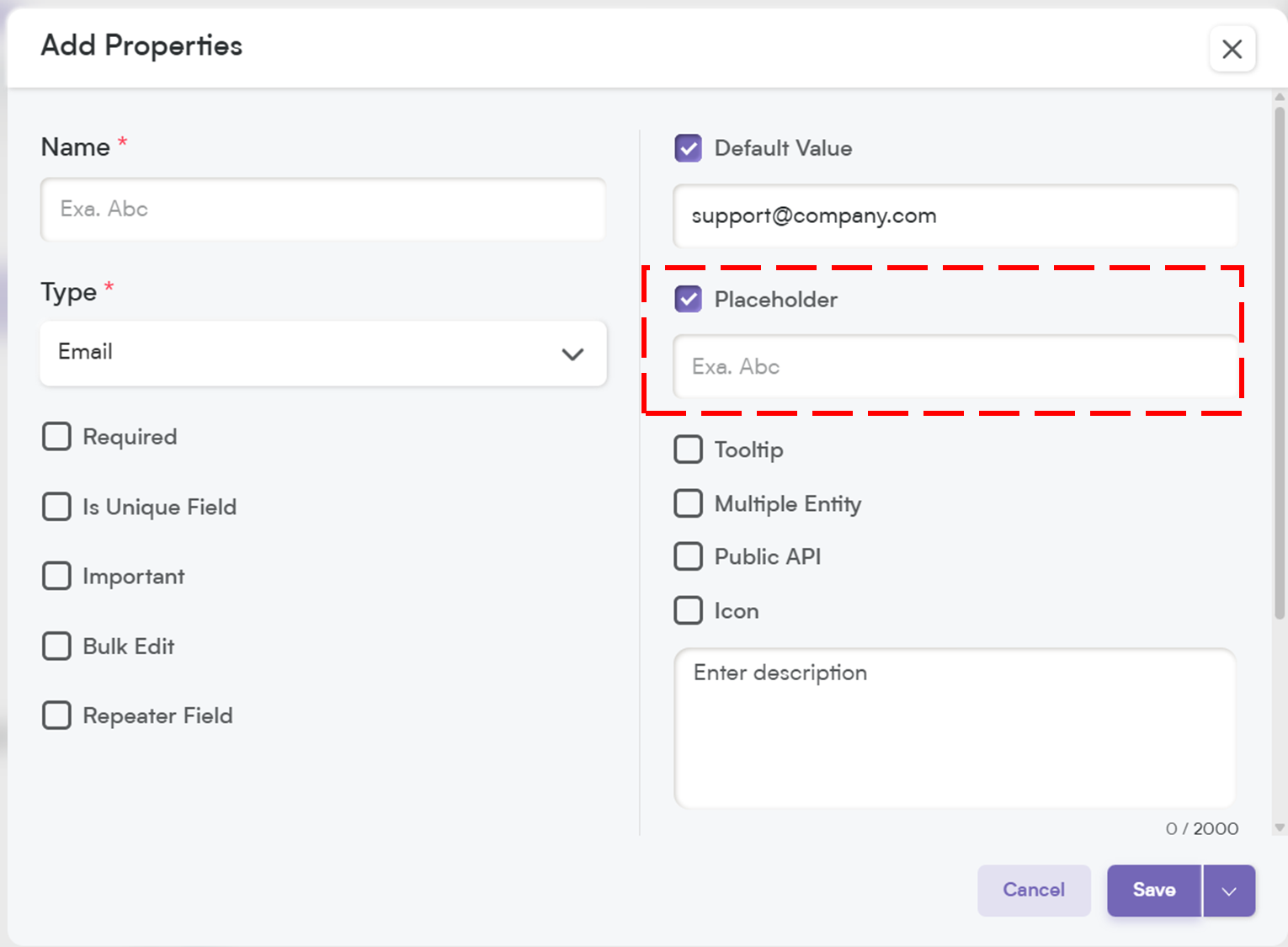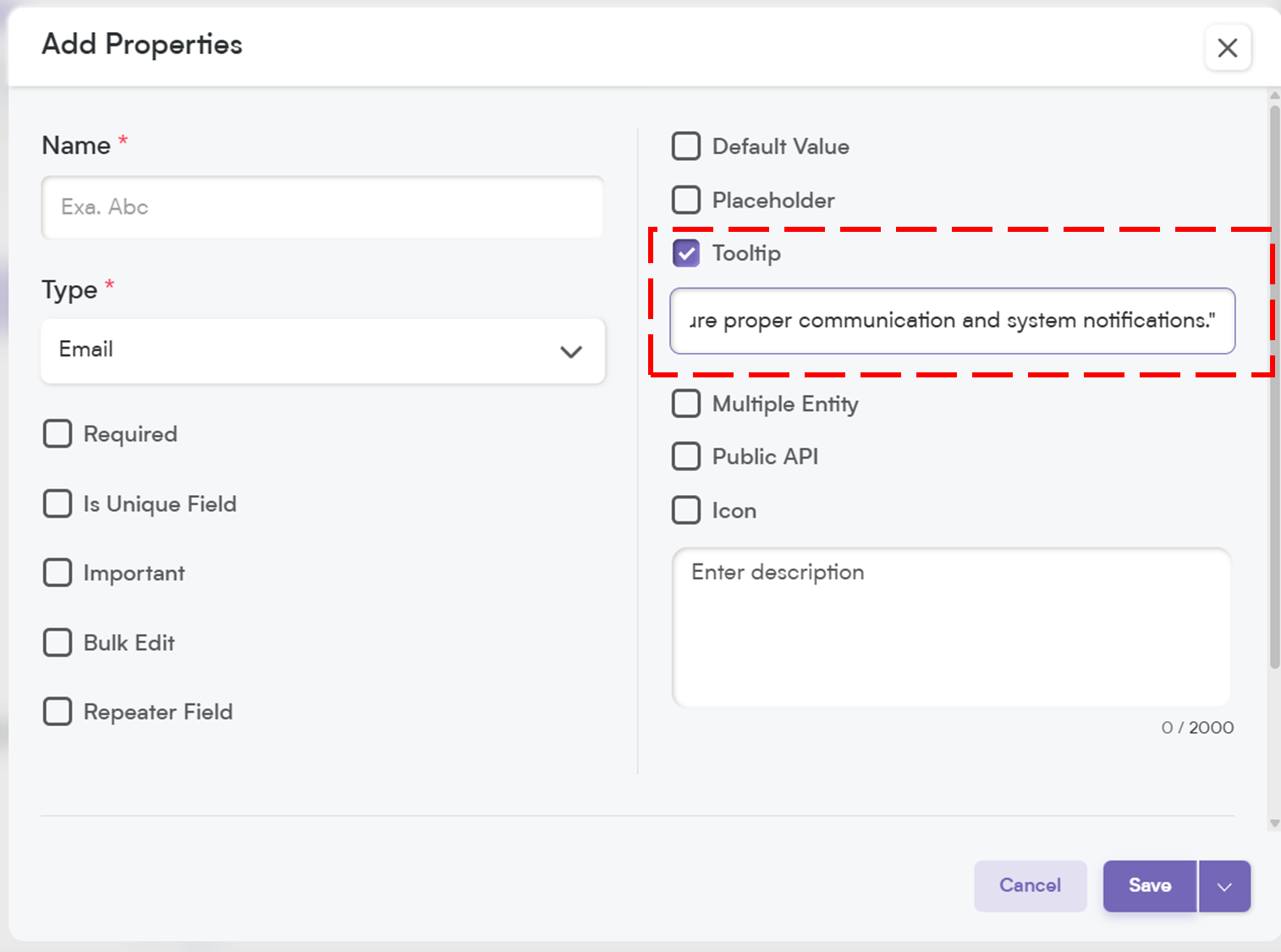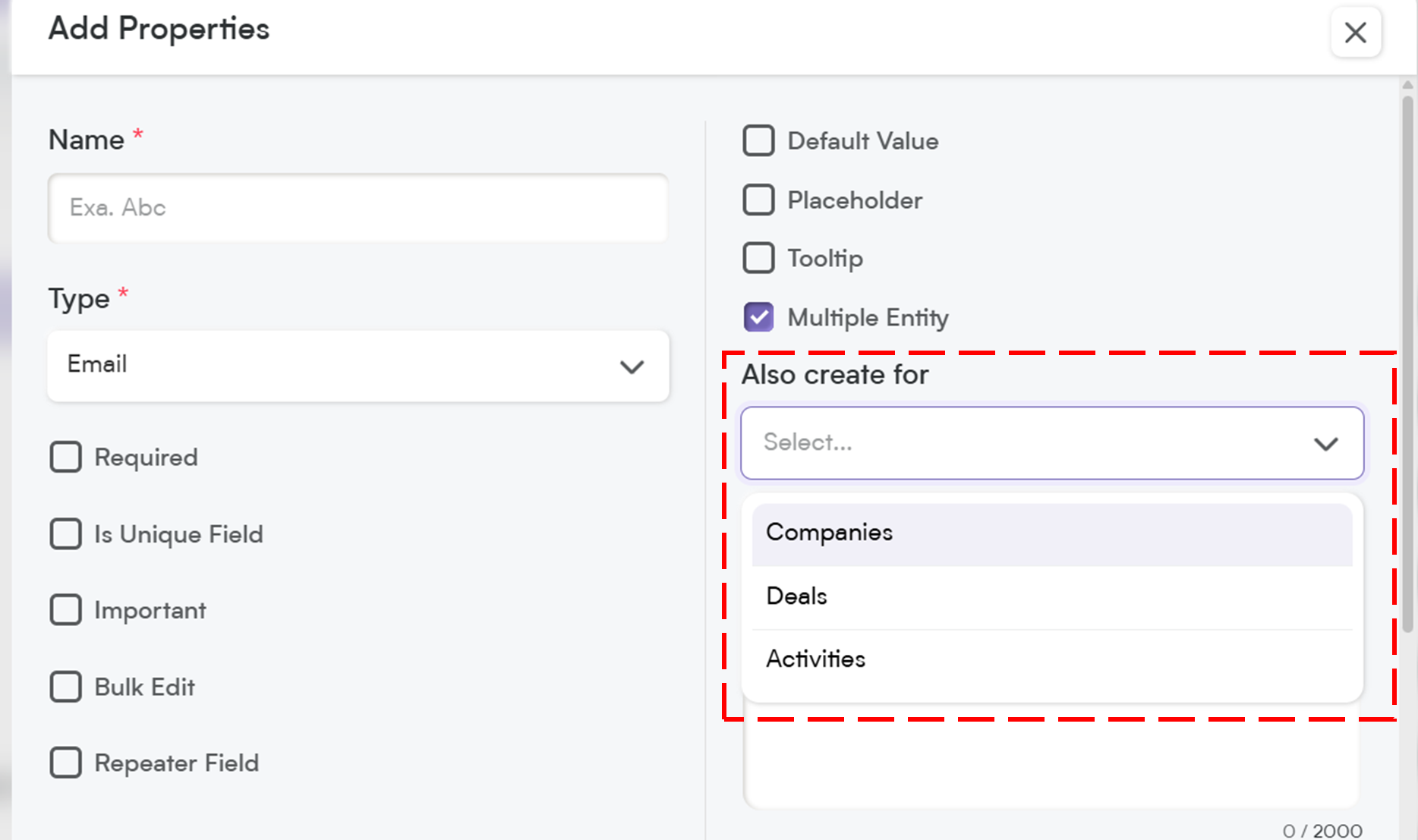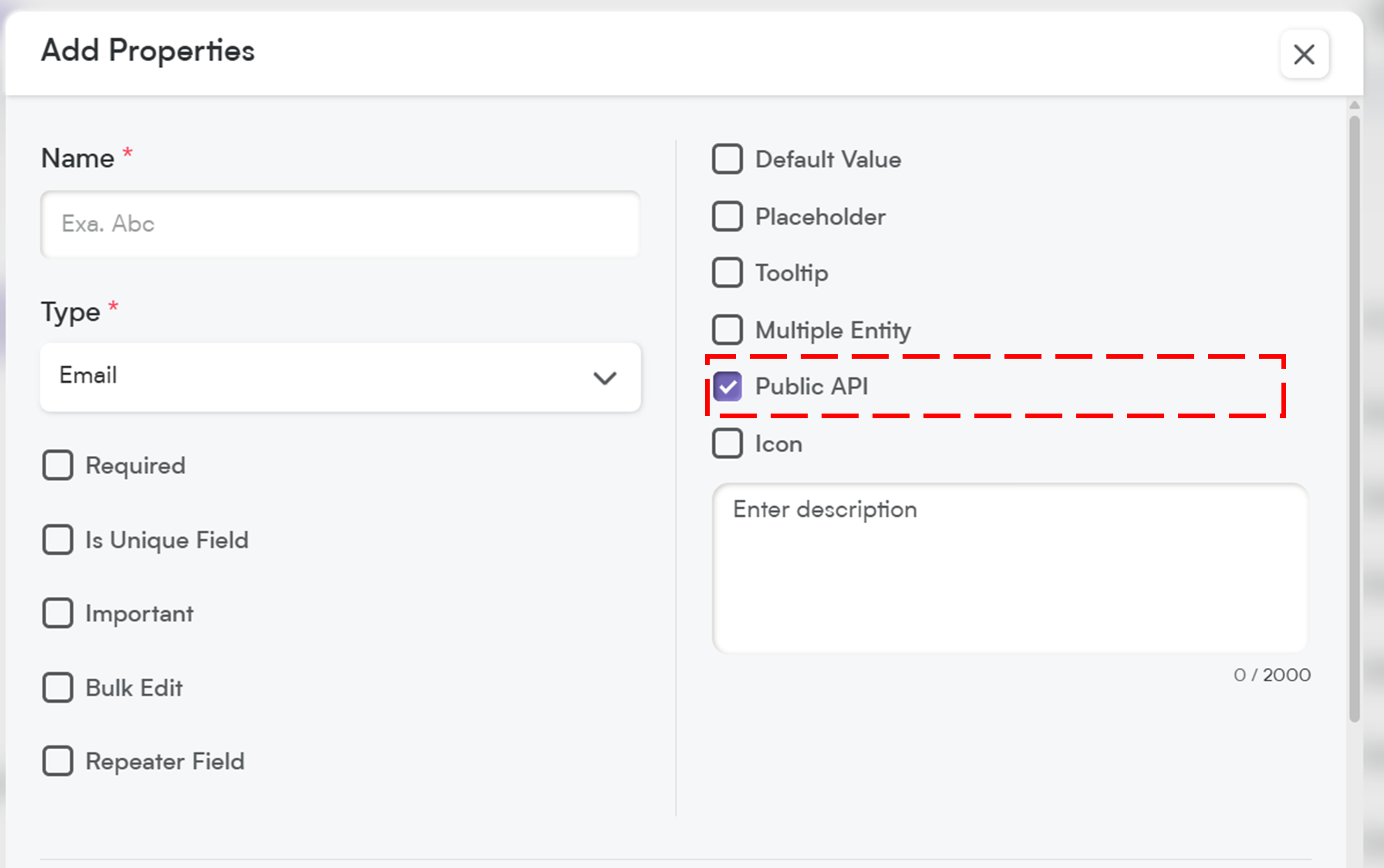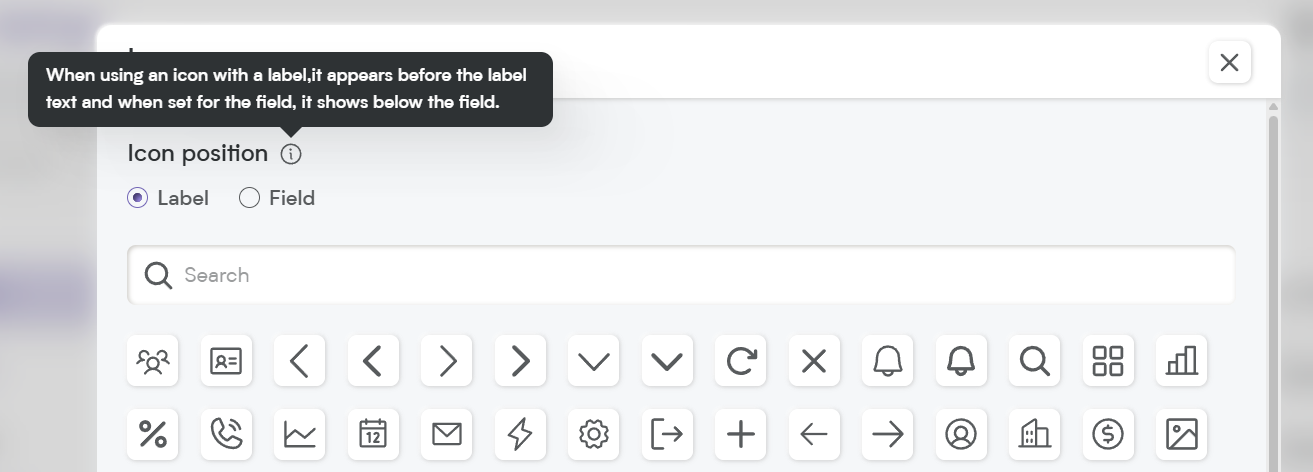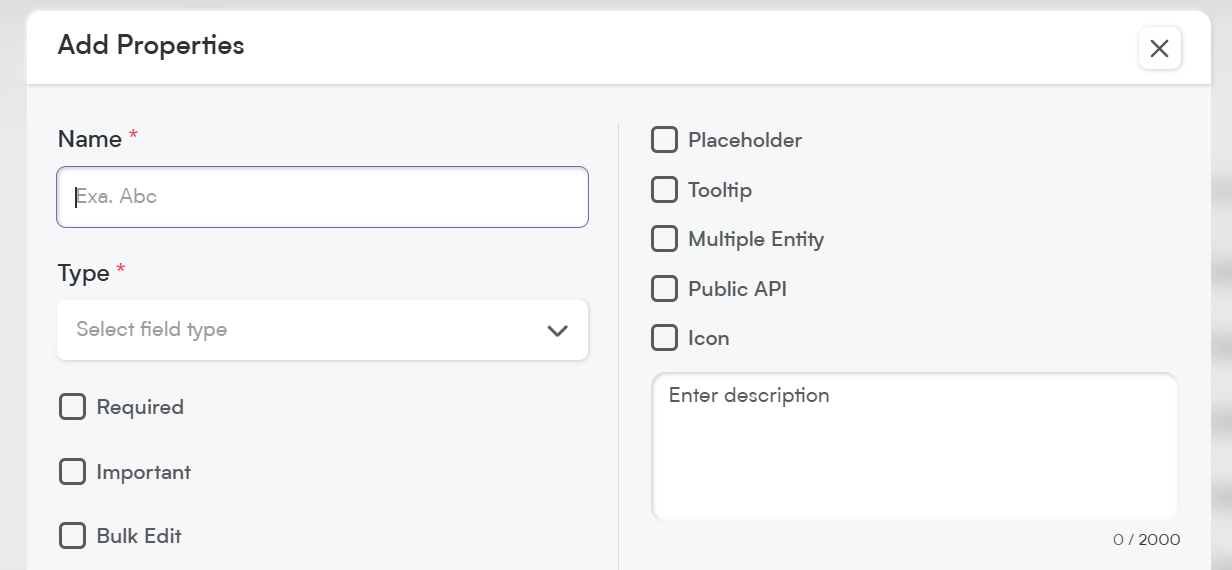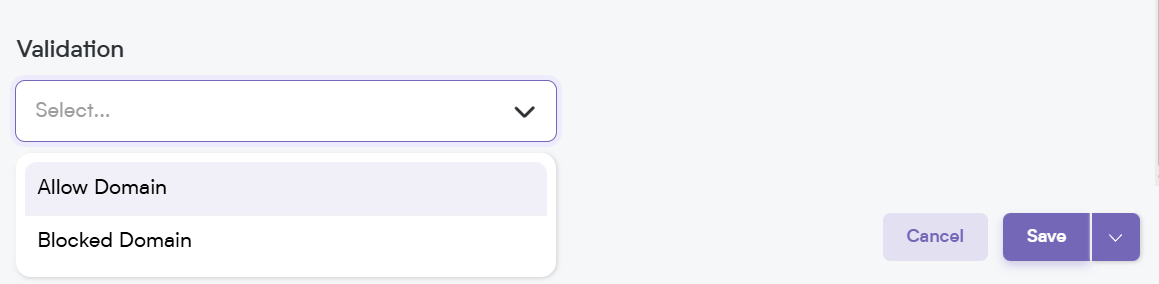The Email field is essential for collecting and storing email addresses within Smackdab.ai. Whether you’re tracking customer contacts, employee emails, or automated notifications, this field ensures data accuracy and consistency.
Let’s explore how to configure and customize your Email field!
Adding an Email Field
Go to "Settings"
Select "Settings" from the main menu.
Select "Customization"
Select "Modules"
Choose the module where you want to add the Email Field (e.g., Deals, Contacts, Companies, Activities).
Select "Field"
Select "Field" within the module where you want to add a new Email field.
Select "New Field"
Click on the "New Field" button in the top, right-hand corner to add a new field.
Add Properties
Select the properties for your new field. Under "Type", use the dropdown menu to select "Email". Continue reading below for more information about the other settings available here.
Now, let’s customize the field to match your workflow!
Customize Your Email Field Settings
When setting up your Email field, you’ll have several customization options.
1. Select One Option to Customize Field Behavior
-
Required – If this field is marked as required, it will be highlighted with an asterisk (*), meaning users must fill it out before they can save the record.
💡 Note: If you mark a field as required, it will automatically be included in the Public API and added to the Field Layout. If the field is not required, you will need to manually add it to the Public API and field layout.
Is Unique Field – Ensures that each email entered is unique and not duplicated across records, helping maintain the data's integrity.
Important – While not required, marking a field as Important highlights it with an orange dot, making it stand out so users know it’s crucial to update.
Bulk Edit – Allows users to update this field for multiple records at once, saving time when making mass changes.
Repeater Field – Allows users to add multiple email addresses within the same record, useful for storing alternate emails or contact points.
2. Default Value
You can set a predefined email address as the default value for this field.
Helps ensure consistency in entries for specific record types.
📌 Example Default Value: [email protected] (For customer support inquiries)
3. Placeholder
Think of this as a helpful hint inside the field. It disappears once the user starts typing, providing guidance on what to enter.
📌 Example Placeholder: "Enter the primary contact email...
4. Tooltip
A small pop-up message that appears when users hover over the field. This is great for giving extra instructions or context without cluttering the interface.
📌 Example Tooltip: "Enter a valid email address to ensure proper communication and system notifications."
When you add a tooltip, a small "i" icon appears next to the field name. When users hover over it, they’ll see the tooltip message—an easy way to provide quick tips or context!
5. Multiple Entity
This allows the Email field to be used across multiple modules (e.g., Contacts, Deals, and Companies) instead of being limited to just one. Perfect for shared data points!
6. Public API
When you enable the Public API option, this field becomes accessible for integration with other applications. This means it can be included in API exports, allowing seamless data exchange between Smackdab.ai and external systems.
If the field is marked as Required, it will automatically be added to the Public API and included in the default field layout.
If the field is NOT required, you will need to manually enable Public API access to make it available for integrations.
7. Icon
Assign an icon to visually represent the field, making it easier to recognize and improving user experience.
8. Description
The Description provides clarity on the purpose of this field. A well-written description ensures that both users and AI can interpret the data accurately.
📌 Example Description:
"This field stores email addresses for contacts, customers, or employees. It ensures valid email formatting and helps maintain communication records."
A detailed description helps Smackdab.ai generate insights and use this field for automation and analytics.
9. Validation
To maintain data quality and security, you can set custom validation rules for the Email field.
-
Options:
Allow Domain – Restrict email entries to company-approved domains (e.g., @company.com).
Blocked Domain – Prevent the use of free or unauthorized email providers (e.g., *@gmail.com, @yahoo.com).
Whether you're capturing customer emails, employee contacts, or support addresses, Smackdab.ai’s Email field helps you maintain structured, high-quality data.
Start setting up your custom Email field today and streamline your communication workflows! 🚀