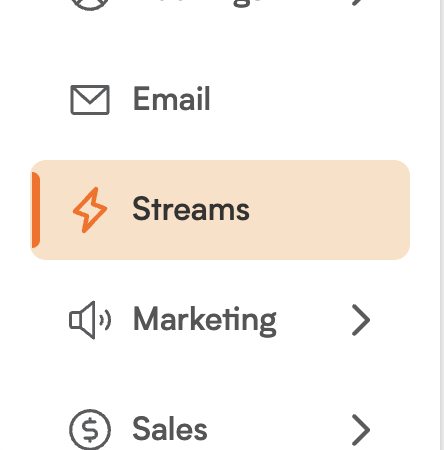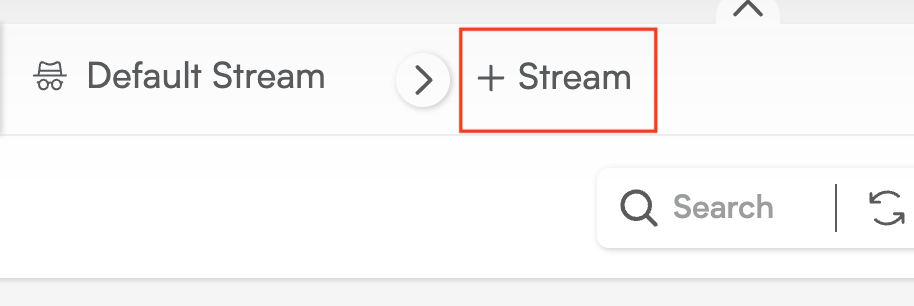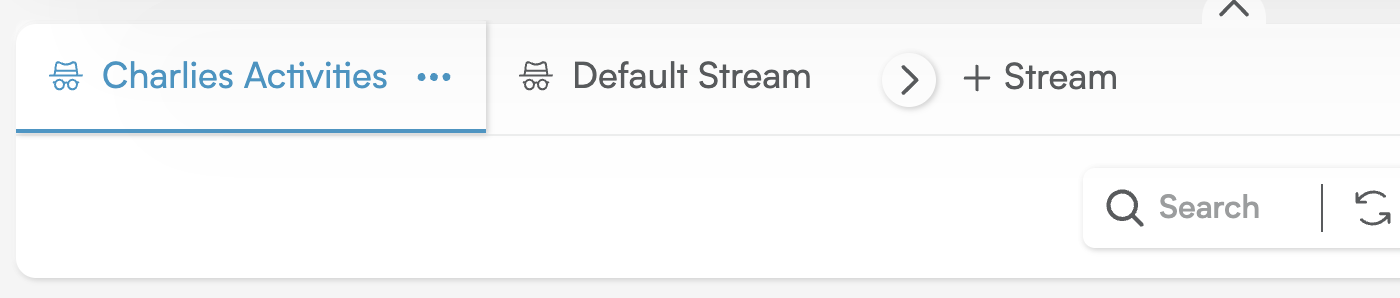How to Create Your Own Custom Stream
Creating a custom stream in Smackdab lets you zero in on specific user activity logs tailored to your exact needs. Follow these simple steps to set up a new stream:
-
Head to the Stream Module: From the main menu, click on the Stream module. You'll automatically see the Default Stream, which shows logs from everyone across your organization.
-
Start a New Stream: To create a fresh stream, click the + Stream button located at the top right, right next to the Default Stream. This will open a pop-up window where you can begin creating your new stream.
Name Your Stream: In the pop-up, give your stream a clear and meaningful name that describes its purpose (for example, "Sales Team Activity" or "Support Logs"). Once you've named it, click Continue to move forward.
-
Select Users for the Stream: After naming your stream, you'll be taken to the "Add Users to Stream" screen. Here, you'll see a list of all users in your organization. You have the flexibility to:
Select a single user.
Select multiple users.
Select all users.
-
Create the Stream: Once you've confirmed your user selection, your new stream will be created automatically. You'll now see your custom stream listed at the top, right next to the Default Stream.
Access and Use Your Stream: Simply click on the name of your newly created stream to open it. The activity logs displayed will now reflect the configuration of that specific stream, showing only the activities related to the users you selected.
This powerful feature allows you to easily monitor and manage activity logs by team, department, or any custom grouping that's relevant to your organization!