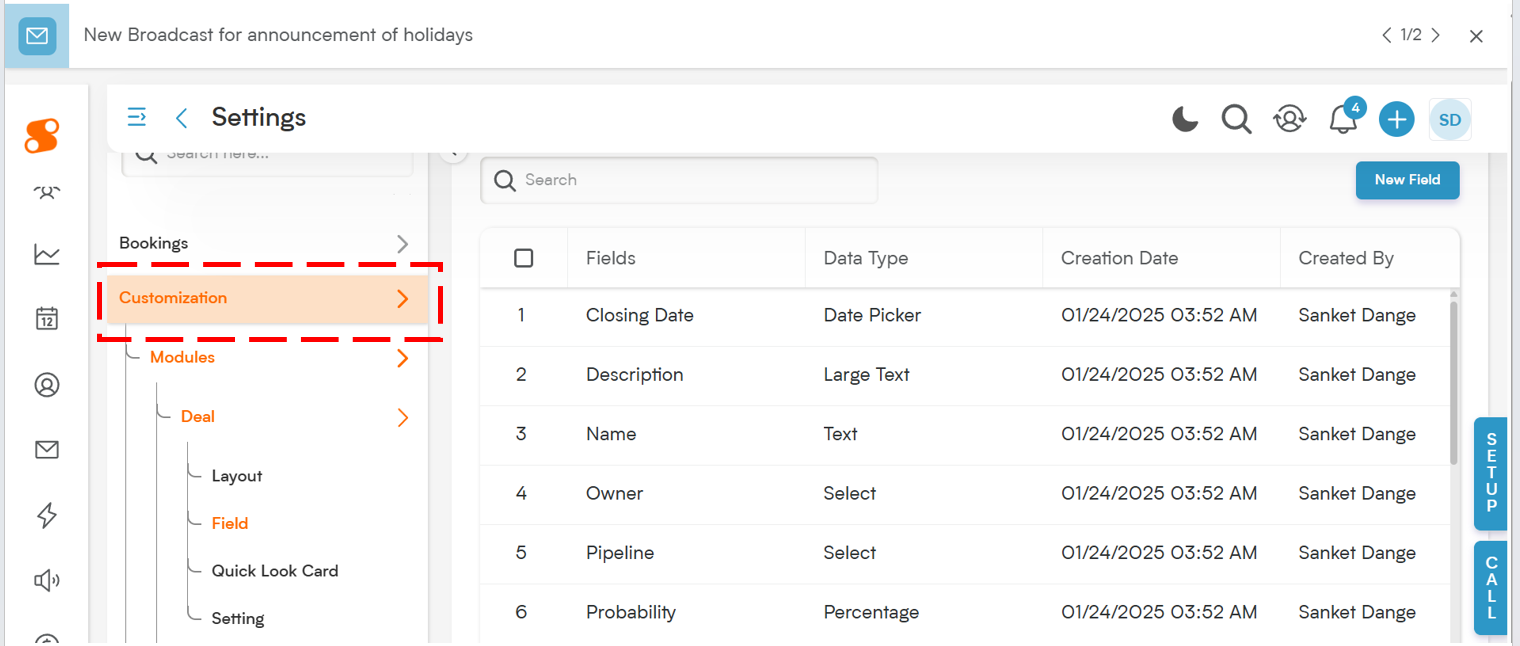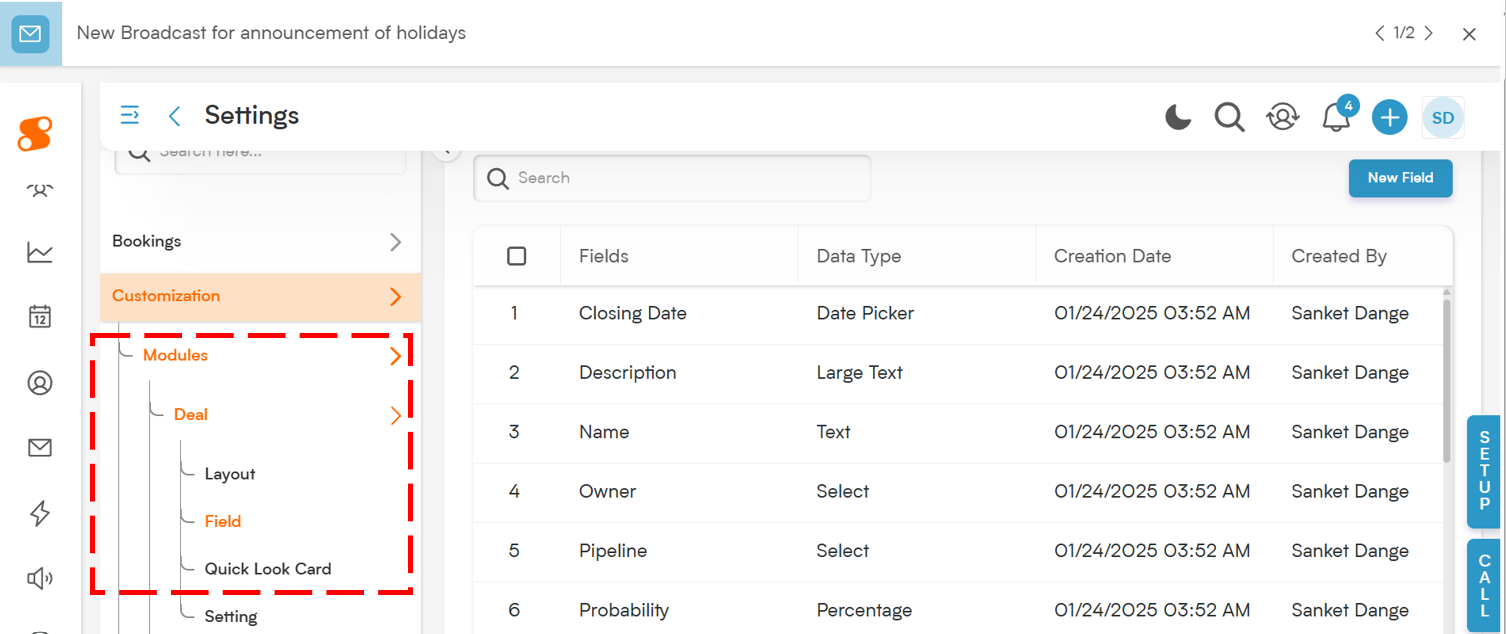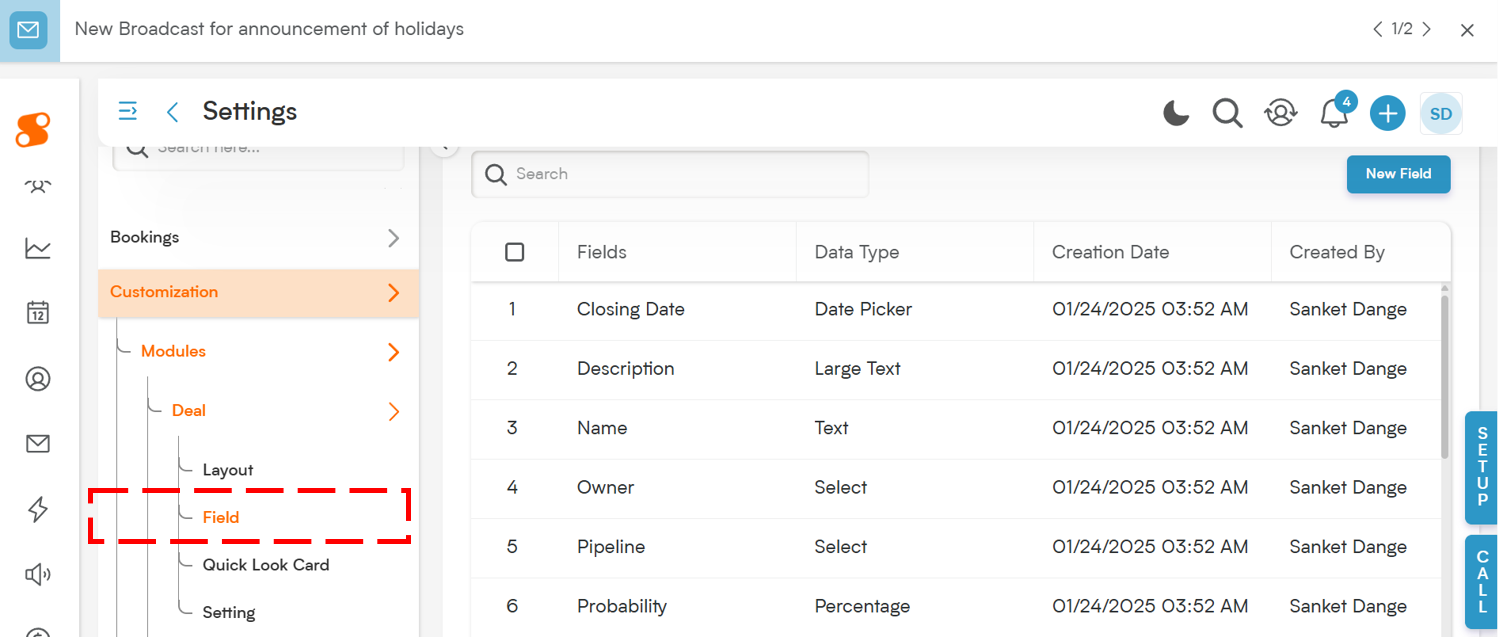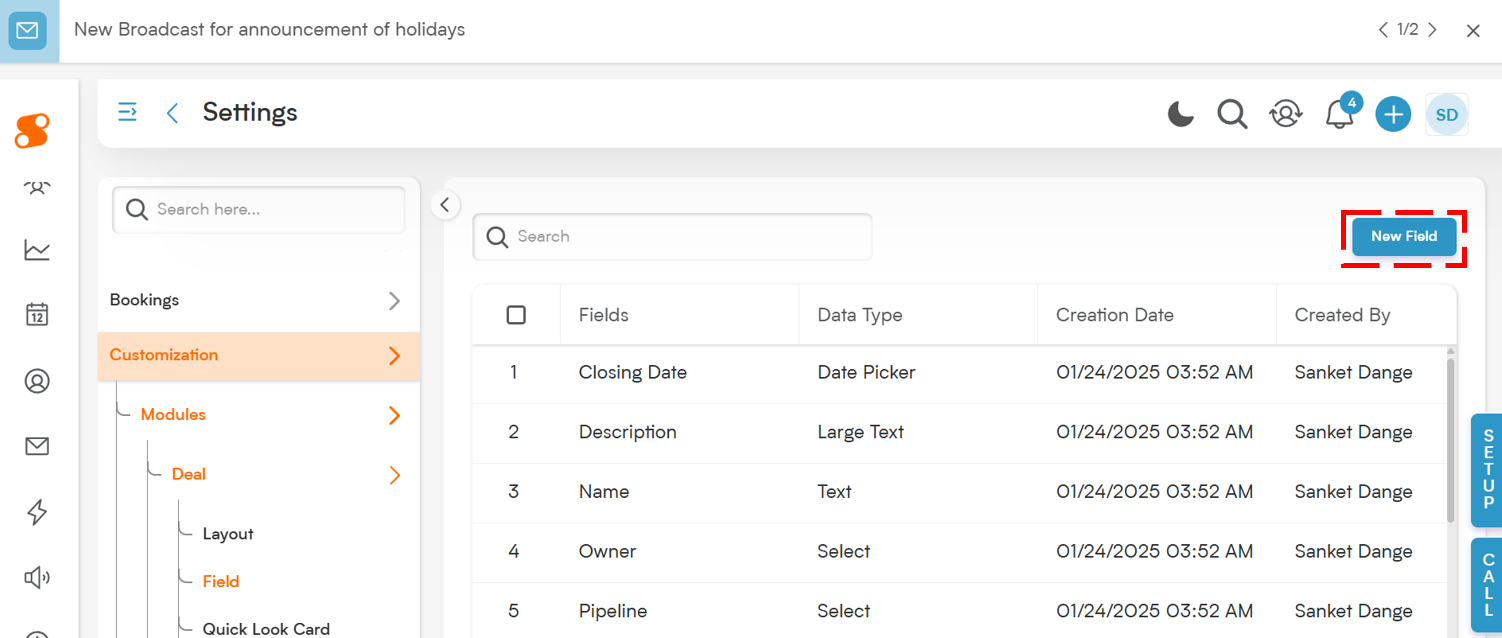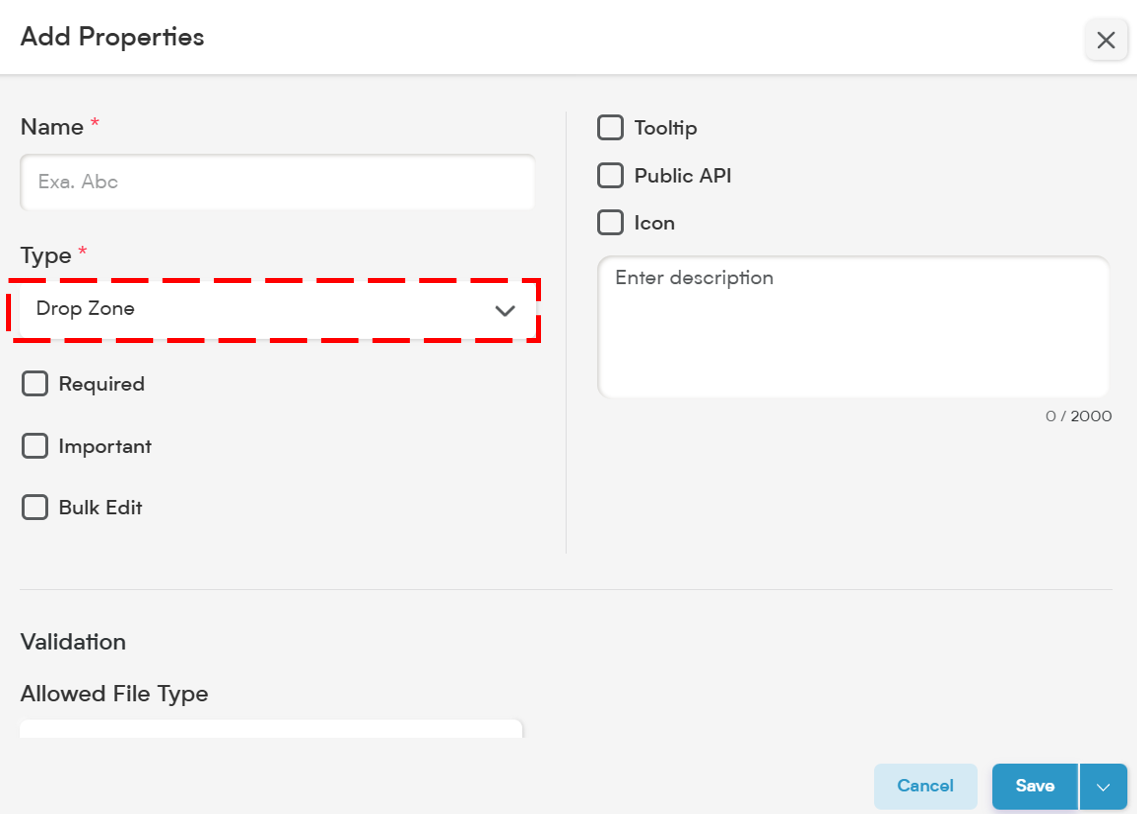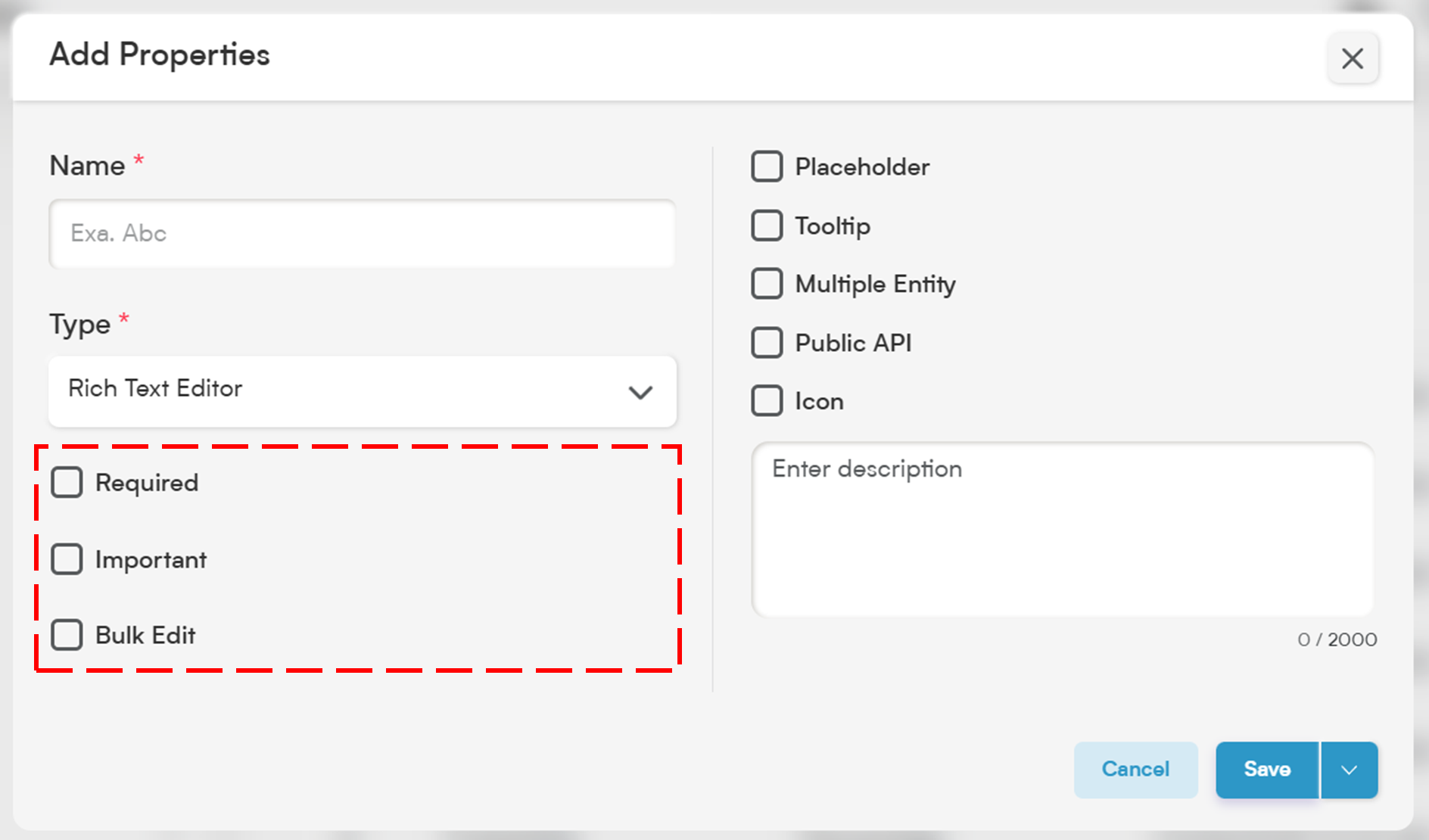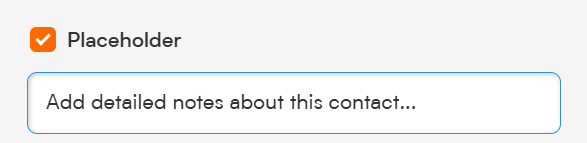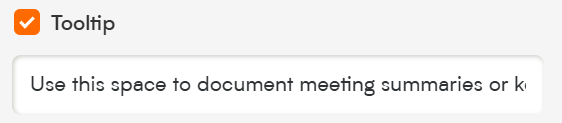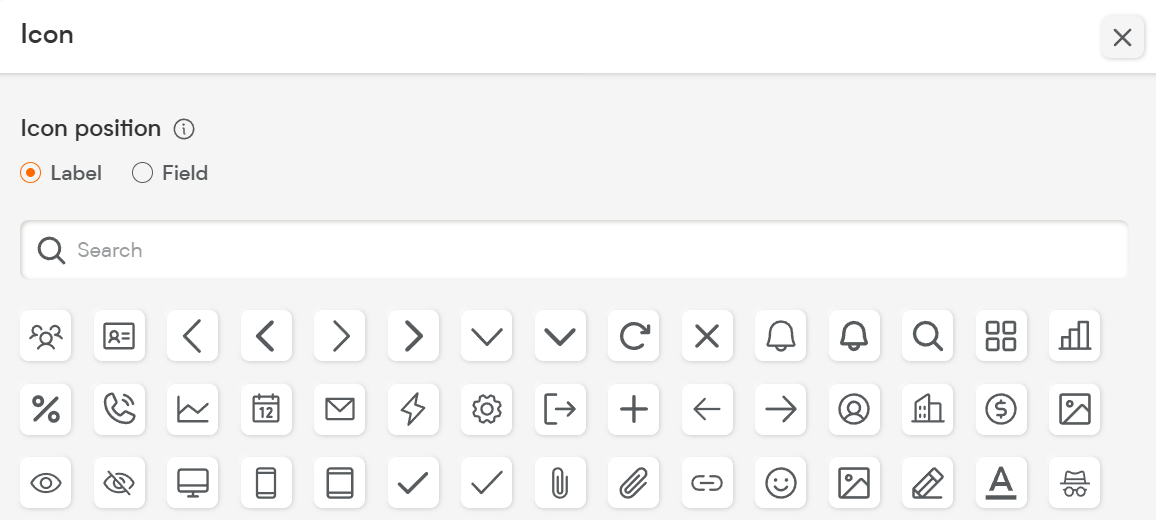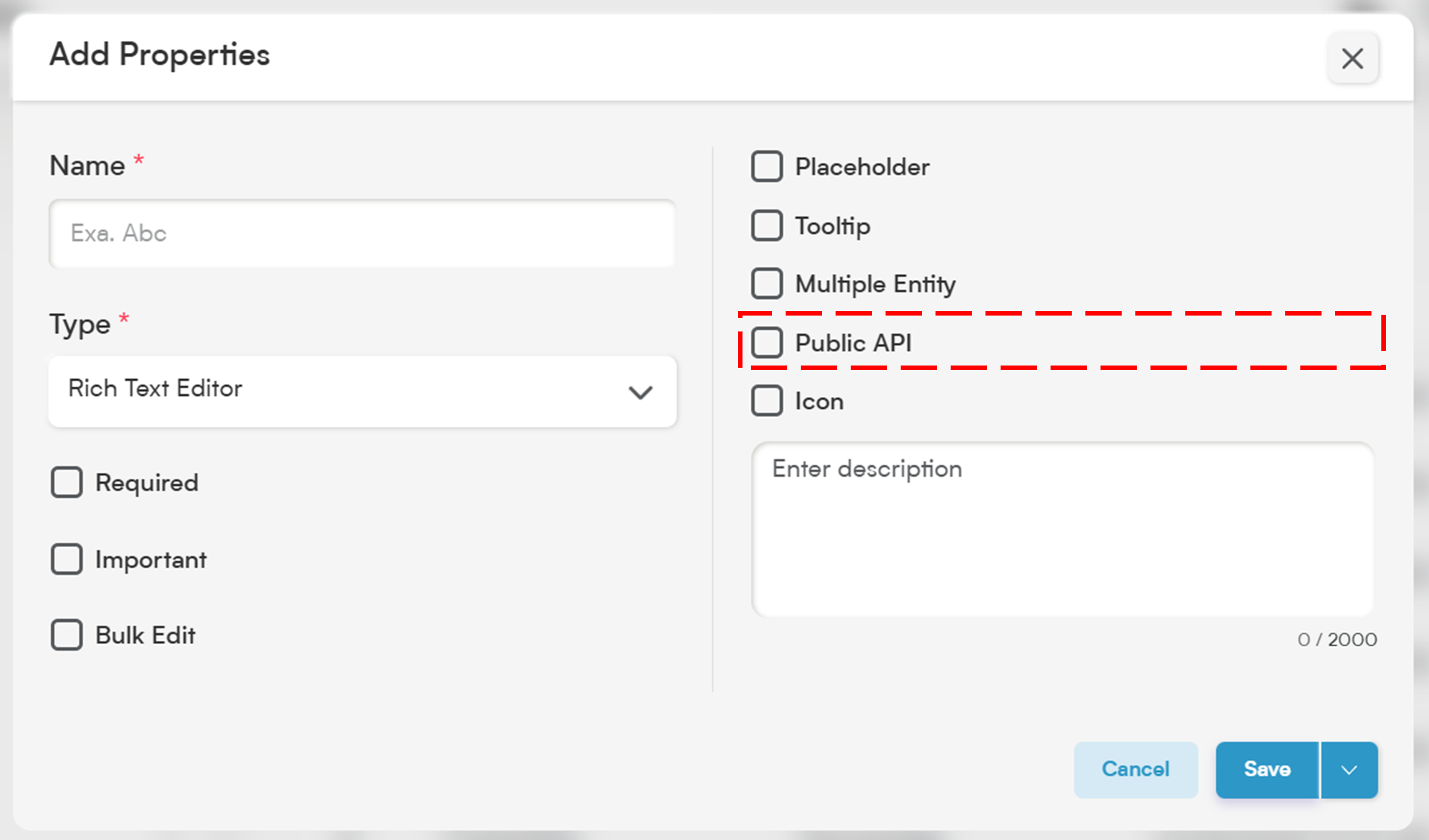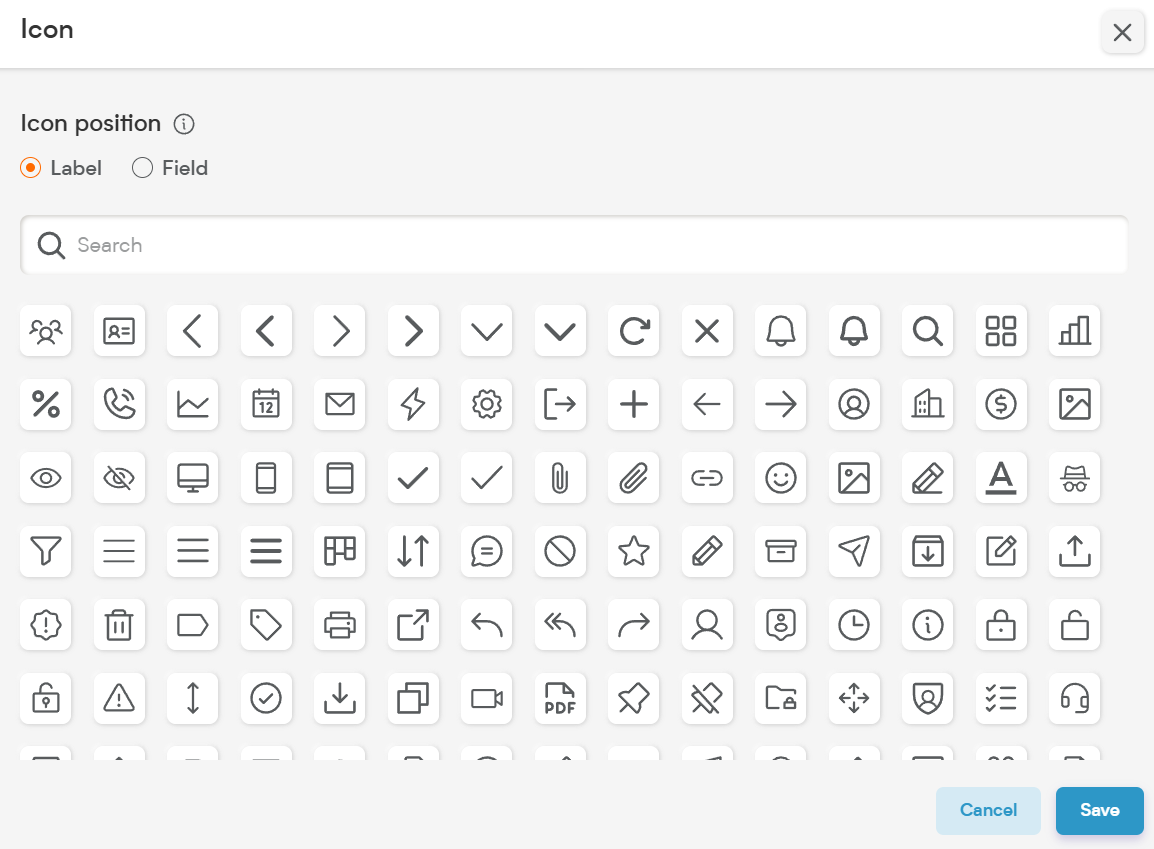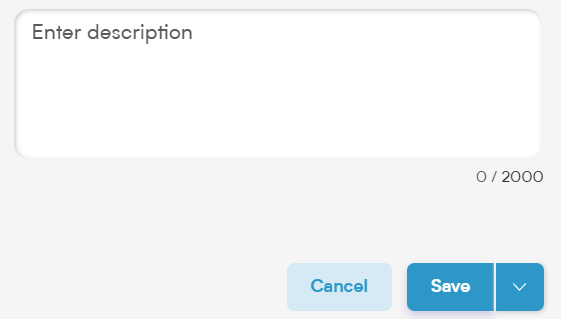The Rich Text field is perfect for capturing detailed, formatted content in Smackdab.ai.
Whether you're logging meeting notes, internal comments, or product descriptions, this field supports formatting like bold, italics, lists, and links—making it ideal for capturing information that needs more than just plain text.
Let’s explore how to configure and customize your Rich Text field!
Adding a Rich Text Field
To create a Rich Text field in Smackdab.ai, follow these steps:
-
Go to Settings → Navigate to Customization.
-
Select Modules → Choose the module where the phone field should be added (e.g., Contacts, Deals, Companies).
-
Choose the Field Section → Select the section in the entity where this new field will go.
-
Click "New Field" → Choose New Field to create a custom field.
-
Choose Field Type → Select "Rich Text" to enable formatted text input.
Now, let’s customize the field to match your workflow!
Customize Your Rich Text Field Settings
When setting up your Rich Text field, you’ll have several customization options.
1. Select Options to Customize Field Behavior
-
Required – If this field is marked as required, users must complete it before saving the record. A red asterisk (*) will indicate that it's mandatory.
💡 Note: If the field is marked as Required, it will automatically be included in the Public API and added to the default field layout. If it's not required, you'll need to manually include it.
Important – Marking a field as Important highlights it with an orange dot so users know it needs attention—even if it’s not required.
Bulk Edit – Allows users to update this field across multiple records at once. Handy when making batch changes to content like customer notes or tags.
2. Placeholder
Use this to guide users on what type of information should go in the field. Placeholders are helpful hints that disappear once typing begins.
📌 Example Placeholder:
"Add detailed notes about this contact..."
3. Tooltip
Add a tooltip for extra clarity or usage instructions. A small info icon appears next to the field name—hovering over it reveals your custom message.
📌 Example Tooltip:
"Use this space to document meeting summaries or key decisions."
4. Multiple Entity
Enable this option to use your Rich Text field across different modules like Contacts, Deals, and Companies. It’s great for shared content like internal notes or case summaries.
5. Public API
Turning on Public API access makes this field available for integration with other systems. This allows your formatted content to be included in API exports or automations.
💡 Note:
If the field is marked as Required, it will be added to the Public API and layout automatically. Otherwise, enable it manually if needed.
6. Icon
Add a custom icon to visually represent the field. This helps users quickly identify the purpose of the field in layouts or forms.
7. Description
The Description clearly explains the purpose of the Rich Text field. Not only does it help your team understand how to use it, but it also supports Smackdab.ai’s AI in analyzing and leveraging that content for smarter insights.
📌 Example Description:
"This field stores internal notes about the contact’s past interactions, decisions, or custom preferences."
From documentation to communication history, Smackdab.ai gives you the flexibility to store rich information that’s easy to read and easy to act on.
Start using the Rich Text field to bring more clarity and context to your records!