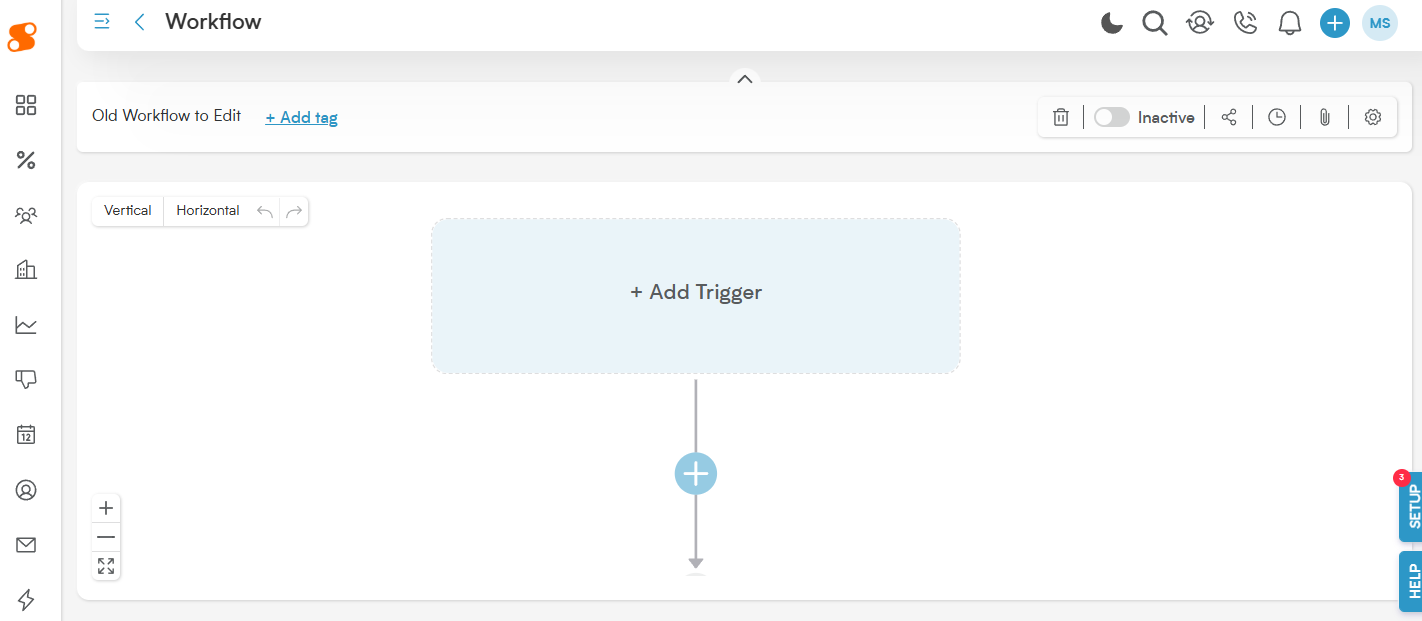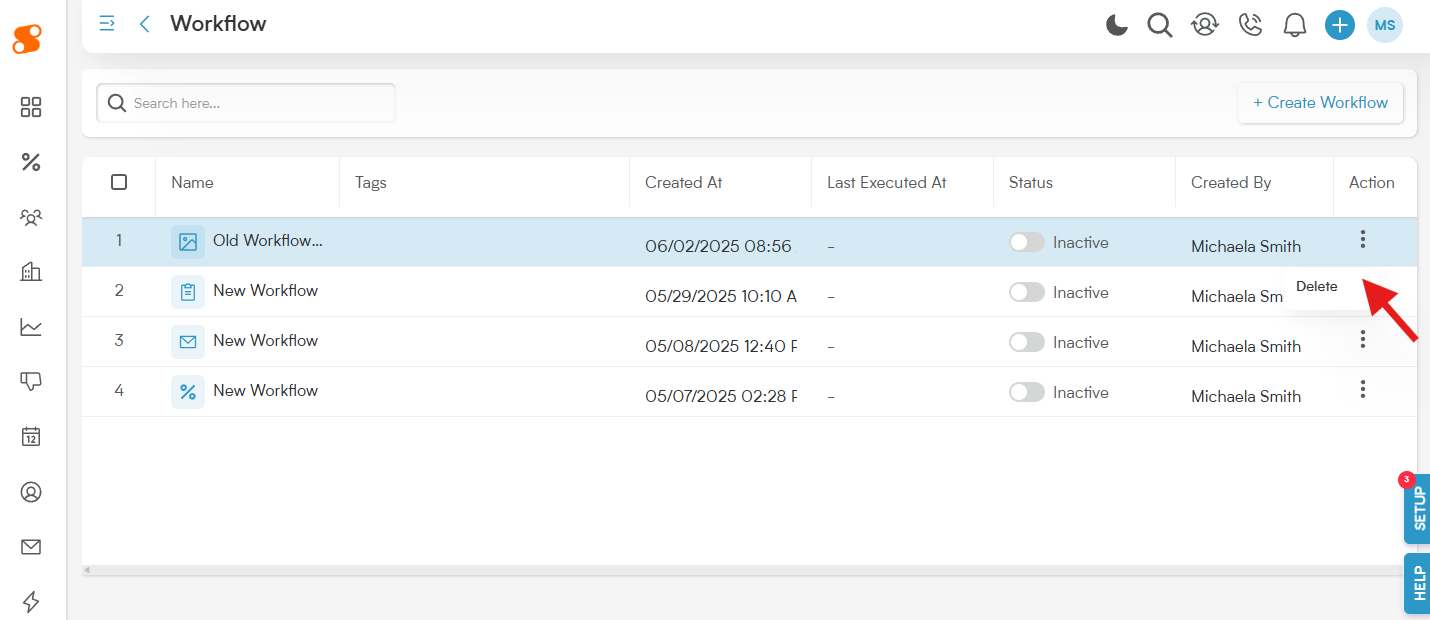As your business evolves, so will your automation needs. The automations you've meticulously built into Smackdab are not set in stone. Whether you need to adjust a trigger, refine an action, or retire an outdated workflow, Smackdab provides the flexibility to manage your automations effectively.
Editing Your Automations:
To begin editing your Automation workflows, navigate to Automations>Automation, and click on the name of your workflow to begin making changes to it.
What You Can Update:
Automation Name: Is the current name still the best fit? Feel free to rename the automation to better reflect its evolving purpose or to align with new naming conventions.
Tags: Keep your automations impeccably organized. Add or remove assigned tags as needed to ensure your workflows are easy to find and manage.
-
Workflow Designer Access: The Workflow Designer remains your fully accessible and editable canvas. This is where the magic happens for refining the automation's logic:
Modify existing elements such as triggers, actions, and conditions.
Add new elements such as actions or conditions.
Rearrange or delete workflow components.
Switch between horizontal or vertical layouts.
Use Zoom In/Out, Undo, Redo, and Fit to Screen controls to customize your view and navigate the workflow with ease.
Deleting an Automation:
Sometimes, an automation has served its purpose and needs to be removed. Deleting an automation is a straightforward process, but it's permanent.
Navigate to the Automations list, and click the three vertical dots icon on the right side of the workflow you want to delete. Clicking the icon will expose a dropdown menu showing the option "Delete", click that to continue to delete it.
Smackdab will double check with you that you want to delete it, and then it will be gone.
NOTE: This action cannot be undone, and the workflow cannot be recovered.