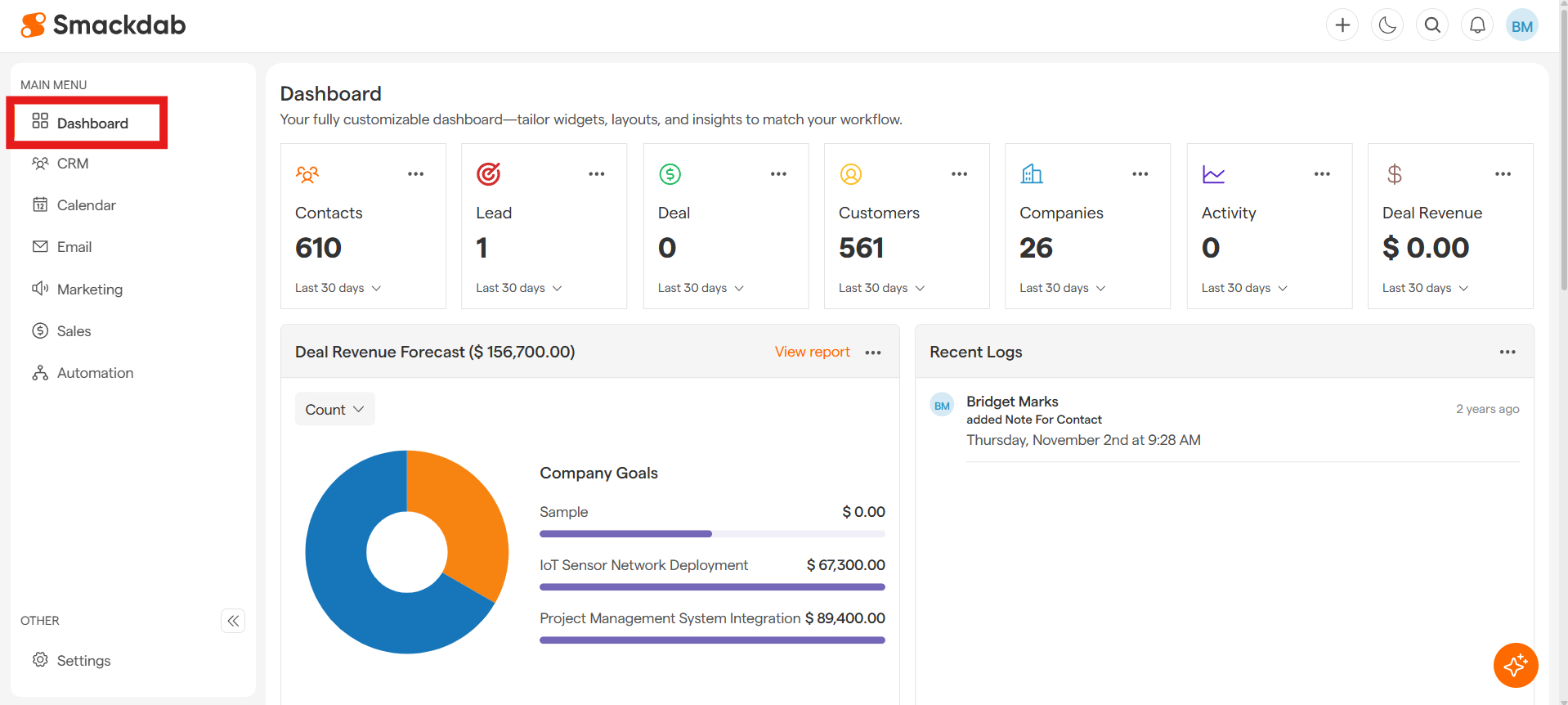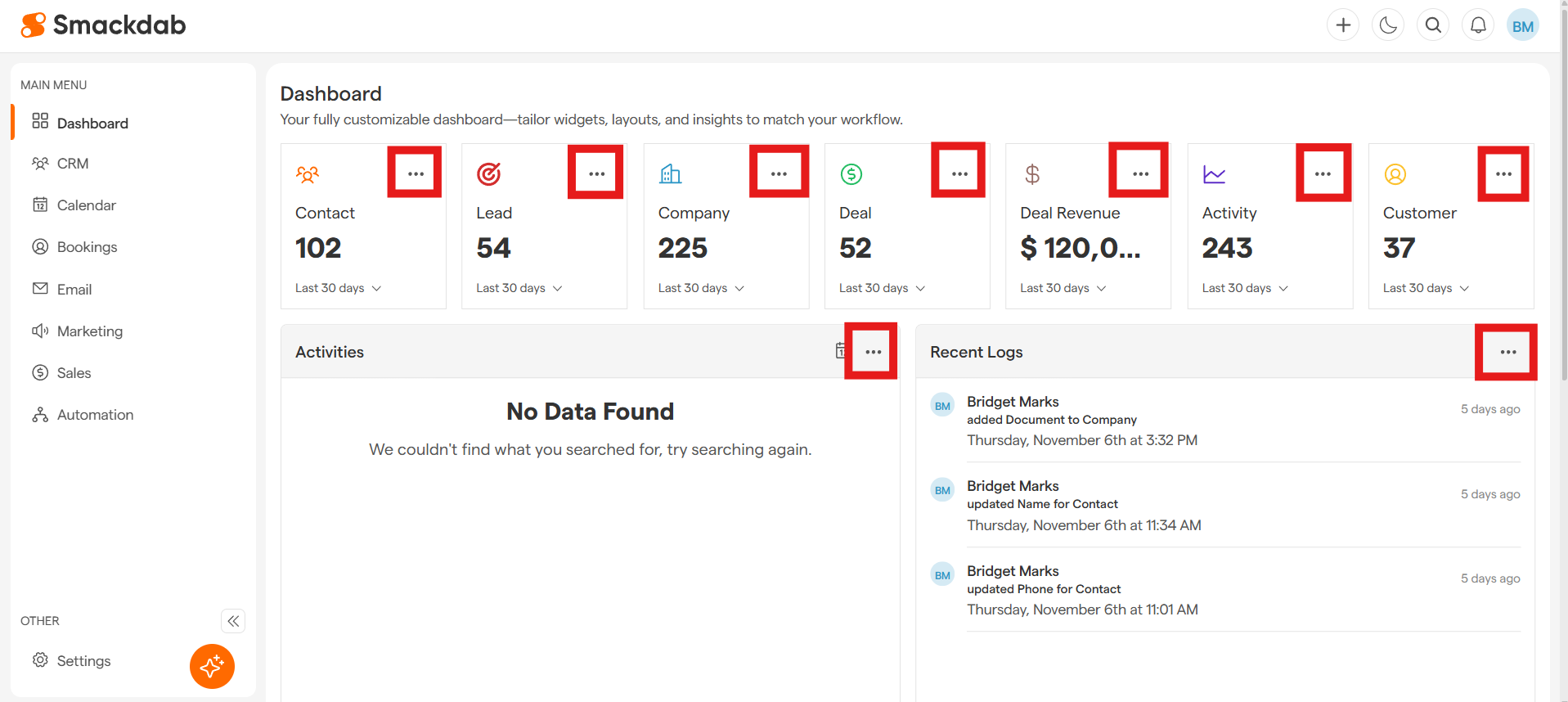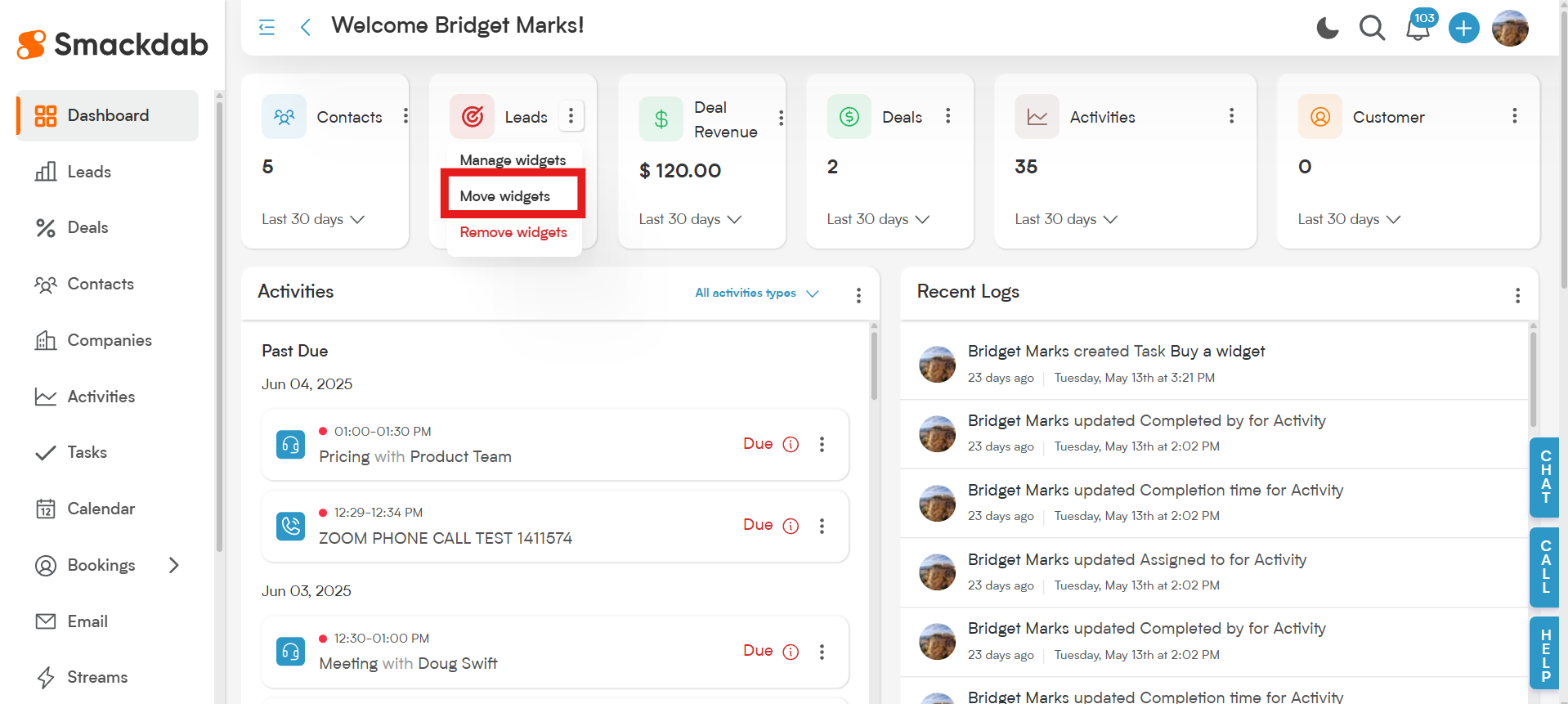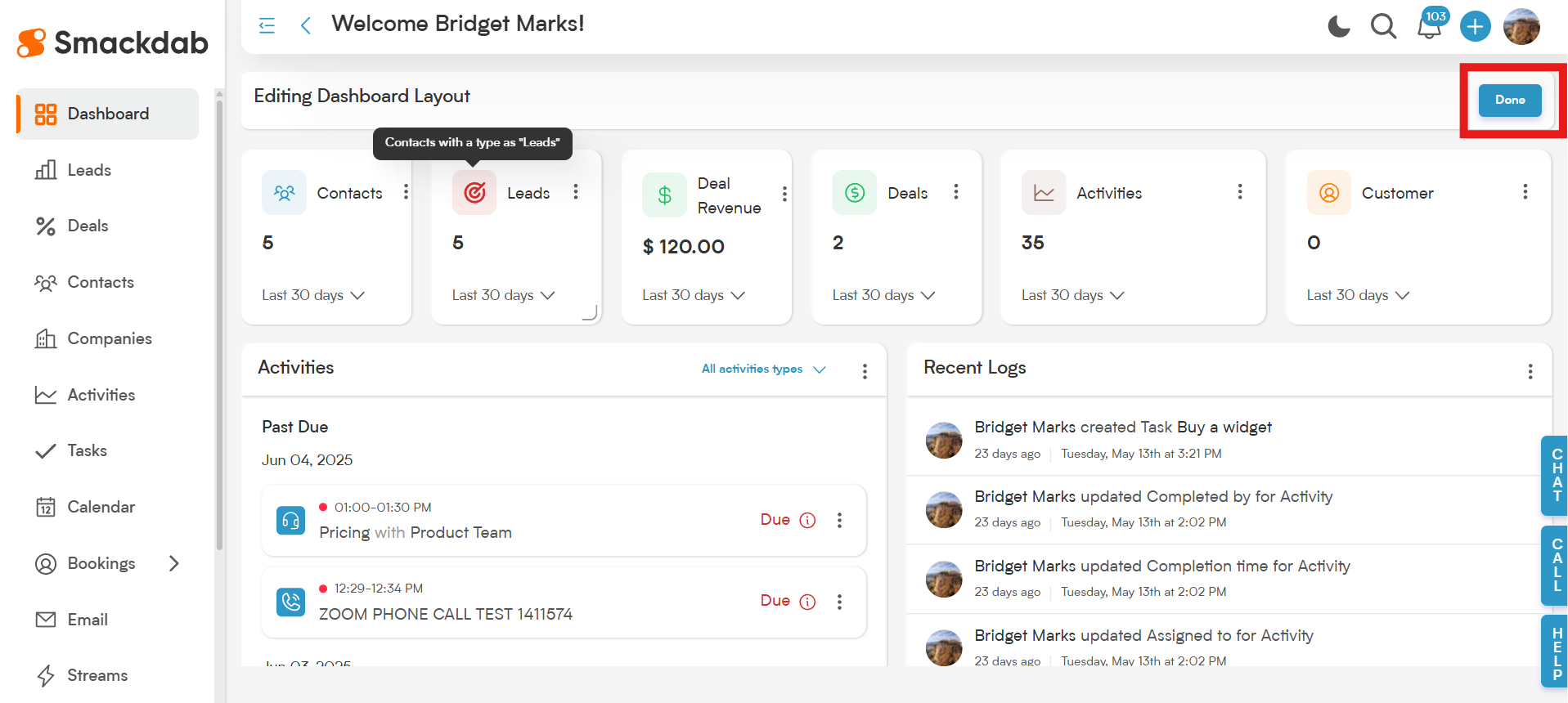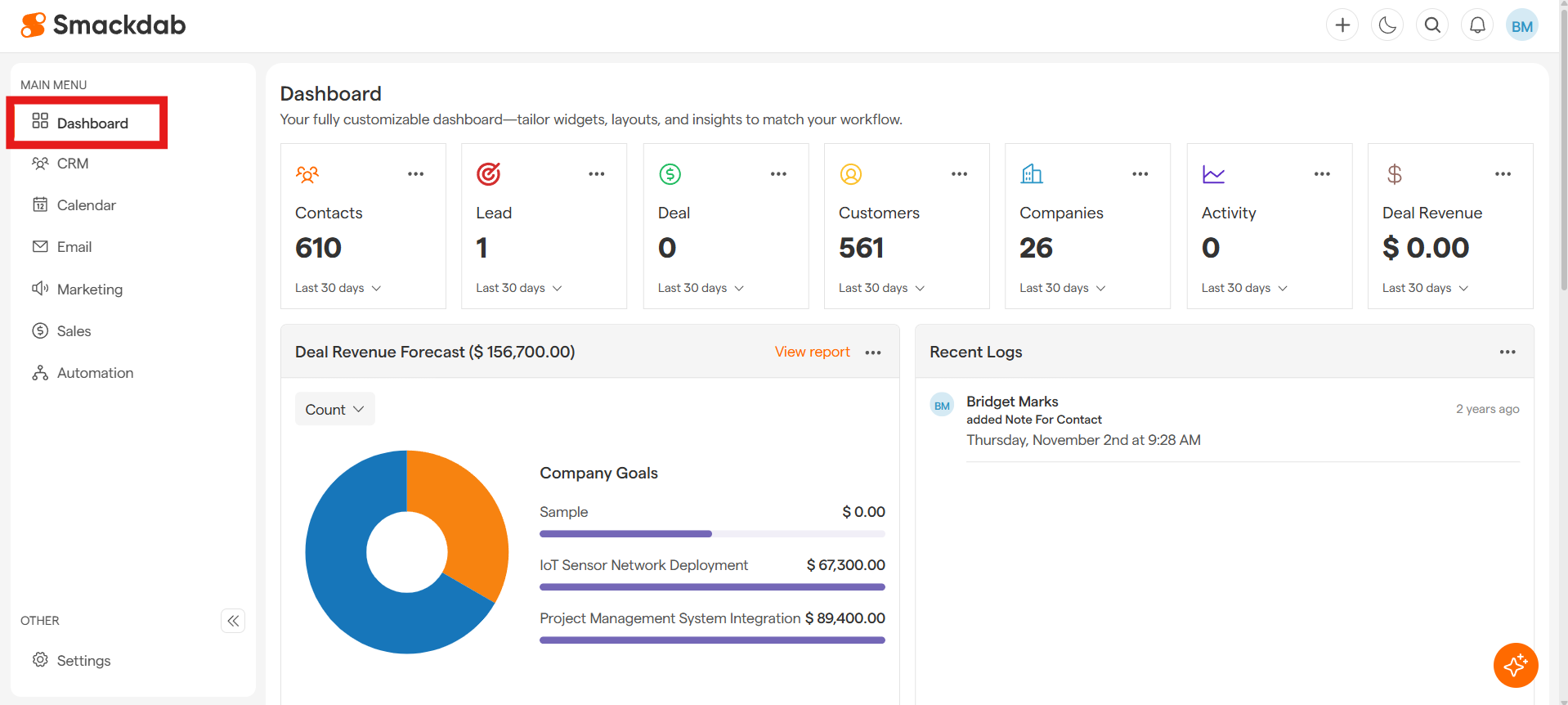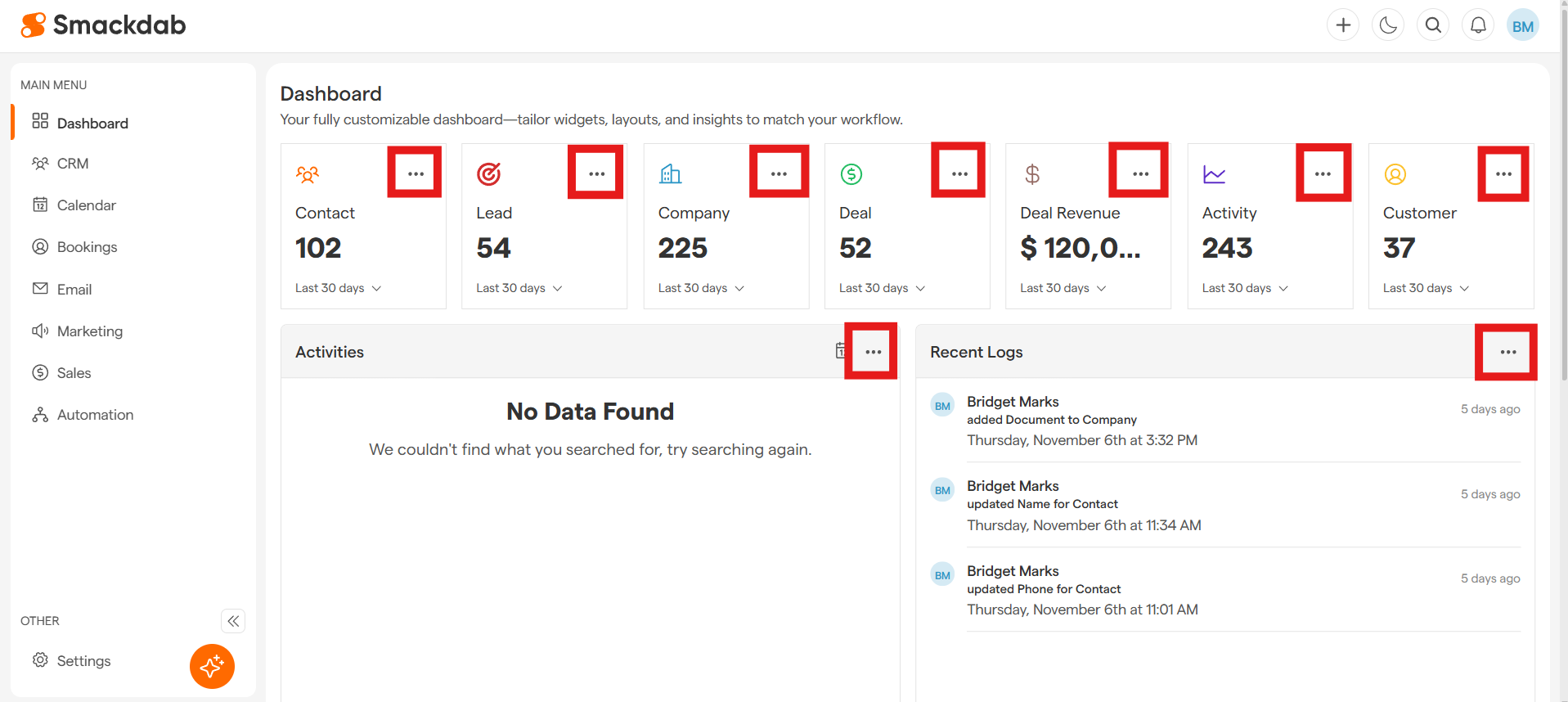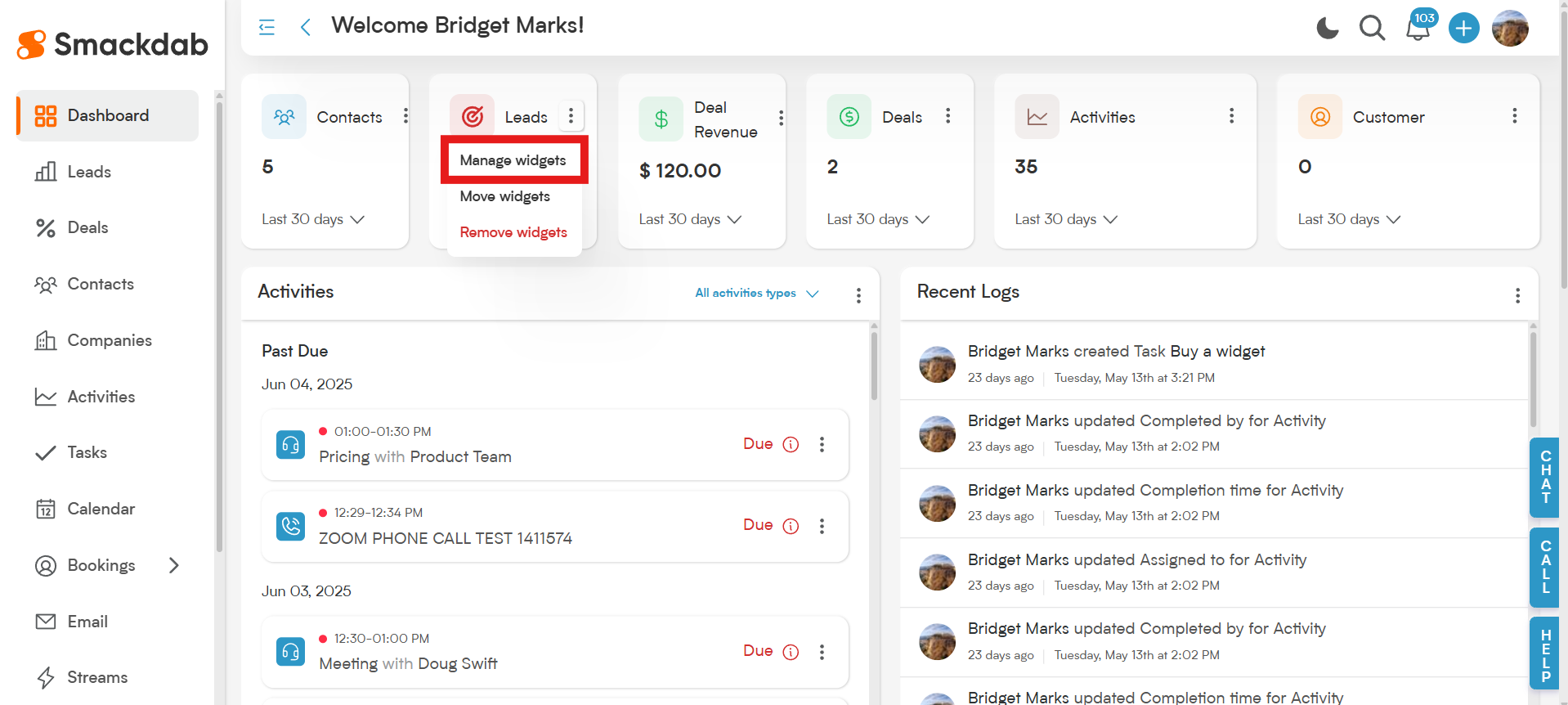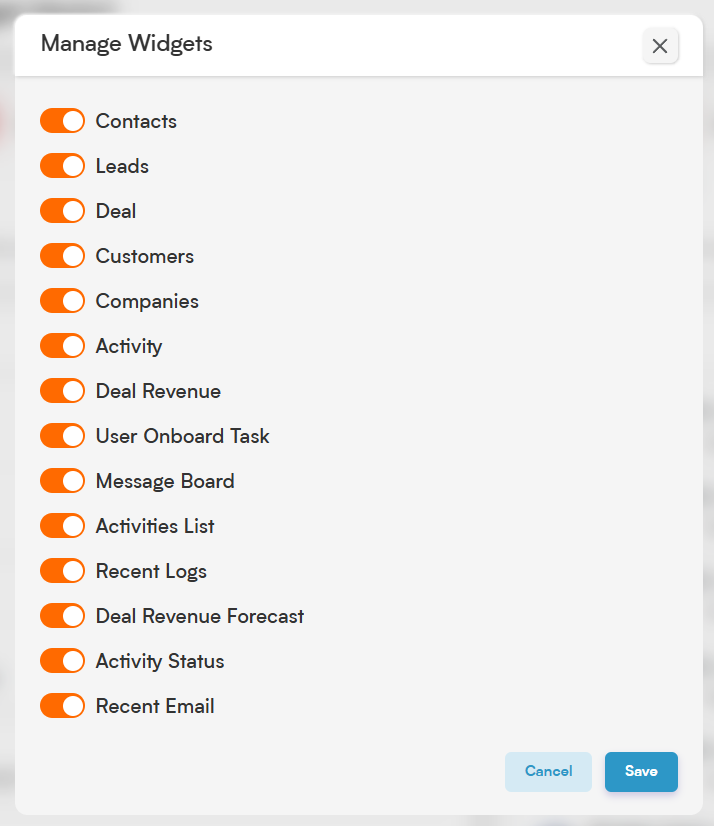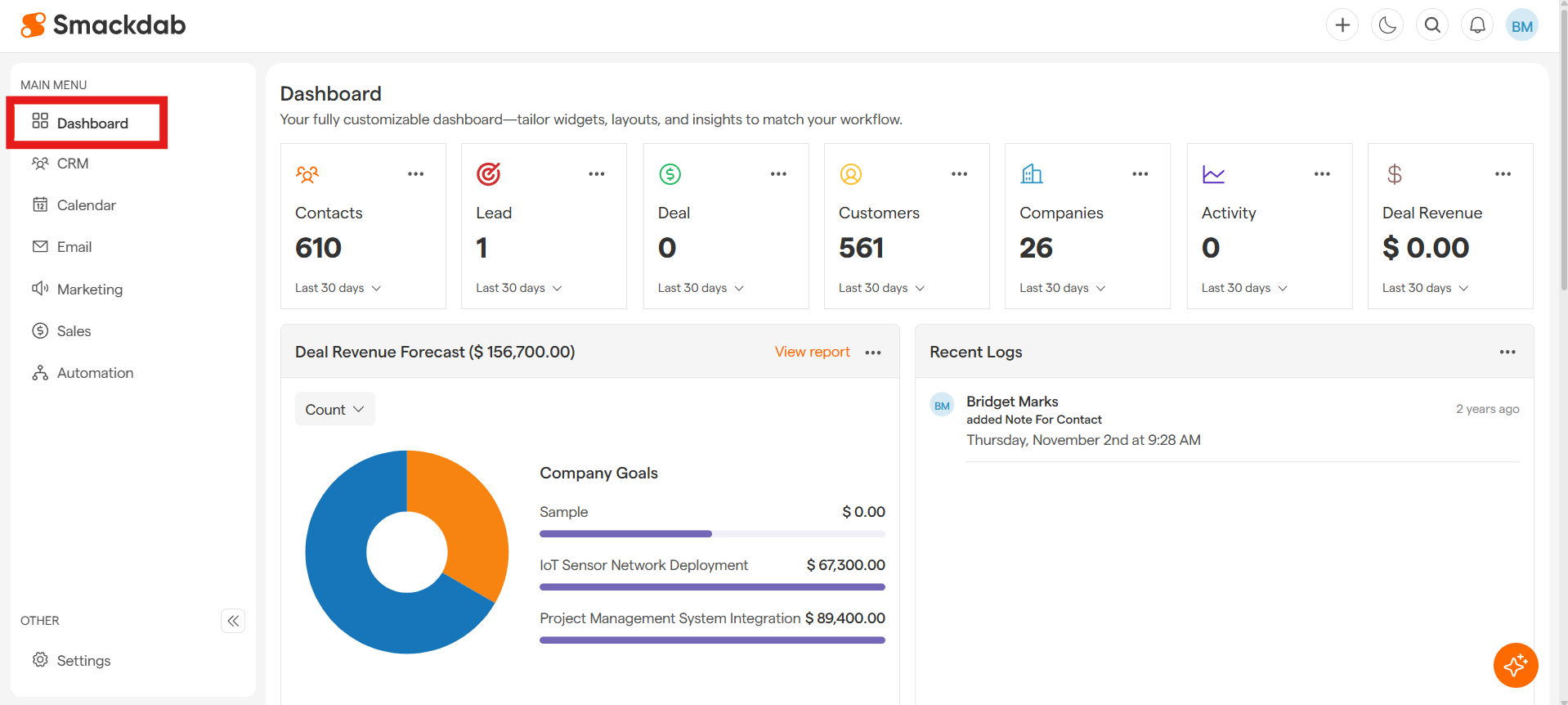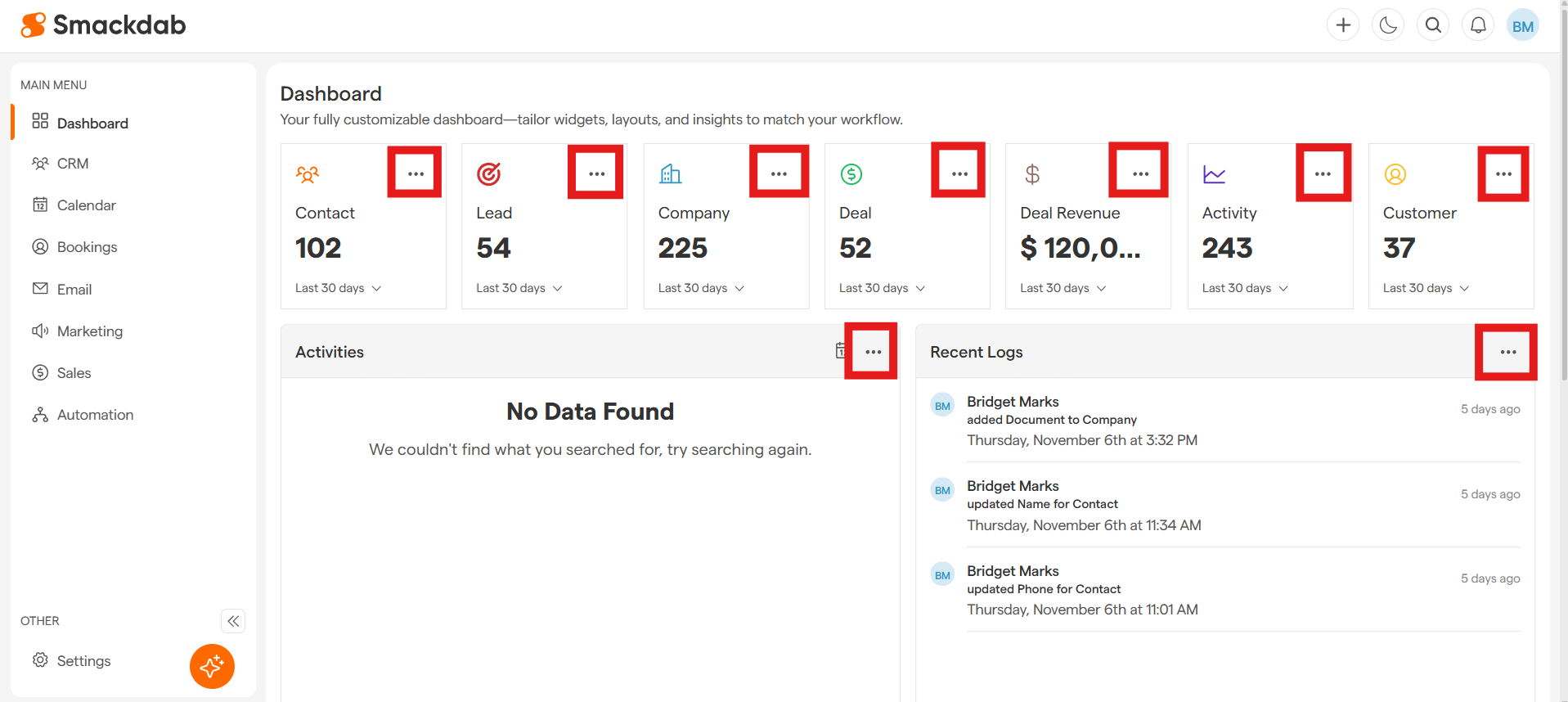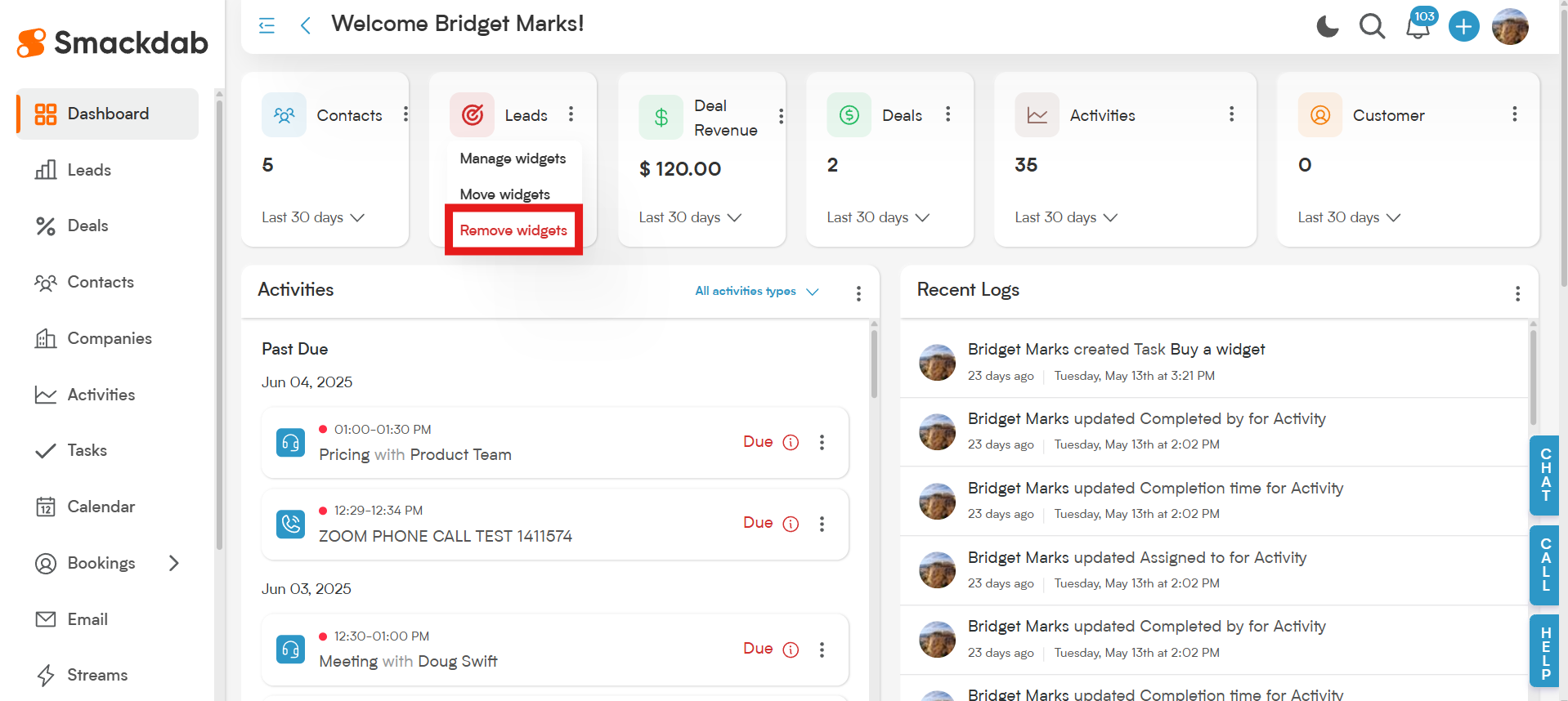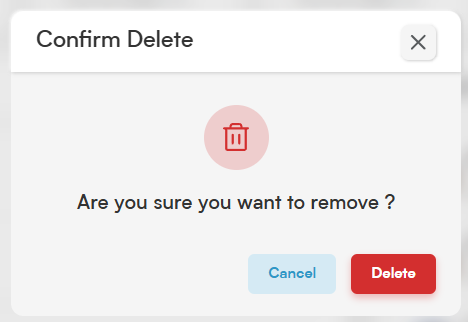In Smackdab, widgets are your personal command center—tiny power tools that give you a clear snapshot of what’s happening across your CRM, all in one place. From tracking total contacts, leads, customers, and companies to monitoring your sales pipeline with deal counts and revenue forecasts, these widgets keep you informed and in control.
Smackdab gives users the flexibility to customize the dashboard layout according to their needs.
Smackdab Widgets
Smackdab provides numerous widgets, including:
Contacts: Displays the total number of contacts saved in Smackdab.
Leads: Shows the count of lead-type records. When creating a contact, you can select the contact type as "Lead," and the count will be reflected in the Lead widget.
Deals: Displays the total number of deals at various stages in your sales pipeline.
Customers: Shows the count of customer-type records. When creating a contact, you can select the contact type as "Customer," and the count will be reflected in the Customer widget.
Companies: Displays the total number of companies saved in Smackdab.
Activities: Displays the total number of activities saved in Smackdab.
Deal Revenue: Shows the total revenue generated from all deals, providing a financial overview.
Message Board: A centralized space for posting and viewing team messages, updates, or announcements.
Activities: Lists all upcoming and due activities, helping you stay organized with tasks.
Recent Logs: Displays a timeline of recent activities and updates logged in the system.
Deal Revenue Forecast: Offers a visual representation of expected revenue based on active deals in your pipeline.
Activity Status: Provides a graphical overview of activity distribution, such as completed or ongoing activities.
Recent Emails: Displays the most recent emails.
How to Move Widgets
Select Dashboard from the main menu.
Click on Widget Menu Button
Click on the three horizontal dots on the right side of any widget.
Select Move Widgets from the menu.
Arrange Widgets
You can now click on any widget and drag it to a new place on your screen. When you are finished, select Done in the upper, right-hand corner to save the new widget positions.
When moving widgets, you can click and drag in the lower, right-hand corner of the widget to make a widget smaller or larger.
How to Manage Widgets
Select Dashboard from the main menu.
Click on Widget Menu Button
Click on the three horizontal dots on the right side of any widget.
Select Manage Widgets from the menu.
Manage Widgets
The Manage Widgets screen will open. From here you can use the toggle to turn specific widgets on or off. Disabled widgets will no longer be displayed on the dashboard.
Select Save to apply your changes to the dashboard.
How to Remove Widgets
Select Dashboard from the main menu.
Click on Widget Menu Button
Click on the three horizontal dots on the right side of any widget.
Select Remove Widgets from the menu.
Confirm Delete
A pop-up window will ask you to confirm your choice. To remove the widget from the dashboard, click the Delete button.
💡 Tips:
If you want to re-enable a removed widget, follow the "How to Manage Widgets" instructions above to toggle the widget back on.
Smackdab does not permanently remove widgets from the database; it simply turns them off. Users can re-enable widgets at any time using the Manage Widget option.
With Smackdab’s easy-to-move, customizable widgets, your dashboard becomes a perfect fit for the way you work. Stay in control, stay organized, and make your CRM feel like home!