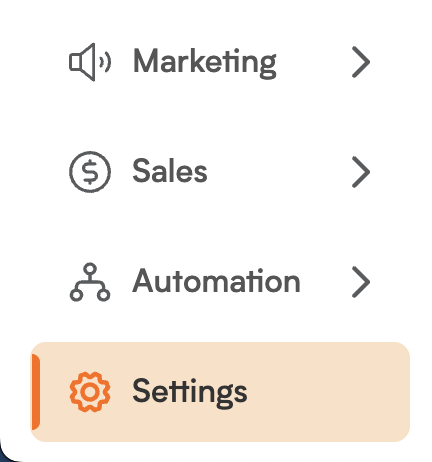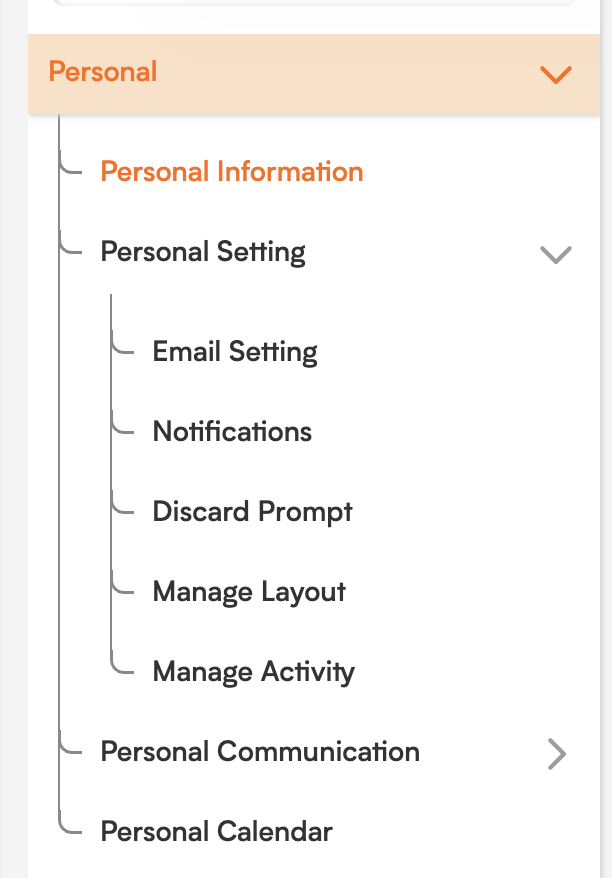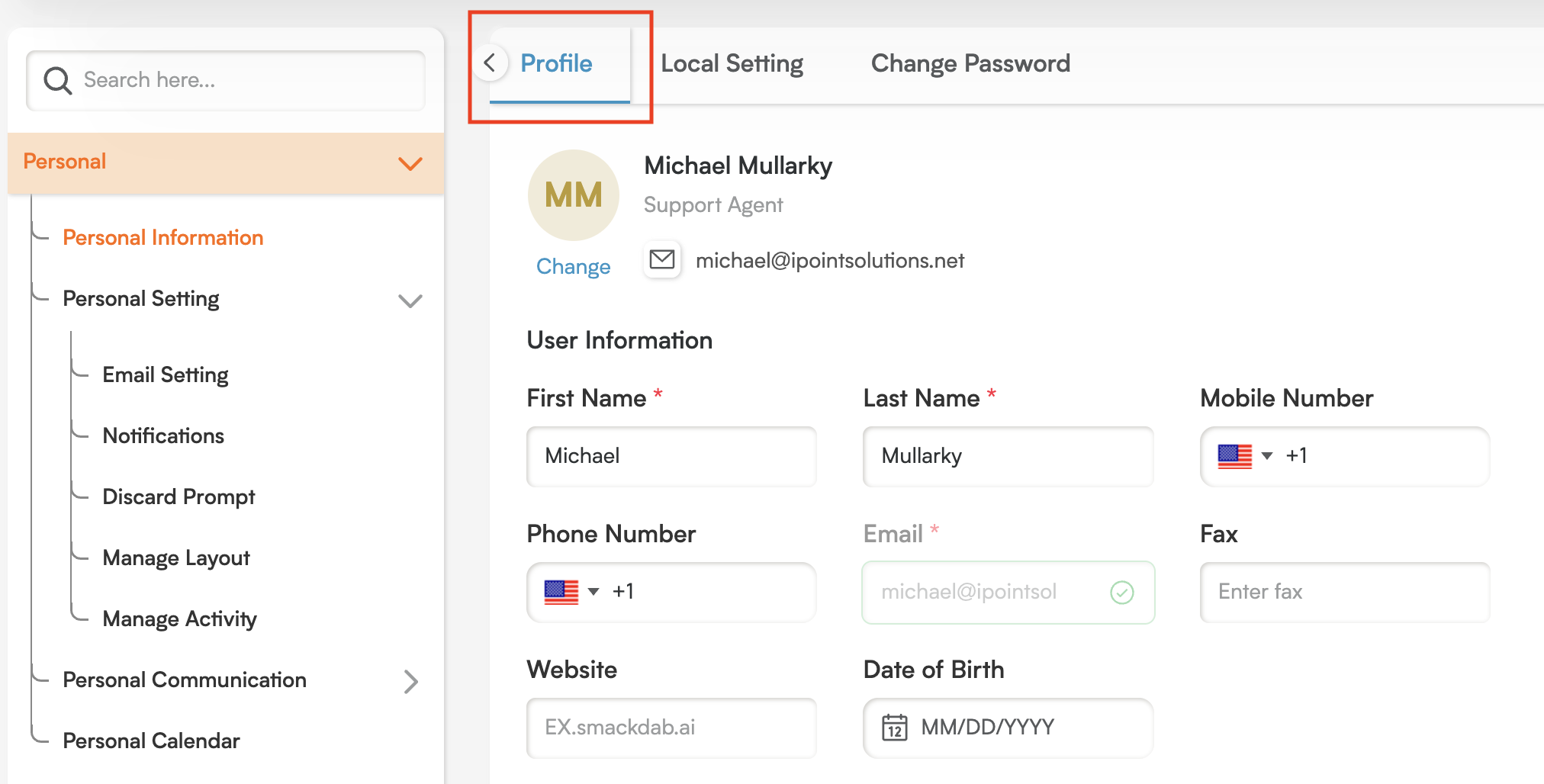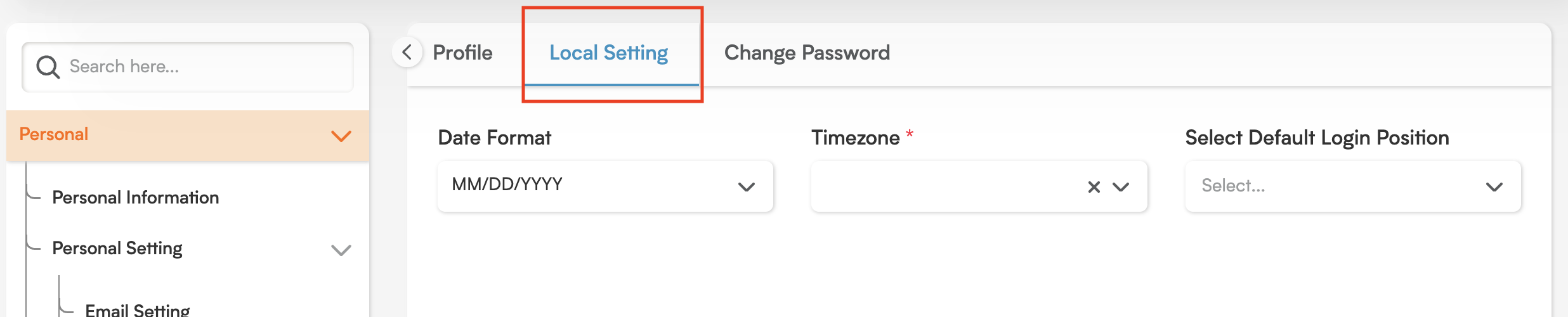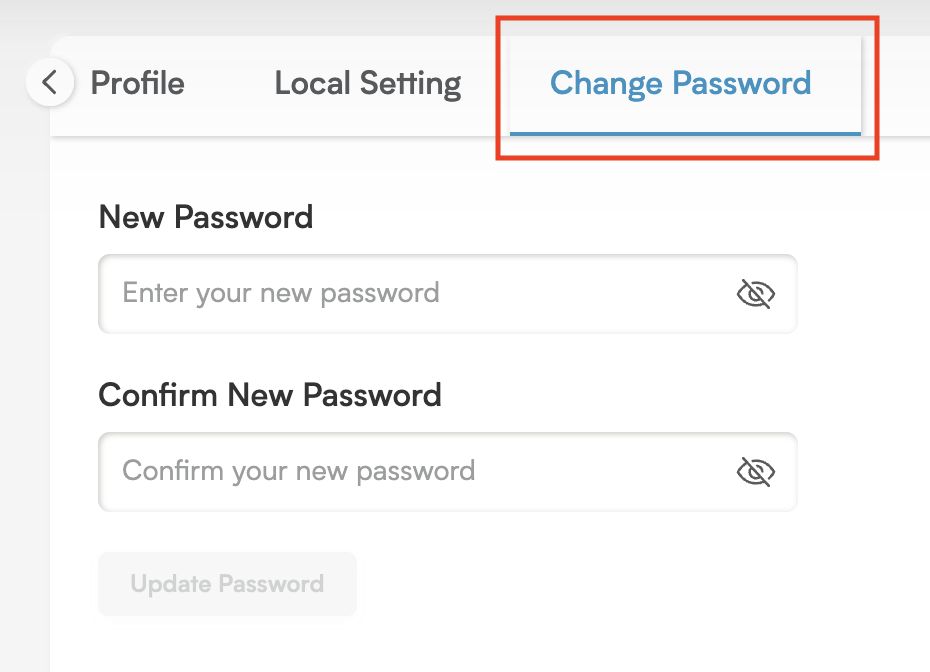Your Personal Hub: How to Manage Your Profile in Smackdab!
The Manage Profile feature in Smackdab is your go-to spot for viewing and updating all your personal and organizational information within the system. It's a convenient, centralized location designed to give you full control over your account details!
To easily access your Profile, simply head over to the Settings module, conveniently located on the left side of your screen!
Smackdab empowers you to easily make the following important changes to your Personal Information:
Profile: Update your details, including your name, phone number, and even your profile picture!
-
Local Settings: Fine-tune your regional preferences for a more comfortable and intuitive experience. This includes:
Date Format: Choose your preferred way for dates to be displayed.
Time Zone: Set your time zone to ensure all timestamps are perfectly accurate.
Default Login Position: Decide which page or section you'd like to load automatically every time you log in.
Change Password: Securely update your login password to keep your account safe and sound!
Step-by-Step: How to Change Your Profile Details
Updating your profile in Smackdab is a breeze! Just follow these simple steps:
-
Navigate to Settings: From your main menu, simply click on Settings.
-
Select Personal: Under the Settings options, choose Personal.
Go to Personal Information: Within the Personal section, select Personal Information.
-
Choose Your Tab & Update! In the Personal Information section, you'll see different tabs. Select the appropriate tab to update your specific details:
-
Profile Tab: Here, you can update fantastic fields like:
Profile Image
Profile Color
First Name
Last Name
Mobile Number
Phone Number
Fax
Website
Date of Birth
Address
-
Once you've made your changes, remember to click the Save button to secure your new information!
-
Local Settings Tab: This is where you can update the following:
Date Format
Timezone
-
Default Login Position
-
Change Password Tab: This dedicated section allows you to securely change your login password.
-