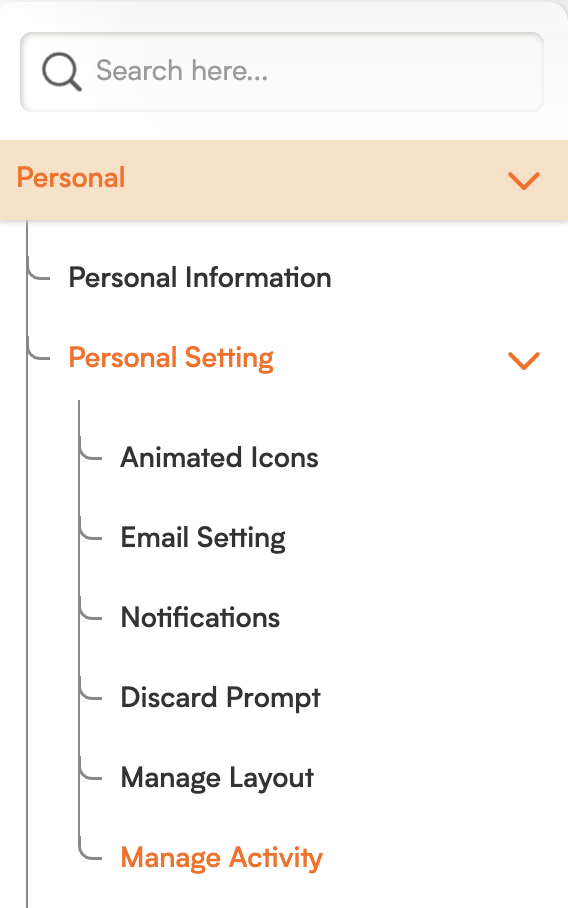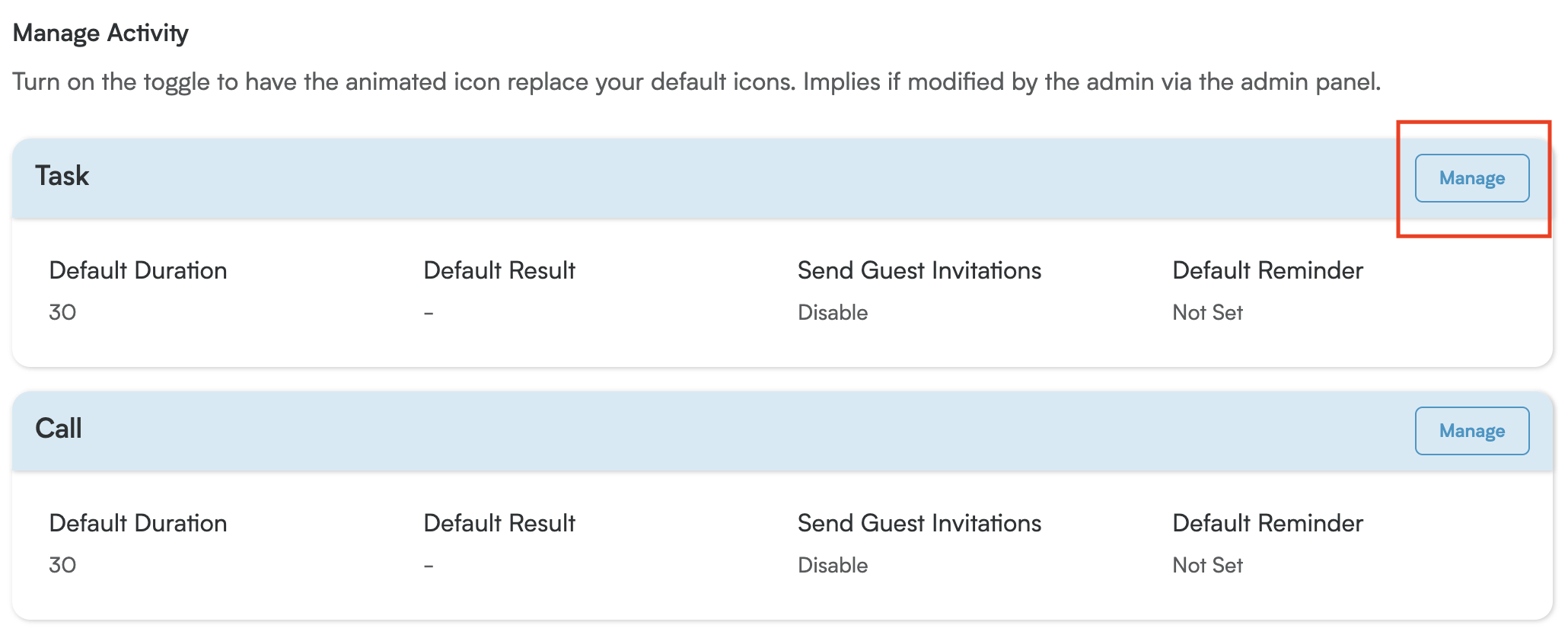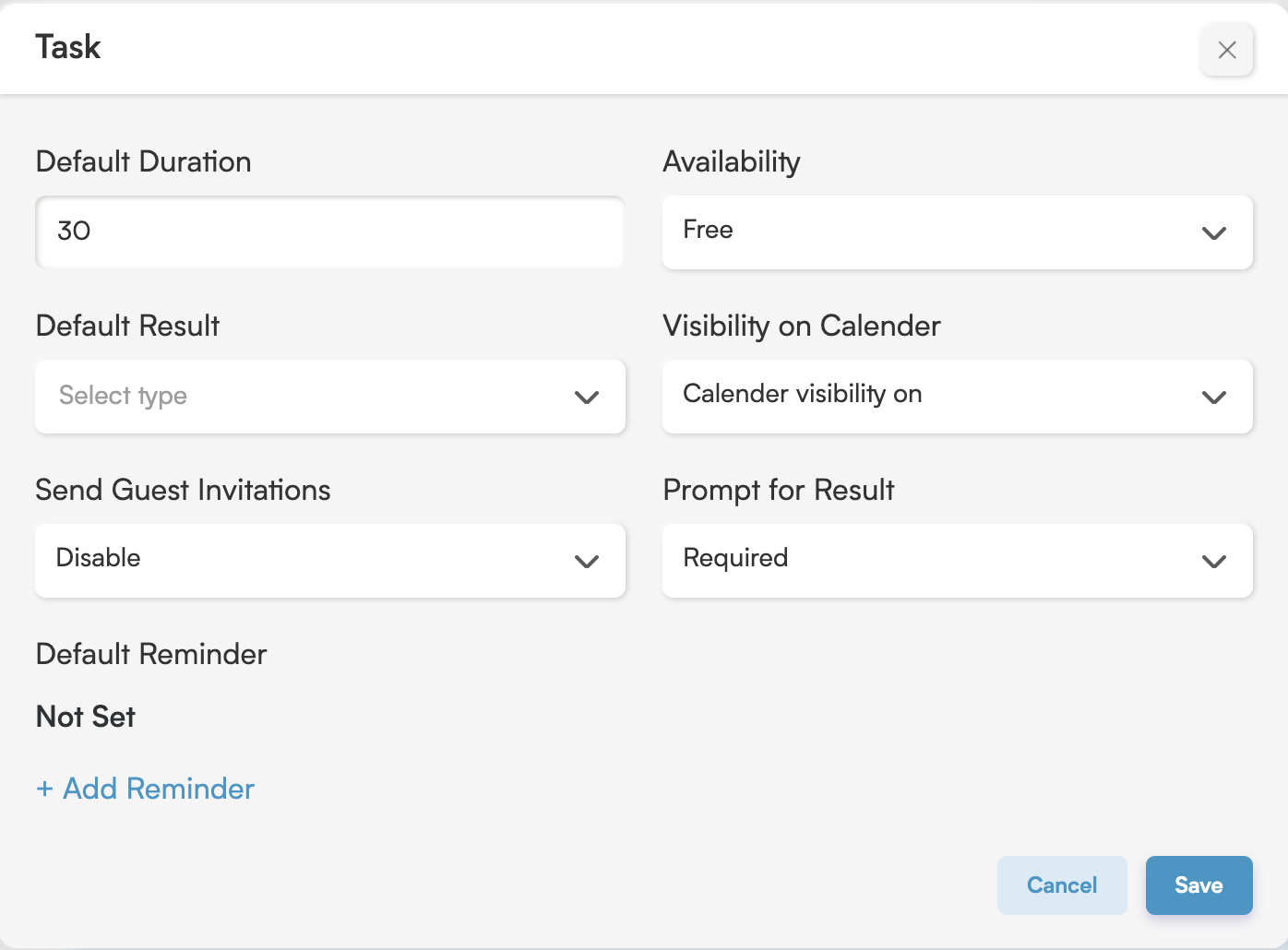Optimize Your Workflow: Manage Activity Settings in Smackdab!
The Manage Activity settings in Smackdab empower you to define default configurations for all your various activity types, which truly streamlines your scheduling and task creation. This section lets you customize how activities like tasks, calls, emails, SMS, and meetings are set up by default, making your everyday operations more efficient and consistent.
By predefining values such as duration, availability, calendar visibility, guest invitations, and reminders, you can significantly reduce repetitive data entry. This ensures that every activity aligns perfectly with your personal or team preferences. These settings are especially valuable if you frequently create similar types of activities, helping you save time while maintaining consistency across all your records.
How to Manage Activity Settings
To configure these helpful default settings for your activity types, simply follow these steps:
Navigate to Settings from the main menu.
Click on Personal, then go to Personal Settings.
-
In the Personal Settings section, locate the Manage Activity area. This is where you can begin configuring your default preferences for various activity types.
Configuring Activity Type Defaults
Within the Manage Activity section, you can define default values for the following activity types:
Task
Call
Email
SMS
Meeting
For each activity type, you'll find the following configuration options:
Default Duration: Set the standard length of time each activity type should occupy by default (for example, 15 minutes, 1 hour).
Availability: Define whether you are marked as available or unavailable during the activity time.
Default Result: Select a default outcome or status for the activity once it's completed (for example, Completed, No Answer, Canceled).
Visibility on Calendar: Choose whether the activity should automatically appear on your calendar.
Send Guest Invitations: Enable or disable automatic guest invitation emails when you schedule activities like meetings.
Prompt for Result: Toggle whether the system should prompt you to enter a result once the activity is marked complete.
To edit these activity types, simply click Manage. This will allow you to adjust the settings as needed.
In the window that appears, you can easily set all the configuration options for that specific activity.
Default Reminder Settings
You can also configure one or more reminders for each activity type, ensuring you never miss an important event:
Type: Choose how the reminder is delivered (for example, notification, email).
Time: Set the number of minutes, hours, or days before the activity to trigger the reminder.
Unit: Define the time unit (for example, minutes, hours, days).
Use the + Add Reminder button to create additional reminders as needed.
By setting these defaults, you can significantly streamline your daily workflows and ensure all your activities are created with your preferred configurations, helping you stay organized and perfectly on schedule within Smackdab.