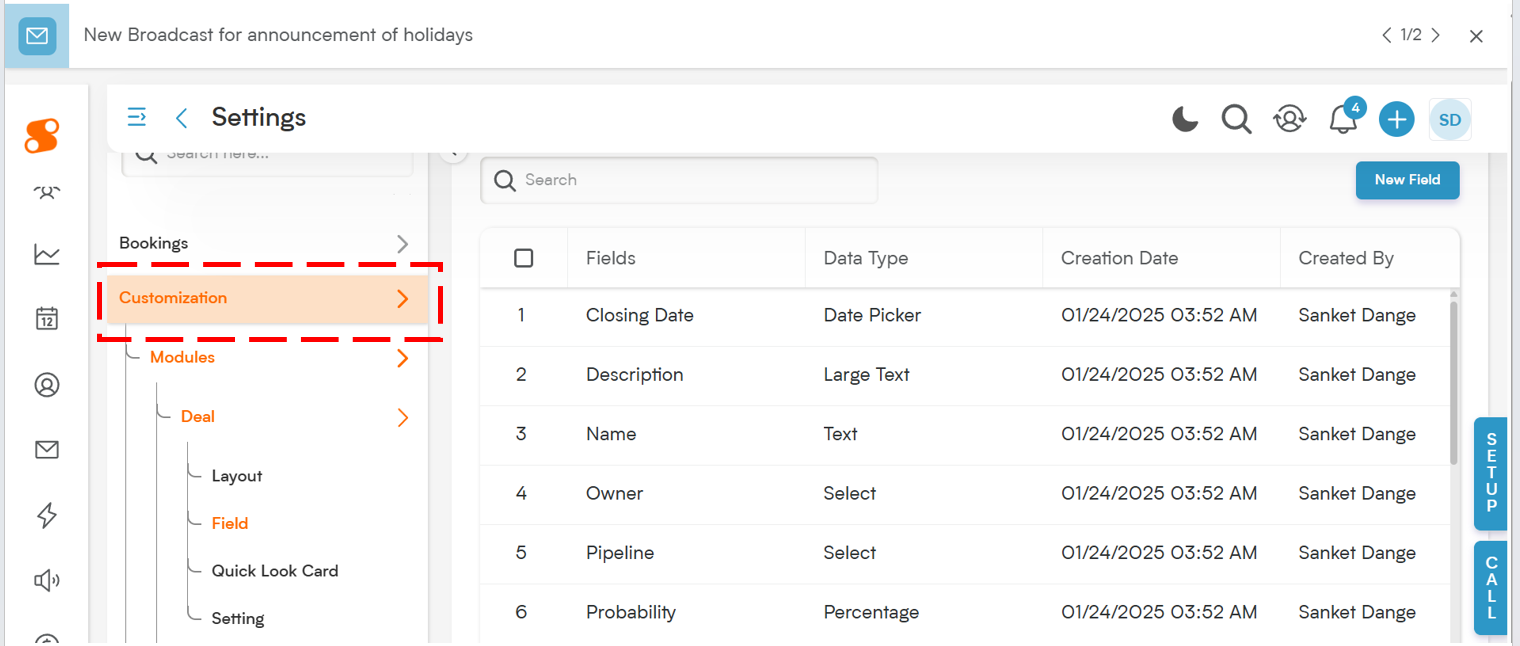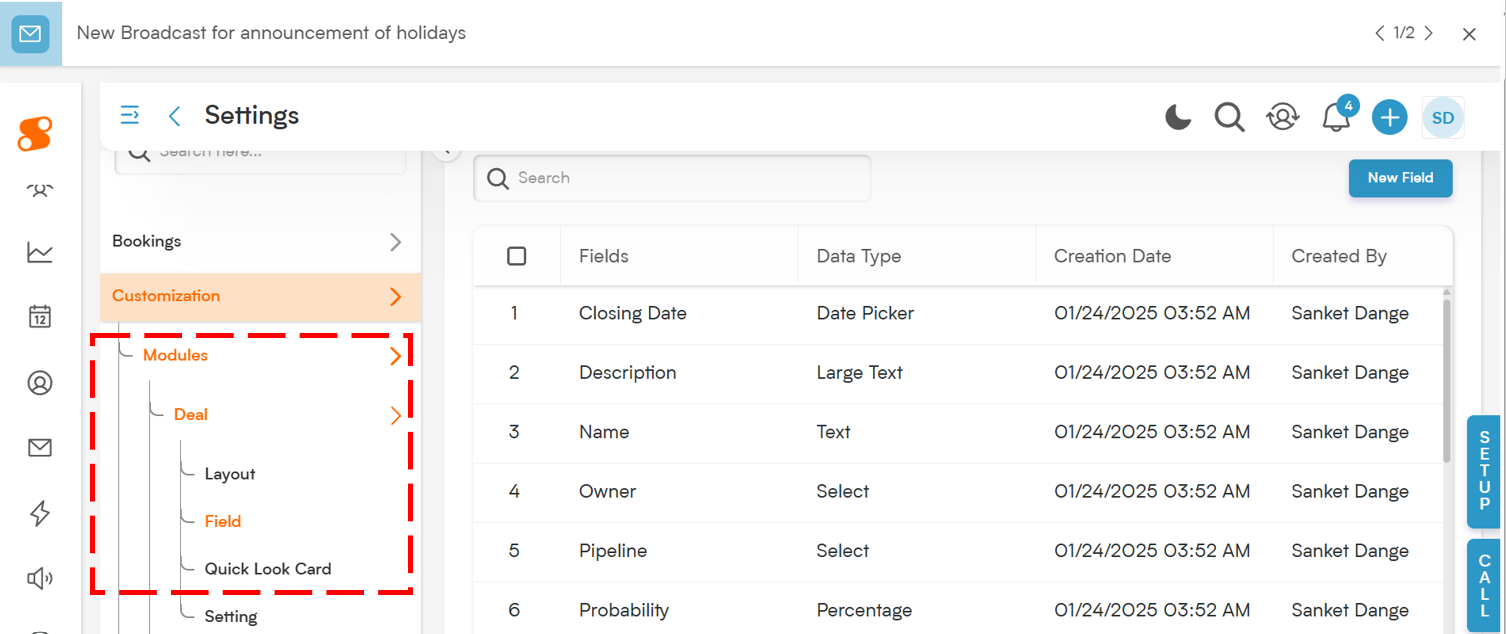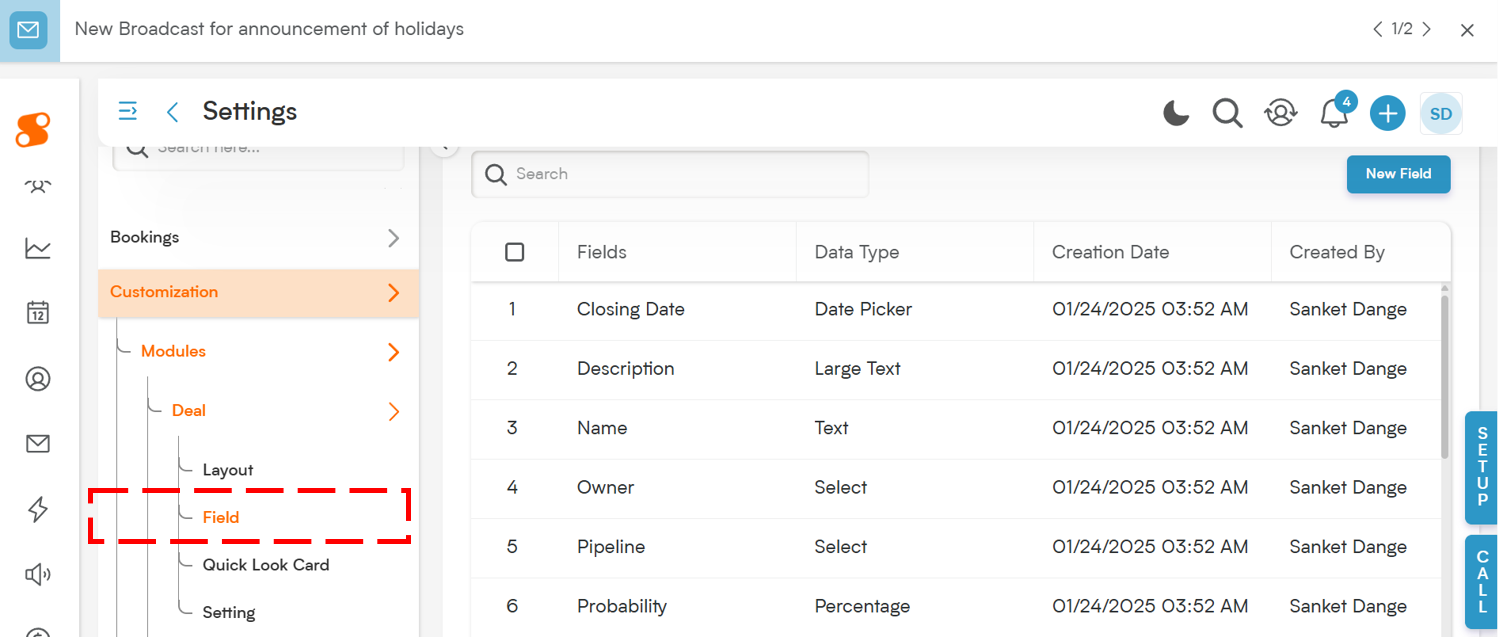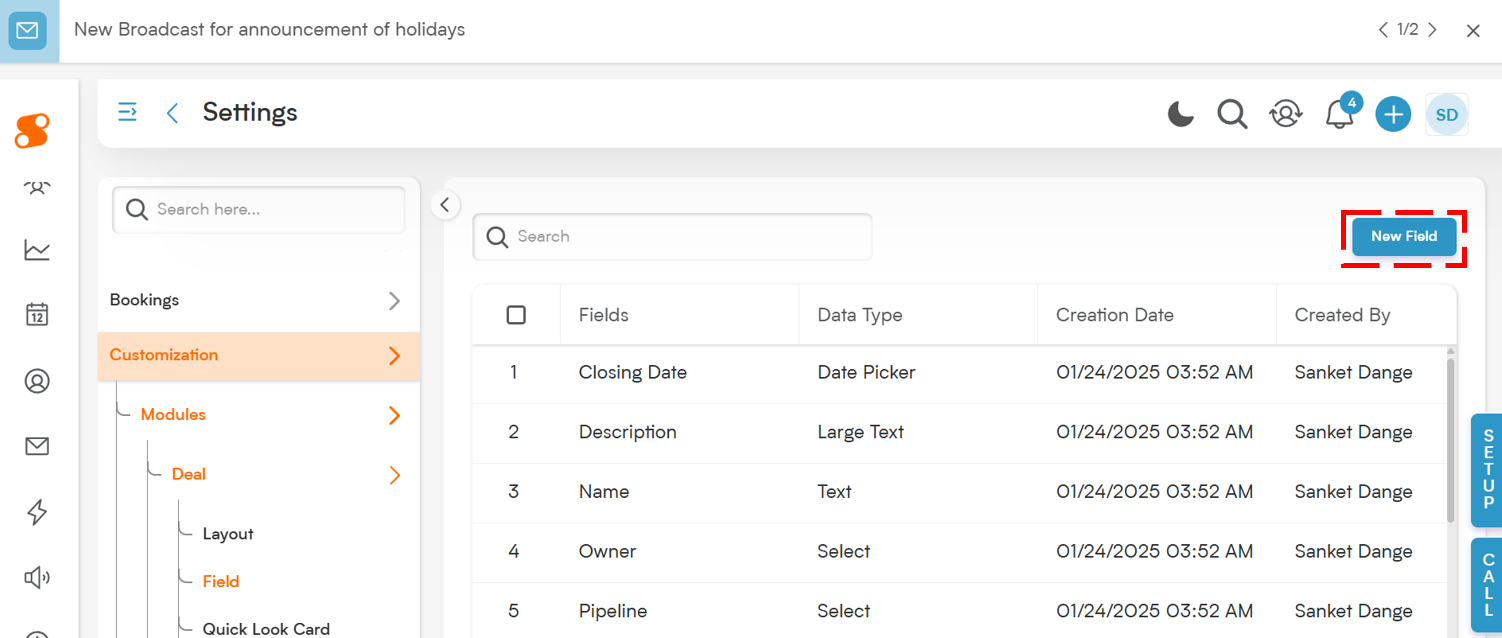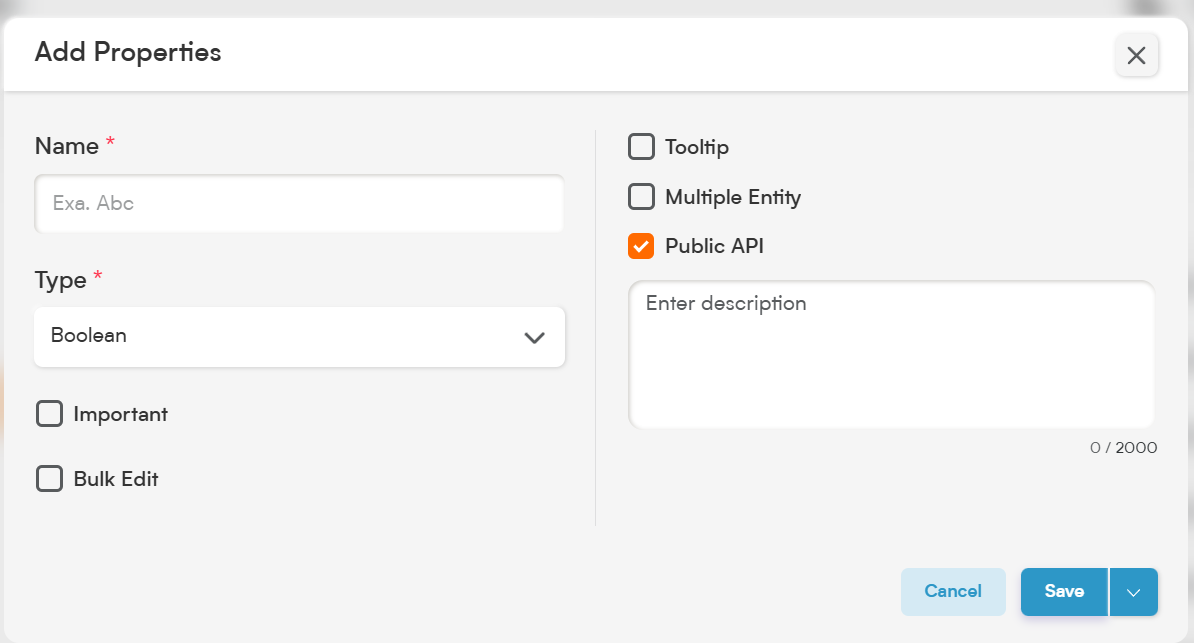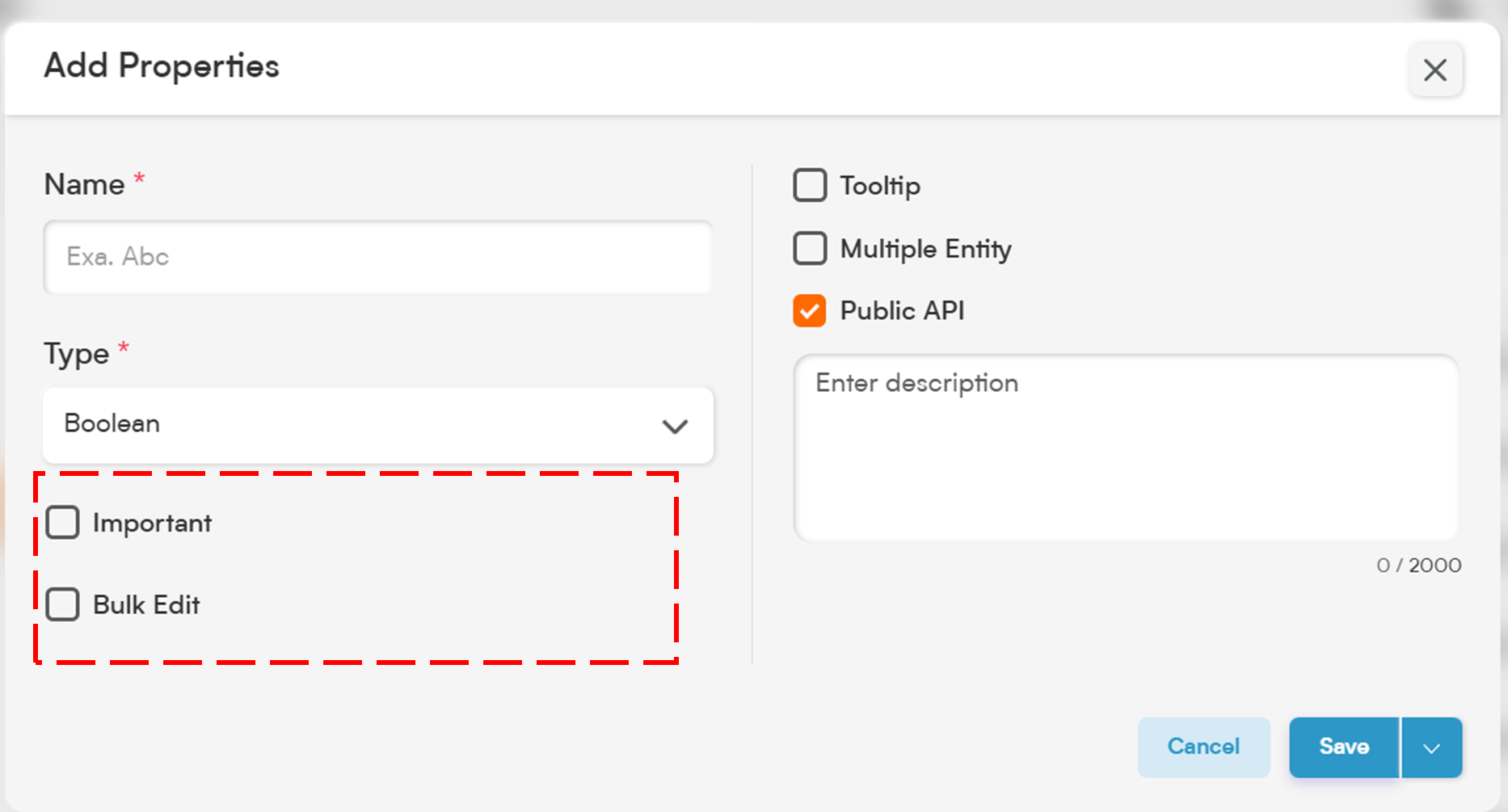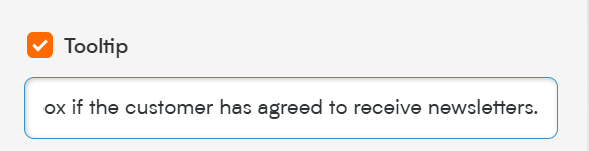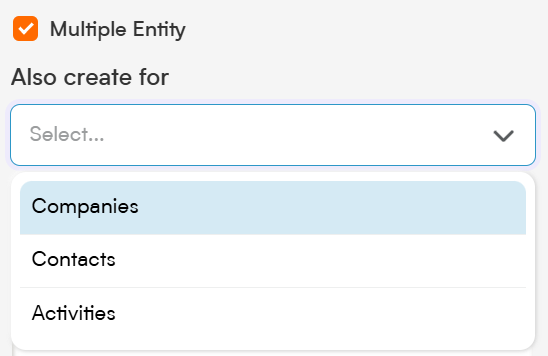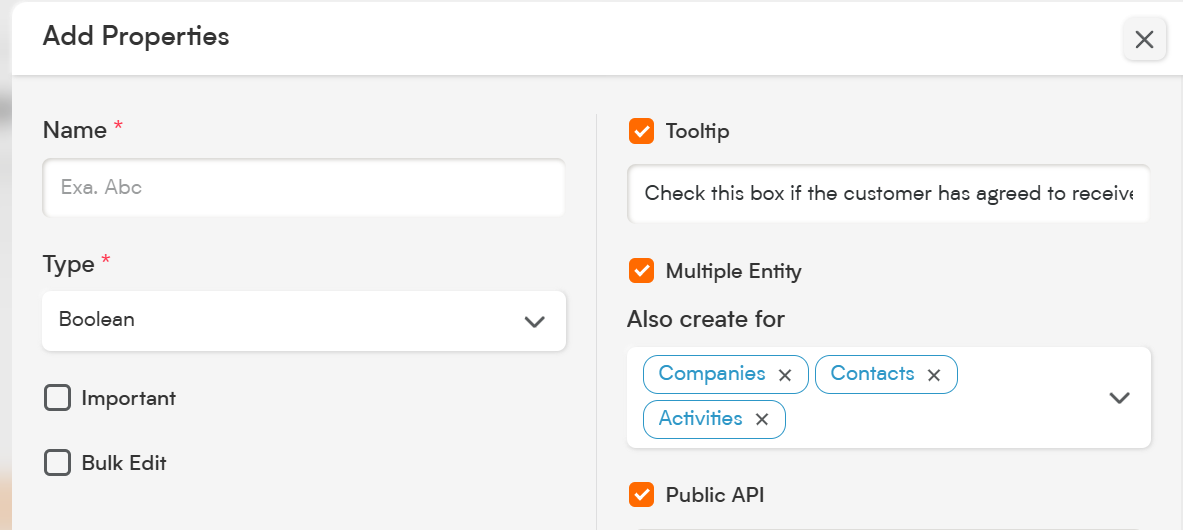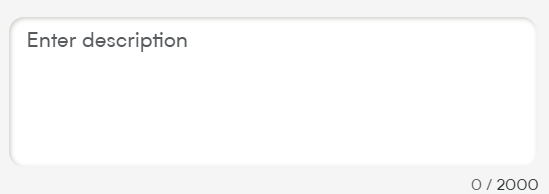The Boolean field is perfect for capturing simple Yes/No or True/False responses in Smackdab.ai.
Whether you’re tracking opt-ins, feature flags, or any other binary information, this field keeps your data clean and straightforward—with just a single click.
Let’s explore how to configure and customize your Boolean field!
Adding a Boolean Field
To create a Boolean field in Smackdab.ai, follow these steps:
-
Go to Settings → Navigate to Customization.
-
Select Modules → Choose the module where the phone field should be added (e.g., Contacts, Deals, Companies).
-
Choose the Field Section → Select the section in the entity where this new field will go.
-
Click "New Field" → Choose New Field to create a custom field.
Choose Field Type → Select "Boolean" to enable a simple Yes/No toggle.
By default, the Boolean field is set to No/False unless the user selects it—making it an easy way to indicate a true or false status.
Customize Your Boolean Field Settings
When setting up your Boolean field, you’ll have several customization options.
1. Select One Option to Customize Field Behavior
Important – While not required, marking a field as Important highlights it with an orange dot, helping users spot critical updates more easily.
Bulk Edit – Allows users to update the Boolean field for multiple records at once. This is especially helpful for updating status flags or preferences in bulk.
2. Tooltip
Add a tooltip to give users additional context about what this toggle means.
📌 Example Tooltip:
"Check this box if the customer has agreed to receive newsletters."
This appears as a small info icon next to the field—hovering over it will reveal the guidance message.
3. Multiple Entity
This option allows your Boolean field to be used across different modules like Contacts, Deals, and Companies. Perfect for shared Yes/No data points like opt-in preferences or verified status flags.
4. Public API
Enabling the Public API setting makes your Boolean field available for integration with other tools. This means it can be accessed via API for automations or external data syncing.
5. Description
The Description helps your team understand what this Boolean field is used for. A clear explanation also enables Smackdab.ai’s AI to interpret the data correctly and power smarter analytics and automation.
📌 Example Description:
"This field tracks whether the customer has accepted terms and conditions."
The Boolean field offers a quick, reliable way to track binary decisions in your CRM. Whether you're flagging status updates or recording preferences, Smackdab.ai’s Boolean field helps simplify data collection with a single tick.
Start adding Boolean fields today and make your forms and workflows smarter—one checkbox at a time!