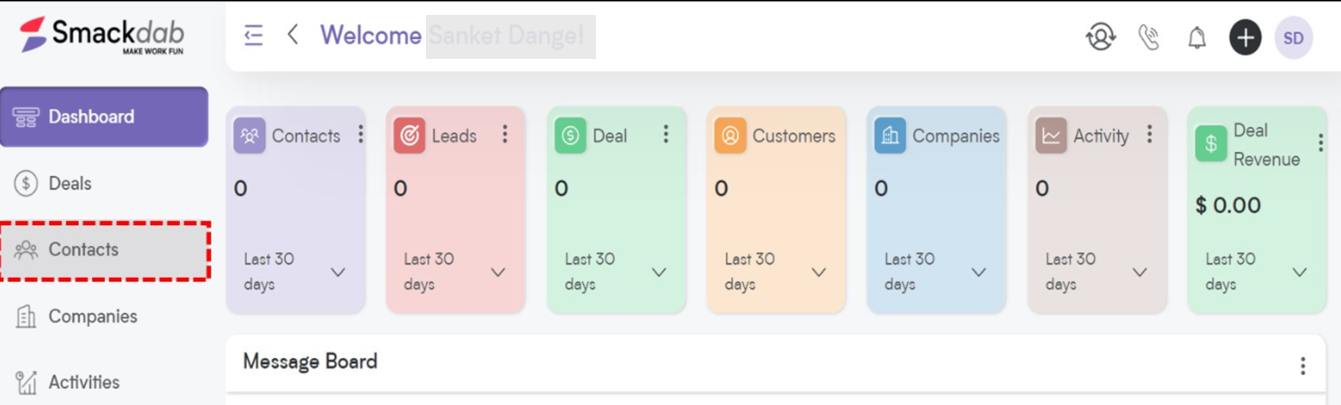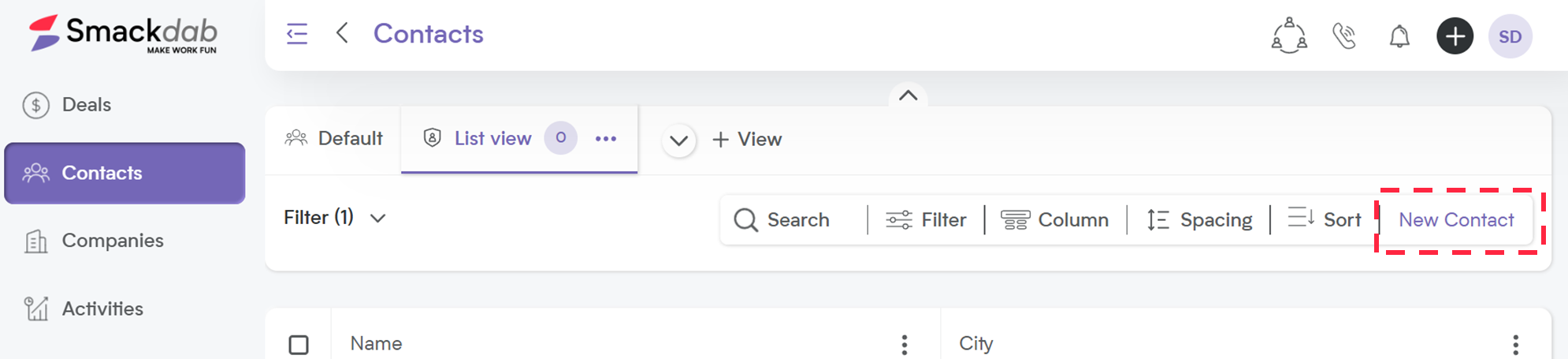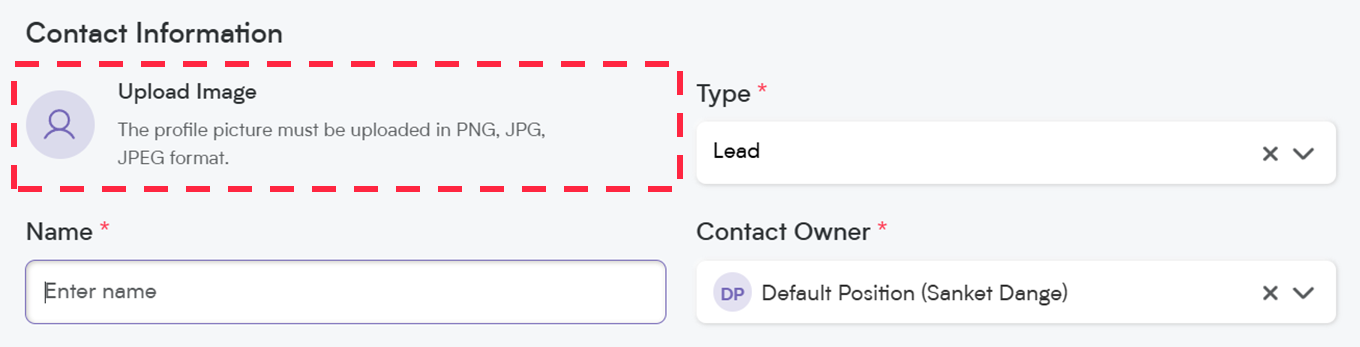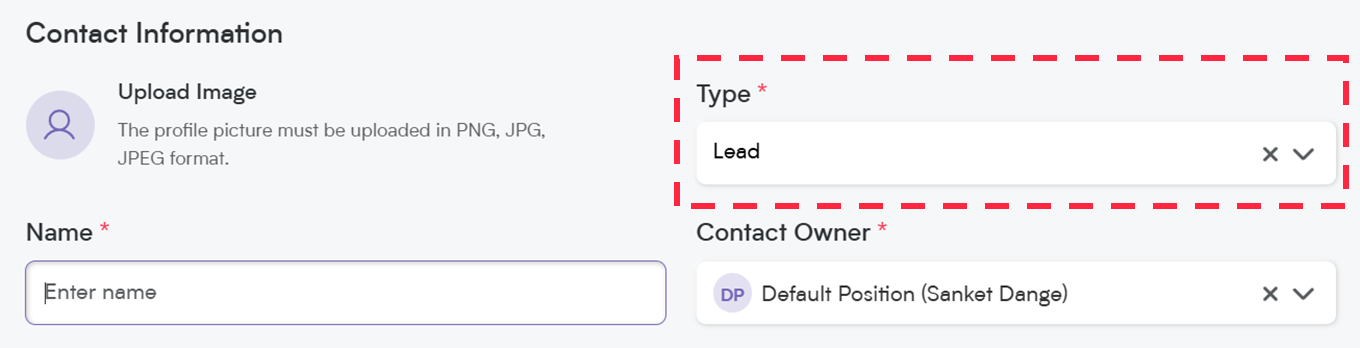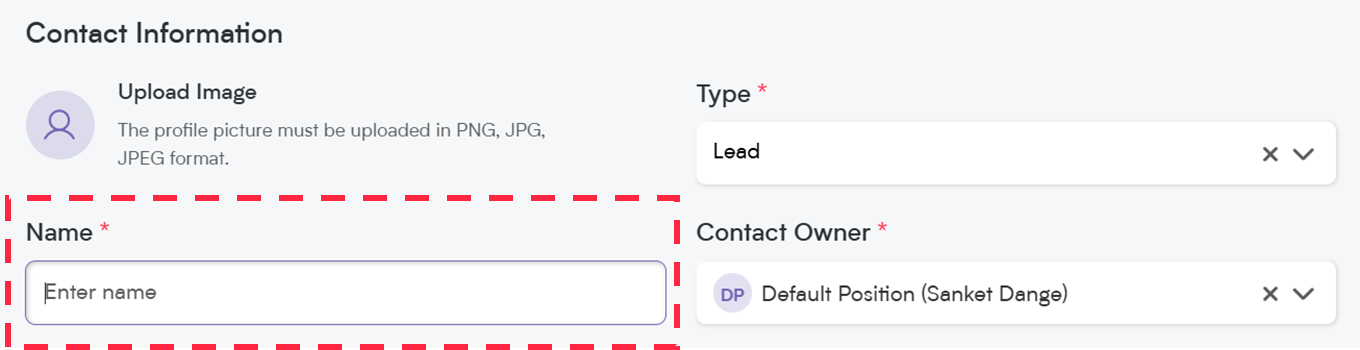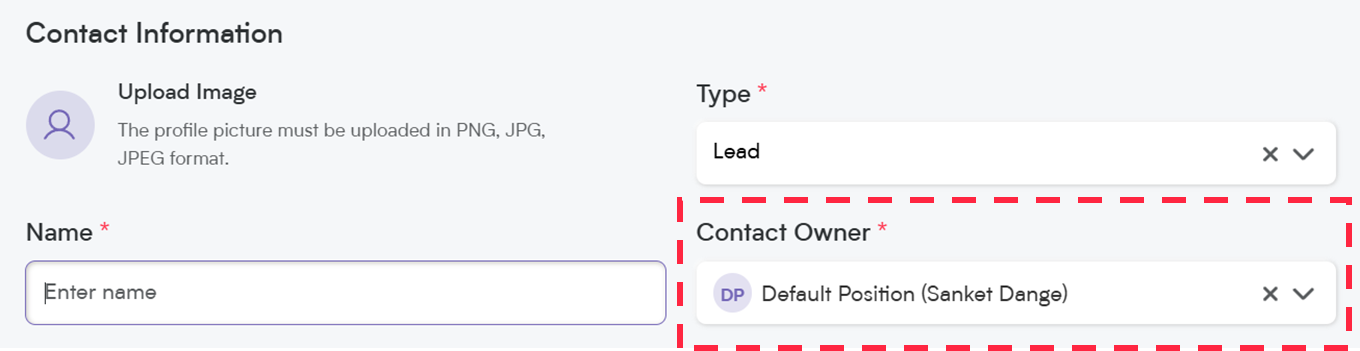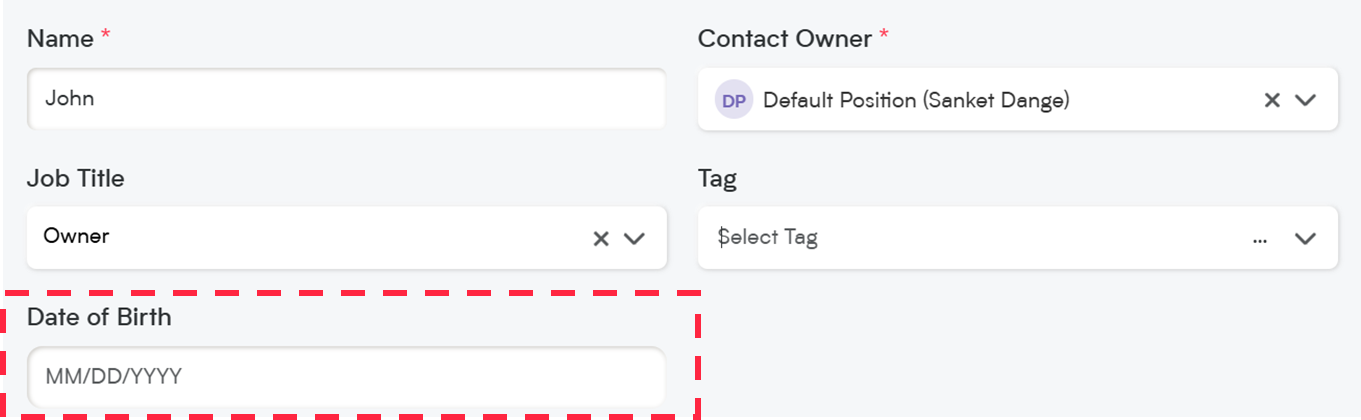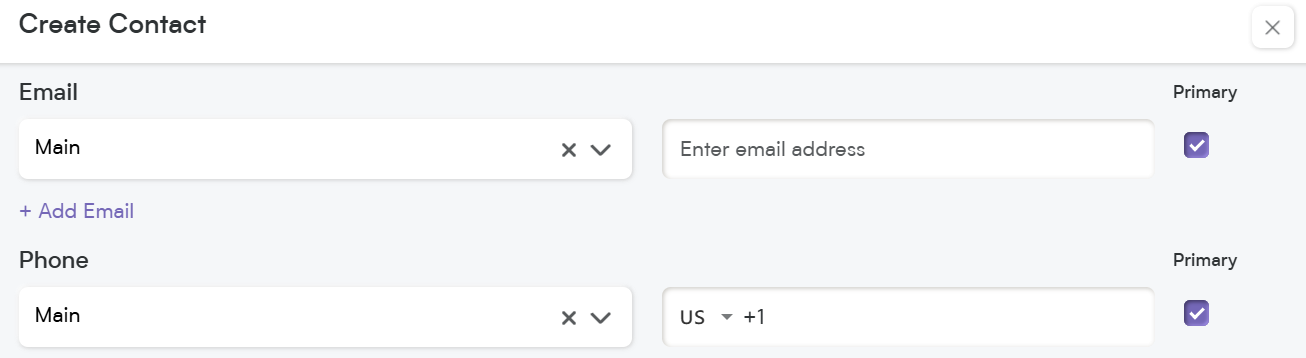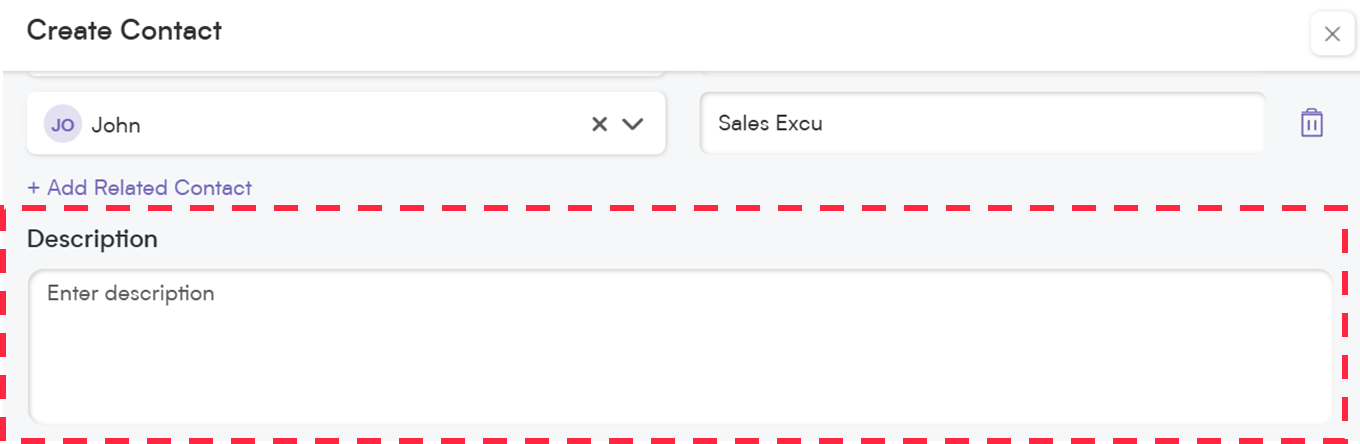Adding a contact in Smackdab.ai is super fast and effortless—it’ll be ready to go in a flash!
A contact can be your customer, vendor, or anyone you interact with who plays a key role in your business!
In Smackdab.ai, contacts are neatly organized in the Contacts section, making it super easy to track and manage your interactions!
Key Points
A contact can be member of a company and connected to other contacts, making connections easy to track.
Contacts can be linked with other contacts, keeping everything linked and organized.
Adding contacts is a simple process accessible from multiple locations within the Smackdab CRM.
Adding a Contact:
To add a contact into Smackdab.ai :
Navigate to the "Contacts" Section:
Select Contacts from the main menu.
Open the New Contact Form:
Click "New Contact" on the upper-right side of the Contacts Listing Page.
Update Contact Information
To create a contact, just fill in three must-have fields—Name, Contact Owner, and Contact Type. The rest are optional, but they’ll help you keep your contact details organized and complete!
Let’s break it down and see what each field really means on the Contact Form.
Upload Image (Optional)
This will allow you upload a company logo or contact picture to spot them easily!
-
Contact Type (Mandatory)
Contact types are sorted into four categories to keep things organized:
Lead – Potential customers who’ve shown interest
Customer – People you’re already doing business with
Vendor – Suppliers or service providers you work with
Others – Anyone else who doesn’t fit into the above but still matters!
Simple right?
Name: (Mandatory)
Add a first name, last name, or any other way you’d like to identify a company or person—it’s totally up to you!
Contact Owner: (Mandatory)
The Contact Owner is the person responsible for managing the contact. By default, it’s assigned to the person who creates it, but they can easily transfer ownership to someone else within the organization.
To assign ownership to someone else, simply select the dropdown and choose the person who will take ownership of this contact.
Job Title (Optional)
The Job Title helps you quickly identify decision-makers. To add one, just type the job title and hit Create!
-
Tag: (Optional)
You can label your contacts with any custom field you like! This feature makes it super easy to filter and find contacts based on tags.
Date of Birth: (Optional)
Add a Date of Birth to keep track of important milestones and make your interactions more personal!
Email and Phone: (Optional)
You can add multiple email IDs and phone numbers to a contact; however, you need to set one as the primary.
Related Company (Optional)
You can add a related company and the person's or vendor's position within that company by selecting an existing company from the dataset. Alternatively, just type the company name and hit Create—it will automatically create the company and link the contact to it.
Related Contact: (Optional)
Easily link a contact by selecting an existing one from the dataset or typing a new name and hitting Create—it’ll instantly add the contact and establish the connection.
Description
Need to add extra details about a contact? Use the Description field to store important notes, background info, or any key details that help you stay organized.
Simple, effective, and keeps everything in one place!
-
Address Information:
Easily add your contact’s address details to keep everything organized in one place.
Just start typing a few letters in the address field, and our AI bot will auto-fill the rest for you! 🌍✨ Because saving your time is what we do best!
-
Save & View
Hit Save & View, and just like that—your contact and all related details are saved and ready to go in seconds! !
That's how Quick, easy, and effortlessly smooth it is to create a contact in Smackdab.ai!
Smackdab CRM does not allow duplicate contact entries with the same name and email address, ensuring clean data management.