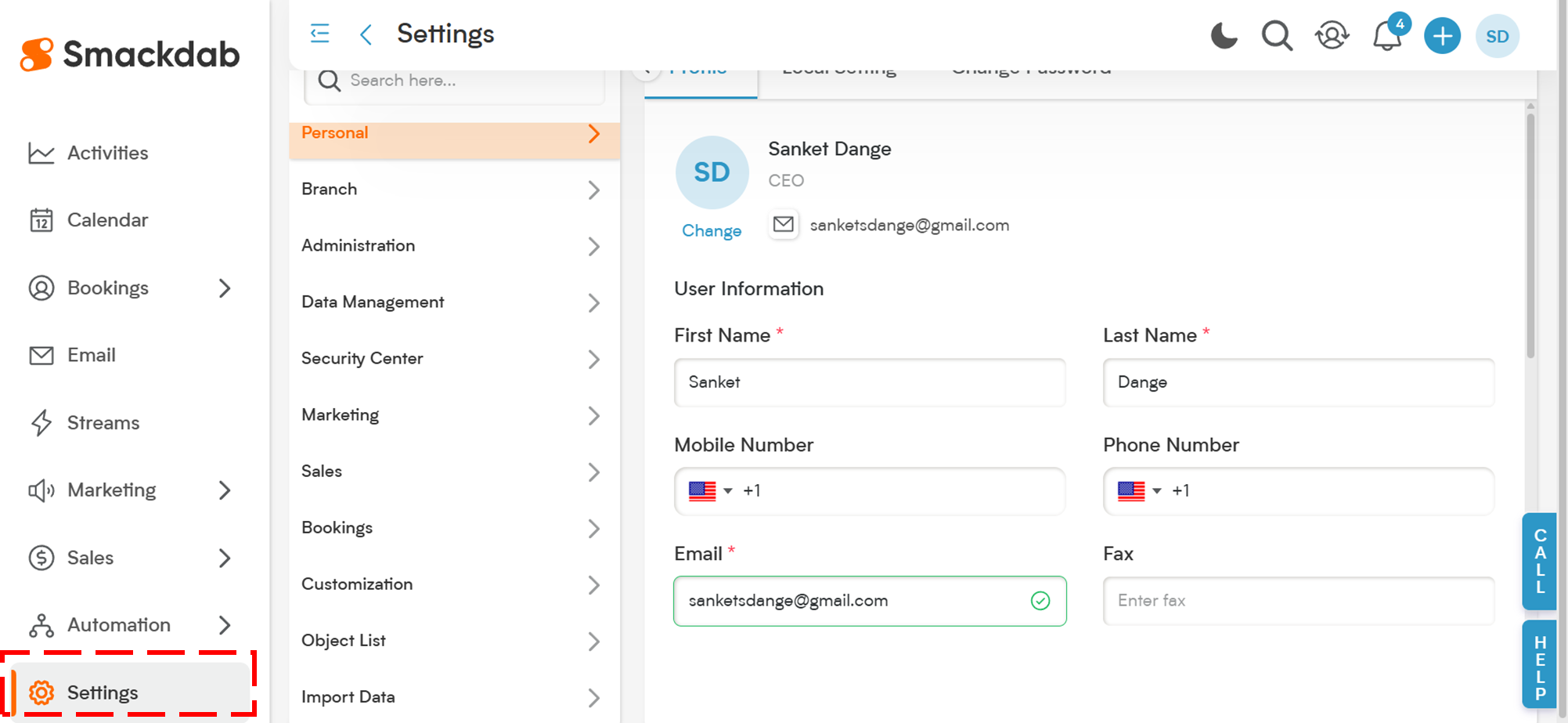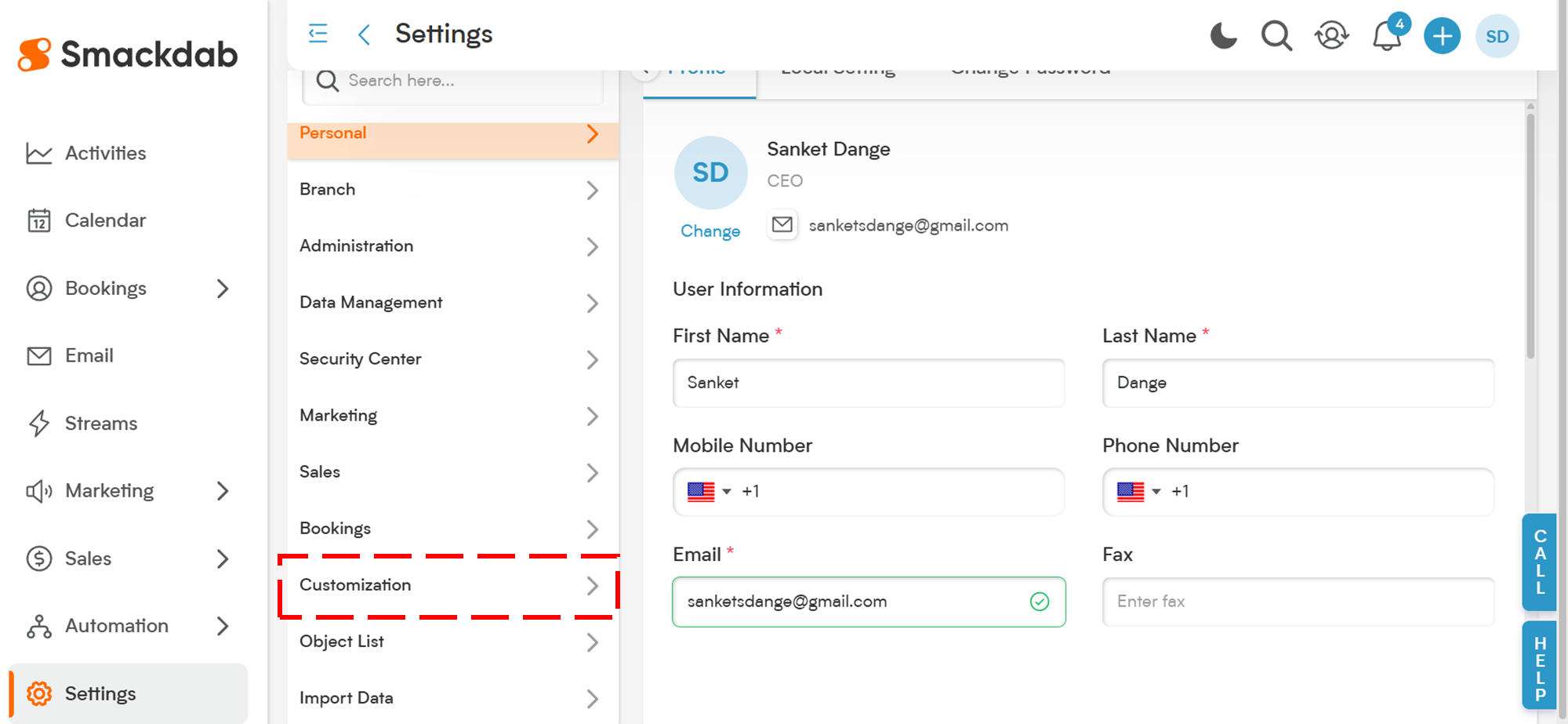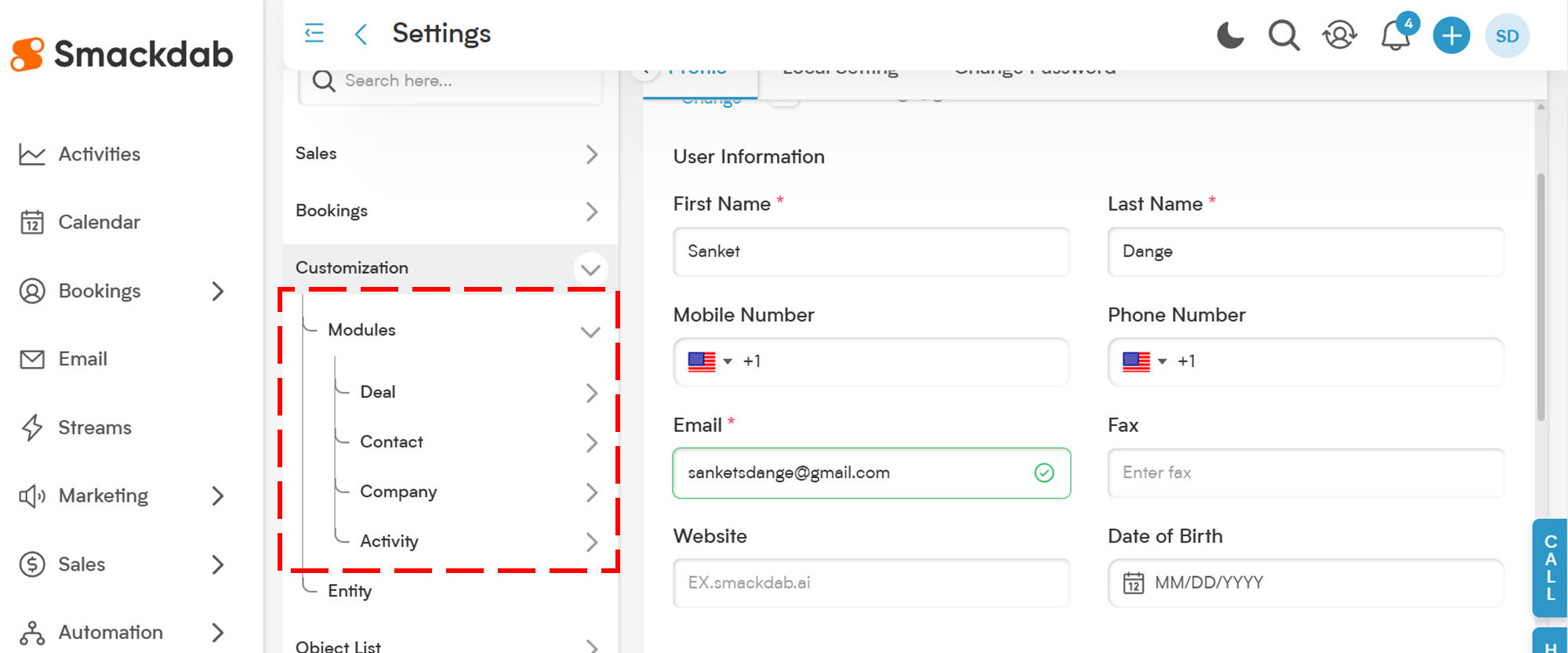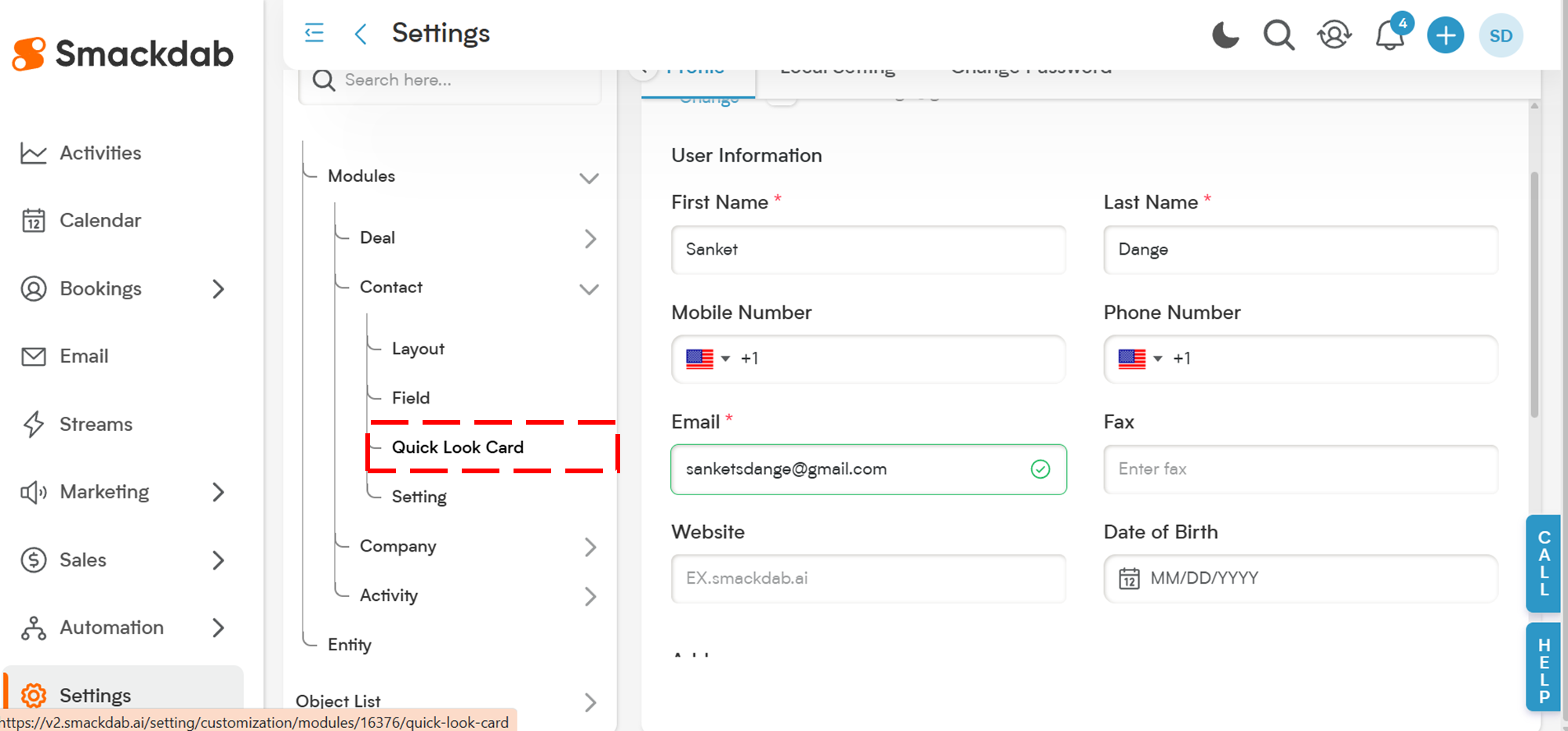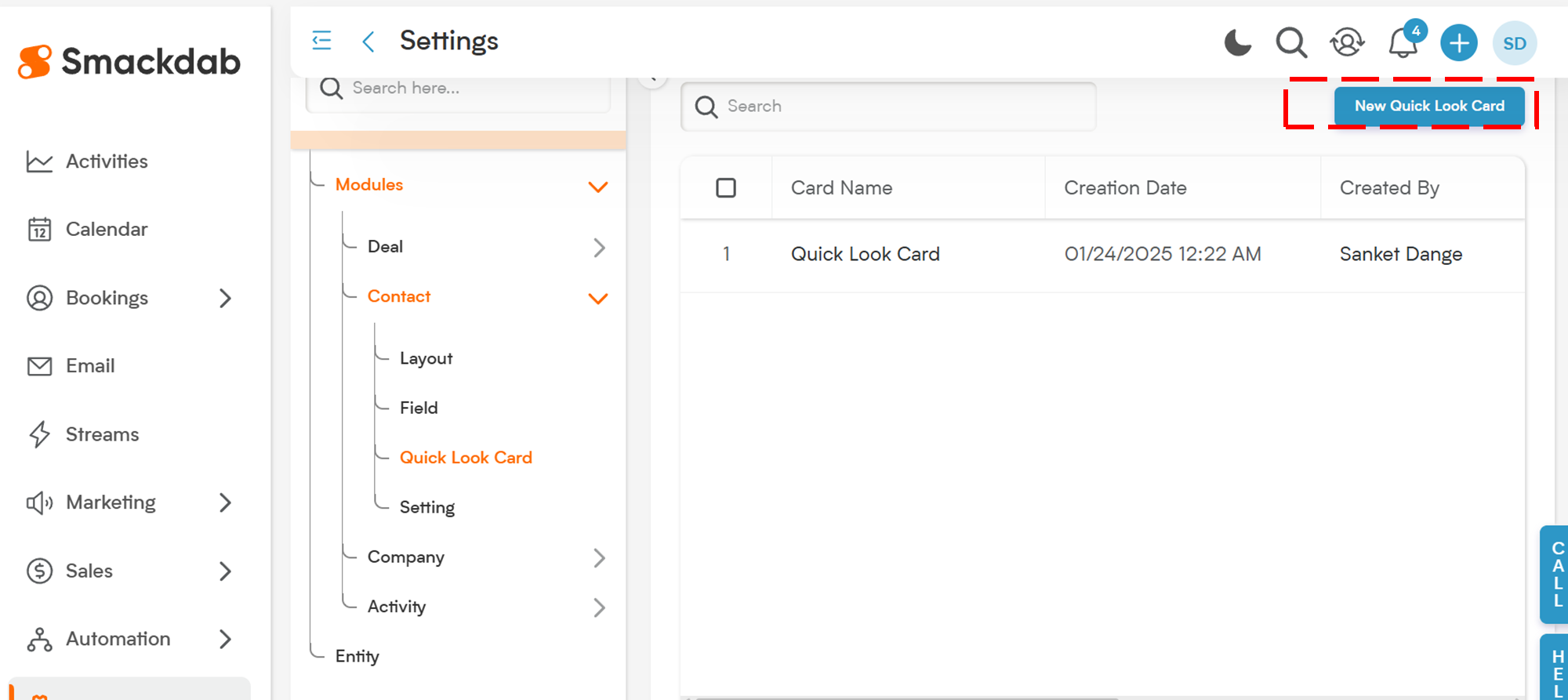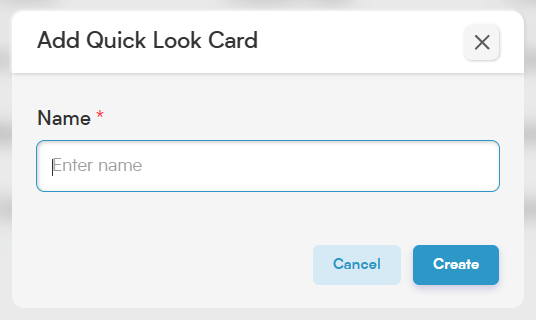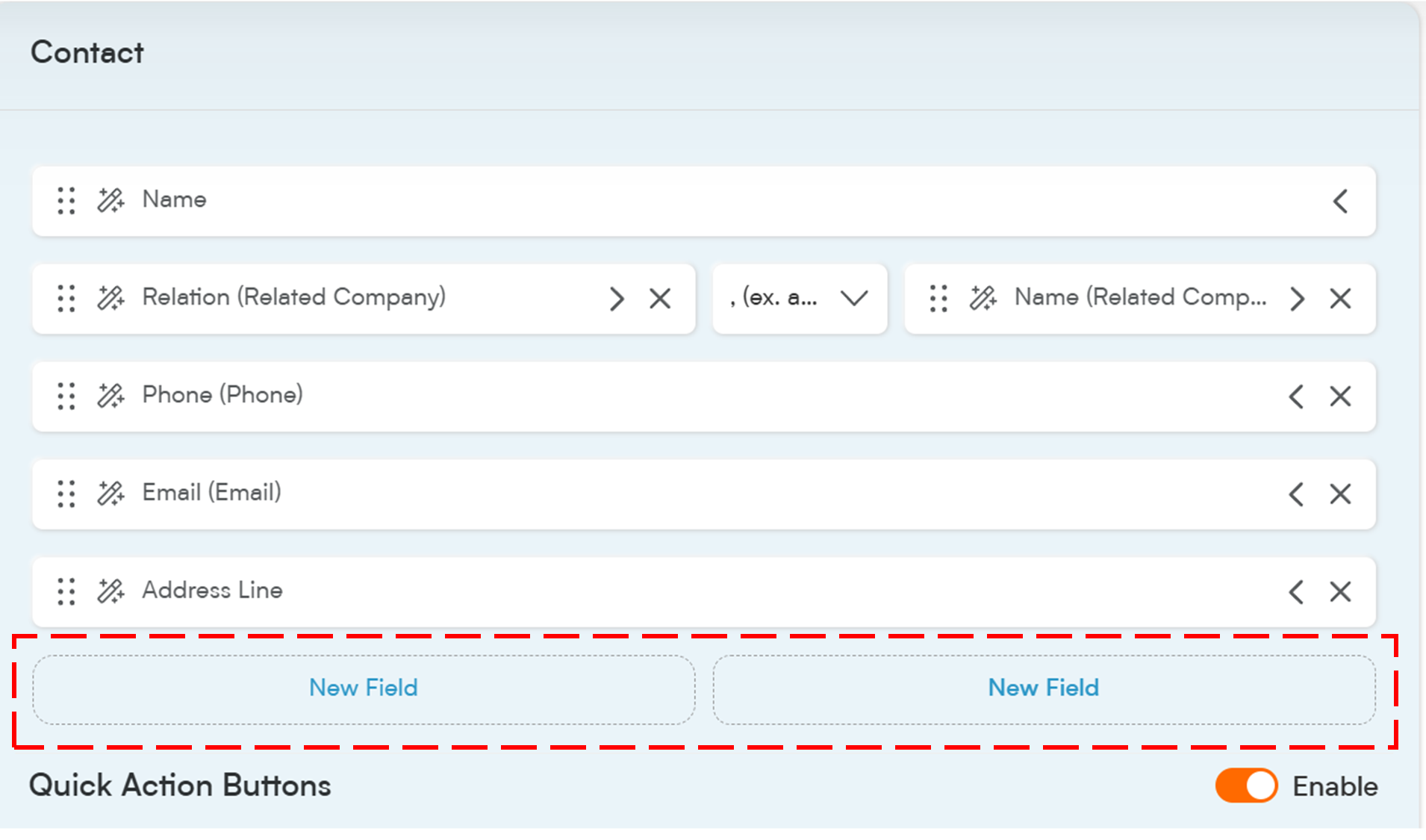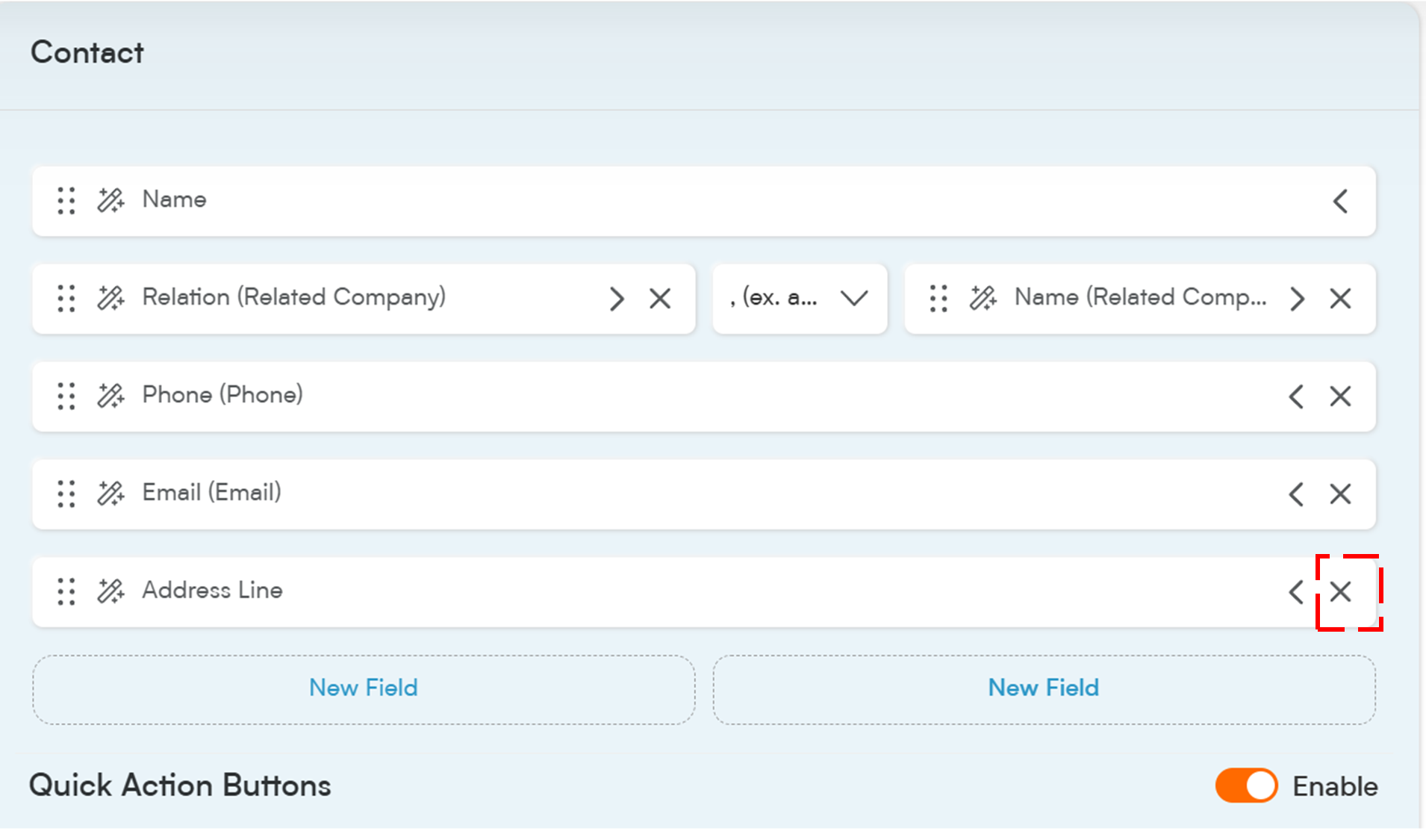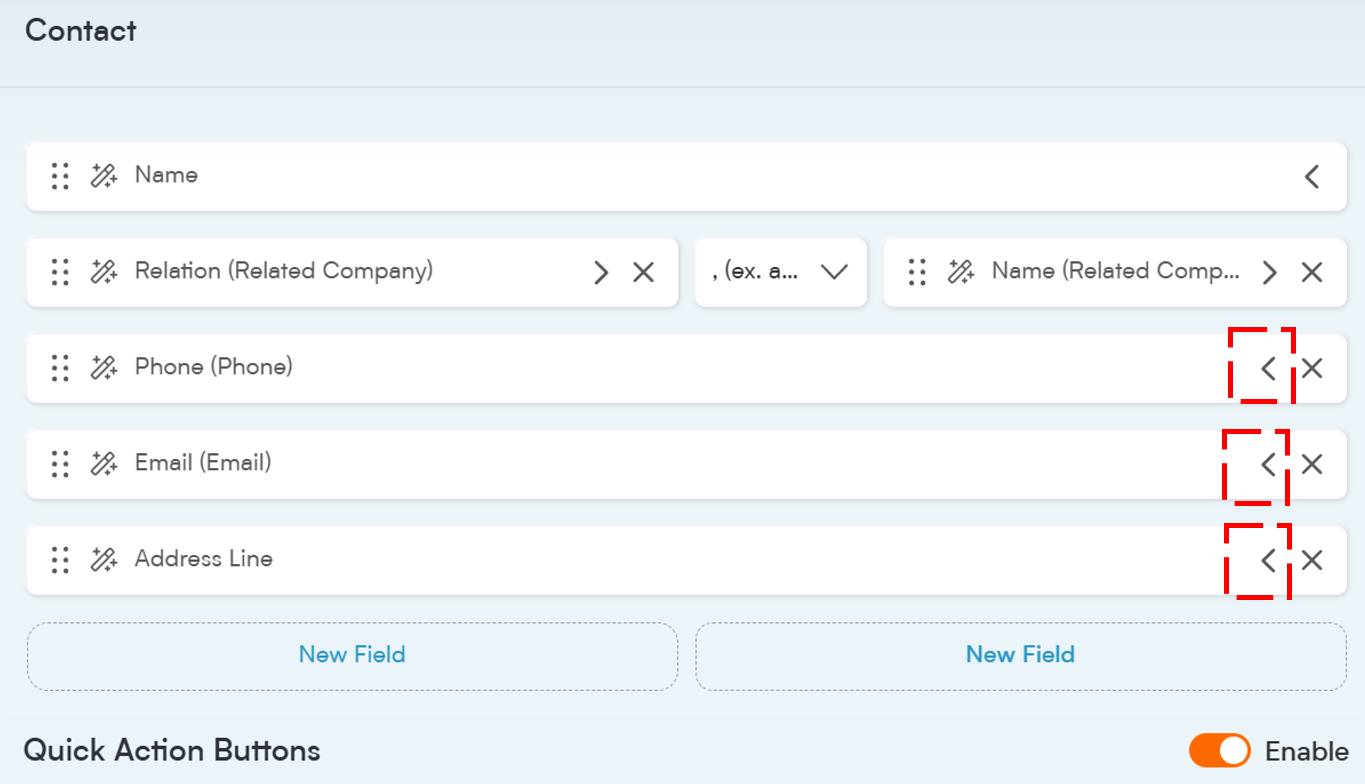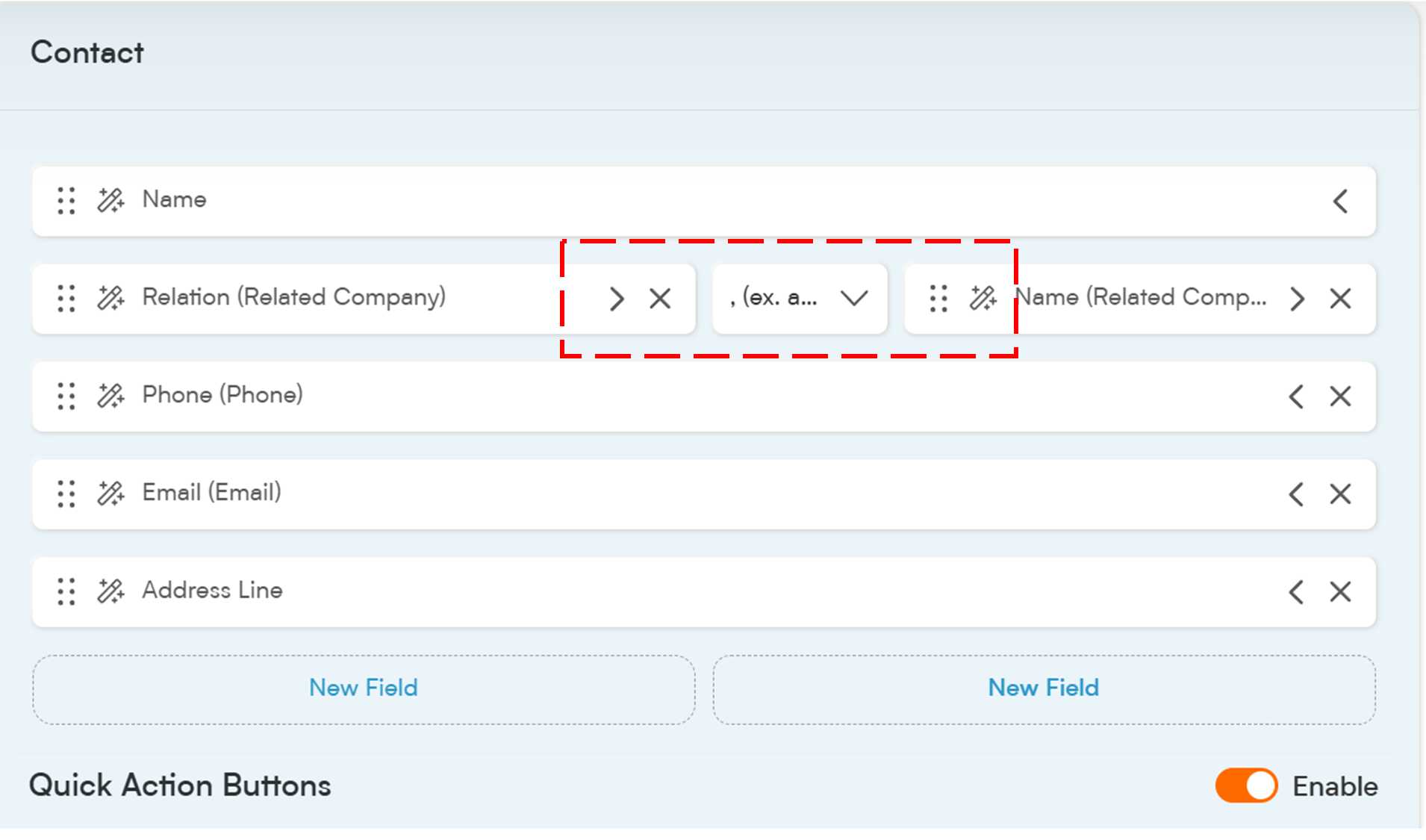A Quicklook Card in Smackdab's Sales CRM is your fast-track view into key record information — no extra clicks, no jumping between screens.
It’s like having a quick summary panel that brings the important stuff right to your fingertips.
Let’s break it down:
Summary Information at a Glance
Quicklook Cards show you the essentials — like a contact’s name, deal size, priority, or status — without overwhelming you with unnecessary details.
Actionable Touchpoints
Quicklook Cards come packed with action buttons so you can get things done without leaving the page.Fully Customizable
Everyone works differently, and Smackdab knows it. That’s why you can tailor which fields appear in your Quicklook Cards based on your personal or team needs.
Whether you’re managing deals, contacts, or companies — Quicklook Cards are here to make your workday smoother and smarter.
How to Manage Quicklook Card Layout
Go to "Settings"
Start by heading into the "Settings" section in your Smackdab dashboard.
Select "Customization" → "Modules"
Click on "Customization", then "Modules".
Pick a Module
Choose the module (like Deal, Contact, or Company) you want to work on.
Click Quick Look Card
Under your selected module, find and click "Quick Look Card".
View Your Layouts
You’ll see a list of available Quicklook Card layouts on the right-hand side. To add a new layout, click on "New Quick Look Card"in the upper, right-hand corner.
👉 Smackdab provides a default Quicklook Card for every entity — it can be edited but not deleted.
Name New Layout
The Add Quick Look Card screen will appear. Name the new card and select "Create".
Choose and Edit Your Layout
Click on the card you want to customize.
You’ll land on the layout editor page — entity name at the top, action buttons at the bottom.
Editing Fields
Adding Fields
Click "New Field". You’ll get a dropdown listing all available entity fields. If you want to understand in detail about Field Type, Check our article 'How to add New Field Type?'
Removing Fields
Want to remove a field? Simply click the (X) button next to it.
Reordering Fields
Drag and drop fields to rearrange them the way you like.
-
Full-Width Fields
Click the Arrow ( > ) icon to expand a field across the full width. Side-by-Side Fields
Smackdab lets you add a separator so you can show fields side-by-side.
Advanced Field Management
Click the Magic Wand icon on a field to access special settings:
Formatting Options
Adjust font size, weight, color, or customize the label.Manage Data
If your field has multiple entries (like multiple phone numbers), you can prioritize which one displays first.
Save Your Changes
When you’re done customizing, don’t forget to hit "Save Layout"! 🎯
Next, let’s check out how to fine-tune your Quick Action Buttons below the fields!