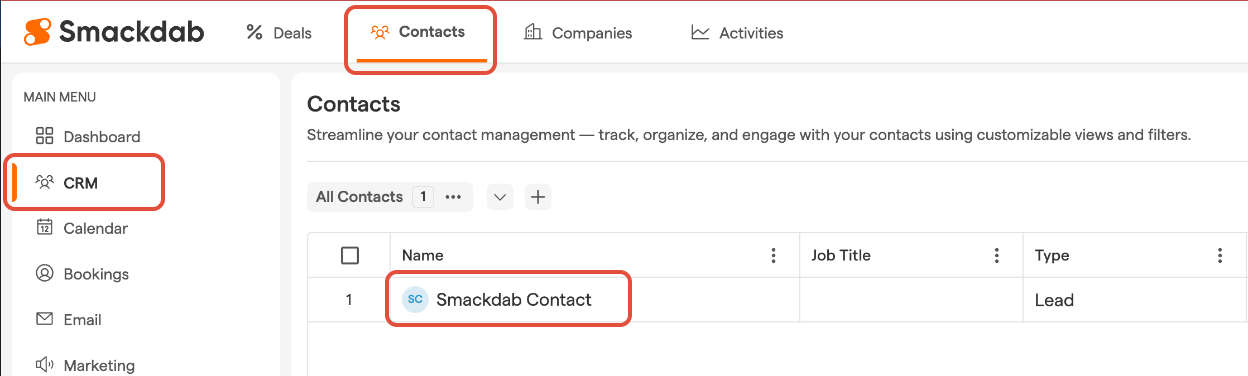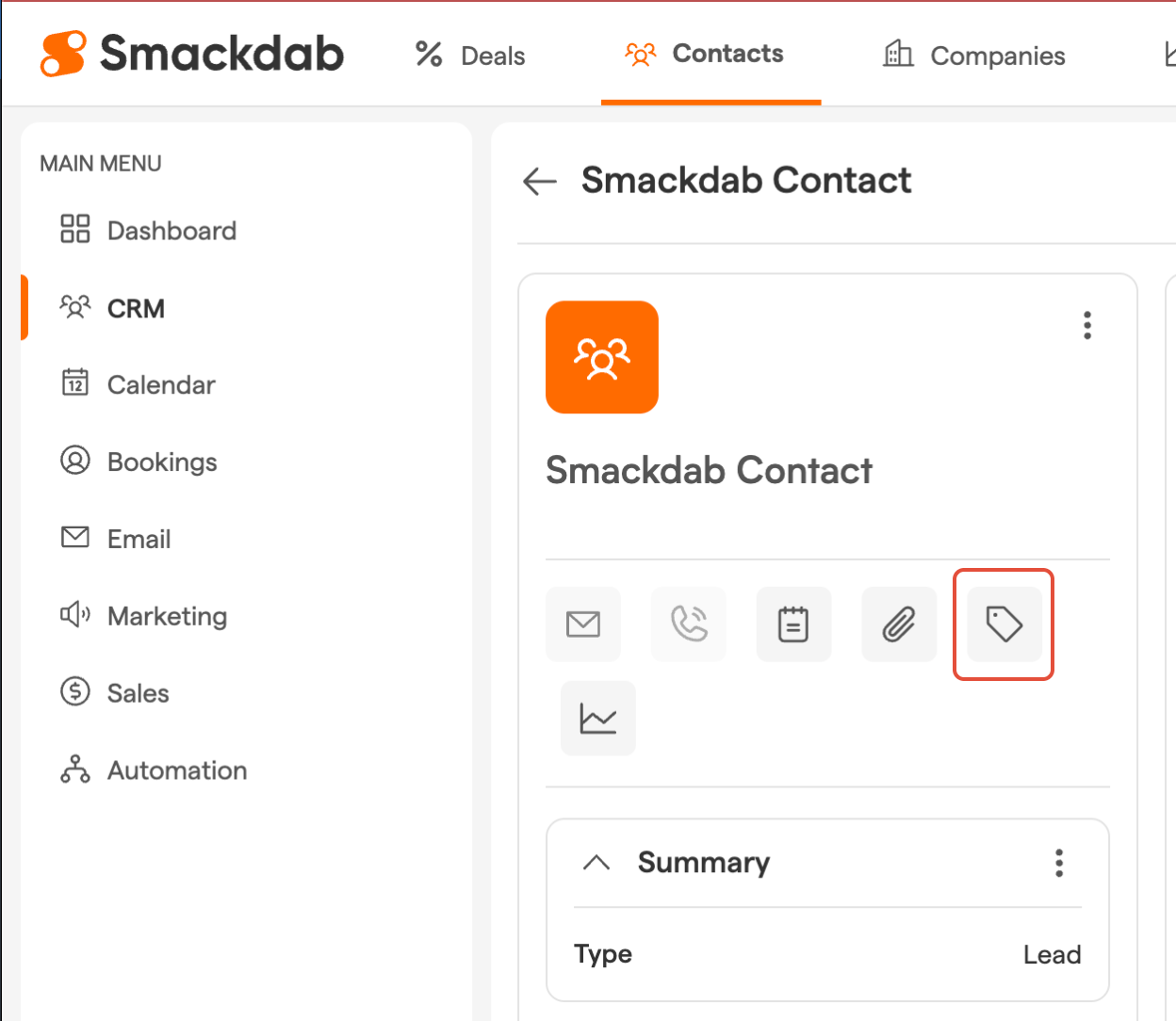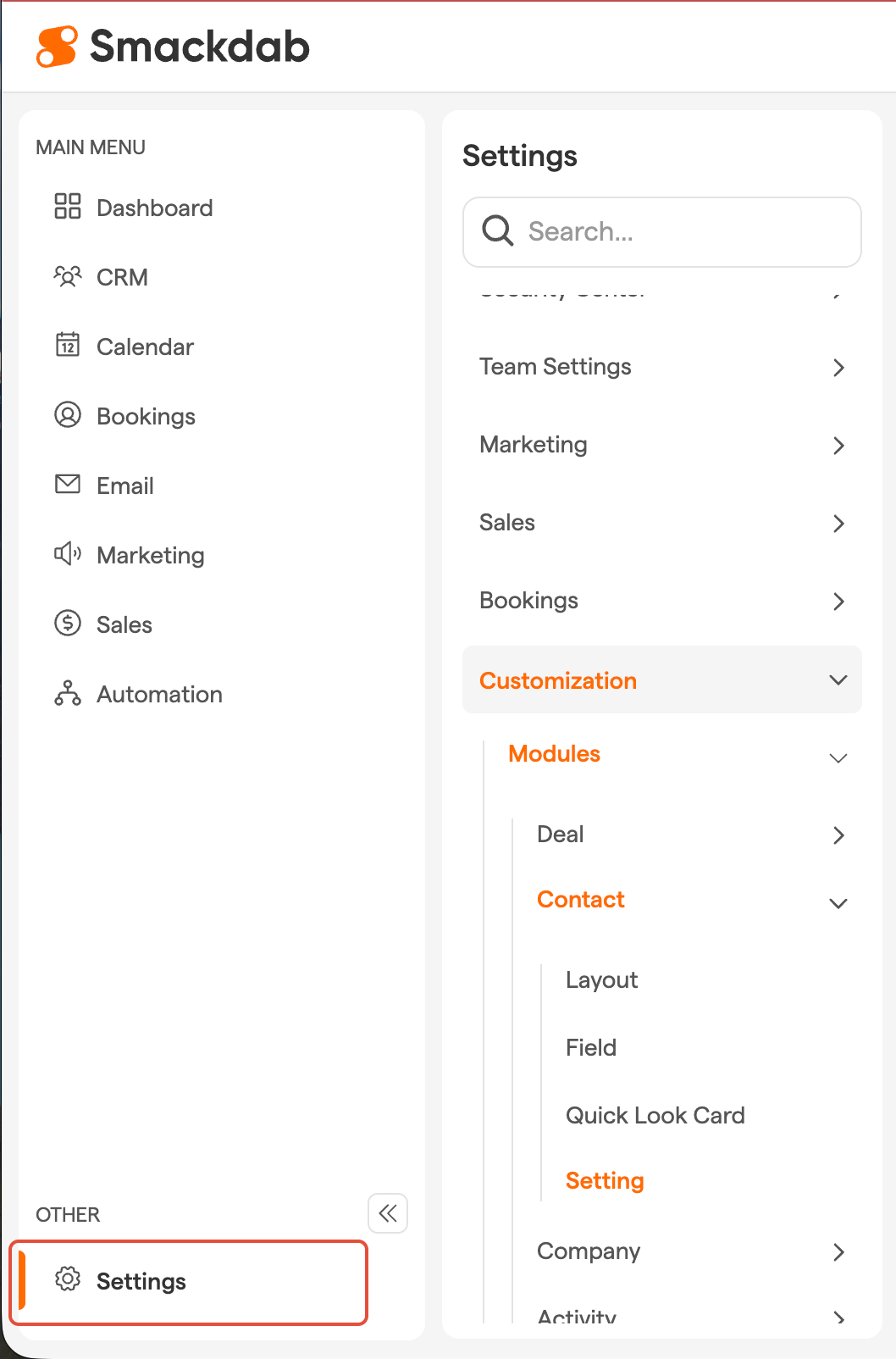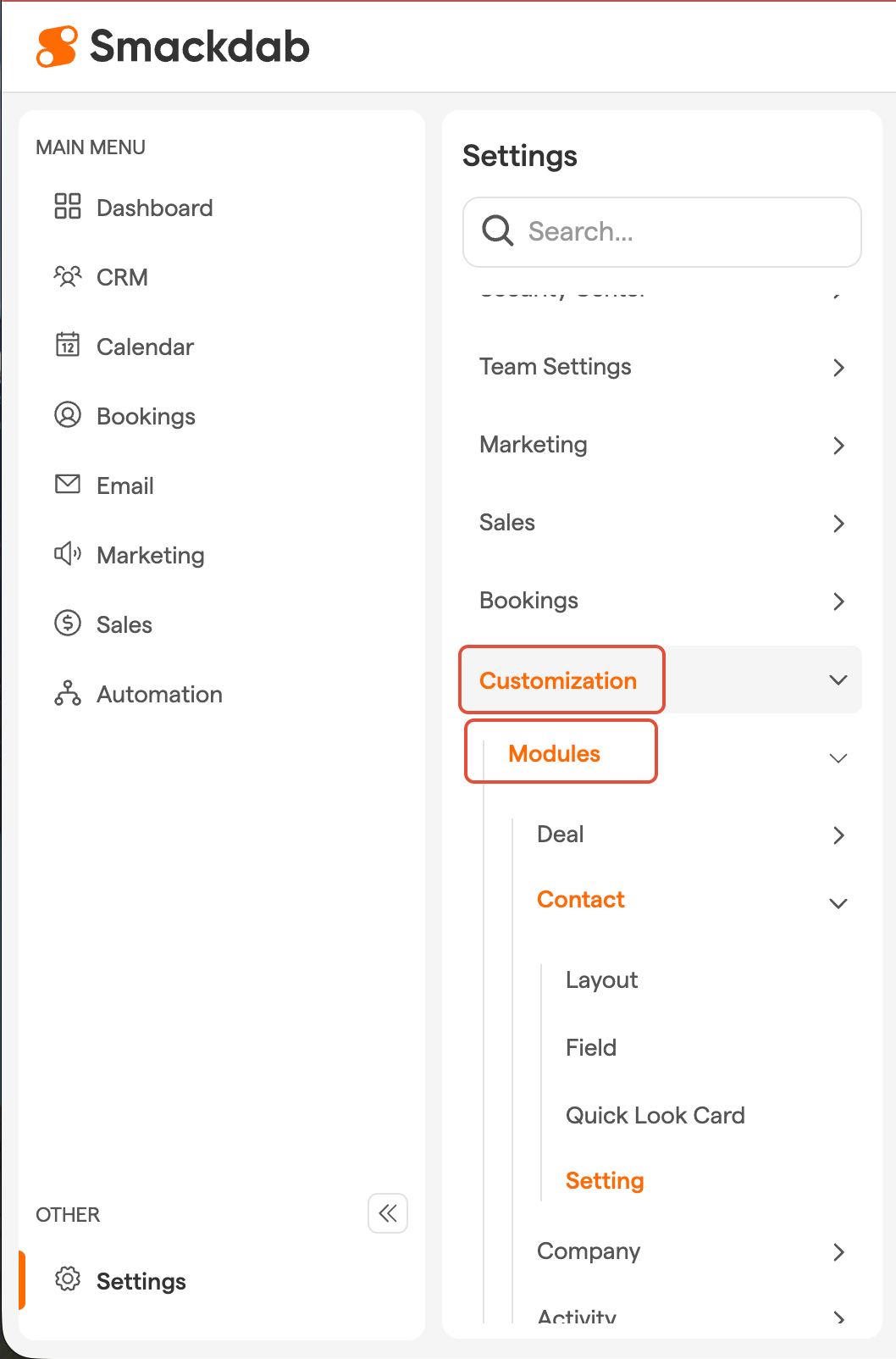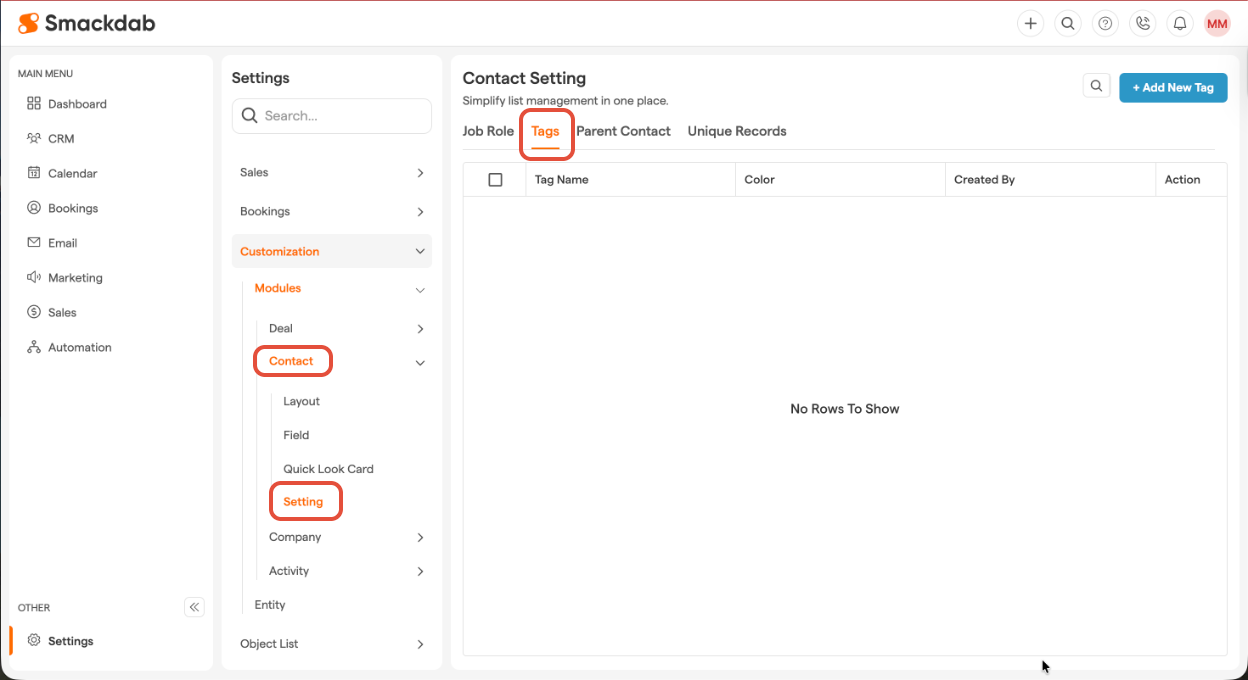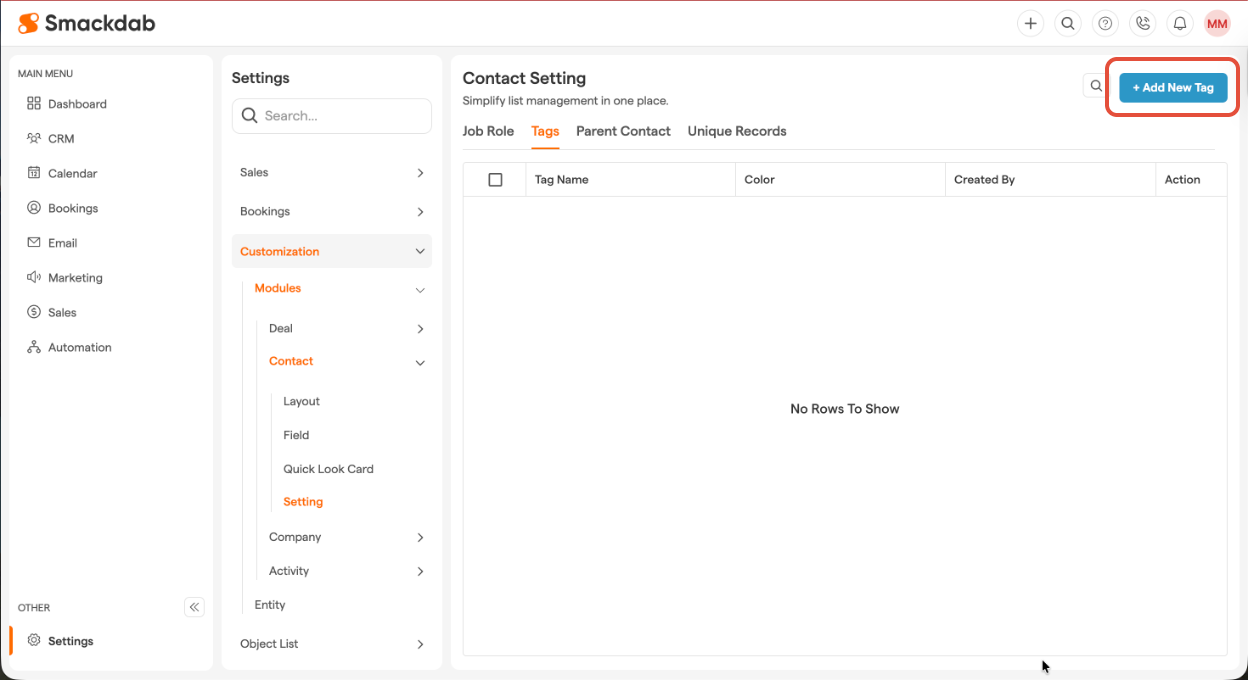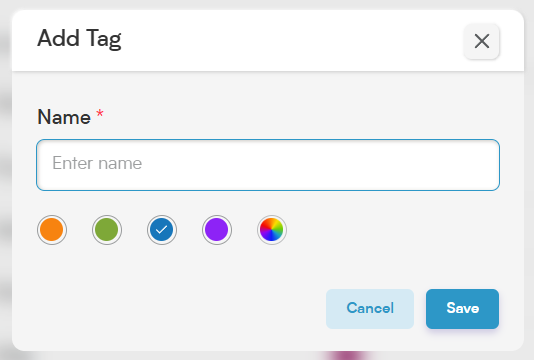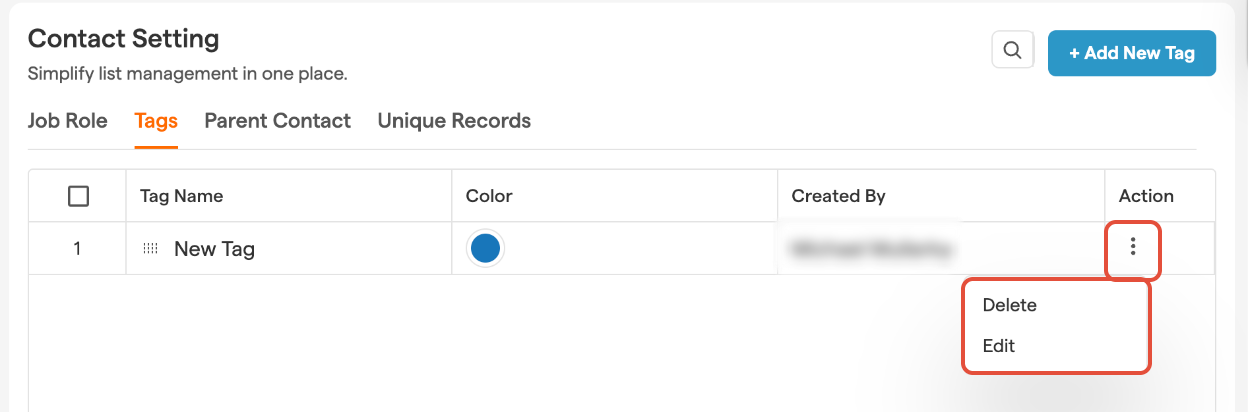Tags are like sticky notes for Smackdab - they help you quickly categorize and organize your records without the hassle of rigid folder structures.
Whether you want to group leads by industry, track deal priorities, or mark VIP clients, tags make searching, filtering, and analyzing data much easier.
Assigning Tags from a Contact Detail Page
Open the Contact
Select "Contacts" from the main menu on the left-hand side. Then click on the contact you want to add a tag to.
Select the "Tag" Button
Click the "Tag" button near the top of the page.
Add Tags
A pop-up window will appear. You can select a previous tag from the drop-down menu, start typing to find a previous tag, or create a new tag by typing in the search bar and hitting "Enter".
"Save"
Click "Save", and you're done! The tag will now be visible on the record.
Adding Tag Categories
Go to "Settings"
Select "Settings" from the main menu on the left-hand side.
Go to "Customization", then select "Modules"
Select Module
Choose the module where you want to add tags (e.g., Companies, Deals, Contacts), then go to "Settings" section in that module.
Navigate to "Tags"
Select the "Tags" tab at the top of the page.
Select "New Tag"
Click on "New Tag" in the top, left-hand corner of the screen.
Add Tag
A pop-up window will open where you can give your tag a name and assign a color to keep things visually organized. Once you are finished, select "Save".
Edit or Delete a Tag
Navigate to Tags tab
Follow Steps 1-4 listed above under "Adding Tag Categories" to navigate to the Tags tab.
Edit or Delete
To edit or delete a tag, click on the three dots (⁝) in the "Action" column, then select "Edit" to update the tag or "Delete" to remove it. Simple as that!
NOTE: Deleting tags could impact filters, reports, and workflows that rely on them—so double-check before making changes!
A Few Things to Keep in Mind
Tags are module-specific. If you create a tag in the Company module, it can only be used within that module.
Deleting tags could impact filters, reports, and workflows that rely on them—so double-check before making changes!
With Smackdab.ai tagging system, keeping your records organized is easier than ever.
Try it out and bring some structure to your CRM without the clutter!