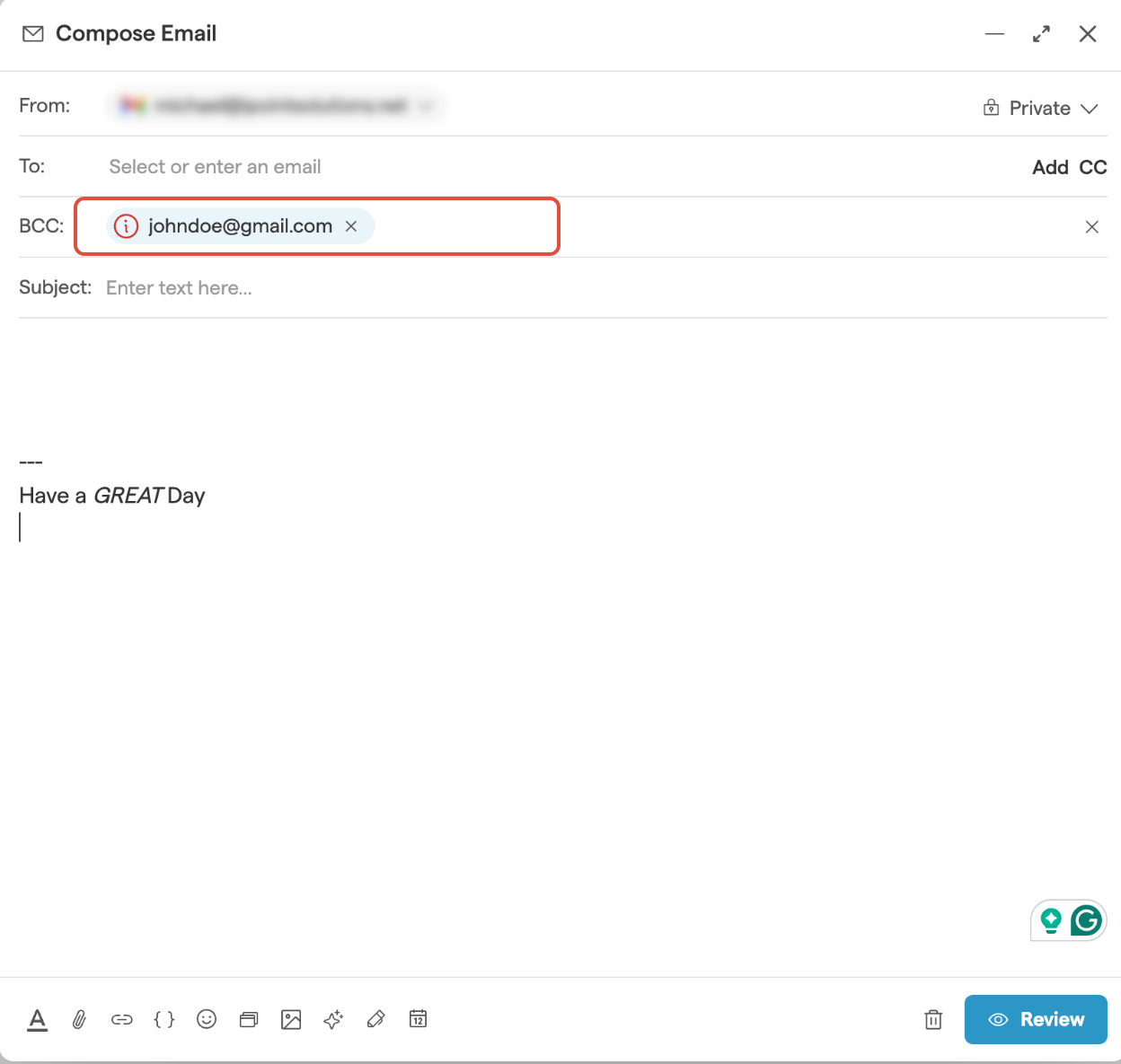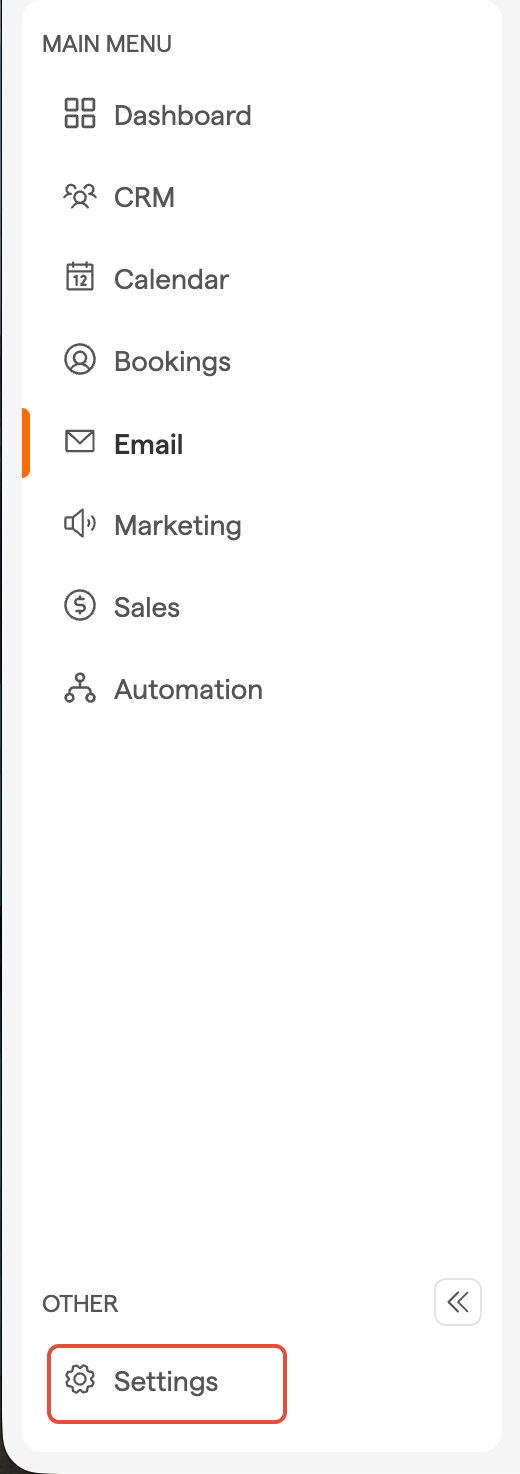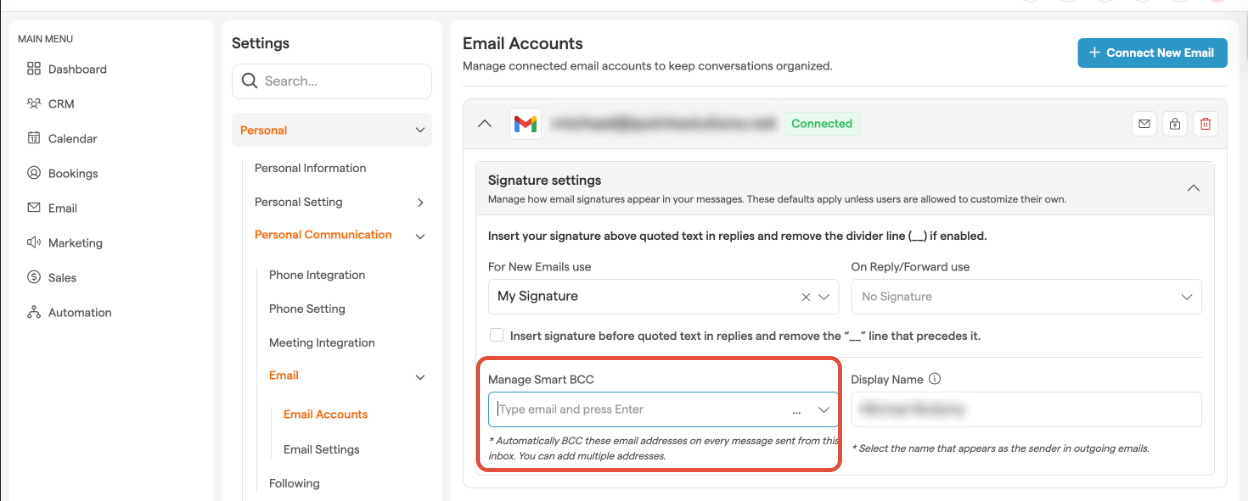Keeping your email communication private and professional is crucial, especially when sending messages to multiple recipients.
The BCC (Blind Carbon Copy) feature in Smackdab.ai allows you to send copies of your emails to additional recipients without revealing their email addresses to others.
This is particularly useful for maintaining discretion, protecting privacy, and avoiding long recipient lists.
Add a BCC Email
Adding a BCC email is quick and easy in Smackdab.ai. Here’s how you can do it:
Go to "Email" from the main menu
At the top right, click the "New Compose" button.
-
The New Message window will open.
Click the "BCC" button near the top right of the window.
In the BCC field, type the email addresses you want to include.
You can also add a BCC when replying, forwarding, or working on a draft by clicking the "BCC" button within the email.
How to Set a Default BCC Email Address
If you frequently send emails to a specific BCC recipient, you can set a default BCC email address to save time.
Here’s how:
Go to "Settings"
Select "Personal" and click on "Personal Communication"
Select "Email"
Click on "Email Accounts"
If you have an email account connected, you'll see the email ID listed on the Email Accounts page. Click on "Manage BCC"
Add the email addresses to which you want to automatically send a BCC.
Smackdab allows you to include multiple email addresses in the BCC field, ensuring flexibility. However, only unique email addresses can be added to prevent duplication.
BCC is a small but powerful tool that helps keep your emails organized, private, and professional.
Whether you're sending company updates, client communications, or newsletters, using the BCC feature ensures your recipient list remains confidential.
With Smackdab, you can even set default BCC emails, making your workflow even smoother.
Stay smart, stay efficient, and email with confidence!