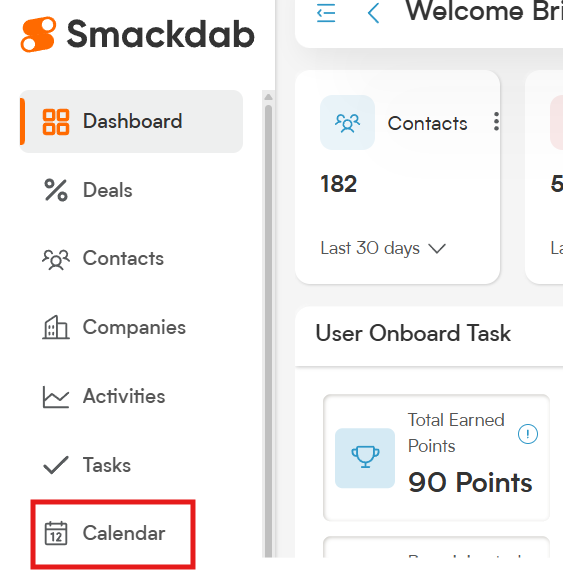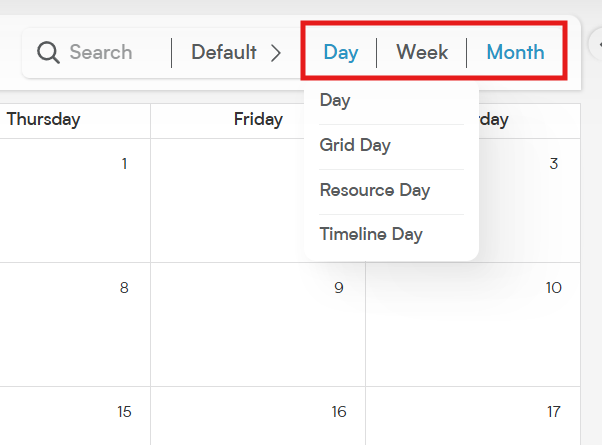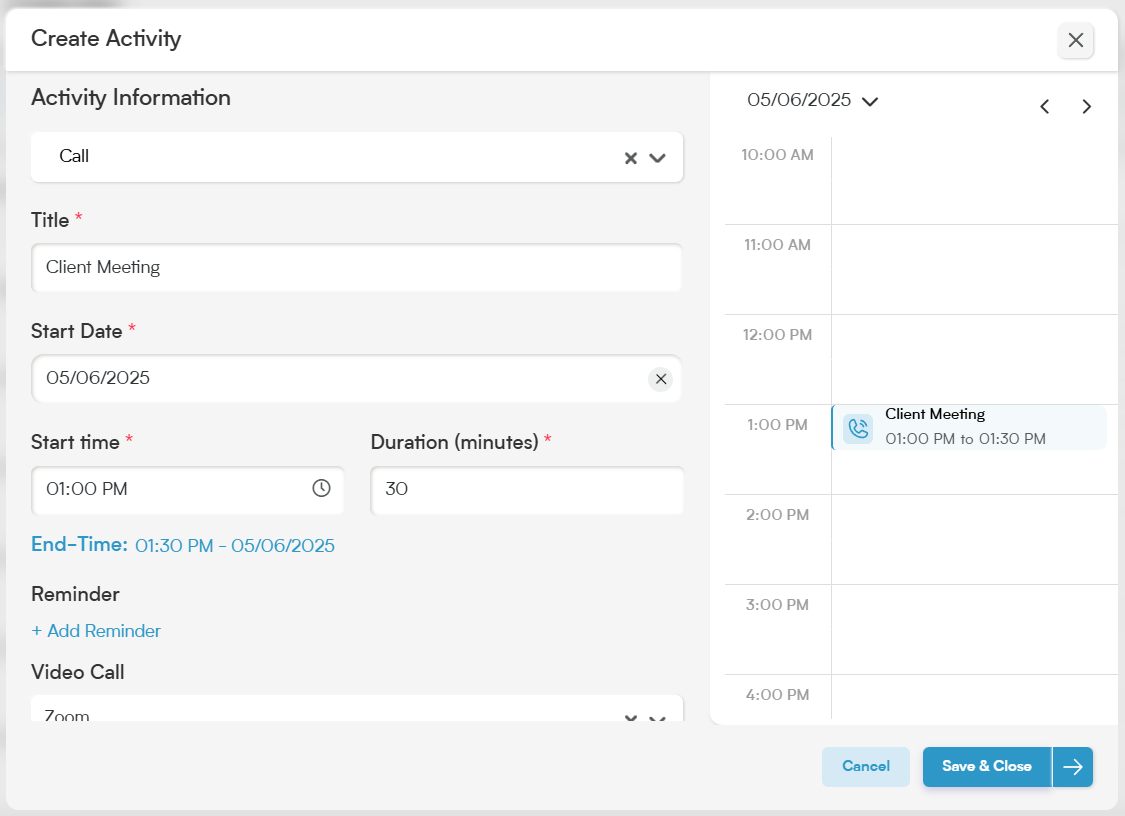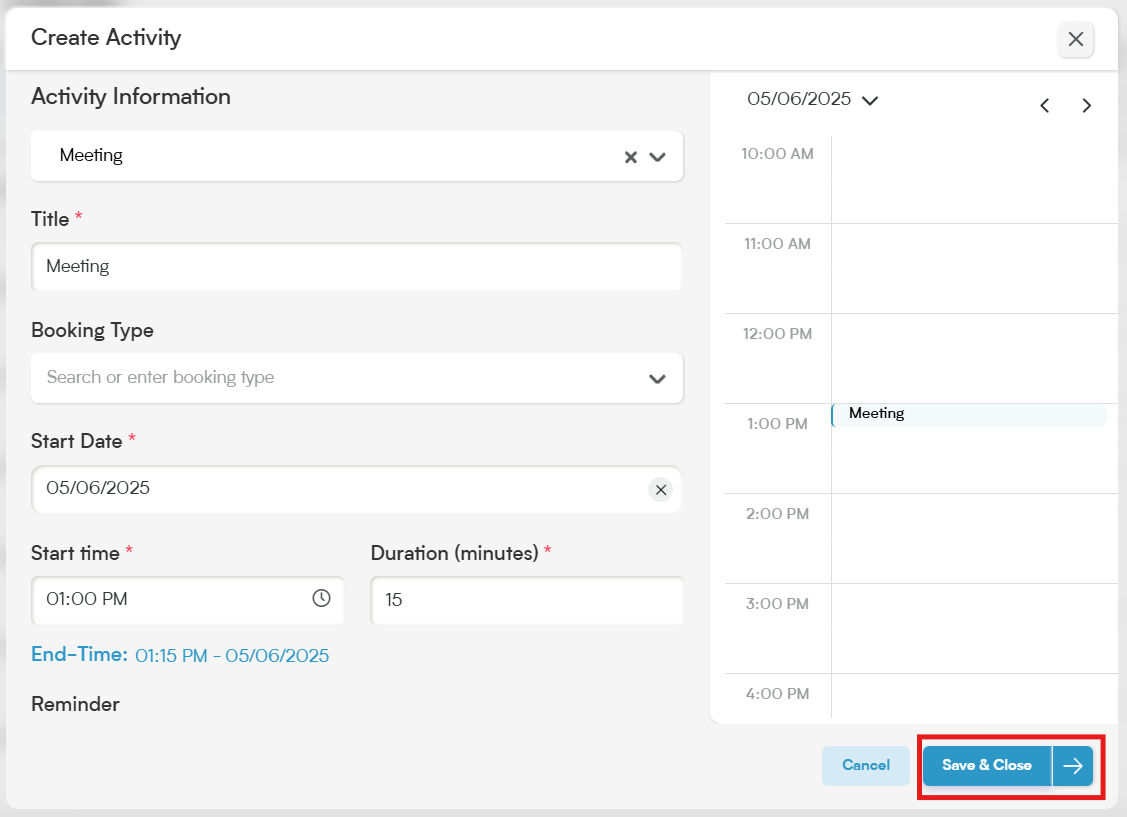Adding activities to a calendar in Smackdab.ai offers several benefits, including:
Improved Time Management
Enhanced Customer Follow-Up
Better Team Collaboration
Automation and Reminders
Follow the steps below to add activities to your calendar:
How to Add an Activity
Open "Calendar"
From the main menu, select "Calendar".
Select Your Preferred Calendar View
The Calendar will open in your previously selected view. You can change the view by hovering over "Day", "Week", or "Month" at the top-right corner to choose a view that suits your scheduling preference.
You can choose from the following views:
Month Views: Basic Month, Grid Month, Timeline Month
Week Views: Basic Week, Grid Week, Planner Week
Day Views: Day, Grid Day, Resource Day, Timeline Day
Tip:
Use Planner Week or Timeline Views for a detailed time-based scheduling.
Use Resource Day to view activities by team members or departments.
Click on a Date or Time Slot
In any calendar view, click on the date or time slot where you want to add the activity.
A pop-up window will appear with an Activity Creation Form.
Fill in Activity Details
Enter the following information in the form:
Activity Type: Ex: Call, Meeting, Email
Title: Name of the activity (e.g., Client Meeting, Follow-up Call)
Date & Time: Adjust the start and end times if needed
You can enter additional information to help keep you organized.
Save
Click on the "Save & Close" button. The activity will now be visible on your calendar in the selected time slot.
Adding activities to Smackdab.ai helps ensure no opportunity or customer touchpoint is missed!