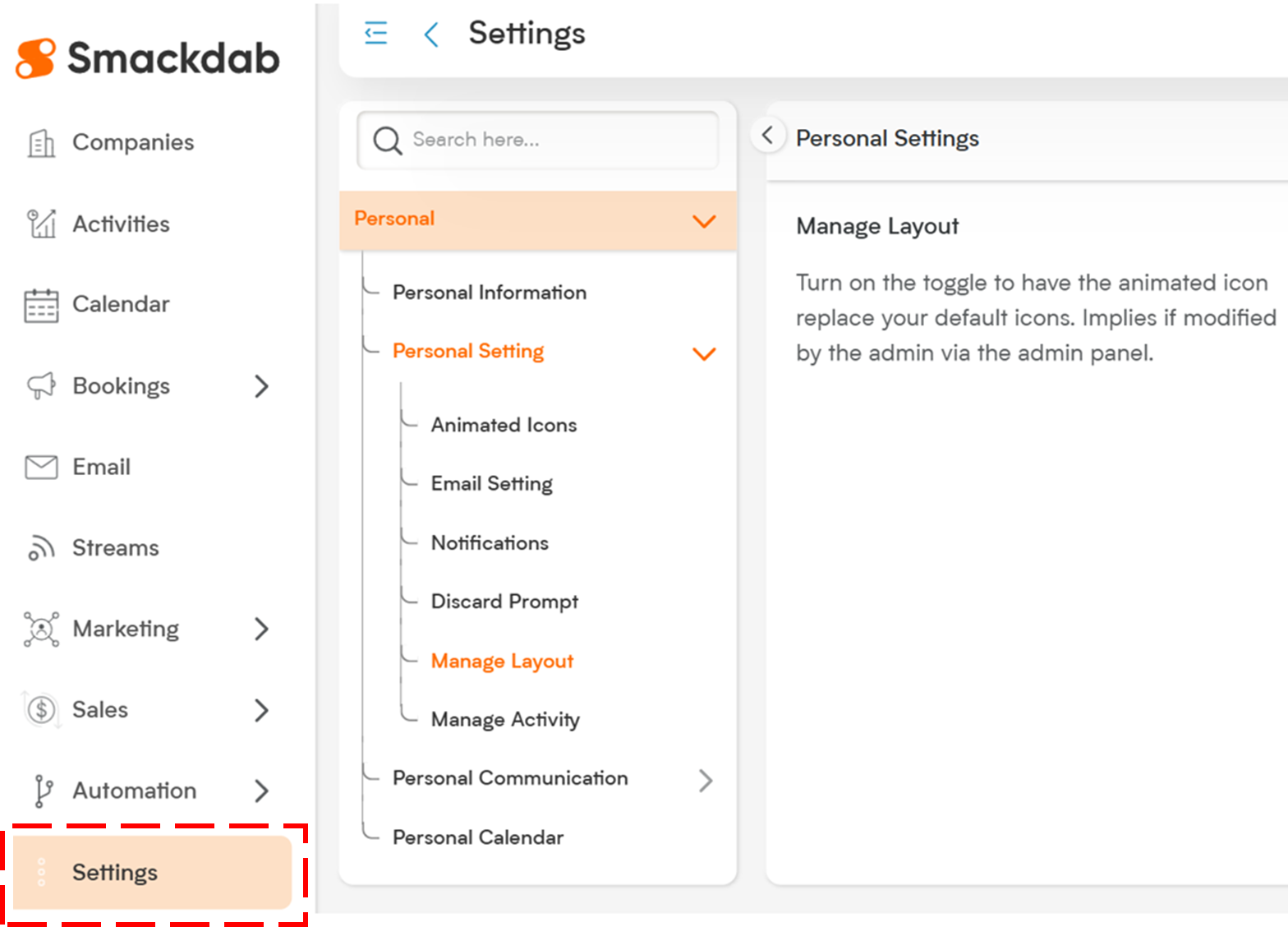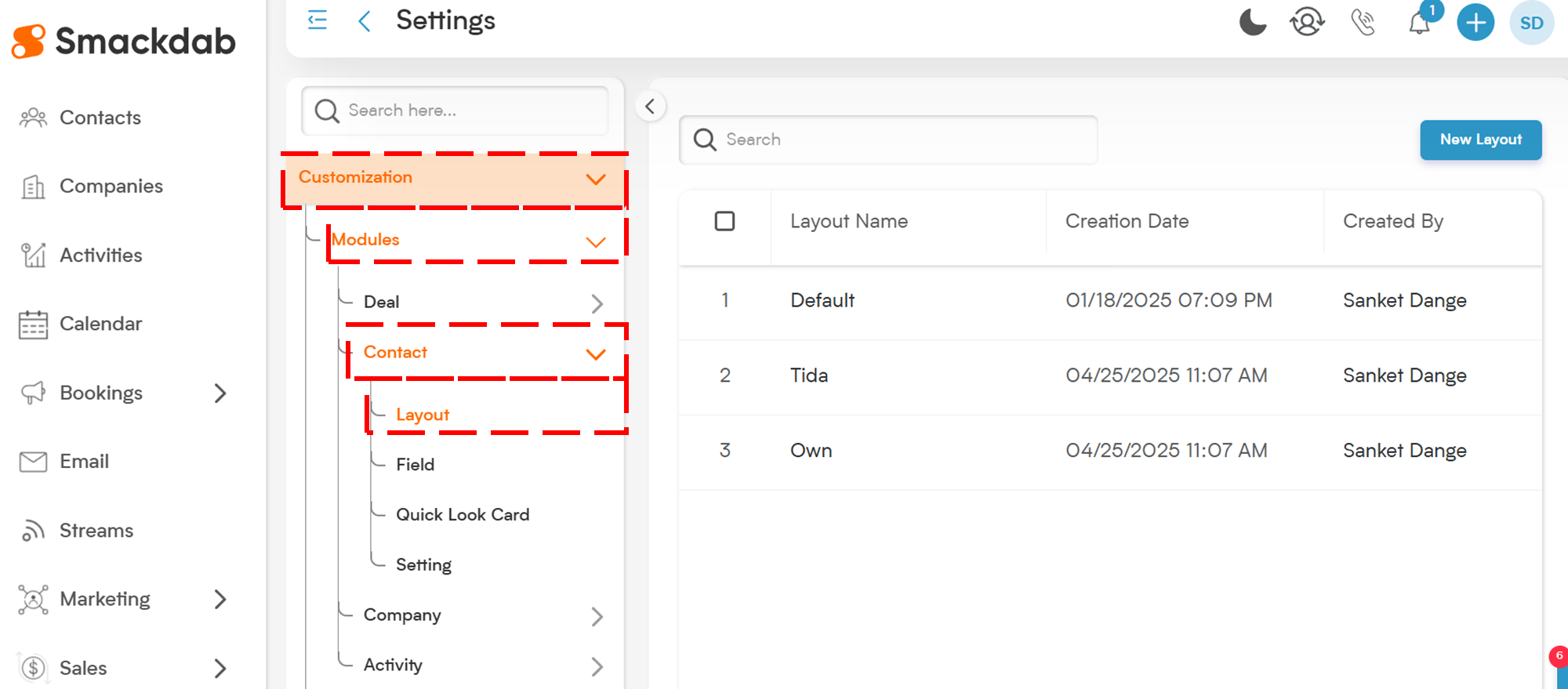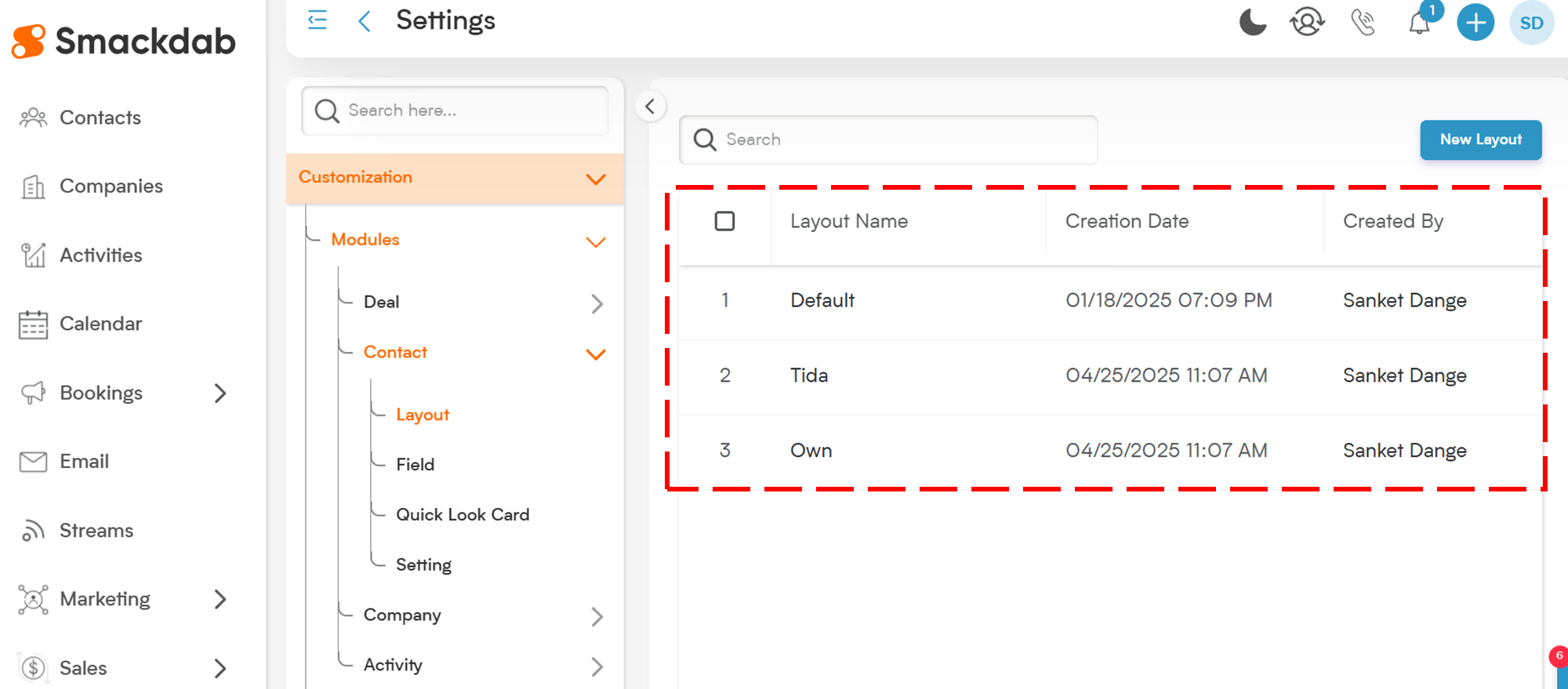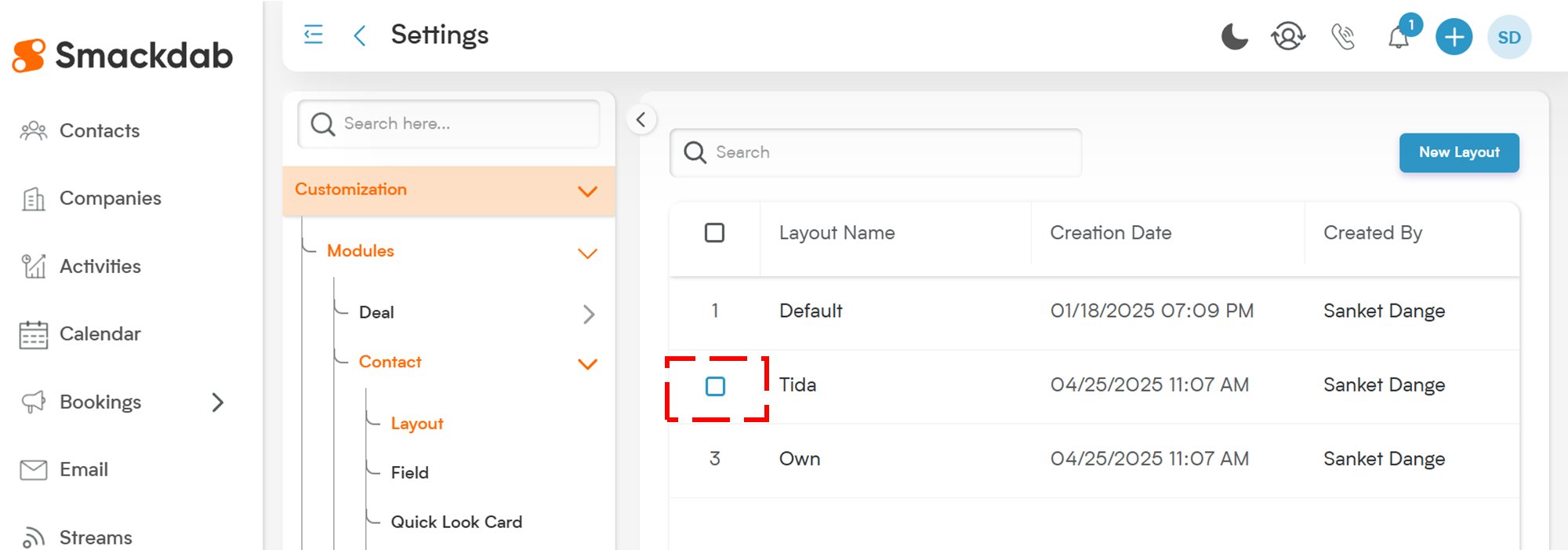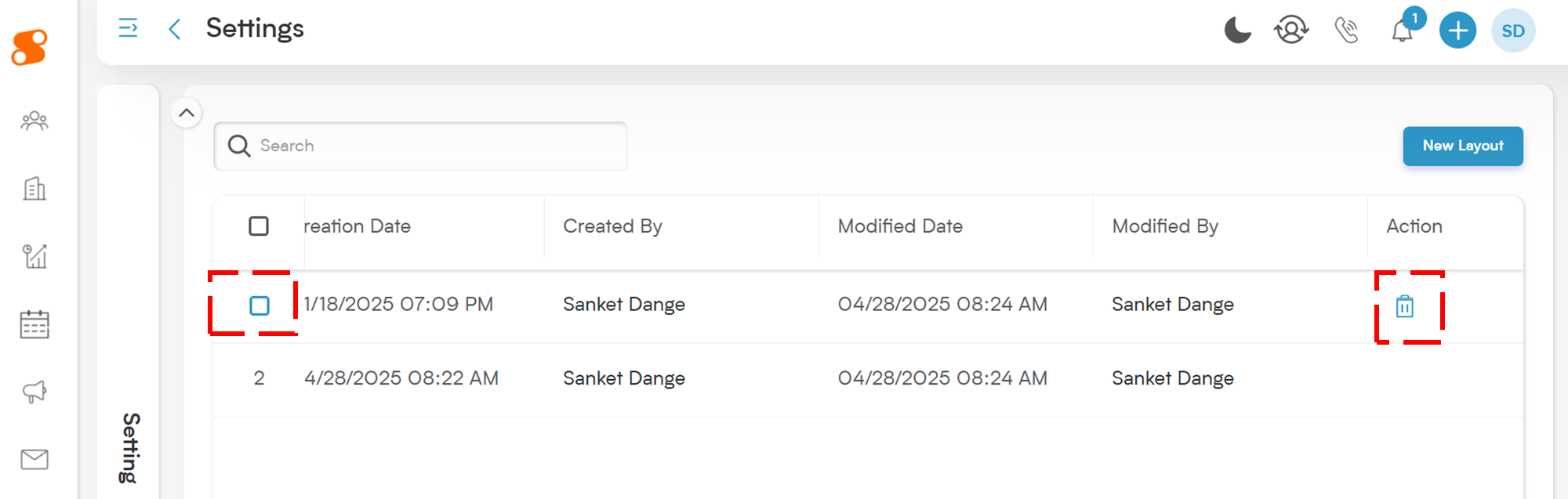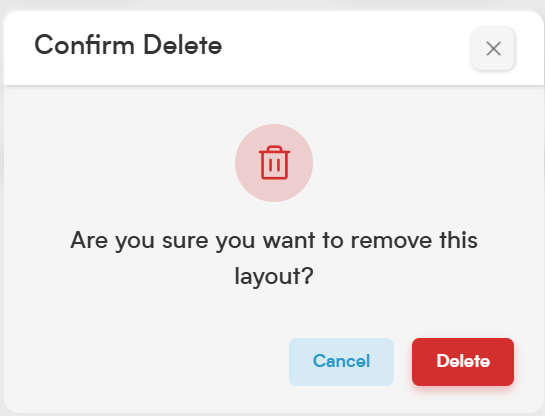In Smackdab, layouts help you organize how your fields and sections appear. Over time, you might create custom layouts for specific needs — but what if you no longer need one?
Don’t worry! Smackdab makes it super simple to delete a custom layout you no longer use.
Here's how you can delete a layout step-by-step:
Deleting a Layout
Go to "Settings"
Head over to the "Settings" section from your Smackdab dashboard.
Navigate to "Layout" Settings
Inside Settings, click on "Customization", then select "Modules". Next, choose the module (Deal, Contact, Company or Activity) you’re working with and click on "Layout".
Find Your Layout
On the right-hand side, you’ll see a list of all available layouts for that module.
Hover Over the Layout Number
Move your mouse over the number sequence of the layout you want to delete.
When you hover, a Checkbox will appear next to the layout name.
Select the Layout
Click the Checkbox for the layout you want to remove.
Alternatively, you can also use the Trash icon on the right side of the layout to delete it directly.
Confirm Deletion
After clicking the checkbox or trash icon, Smackdab will ask you to confirm your action to prevent accidental deletions.
Confirm it — and the layout will be deleted!
A Few Important Things to Remember
You can only delete custom layouts.
Layouts you’ve created manually can be removed anytime you wish.Default layouts cannot be deleted.
Smackdab provides a Default Layout for every entity to ensure you always have a working base.
You can edit these default layouts to fit your needs, but deleting them isn't allowed.
That’s it! Now you know exactly how to clean up your layouts and keep only what you need.
Need help creating a new layout after deleting? Check out our guide on "How to Manage Field Layout?" to get started again!