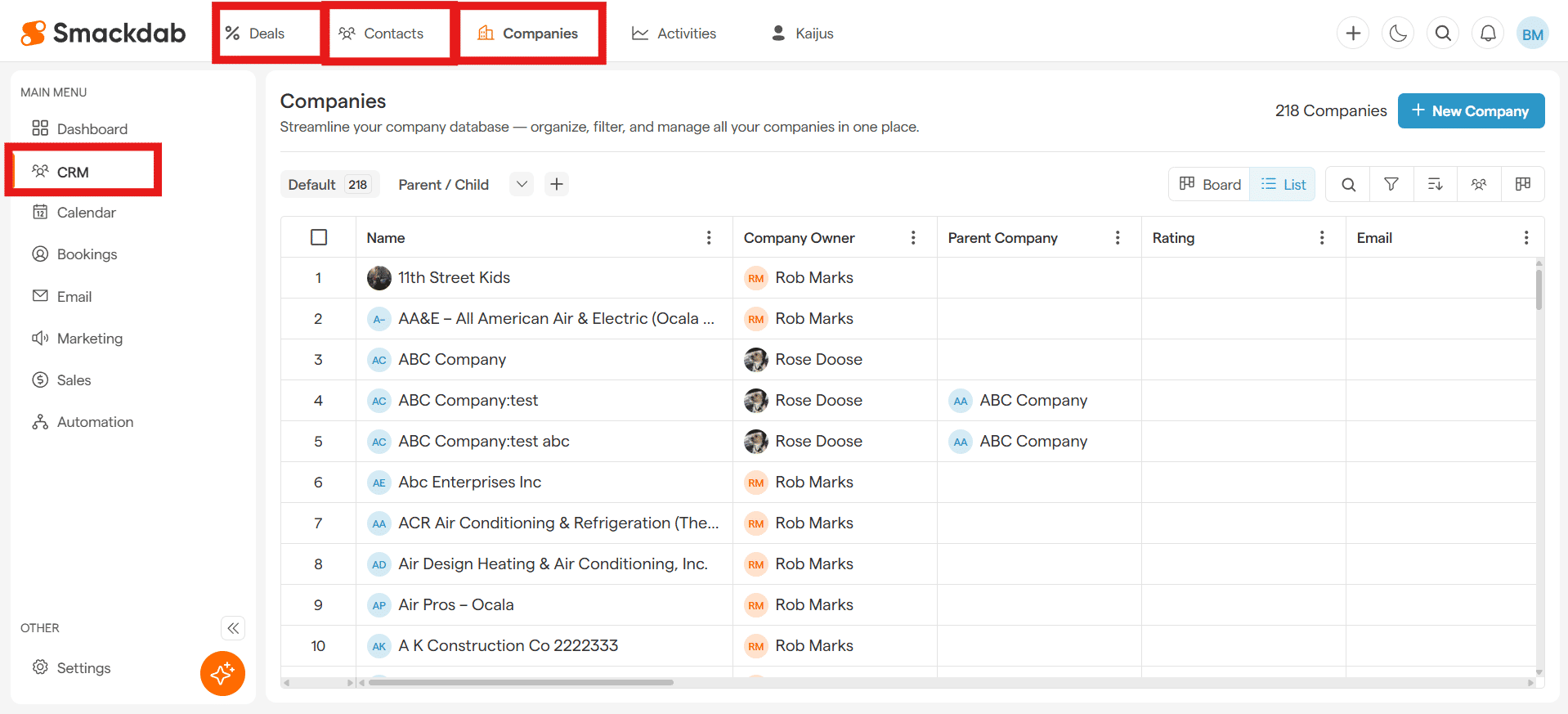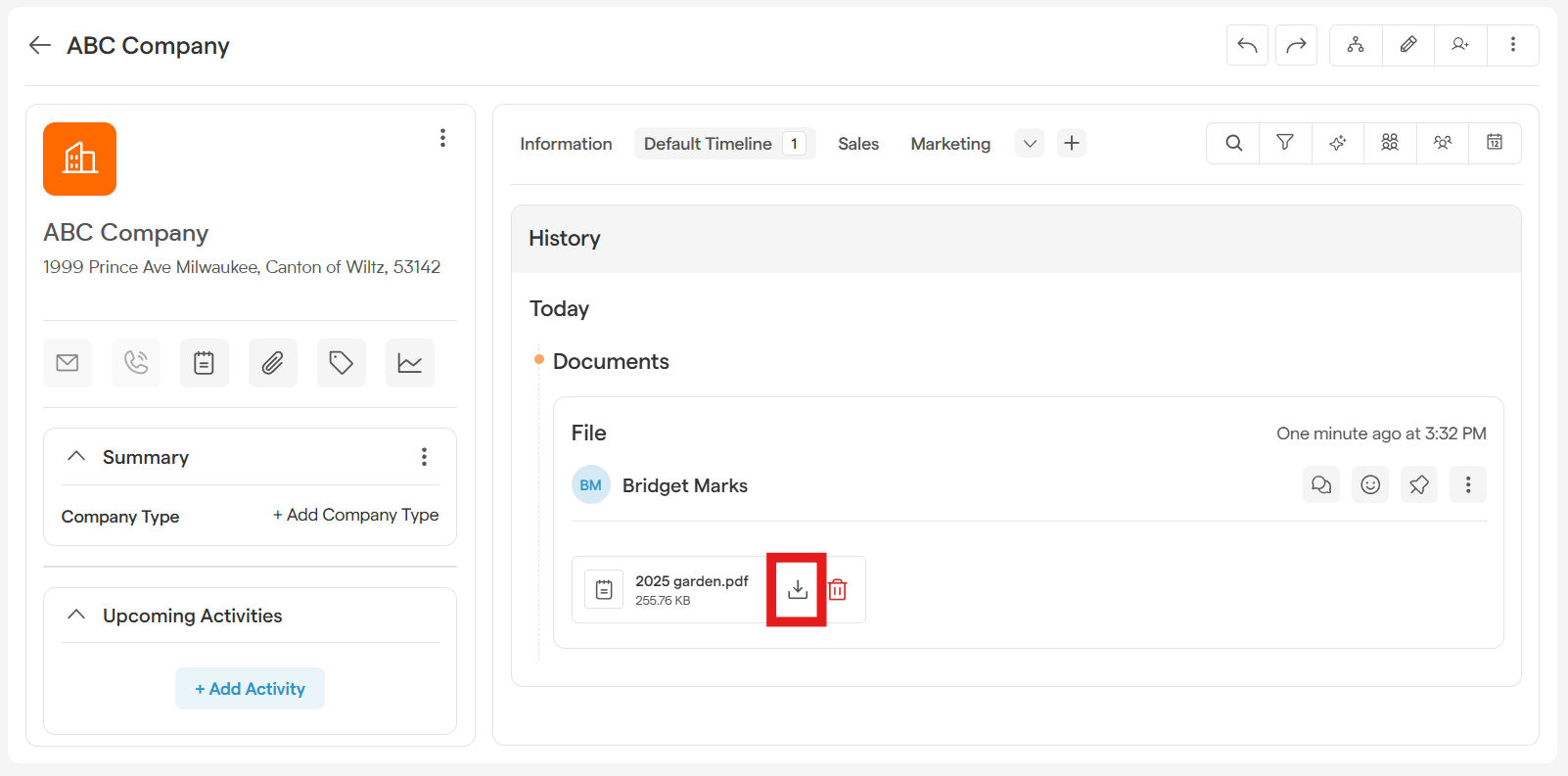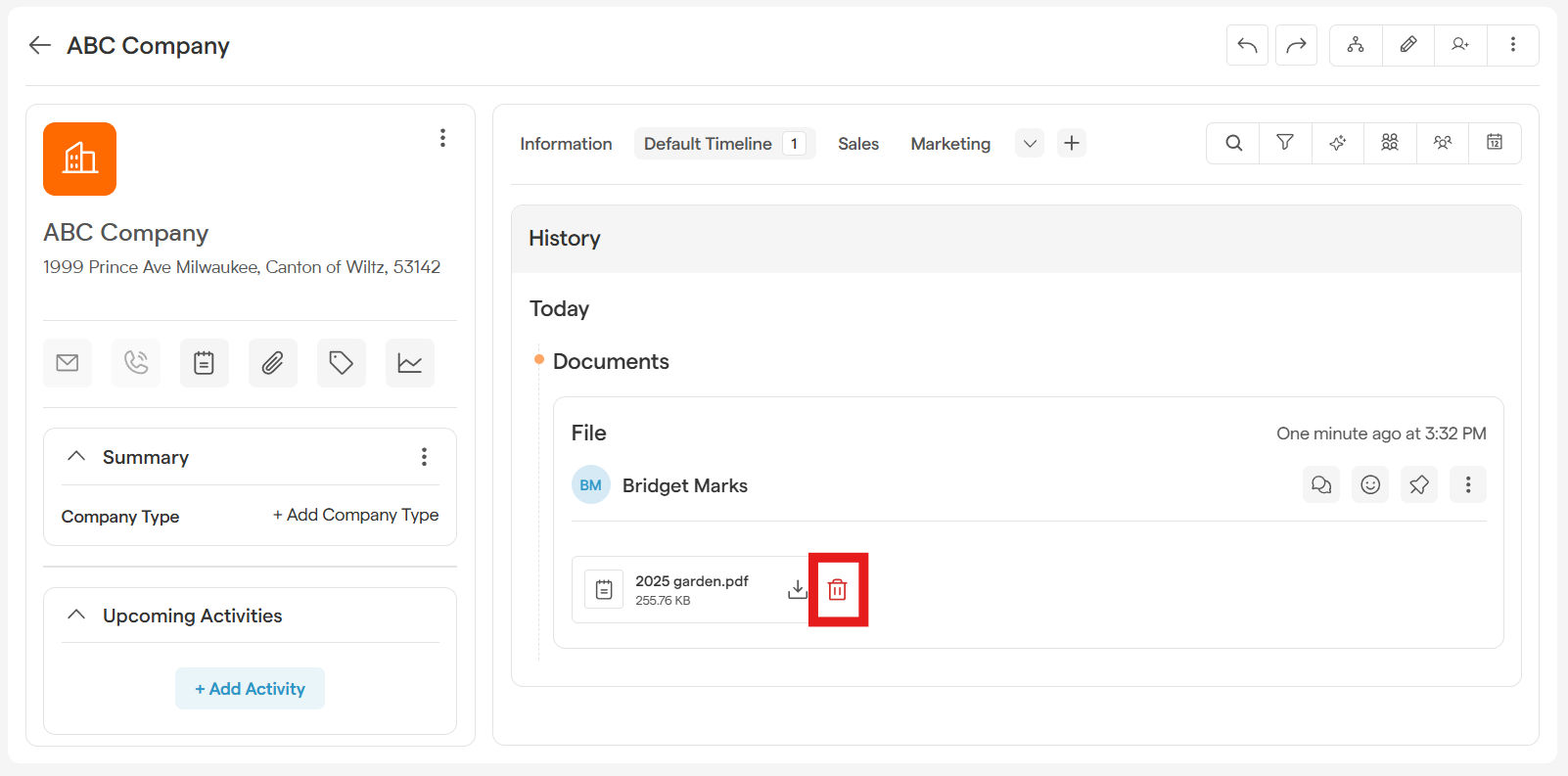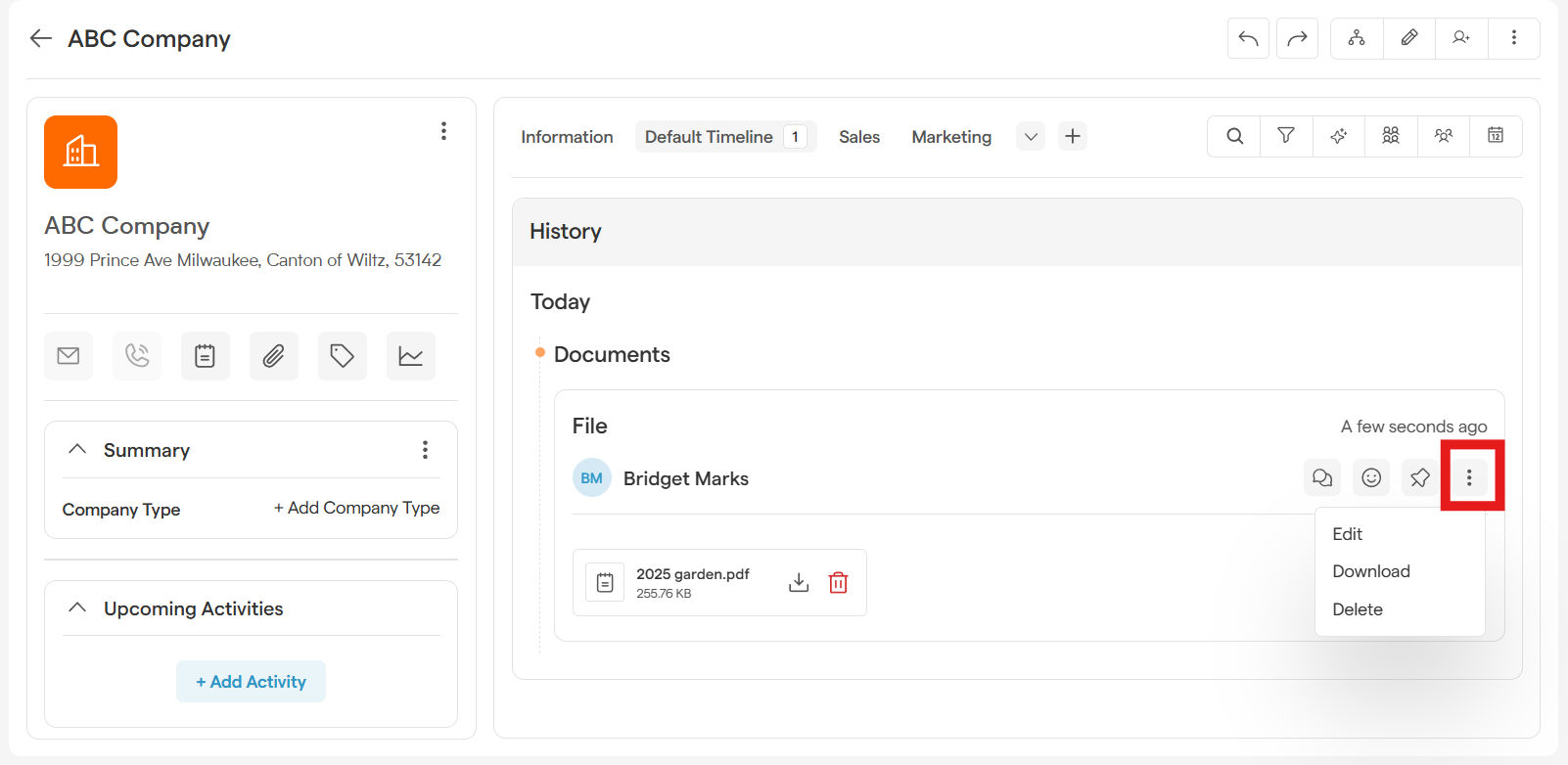Keep Everything Together: Your Guide to File Attachments
Never dig through your emails for that proposal or contract again! With Smackdab, you can attach important files and links—like presentations, invoices, or discovery notes—directly to your Contact, Company, Deal, or Activity records.
This guide will show you how to keep all your essential documents organized and accessible right where you need them.
How to Add an Attachment (File or Link)
Adding a file is a breeze. Just follow these simple steps:
-
Navigate to the record detail page where you want to add an attachment.
From the CRM section on the Main Menu, navigate to Deals, Contacts, or Companies. Then select the name of the record you want to open.
-
Select the attachment button.
Located under the record's name on the left side, select the attachment button and a menu will appear.
To upload a file from your computer, click File.
-
To add a web link, click Link.
If uploading a file: A window will pop up. You can either drag and drop your files directly into this window or click to select them from your computer.
If adding a link: Simply paste the URL into the link field.
Click Save, and your attachment will be added to the record's timeline!
Quick Upload Guidelines:
You can upload a maximum of 10 files at once.
Each file must be 10 MB or less in size.
How to Download or Remove a File
All of your attachments live in the record's Timeline. Once you find the file you're looking for, managing it is simple.
-
To Download: Click the three-dots menu next to the file name.
-
To Delete: Click the Delete icon next to the file name.
You can also click the three-dots menu (...) next to any attachment to see both the Download and Delete options.
Pro-Tips for Managing Your Attachments
Find Files Fast: Want to see only the files attached to a record? Use the Filter option on the timeline and select "Documents" to hide everything else.
Name Files Clearly: Use descriptive names for your files (e.g., "Q3-Sales-Proposal-Final.pdf" instead of "doc1.pdf") to make them easy to find later.
Keep It Current: If you have a new version of a document, be sure to remove the old one to ensure your team is always working with the latest information.
Attachments in Notes: You can also add attachments when you're writing a note. For more details, check out our guide on creating notes!