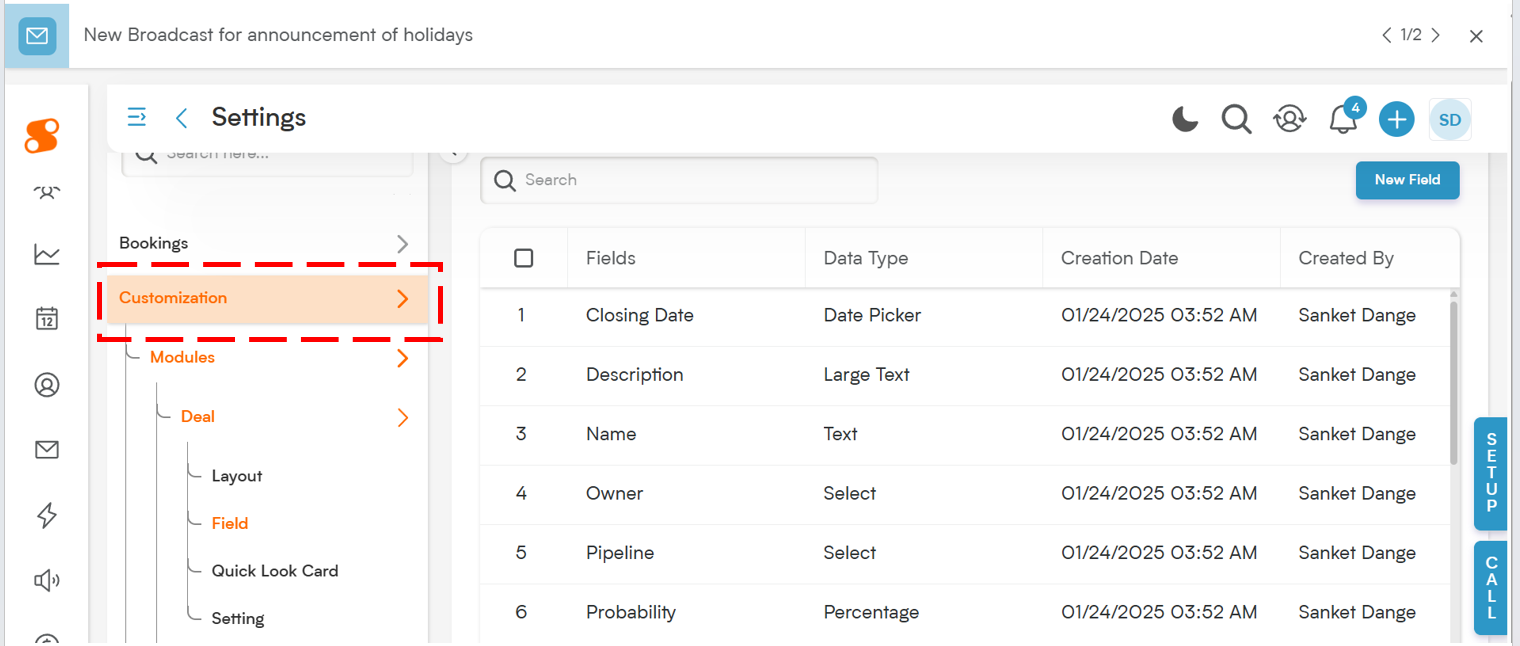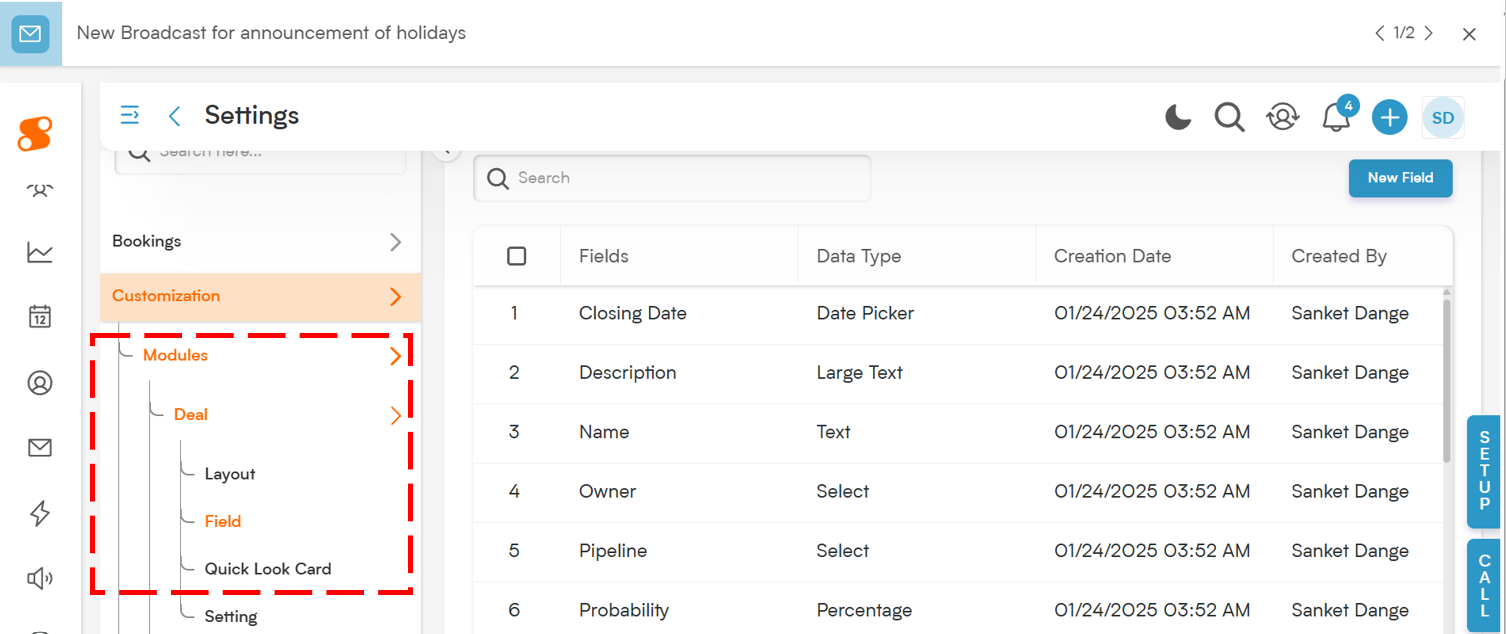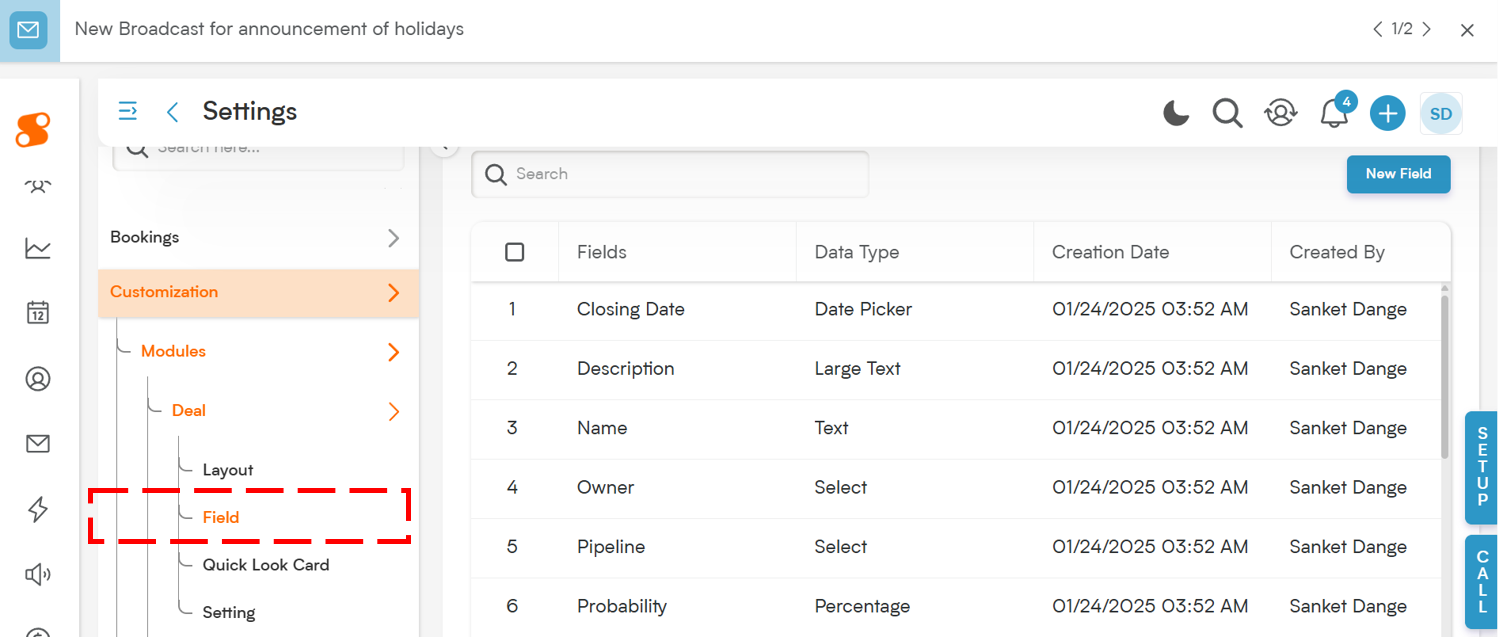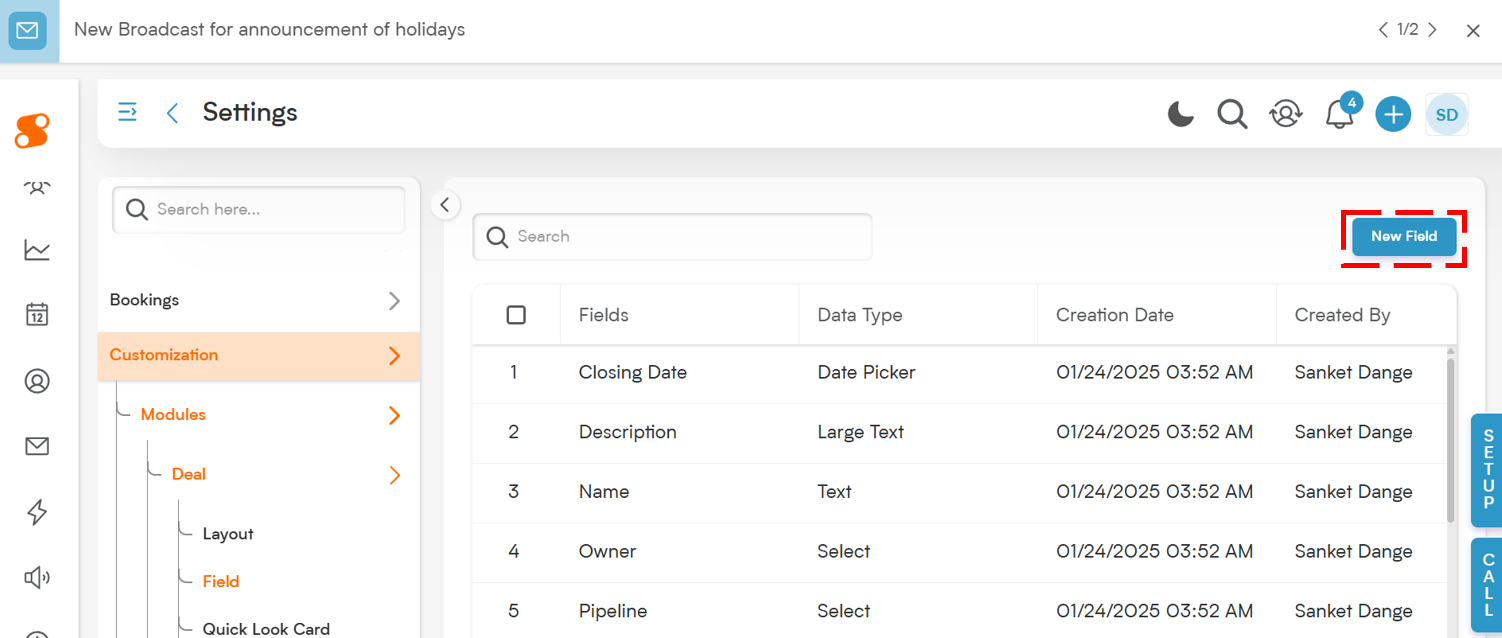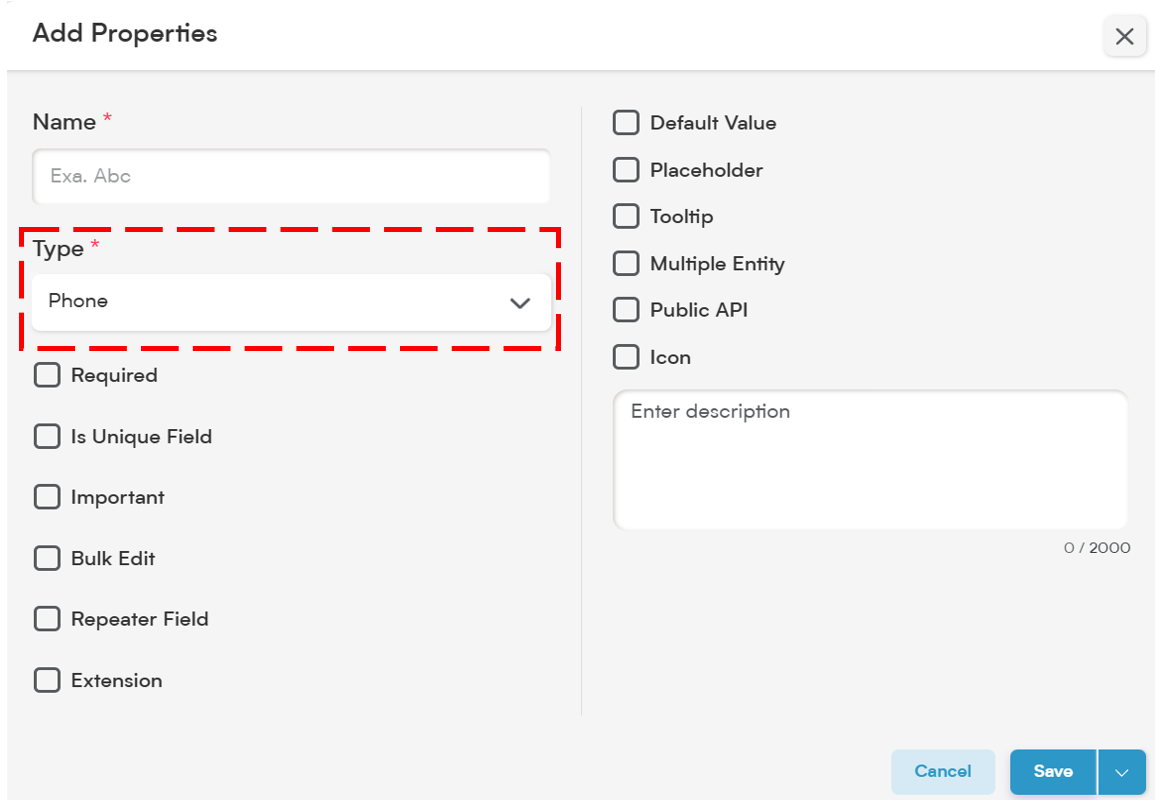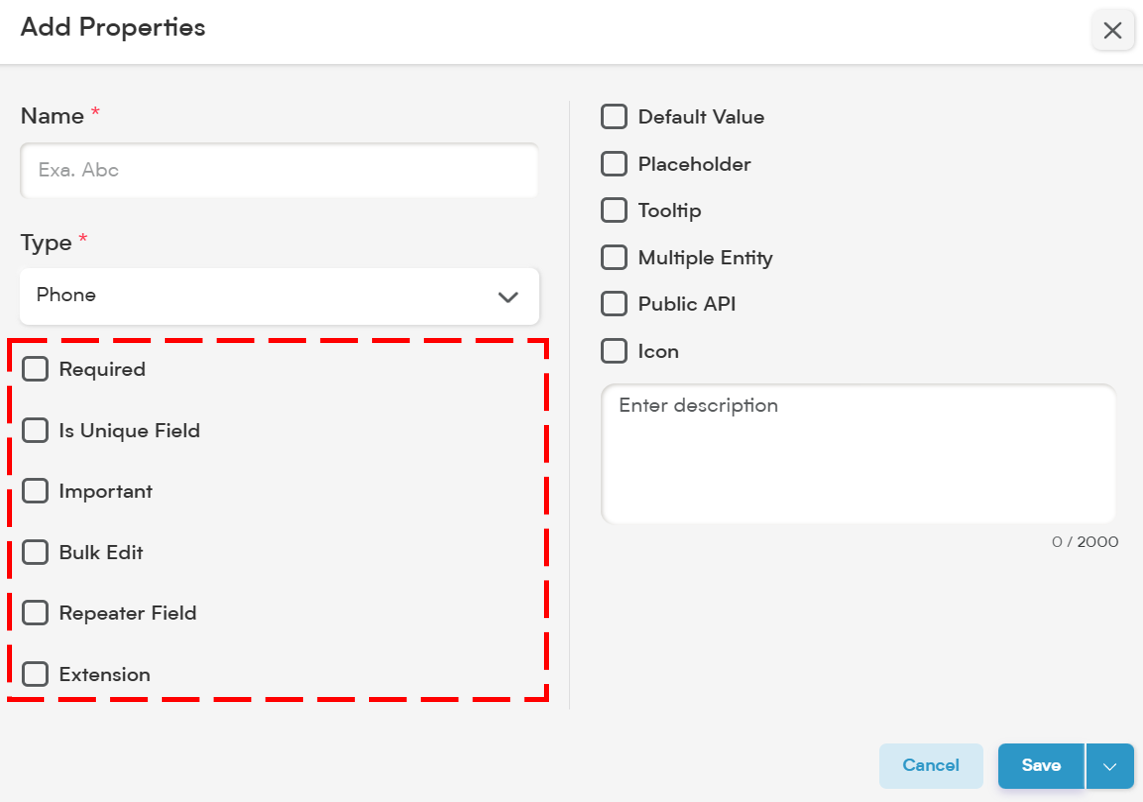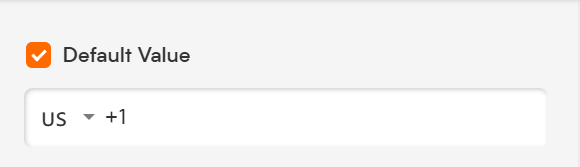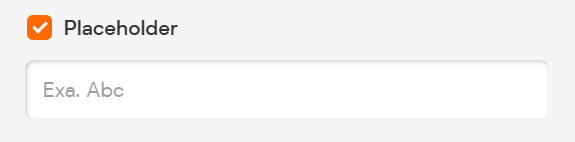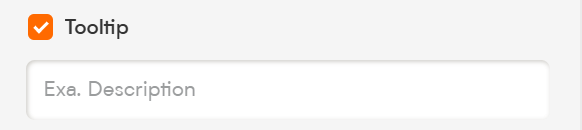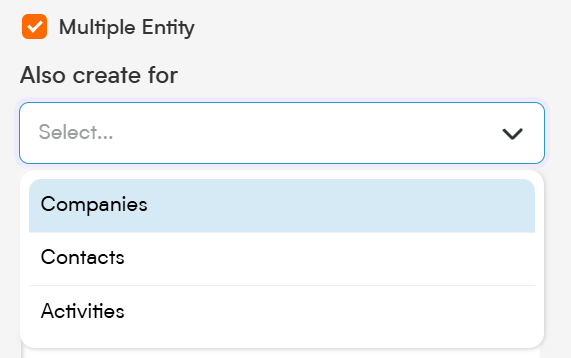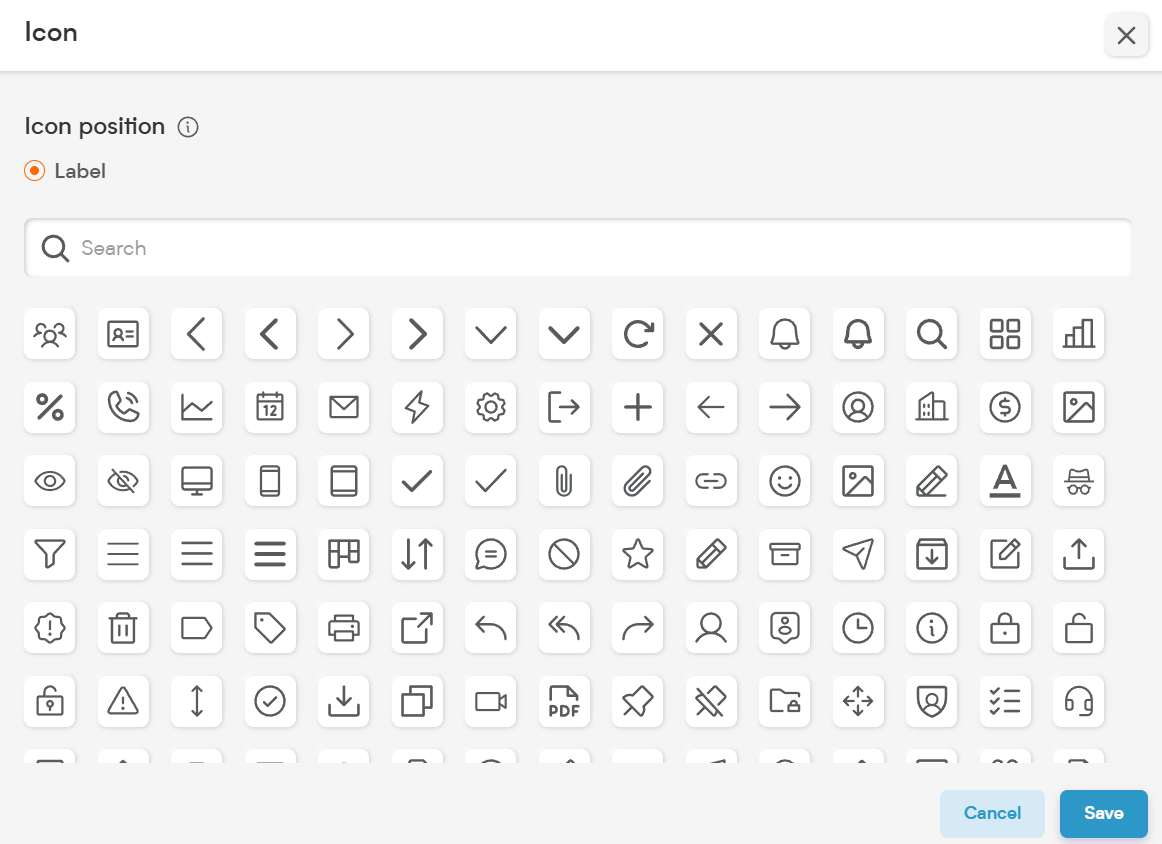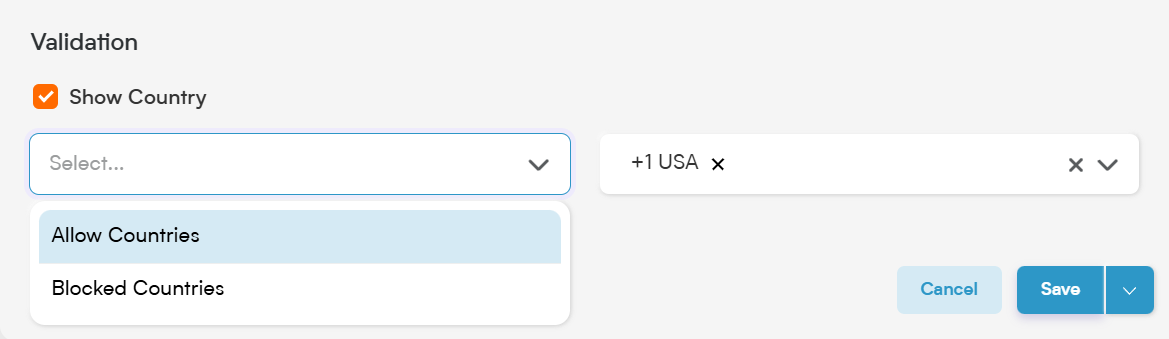Phone fields help you collect and manage contact numbers effortlessly—be it for leads, clients, vendors, or team members.
Smackdab.ai makes it easy to not only store phone numbers but also ensure they’re valid, structured, and useful across your CRM and integrations.
Let’s walk through how to set up and customize your Phone field!
Adding a Phone Field
To add a Phone field in Smackdab.ai, just follow these steps:
-
Go to Settings → Navigate to Customization.
-
Select Modules → Choose the module where the phone field should be added (e.g., Contacts, Deals, Companies).
-
Choose the Field Section → Select the section in the entity where this new field will go.
-
Click "New Field" → Choose New Field to create a custom field.
-
Choose Field Type → Select "Phone" to enable phone number entry with structured formatting.
Now let’s explore how to fine-tune this field to your needs.
Customize Your Phone Field Settings
Here are the field behavior options you can set for your Phone field:
1. Field Behavior Options
-
Required – Mark this field as required to ensure users always enter a phone number. Required fields show an asterisk (*) and must be filled before saving.
💡 Note: If marked as Required, this field is automatically included in the Public API and Field Layout. If it’s not required, you’ll need to manually enable these options.
Is Unique Field – Ensures that no two records can have the same phone number. Ideal for identifying duplicate contacts or clients.
Important – Highlights this field with an orange dot to draw user attention, even if it’s not required.
Bulk Edit – Let users update phone numbers in multiple records at once. Useful for making sweeping changes, like adding a new area code.
Repeater Field – Want to store more than one number? Enable repeater mode so users can add multiple entries—like mobile, office, or emergency contact numbers.
-
Extension – This feature allows users to add an extension number alongside the main line. Perfect for businesses with internal extensions or direct dial-ins.
2. Default Value
Set a pre-filled phone number or extension if there's a commonly used value—great for internal records or frequently repeated info.
3. Placeholder
Add a friendly hint inside the field to guide users.
📌 Example Placeholder:
"Enter 10-digit mobile number including area code"
4. Tooltip
Use this to provide extra guidance without cluttering the form.
📌 Example Tooltip:
"Include country code (e.g., +1 for USA) and extension if applicable."
5. Multiple Entity
Enable this field across multiple modules like Contacts, Vendors, or Users. You won’t have to create a new field from scratch in each place—just reuse it smartly.
6. Public API
Toggle this option to allow phone numbers to be used in external integrations and data transfers.
If marked Required, it will be automatically included in the Public API.
-
If not required, you must enable it manually.
7. Icon
Add a recognizable phone icon 📞 to make the field visually clear. This enhances user experience and makes the form easier to scan.
Validation Options for Phone Fields
Smackdab.ai gives you full control over how phone numbers are entered and validated:
Show Country – By default, the phone field supports All Countries. Users can select a country code from a dropdown, ensuring consistent formatting.
Block Countries – Want to restrict numbers from certain regions? Use this setting to block specific countries and prevent entries with those codes.
These validation settings ensure your data is accurate, relevant, and aligned with your business needs.
Phone fields are essential for staying connected. Whether it’s for customer service, sales follow-ups, or team coordination, capturing contact numbers correctly is a must.
With Smackdab.ai’s Phone Field, you get structure, flexibility, and control—all in one powerful field type.
Go ahead and add a Phone Field now to make communication smoother than ever!