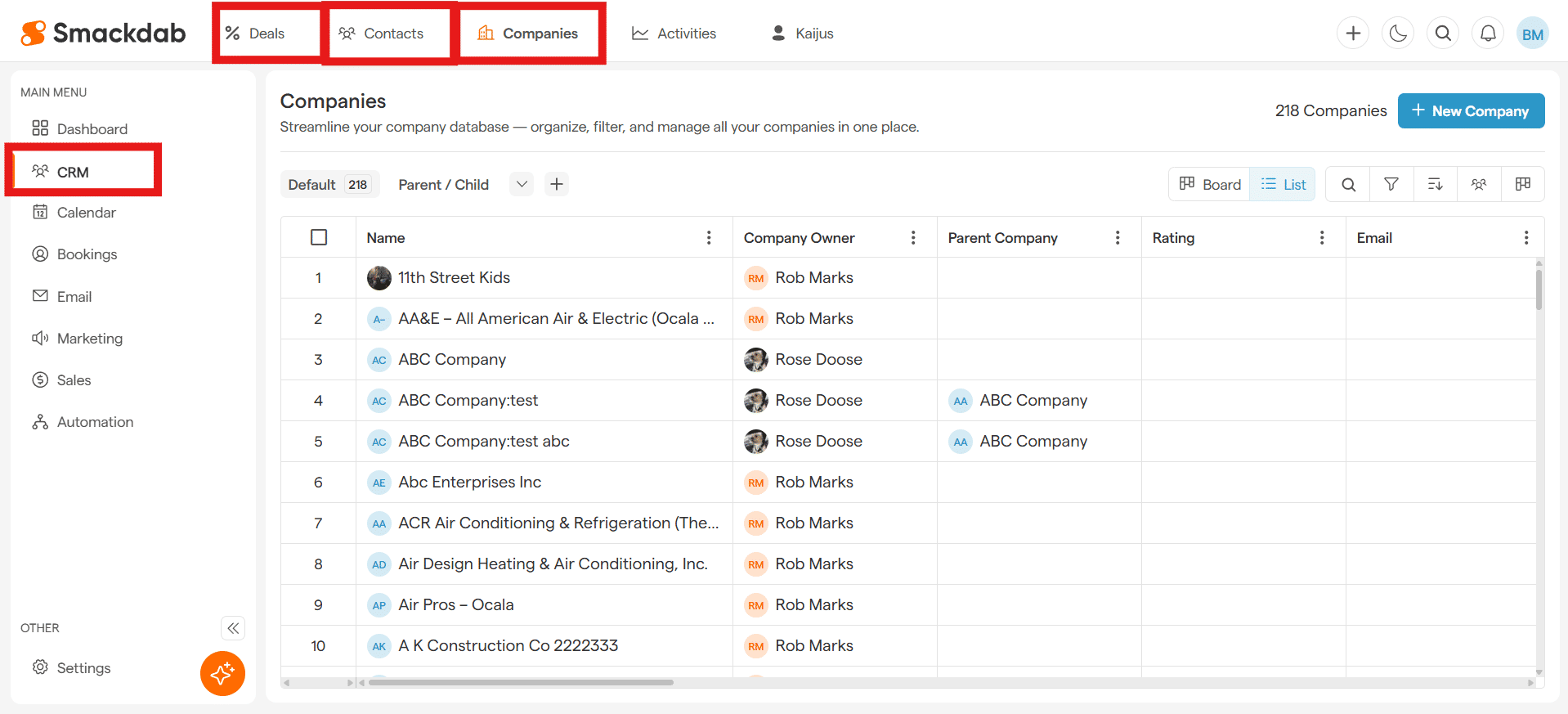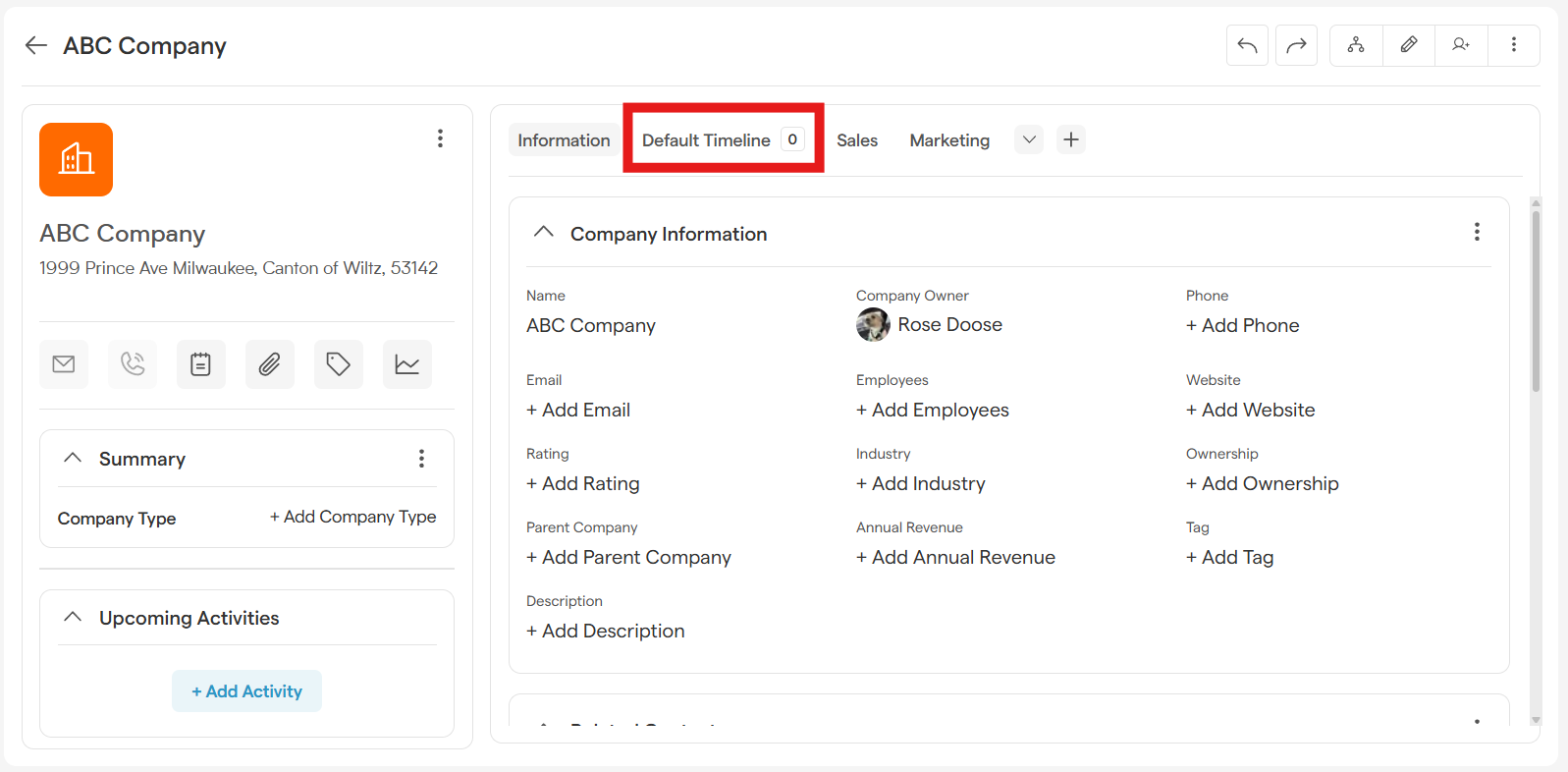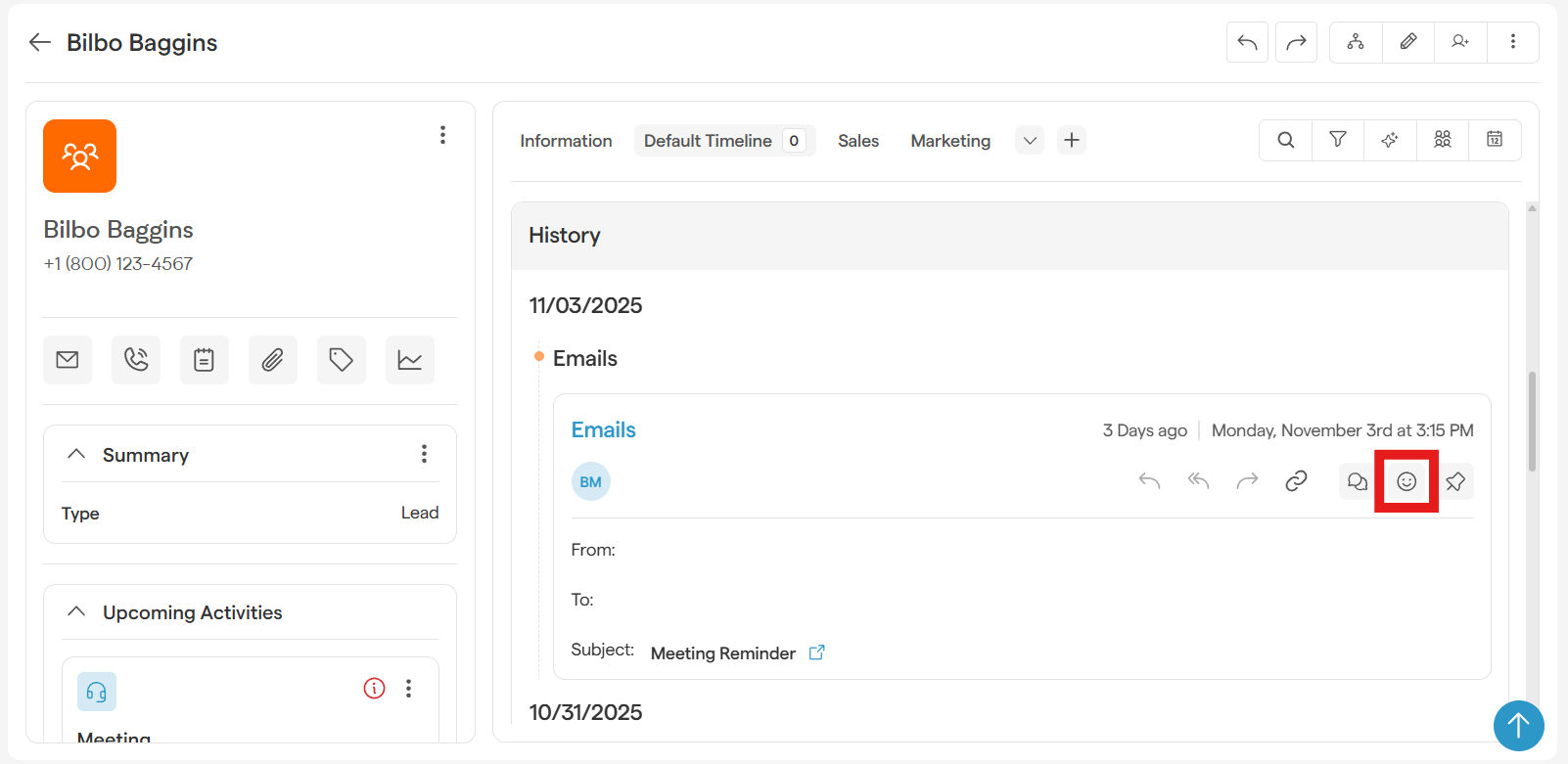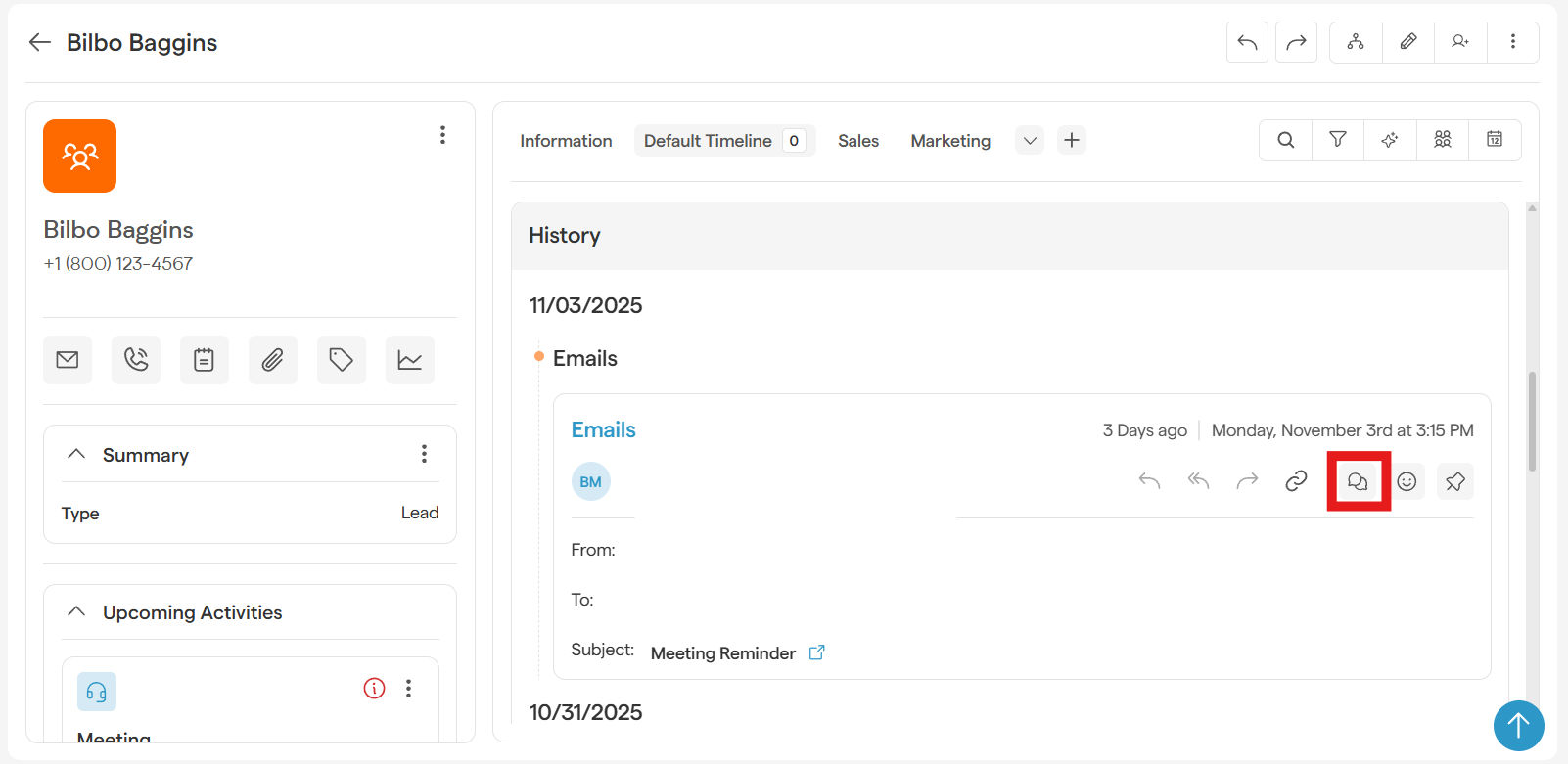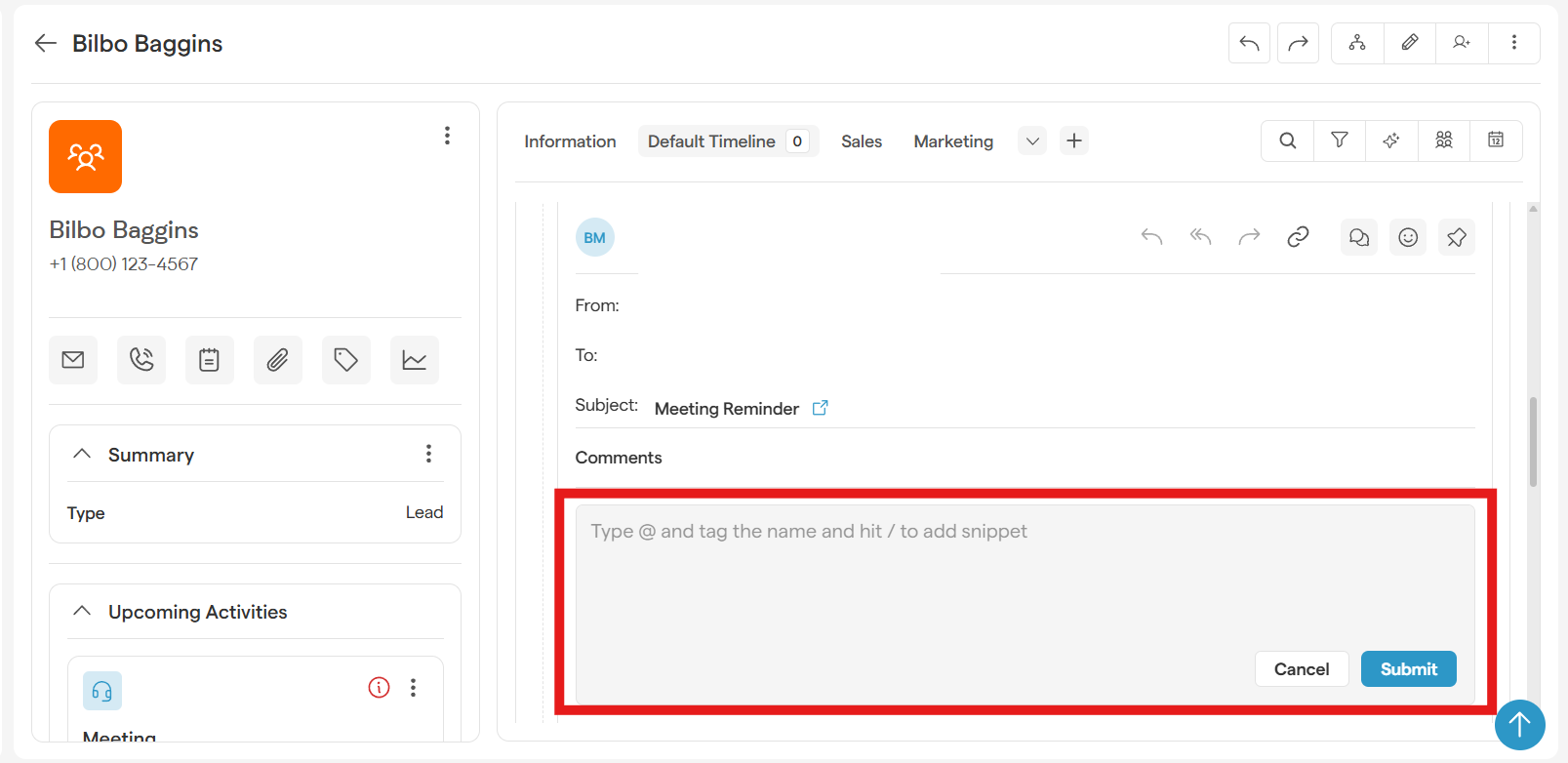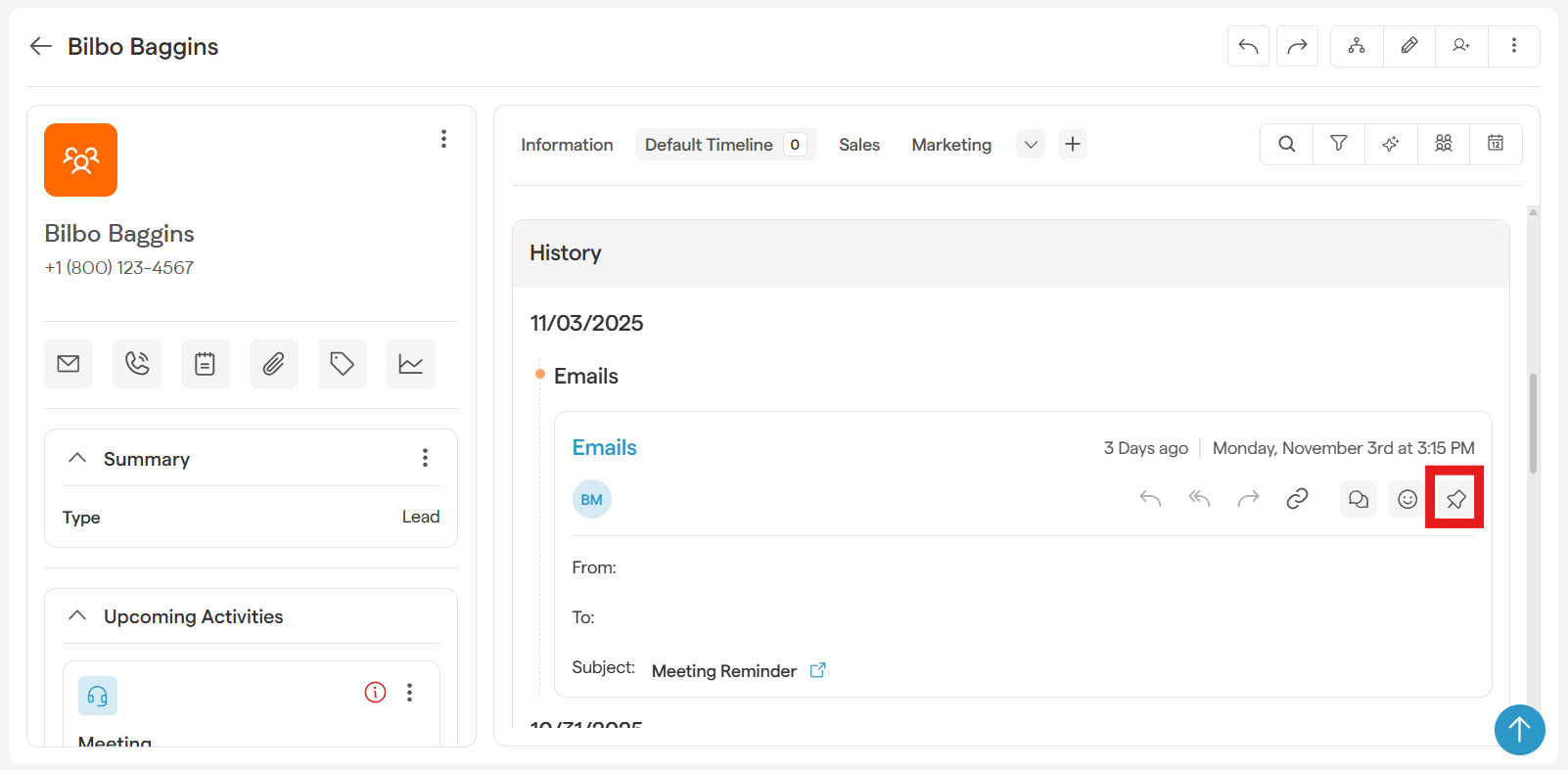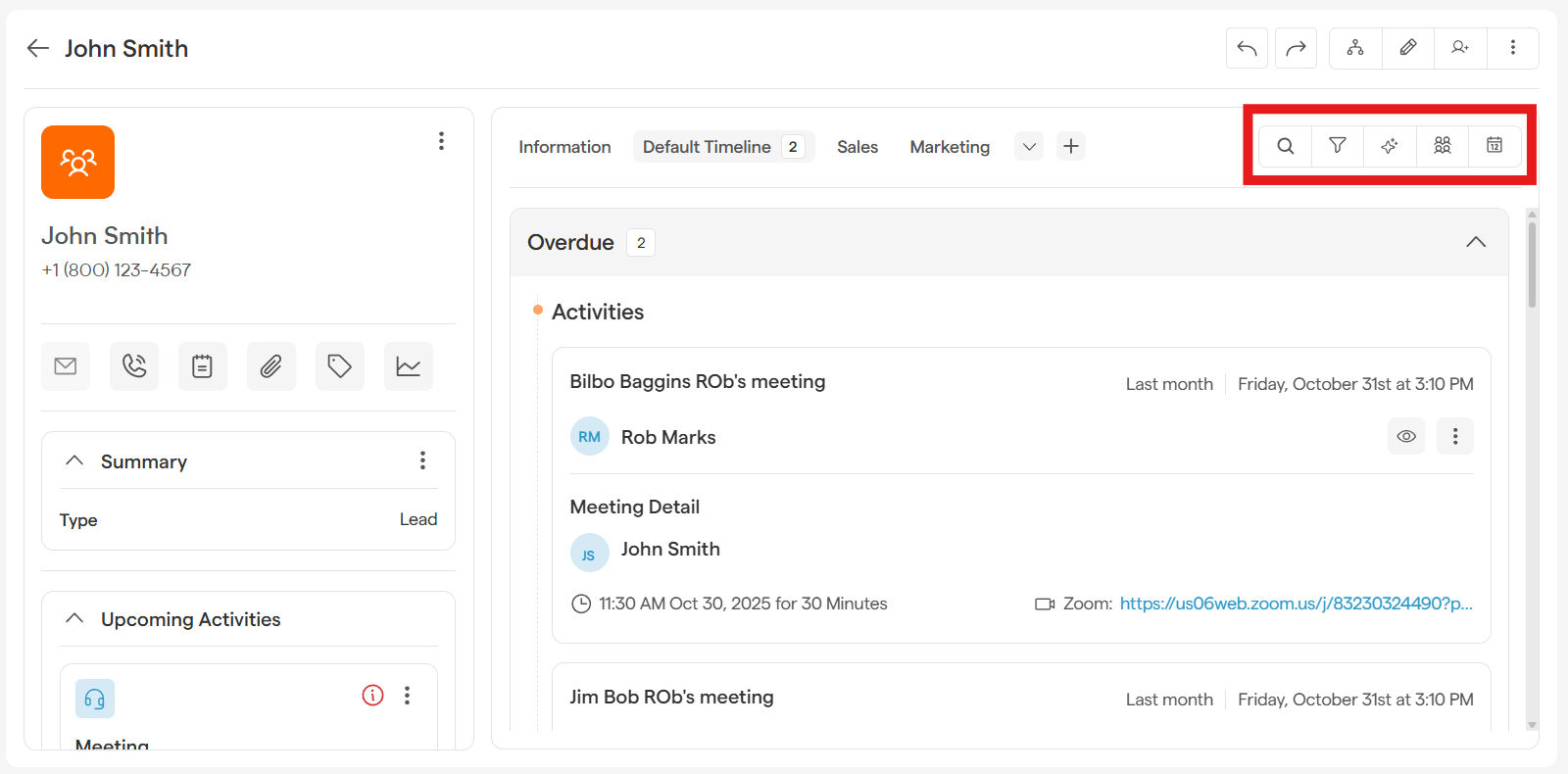Master Your Customer History with the Record Timeline
Ever wished you could see every single interaction with a customer in one clean, chronological view? Wish granted! The Record Timeline in Smackdab is your all-in-one history feed for every record.
Think of it as the complete story of your relationship, capturing every email, note, activity, and update. With the Timeline, your team can stay perfectly in sync, make smarter decisions, and save valuable time by having all the crucial information right at your fingertips.
Getting to the Timeline
-
From the CRM module in your main menu, select Deals, Contacts, or Companies from the top menu. Then select a record by clicking on the record's name.
Click on the Timeline tab
Once you're there, you'll see your interactions neatly organized into these helpful sections:
Pinned: This is your VIP section! We'll automatically pin any draft notes you have here. You can also manually pin any critical update, note, or activity so it always stays at the top for easy access.
Overdue: Stay on top of your game! Any scheduled activity that has passed its due date will appear here, reminding you to follow up.
Upcoming: Look ahead to what's next. All your scheduled activities and tasks will be listed here, so you're always prepared.
Bringing Your Timeline to Life: Interact and Collaborate
The Timeline isn't just for viewing; it's for collaborating! On the right side of every timeline entry, you'll find these handy options:
React with Emojis
Quickly share feedback or celebrate a win! Add a reaction to any timeline update to let your team know you've seen it or to show your support.
-
Simply click the emoji icon next to any entry.
Pick the perfect emoji from the list (like 👍, 🚀, or 🎉).
Your emoji will appear, and you can hover over it to see who else has reacted. Made a mistake? Just click your emoji again to remove it.
Comment with @Mentions
Need to loop someone in? Tag them directly in a comment! This is the perfect way to ask questions, assign tasks, or share key information with a specific team member.
-
Click the comment icon next to any entry.
-
Type @ followed by their name (e.g., @JaneDoe) in the comment box.
-
They'll get an instant notification, bringing the update right to their attention.
Pin or Unpin Important Updates
Keep crucial information front and center using the Pin feature. Pinning an item moves it to the "Pinned" section at the top of the Timeline, ensuring it never gets lost in the shuffle.
-
Click the pushpin icon to pin any important log entry.
-
Changed your mind? Click the icon again to Unpin it, and it will return to its spot in the chronological feed.
Find What You Need, Fast: Filtering Your Timeline
Looking for something specific? Use our powerful filters to instantly narrow down the timeline view. You can even apply multiple filters at once!
Activity Type: Zero in on specific actions like Calls, Emails, Meetings, Tasks, or SMS.
Users: See all entries made by a particular team member.
Date Range: View activities from a set period, like Today, This Week, or Last Month.
Emails: Isolate all sent and received emails for a quick communication review.
Notes: See only the notes that have been added to the record.
Documents: Instantly find all attached documents and links.
Info: Track the history of changes made to the record's fields.
Related Record: Pull in notes and documents from associated contacts or companies.
Good to Know
Editing: You can easily edit your activities or unlink emails from the timeline.
Deleting: For data integrity, the only items you can permanently delete from the timeline are Notes and Documents that you have created. All other interaction logs are a permanent part of the record's history.