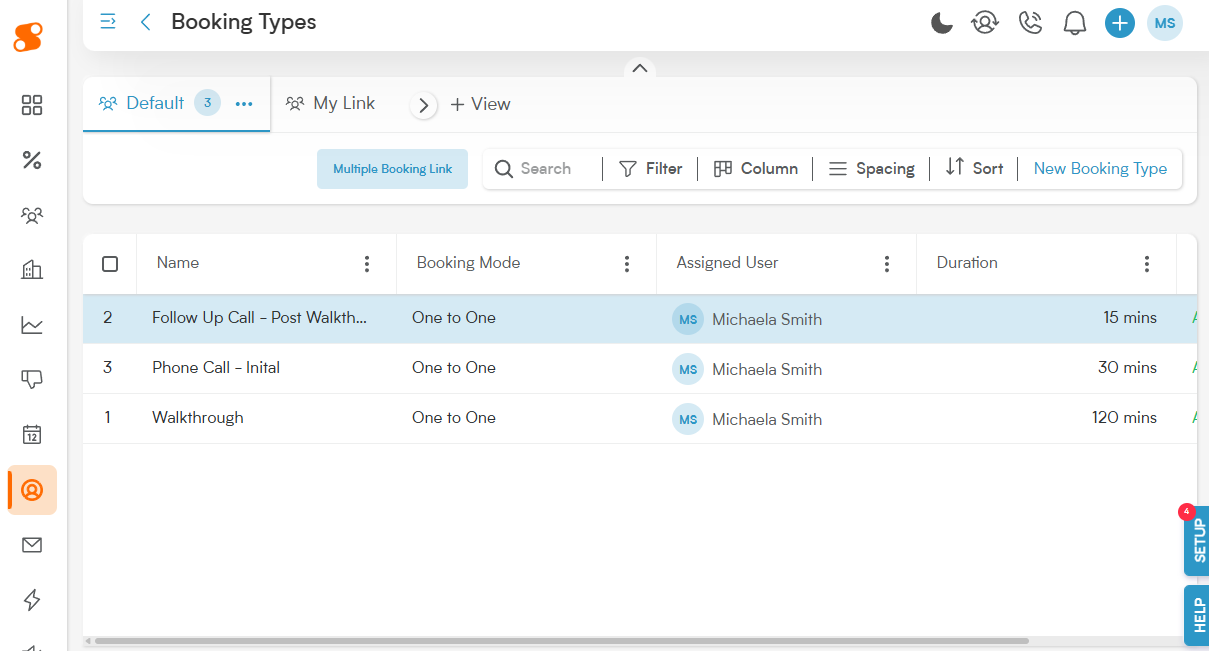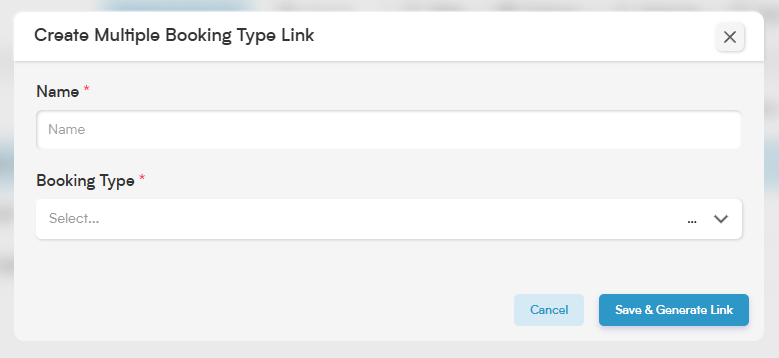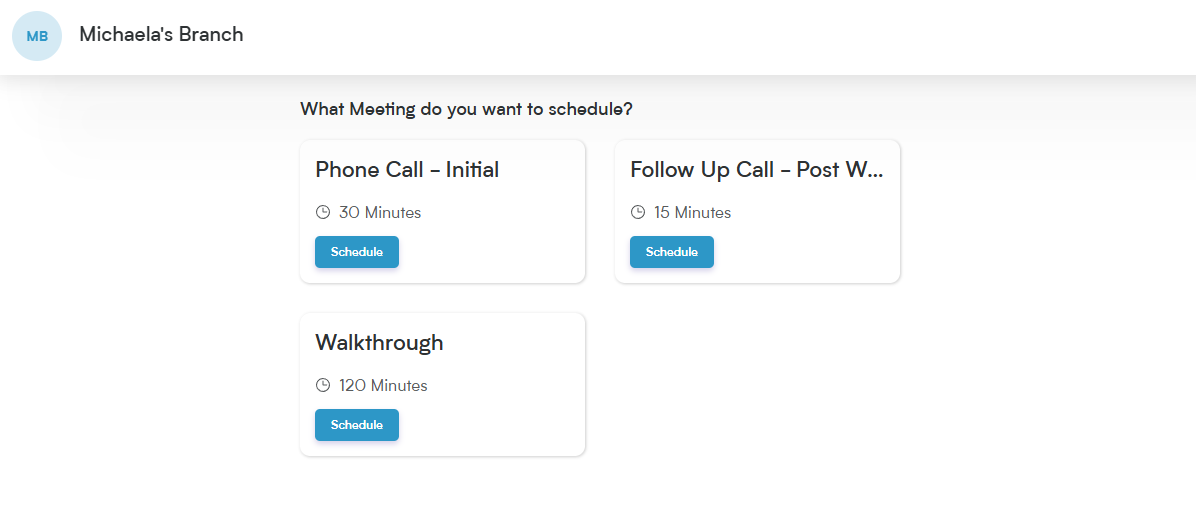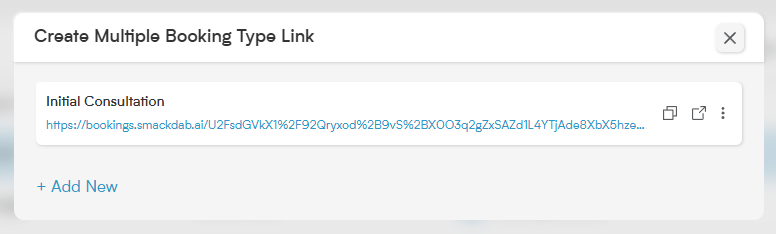Introducing the Multiple Booking Link: a sophisticated way to offer diverse booking options through a single, professional link. This powerful tool allows your customers to seamlessly select from various meeting formats, different time commitments, or specific team members, all consolidated in one convenient location.
Core Benefits for Your Business:
Client-Centric Flexibility: Enable customers to select the precise booking type that aligns with their requirements (e.g., initial demo, in-depth consultation, quick follow-up).
Optimized Scheduling Process: Simplify your outreach by sharing one consolidated link instead of managing and sending numerous individual ones.
Elevated User Journey: Minimize confusion and enhance accessibility, providing a smooth and user-friendly booking experience.
Practical Applications:
Versatile Sales Offerings: Allow sales teams to showcase different types of consultations, such as product demonstrations or new client onboarding calls.
Adaptable Service Delivery: Empower businesses to offer clients a choice between service modes, like in-person sessions or online virtual meetings.
Centralized Team Availability: Enable managers to share a unified booking link representing the combined availability of several team members.
How to create a Multiple Booking Link:
Navigate to Bookings>Booking Types, and click the "Multiple Booking Links" button at the top-center of the page:
Hitting this button will bring up a window called "Create Multiple Booking Type Link", where you can give the link a relevant name that will help you keep track of the types of bookings available on the link, and you can choose the bookings you want from the dropdown menu:
Once you have all the booking types selected that you want to have your customer able to access from one link, click the "Save & Generate Link" button. This will create the link for you, which you can then copy and send to your customer.
Once you have it set up, here's what the multiple booking link will look like to your customer:
If you need to copy the link, edit, or delete it after it's been created, you can do so by clicking the "Multiple Booking Link" button again on the Booking Types page.
On this window, you can copy the link by clicking the double-page icon, go to the link page by clicking the icon with the arrow, or delete/edit the link by clicking the three horizontal dots.
Pressing the "+ Add New" button will allow you to create another multiple booking type link.