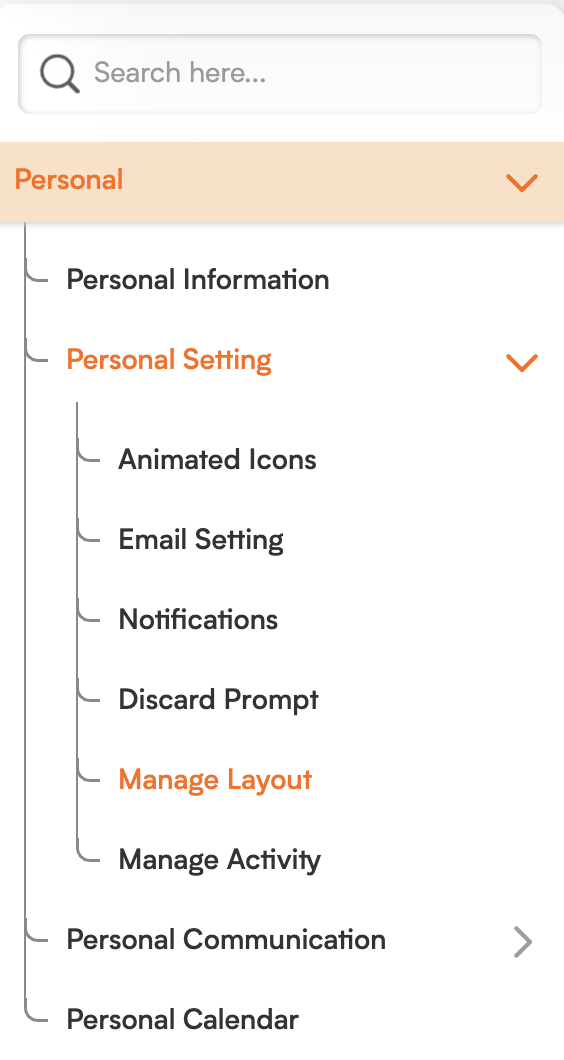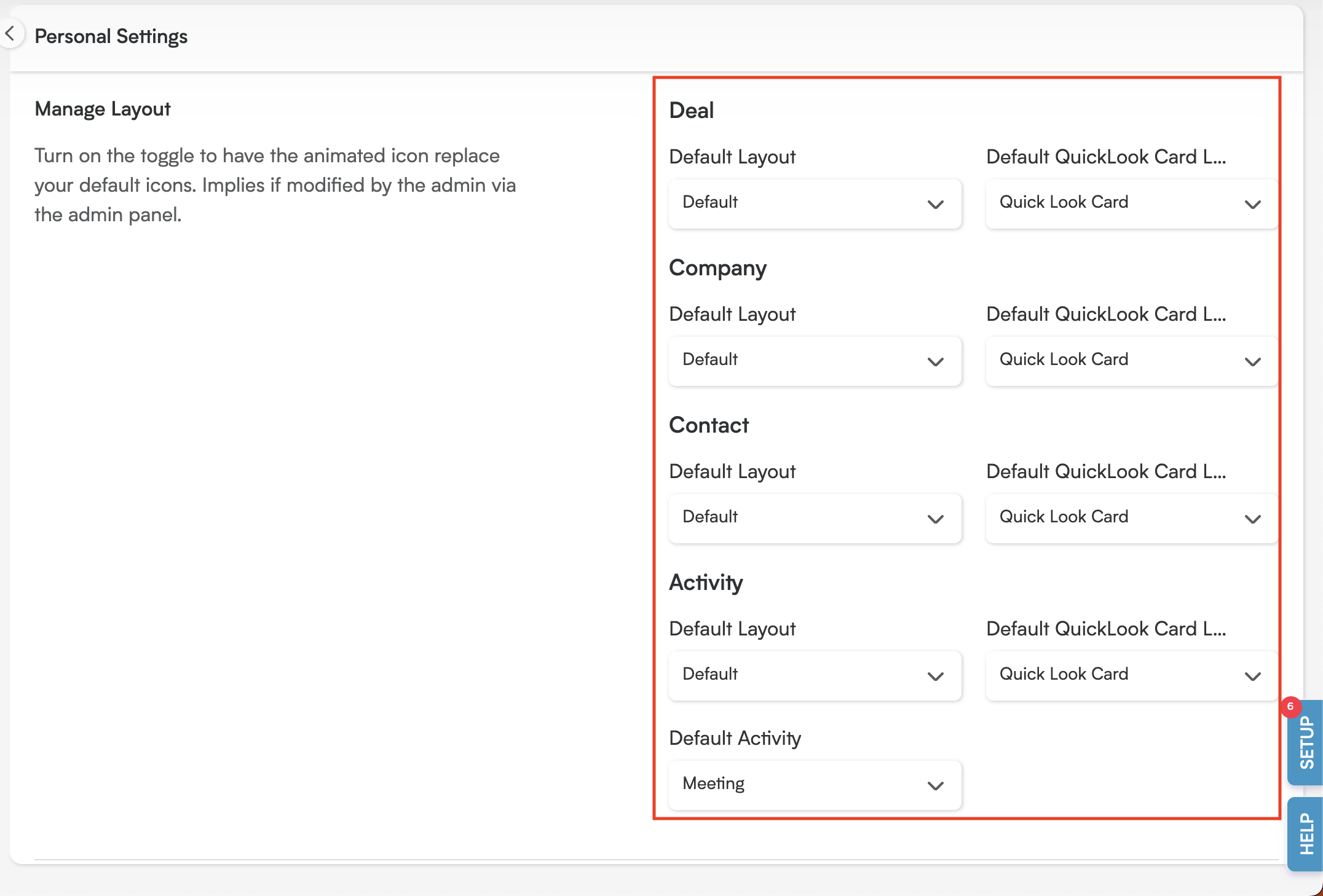Tailor Your View: Manage Layout Settings in Smackdab!
The Manage Layout feature in Smackdab provides you with the ability to set default layouts for various CRM entities. This includes essential views such as detail pages, QuickLook cards, and add/edit forms, allowing you to truly customize your interface experience.
How to Manage Personal Layouts
To configure your personal layout preferences, simply follow these steps:
Navigate to Settings from the main menu.
Click on Personal, then go to Personal Settings.
-
In the Personal Settings section, locate the Manage Layout area. This is where you can define your default layouts for the CRM entities.
Set Default Layouts
Within the Manage Layout section, you can set default layouts for the following key CRM entities:
Deals: Configure layouts for the detail page, add/edit forms, and QuickLook cards.
Company: Set default layouts for the detail page, add/edit forms, and QuickLook cards.
Contact: Set default layouts for the detail page, add/edit forms, and QuickLook cards.
Activity: Set default layouts for the detail page, add/edit forms, and QuickLook cards.
-
Custom Entities: Set default layouts for the detail page, add/edit forms, and QuickLook cards (if applicable).
For each of these entities, you have the flexibility to choose either the system's default layout or select from any custom layouts that have been created within your Smackdab environment.