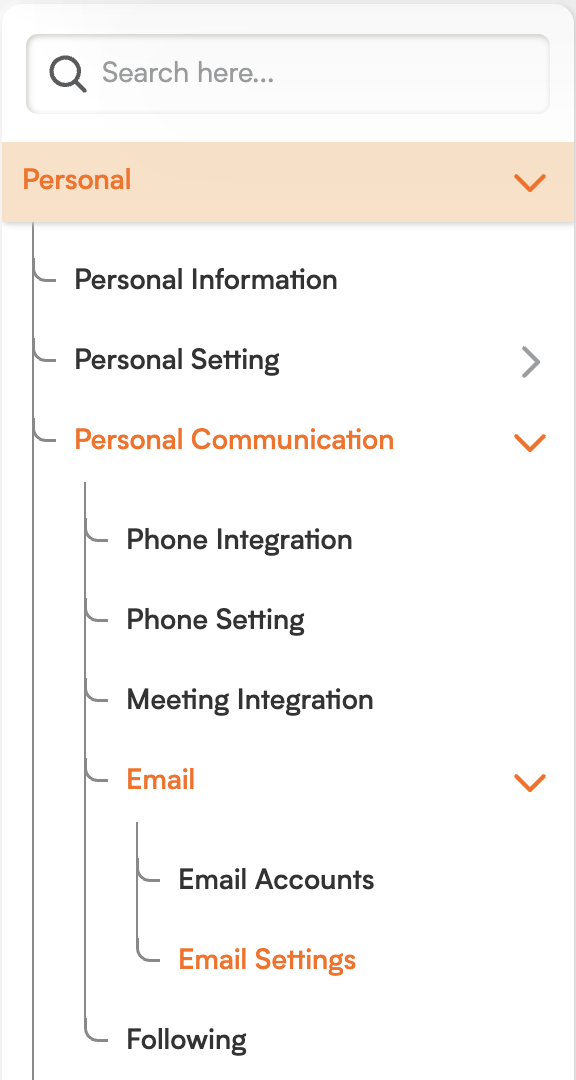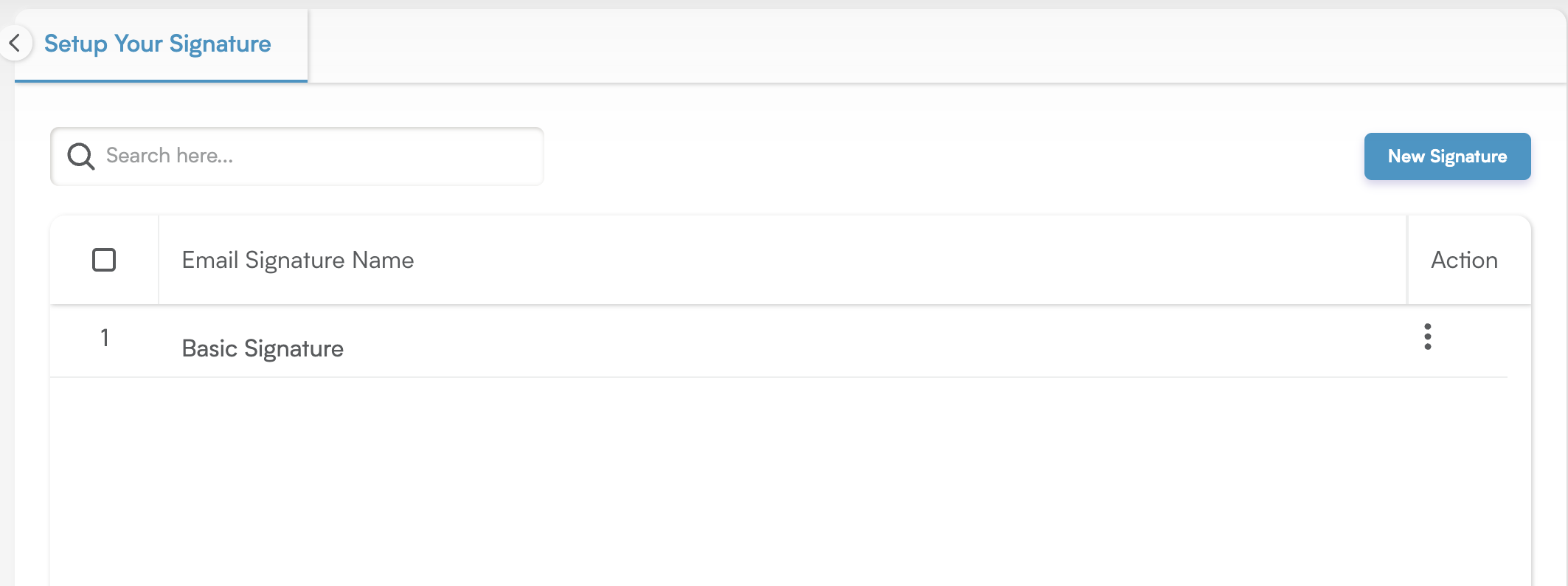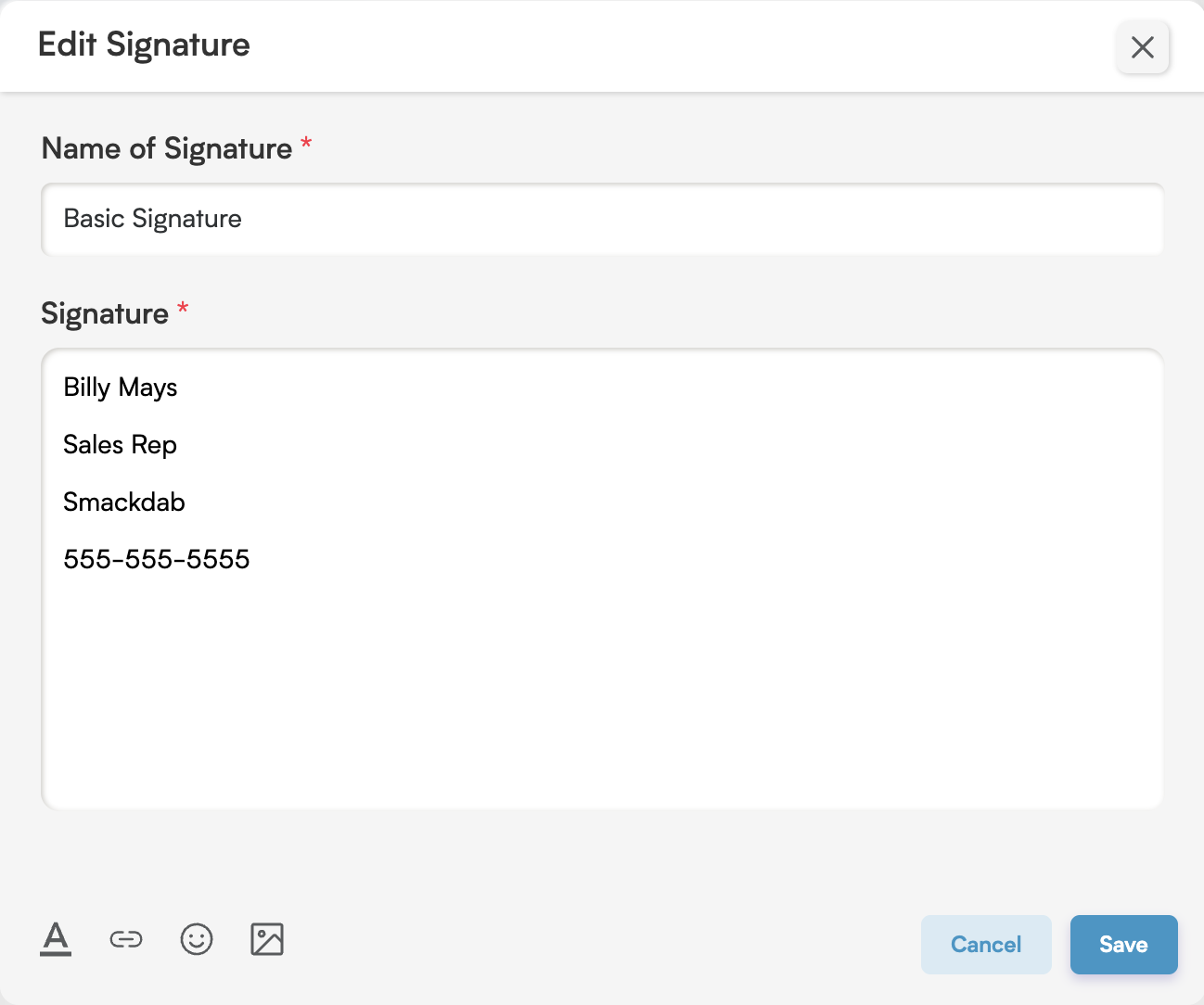Craft Your Perfect Message: Personal Email Settings in Smackdab!
The Email Settings section in Smackdab offers you the ability to create and manage multiple email signatures. These can then be used across all your connected Gmail and Outlook accounts. This feature provides fantastic flexibility and consistency in your email communication, allowing you to maintain professional, branded signatures that are perfectly tailored to different scenarios or email accounts.
Whether you are sending emails from a personal account or on behalf of a team, having pre-configured signatures helps to significantly streamline your workflow while ensuring clear, polished communication every time. You can create as many signatures as you need, easily edit them, and assign them to various email accounts connected within the platform.
How to Access Email Settings
To create or manage your email signatures, just follow these simple steps:
Navigate to Settings from the main menu.
Click on Personal, then go to Personal Communication.
In the Personal Communication section, locate the Emails area.
-
Under Emails, click on Email Settings to view and manage all your saved email signatures.
Features of This Section
The Email Settings section provides a comprehensive range of tools to help you design and organize your email signatures effectively:
-
List of All Created Email Signatures: View all your existing signatures conveniently in one place, along with their names, for easy overview.
Search Email Signatures: Use the built-in search functionality to quickly find a specific signature by its name or a relevant keyword.
-
Create a New Email Signature: Click on the option to create a new signature. You will then need to provide:
Signature Name: A clear label to help you identify the signature later.
-
Signature Content: The actual body of your signature.
Signature Content Features:
Text Formatting: Customize your text using different fonts, styles, alignments, bullet points, and indents to achieve the desired look.
Insert Links: Easily add hyperlinks by entering the title, the text you want displayed, and the web address. You can also choose whether the link should open in a new window.
Add Emojis: Insert emojis to personalize your communication or align with your brand's voice.
Insert Images: Include images in your signature by either uploading a file directly from your local system or by providing a direct image URL from the web.
Update Email Signature: Edit any existing signature's name or content as needed. All formatting and design options remain available during the editing process, ensuring full flexibility.
Delete Email Signatures: Permanently remove any signature that is no longer needed. Please note that deletion is immediate and cannot be undone.
By organizing all your signature settings in one convenient place, Smackdab makes it easy to maintain a professional and consistent email presence across all your communication channels.