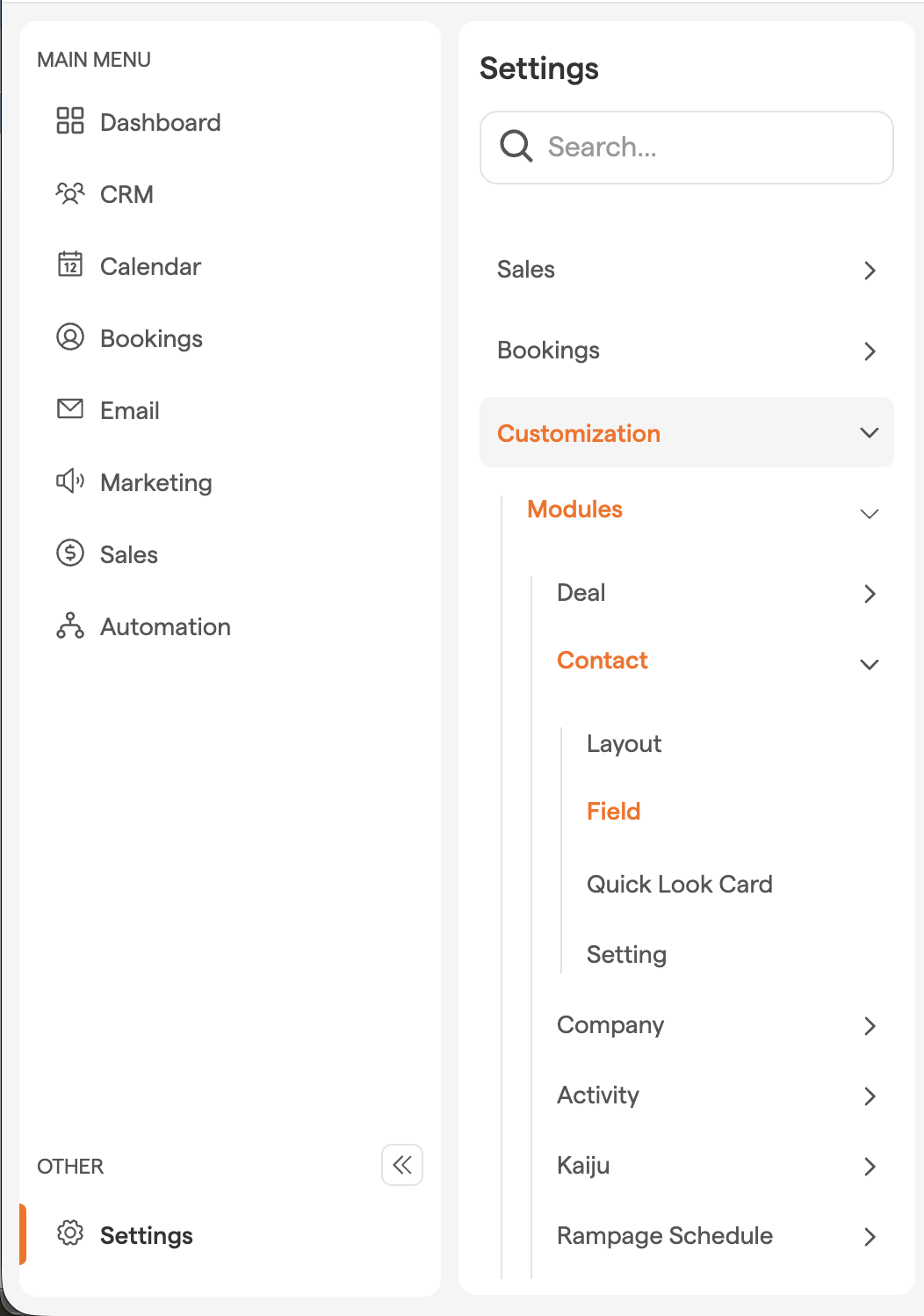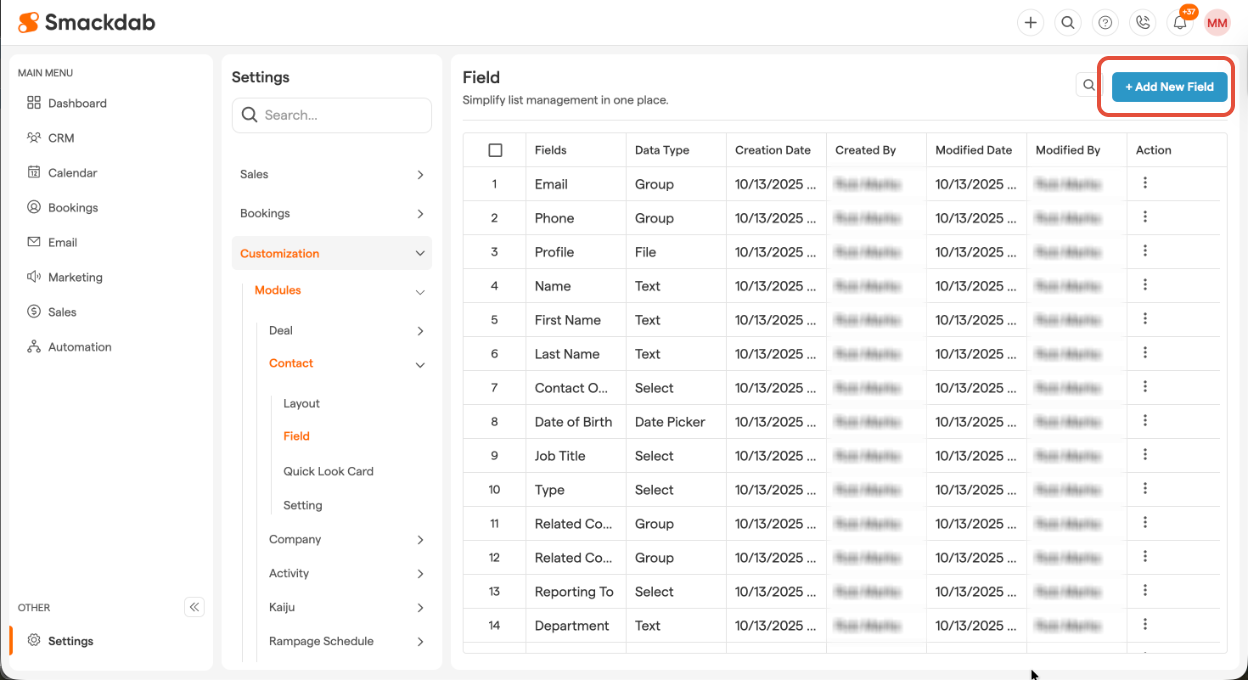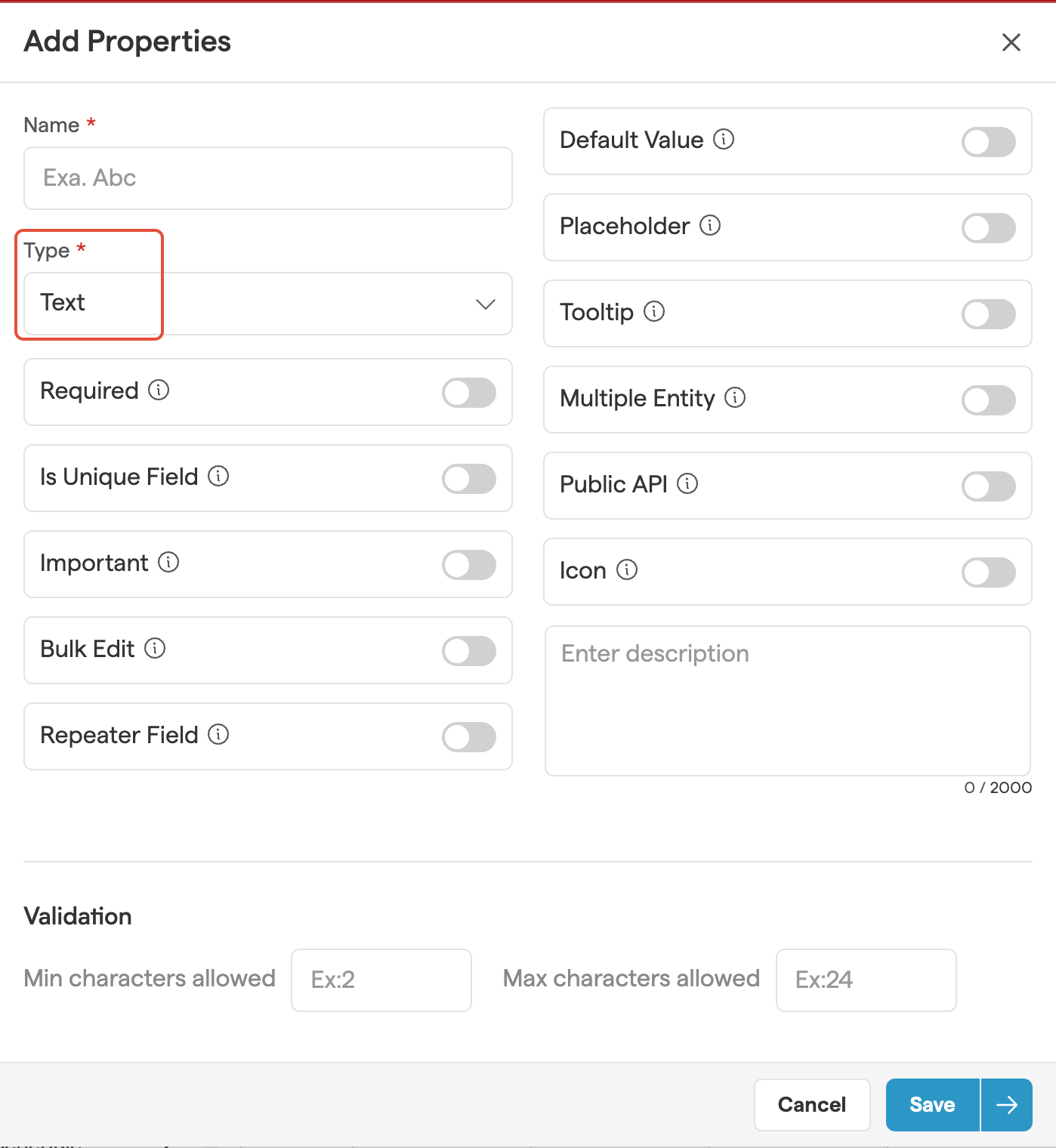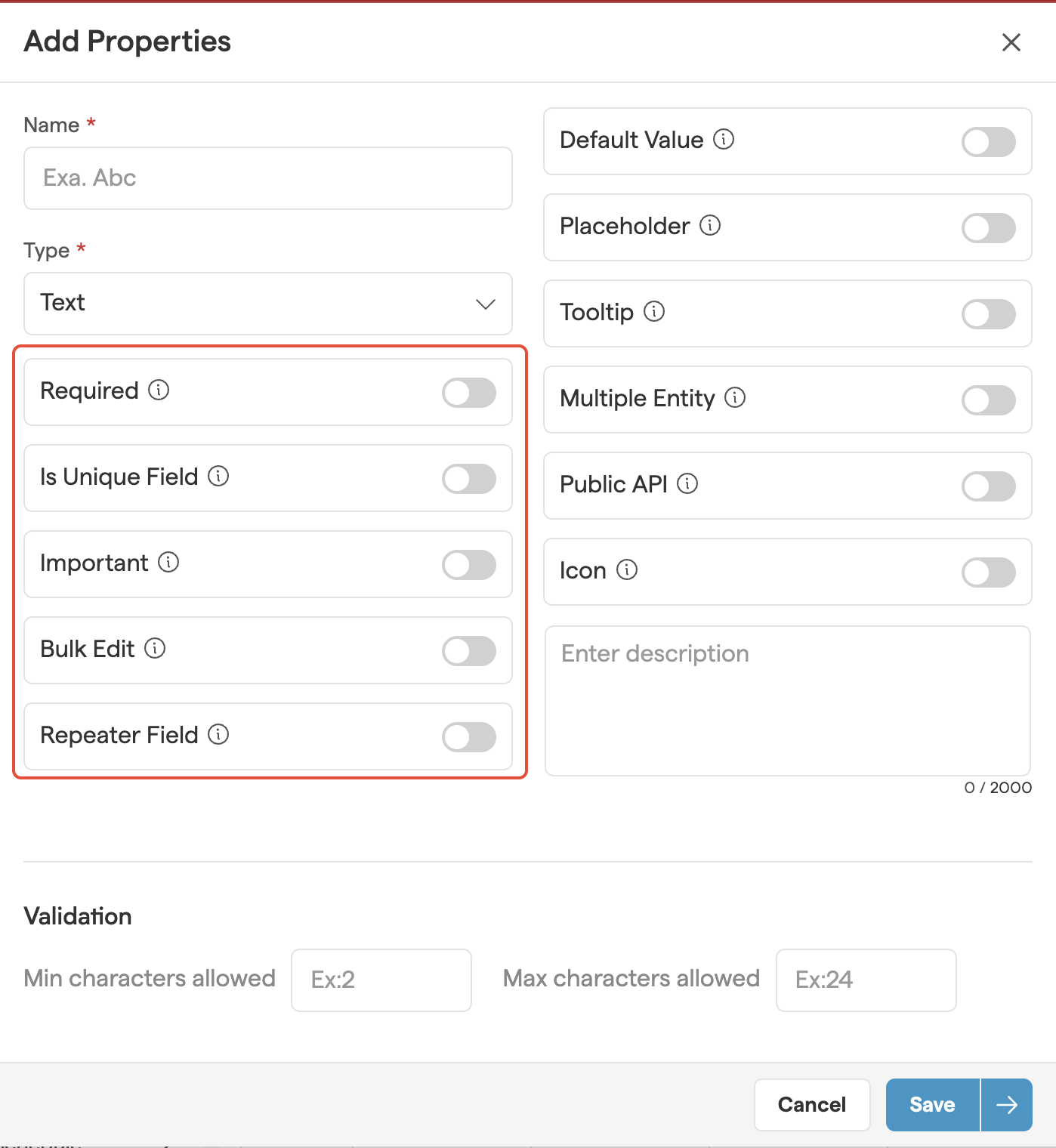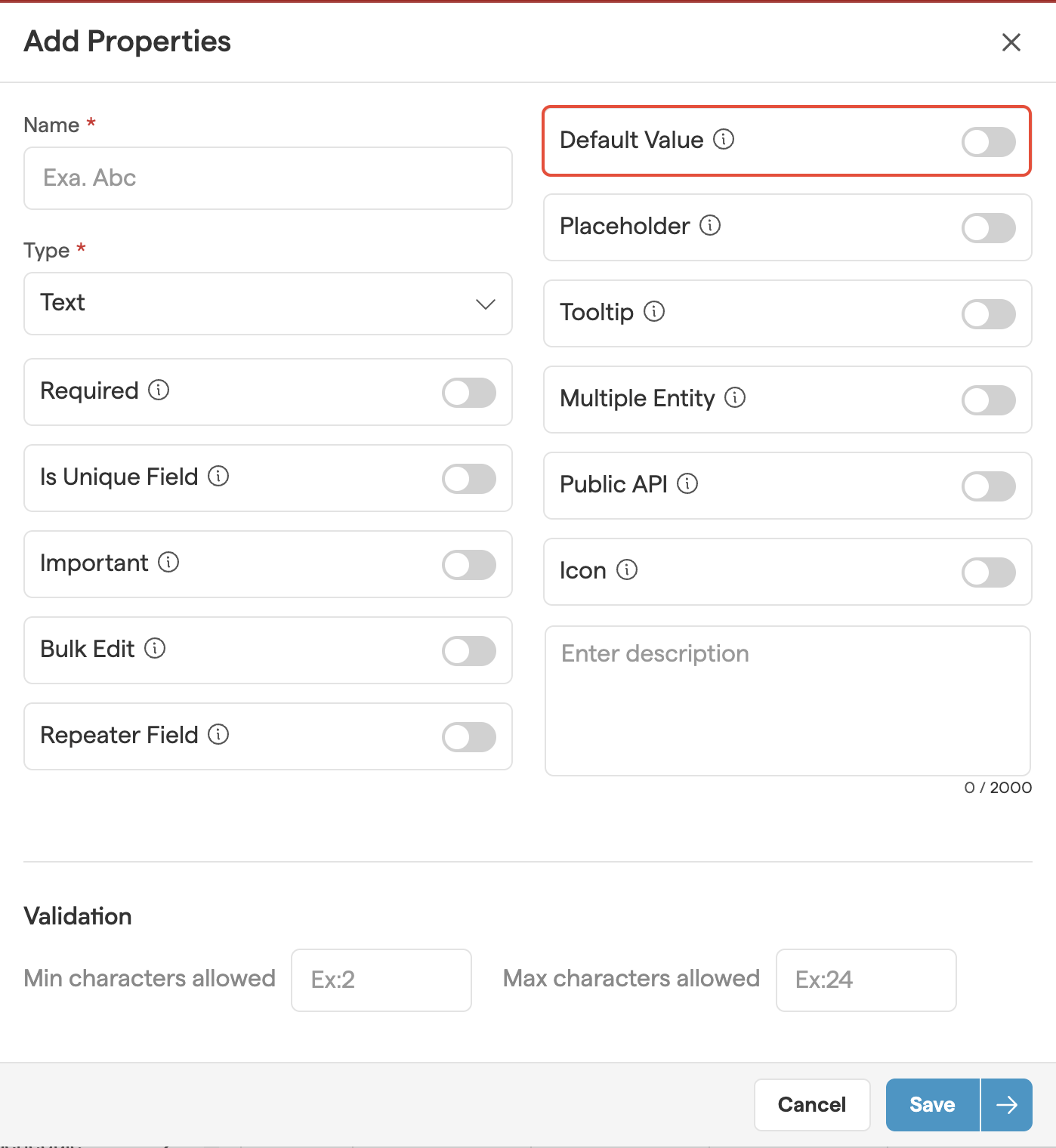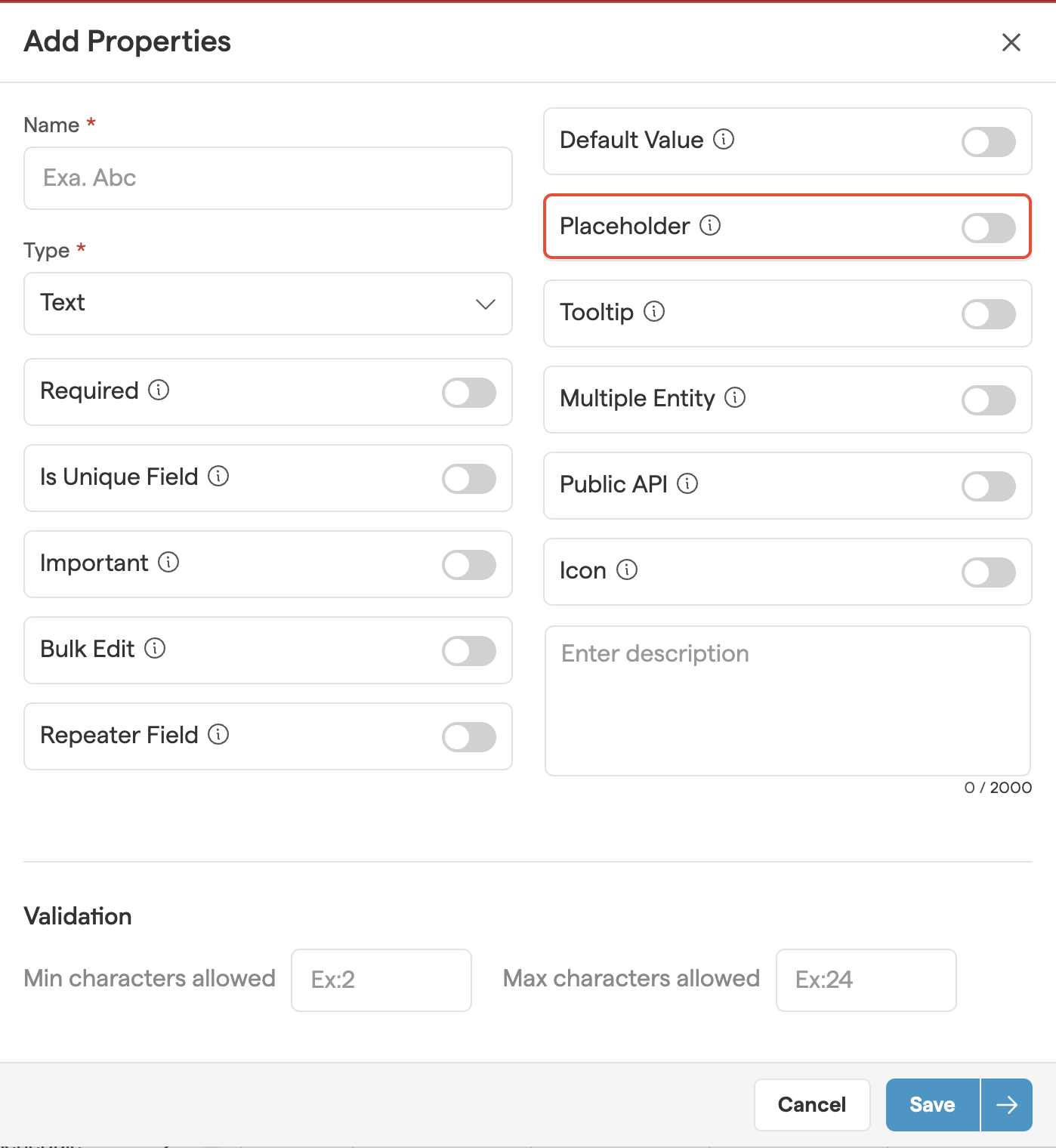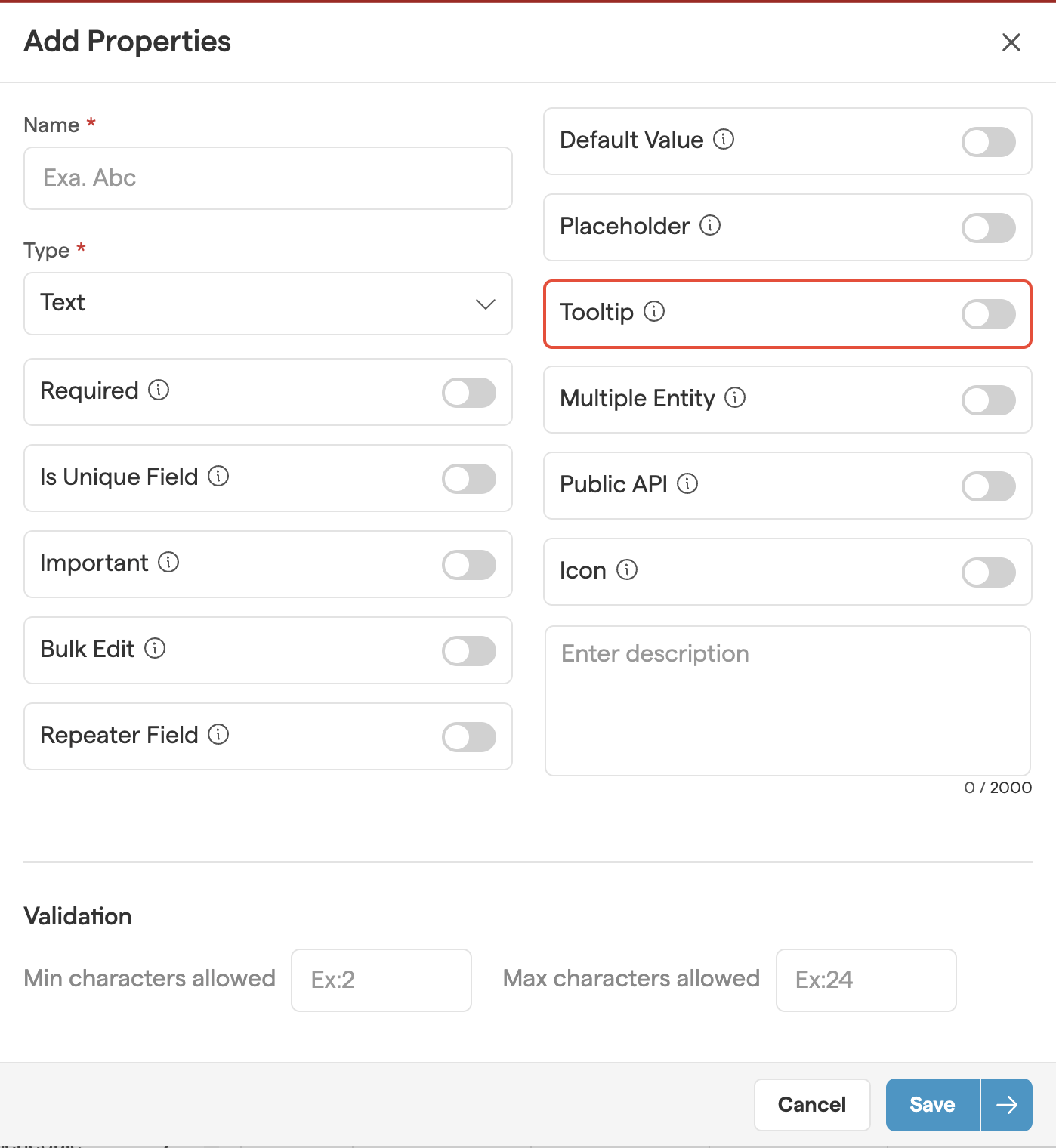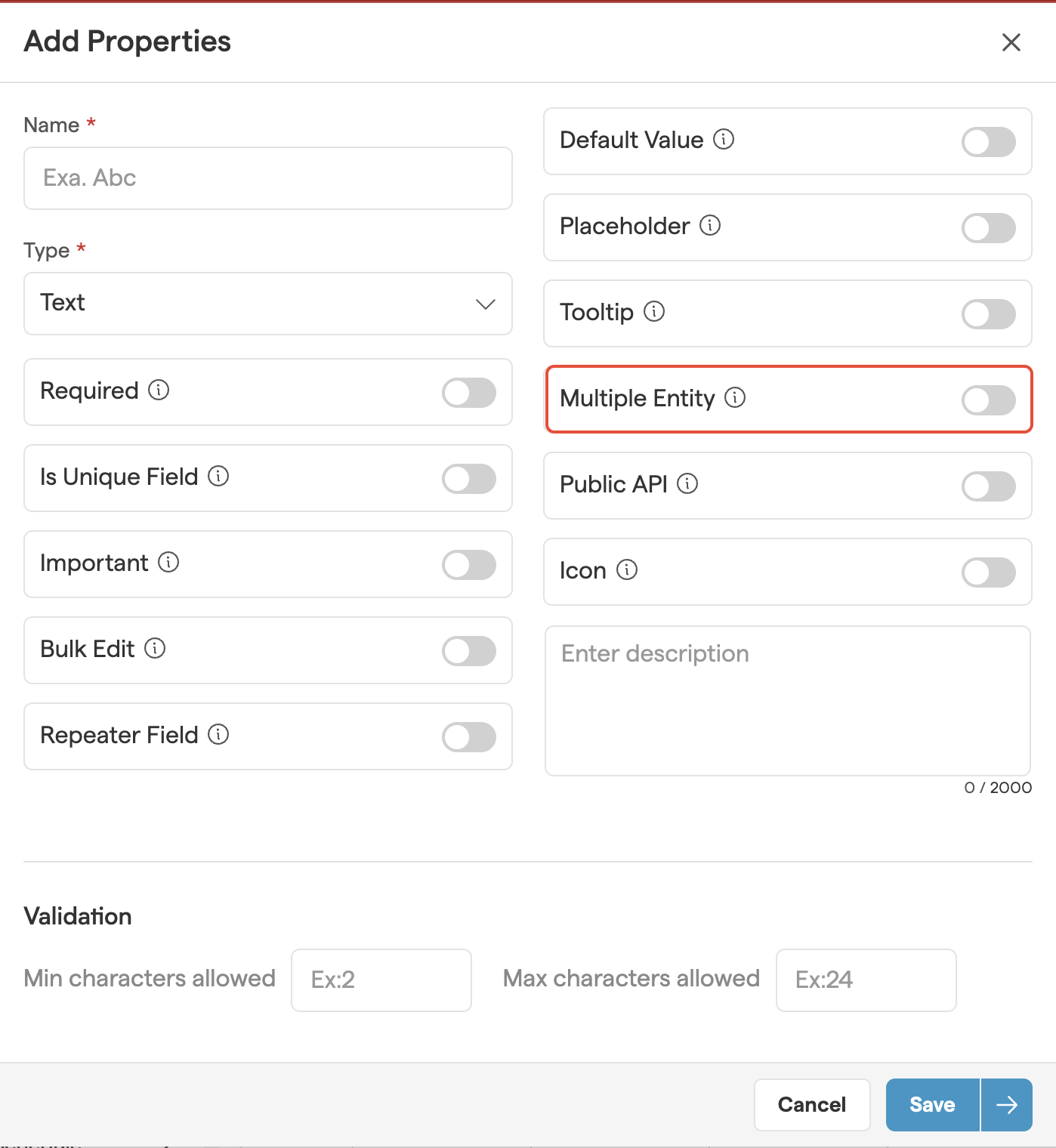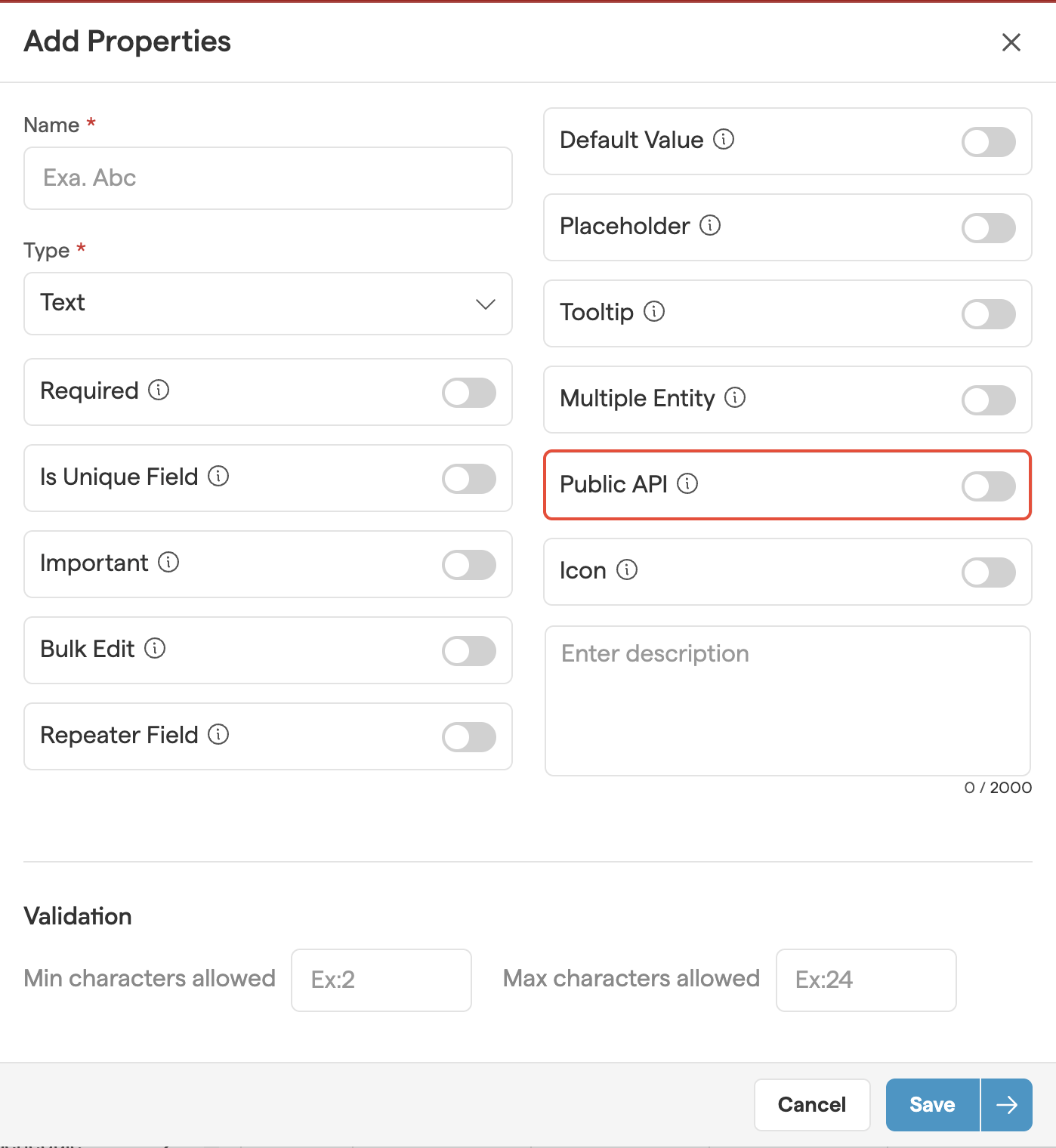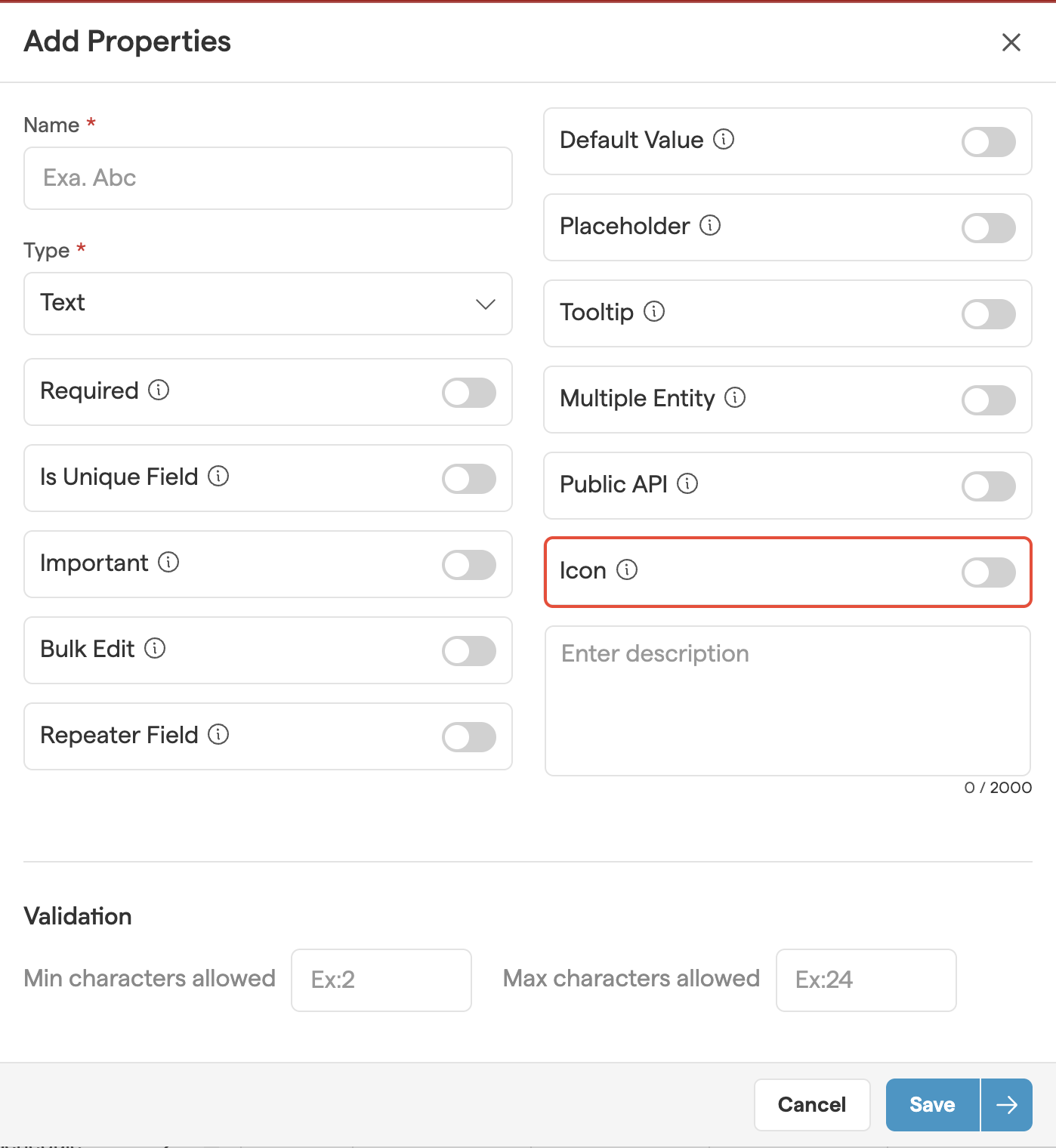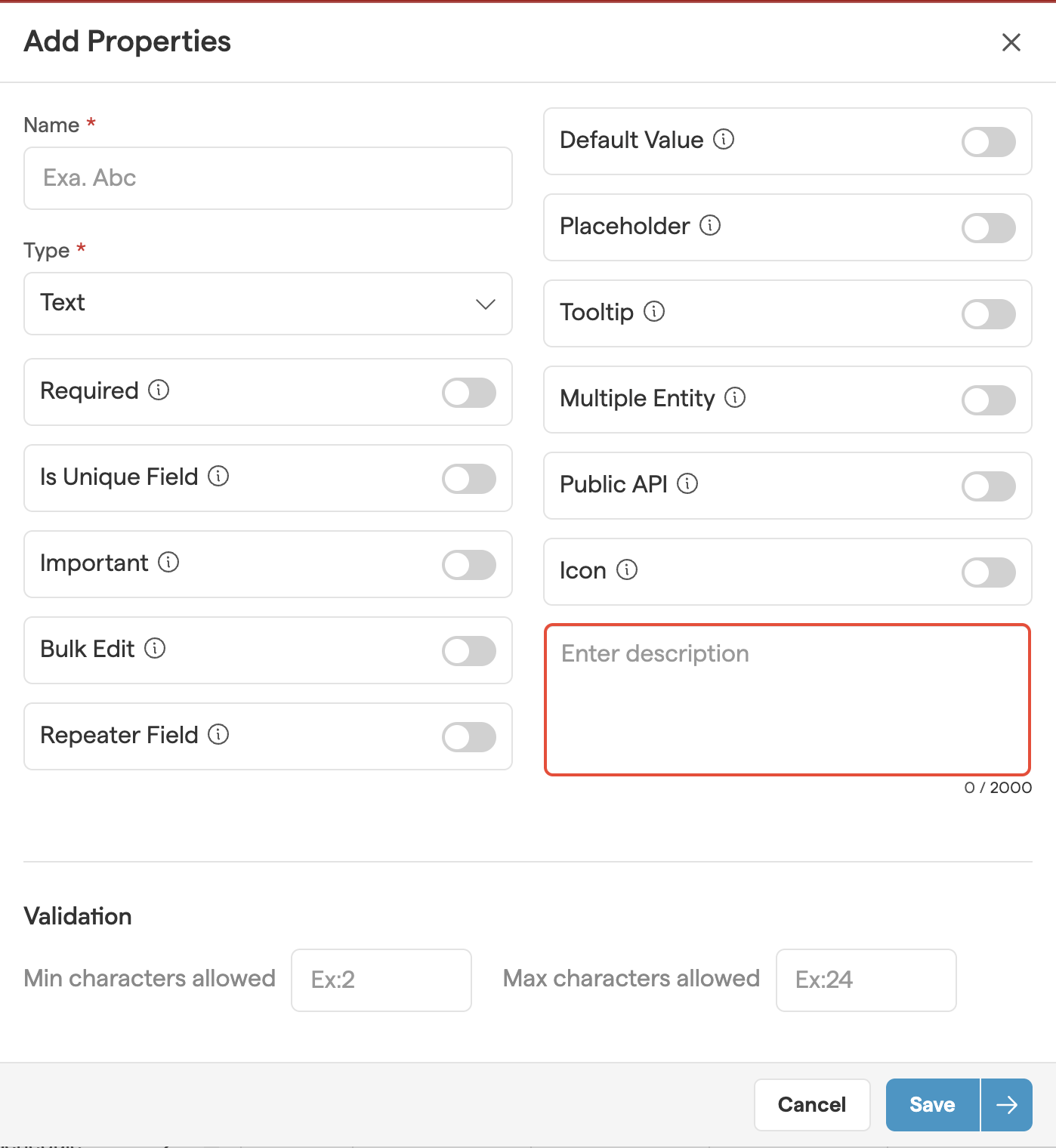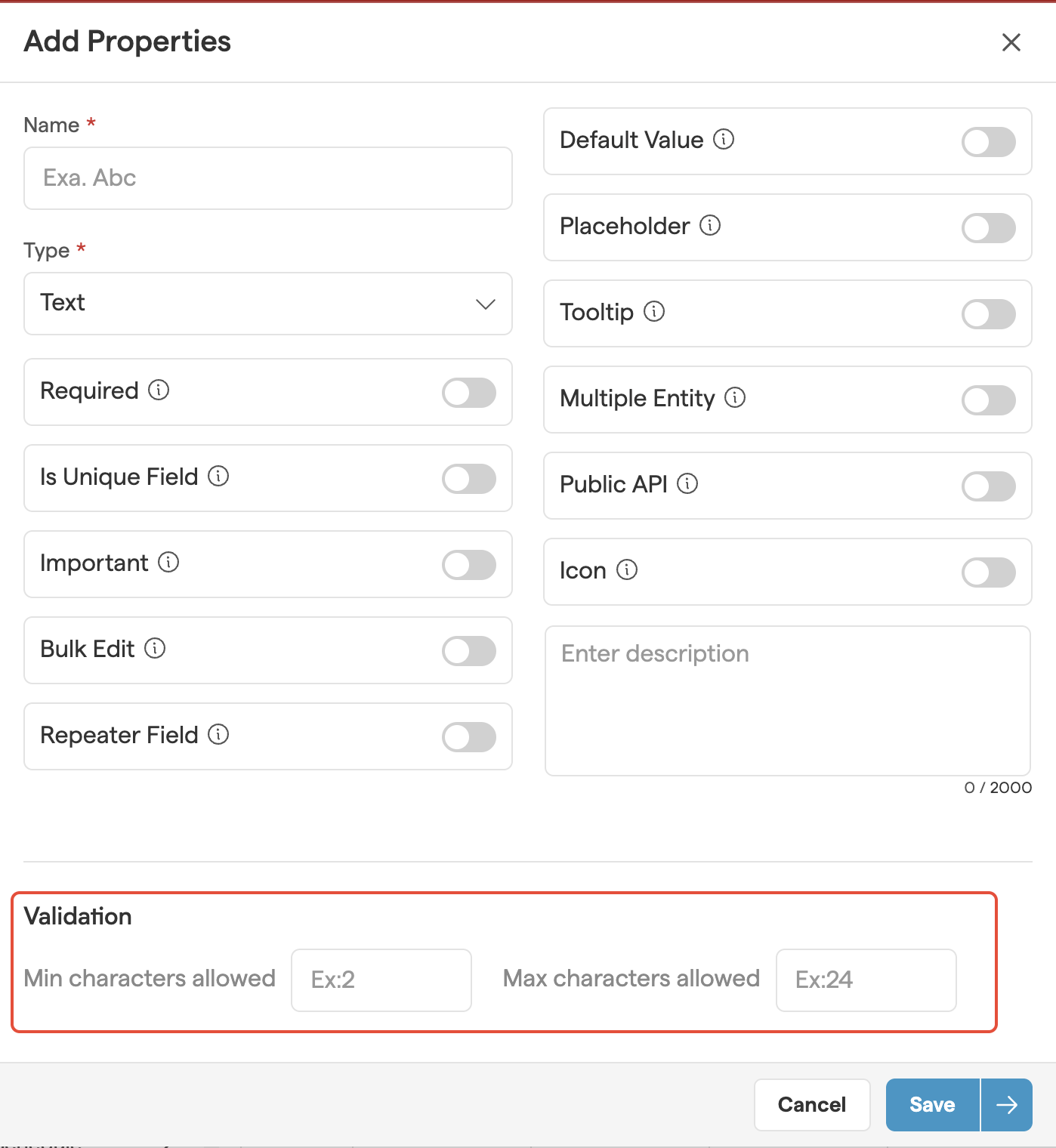When it comes to capturing information in Smackdab, the Text Field is one of the most flexible and widely used field types.
Whether you need to store names, notes, or any general text-based data, this field helps you structure your CRM exactly how you need it.
Where to Find the Text Field
You can add a Text Field to any module by following these steps:
Go to Settings – Head over to the Customization section.
Select Modules – Click on the module>Field, where you want to add the field (e.g., Contacts, Deals, Companies).
Click "New Field" – You’ll see this button in the top-right corner.
Choose Field Type – Select Text as the field type.
Select One Option to Customize Field Behavior to Fit Your Needs
When setting up your field, you’ll have a few options to customize how it behaves. Here’s a quick breakdown of what each setting does:
-
Required – If this field is marked as required, it will be highlighted with an asterisk (*), meaning users must fill it out before they can save the record.
💡 Note: If you mark a field as required, it will automatically be included in the Public API and added to the Field Layout. If the field is not required, you will need to manually add it to the Public API and filed layout.
Is Unique Field – Ensures that the value entered in this field cannot be duplicated in any other record, helping maintain data integrity.
Important – While not required, marking a field as Important highlights it with an orange dot, making it stand out so users know it’s crucial to update.
Bulk Edit – Allows users to update this field for multiple records at once, saving time when making mass changes.
Repeater Field – Lets users add this field multiple times within the same record, which is useful for storing multiple entries (like alternate phone numbers or email addresses).
These options give you more control over how your data is structured and ensure a smoother workflow for your team.
When adding a new field, you have several customization options to ensure it works exactly how you need it to. Here’s what each setting does:
Default Value
Set a predefined value that automatically appears when a user fills out the field. This helps speed up data entry and ensures consistency.
Placeholder:
Think of this as a helpful hint inside the field. It disappears once the user starts typing, providing guidance on what to enter.
Tooltip:
A small pop-up message that appears when users hover over the field. This is great for giving extra instructions or context without cluttering the interface.
Multiple Entity:
This allows a field to be used across multiple modules (e.g., Contacts, Deals, and Companies) instead of being limited to just one. Perfect for shared data points.
Public API
Enable this option if you want this field to be accessible through Smackdab.ai. This is useful for integrating with other systems and automating workflows.
Icon:
Assign an icon to visually represent the field, making it easier to recognize and improving user experience.
Description:
Provide a brief explanation of what the field is for. This helps ensure users understand its purpose and enter the right information.
Validation:
Set a limit of 0 to 255 characters for this field.
This prevents users from entering excessive text and helps keep your data structured.
By fine-tuning these settings, you can make each field more intuitive, useful, and aligned with your workflow.
Click Save – Your new text field is now available for use!
The Text Field is one of the most versatile tools in Smackdab.ai, helping you capture and structure data effectively.
Whether you’re entering names, descriptions, or any other general text, this field makes it easy to store and retrieve information.