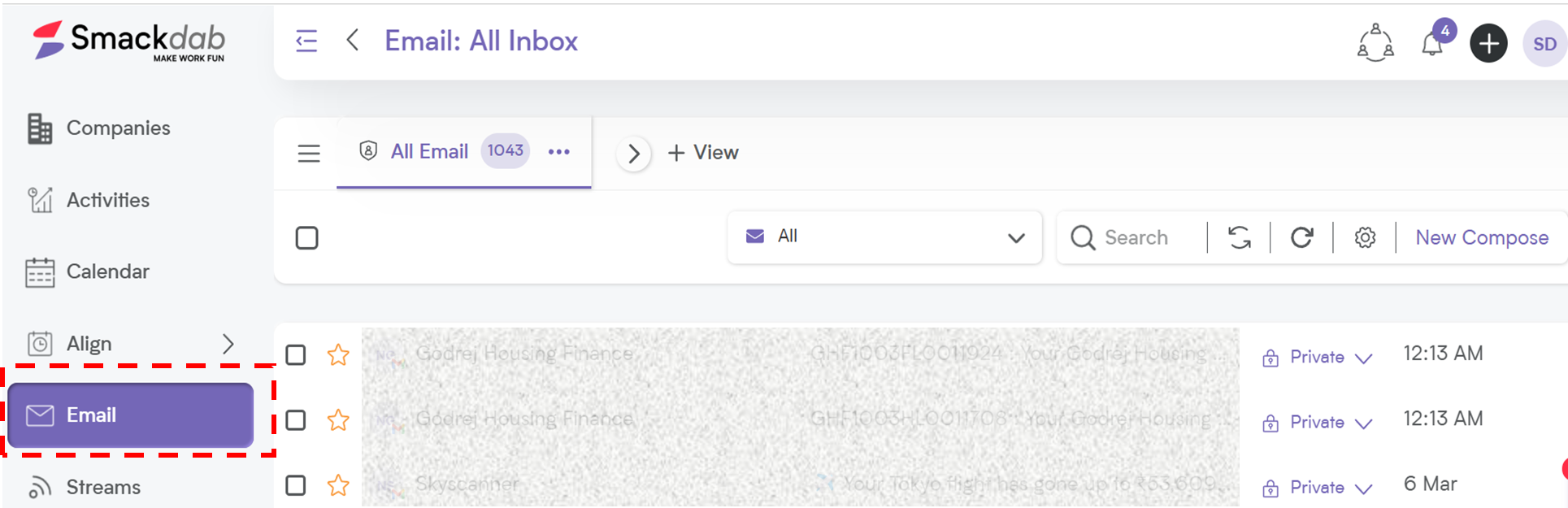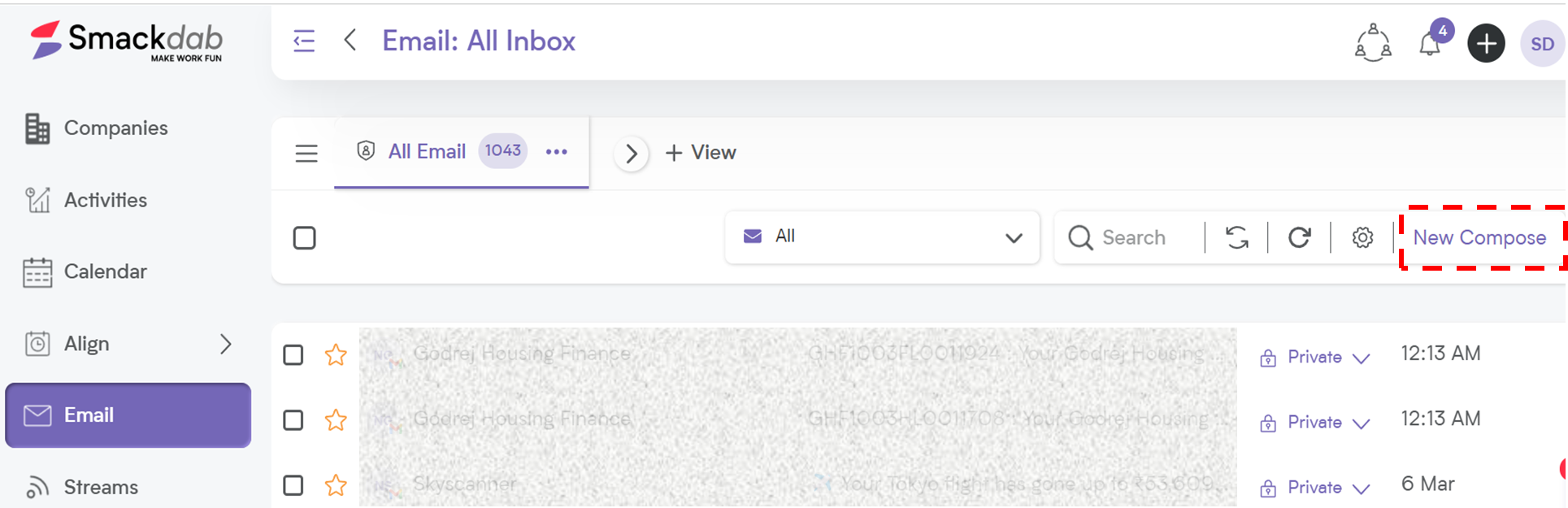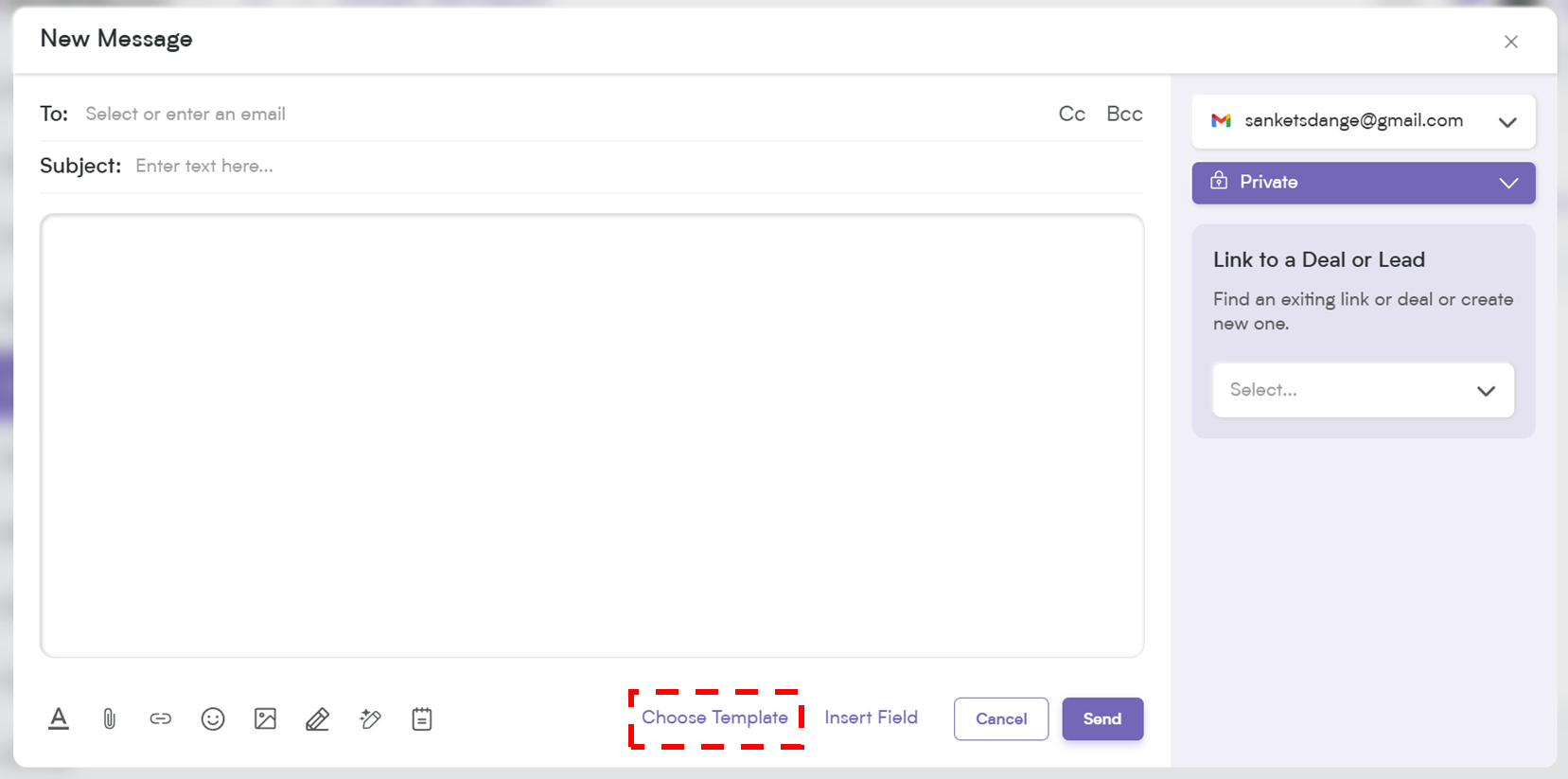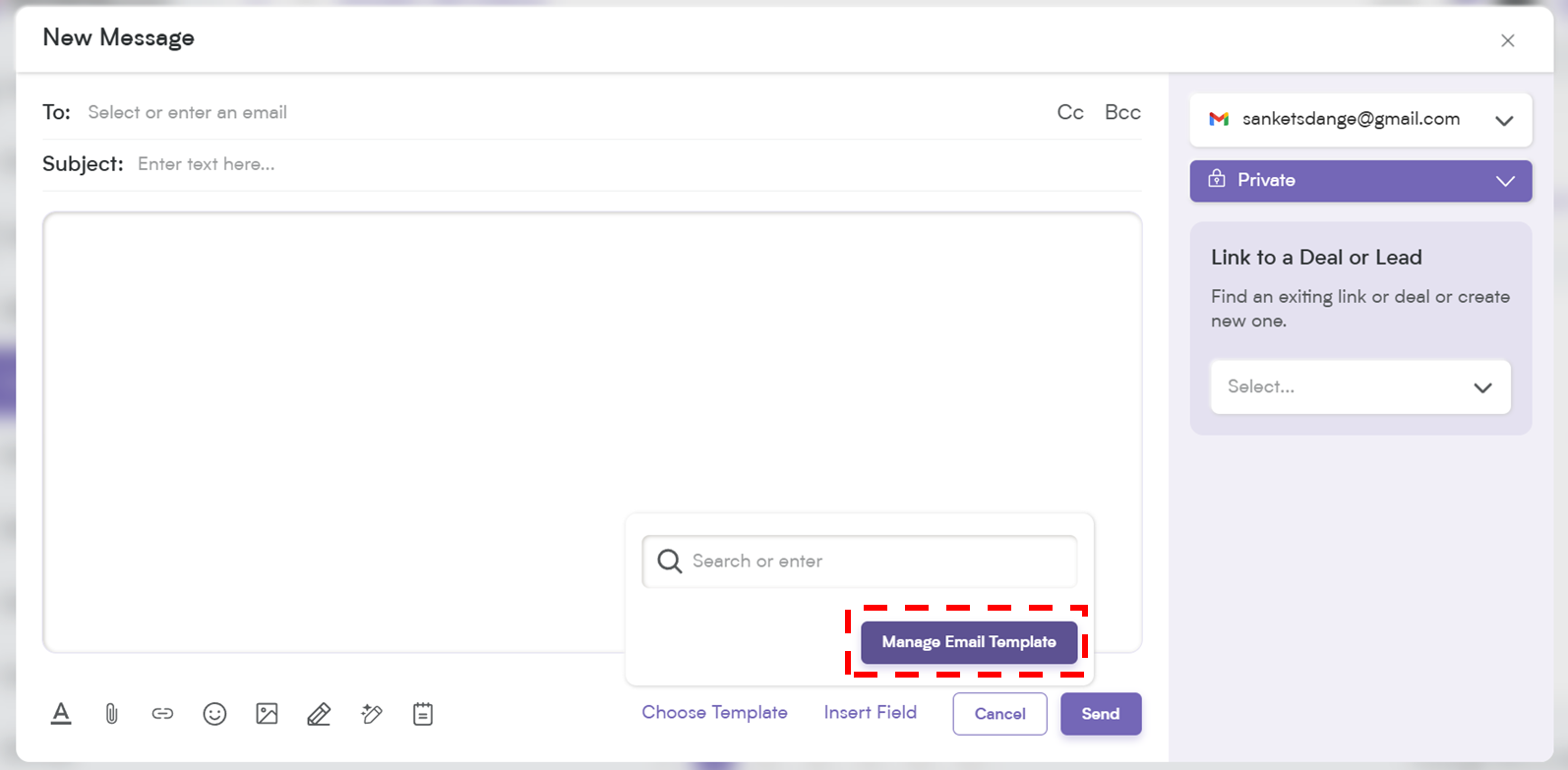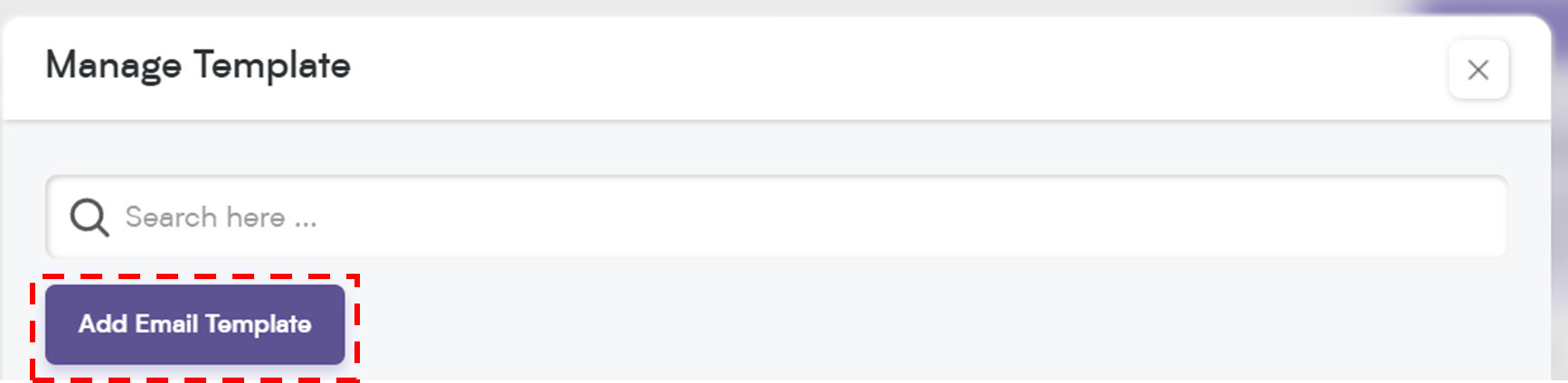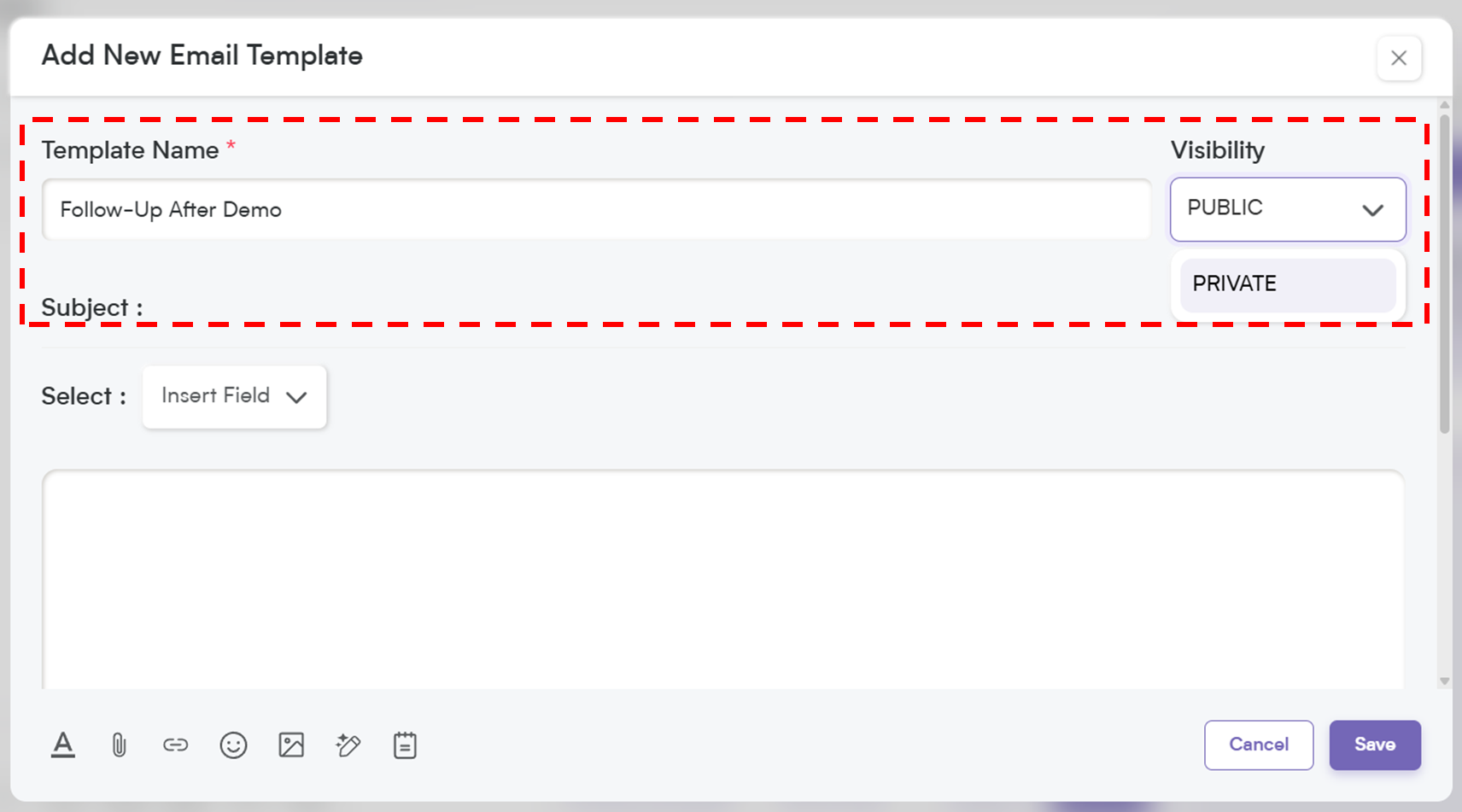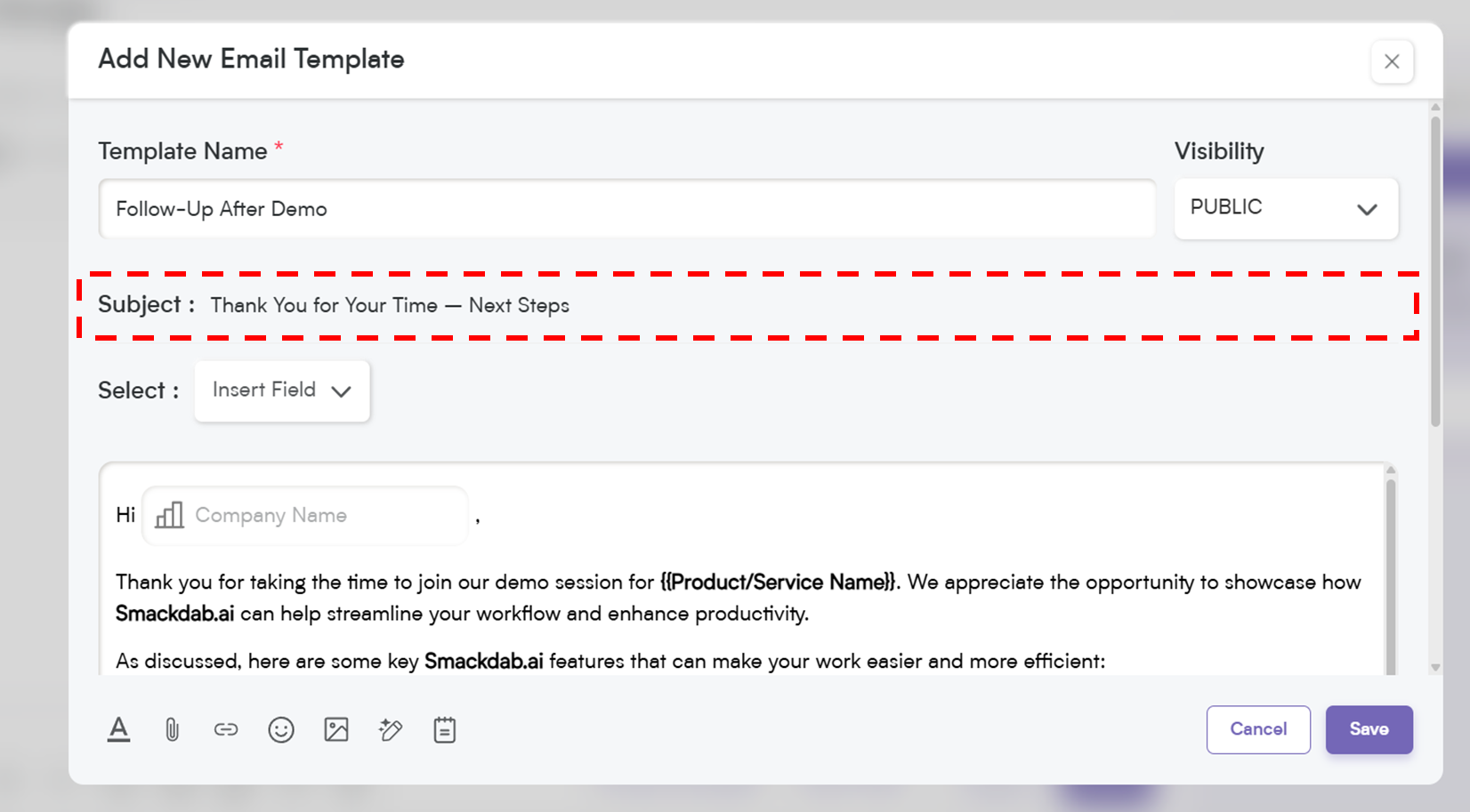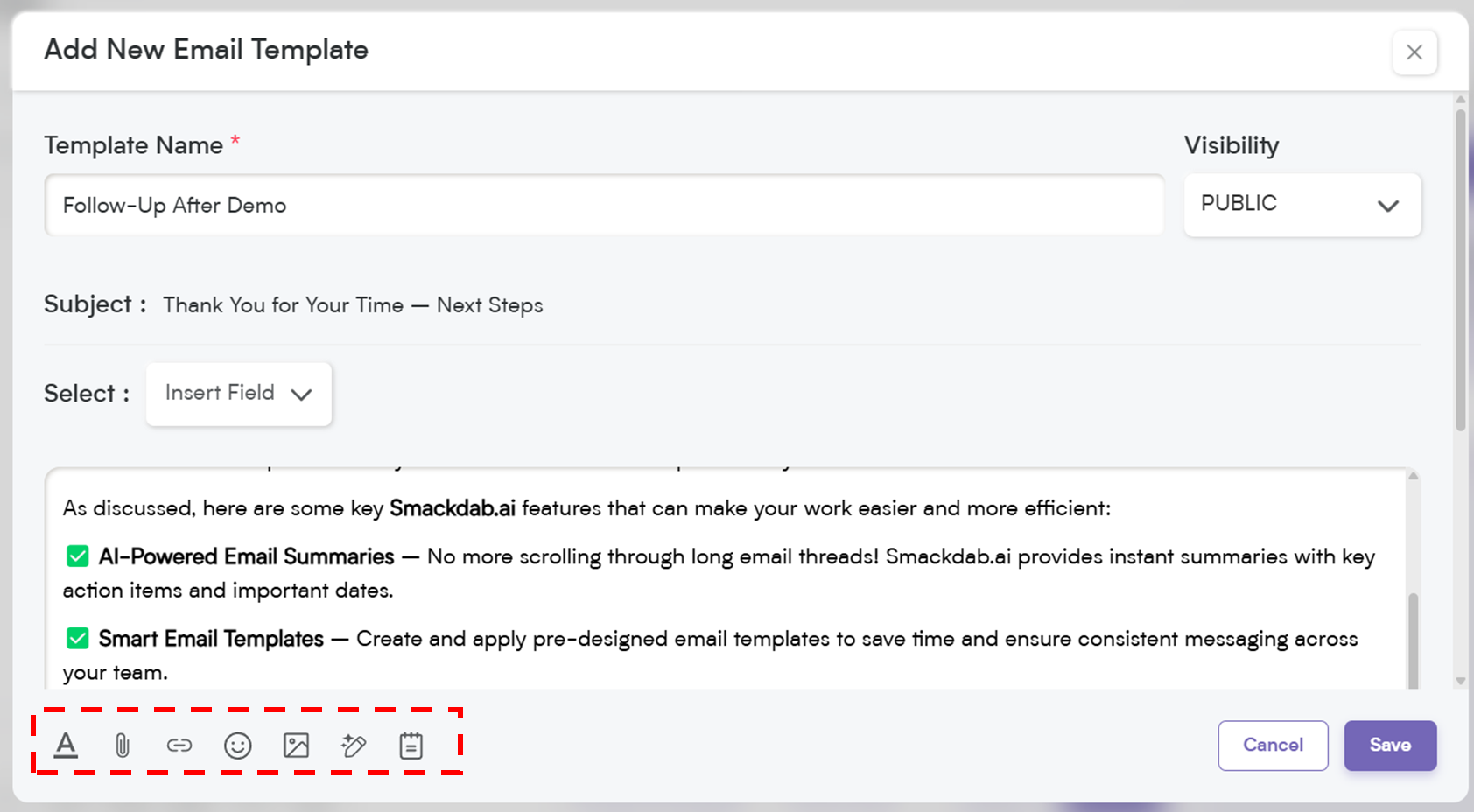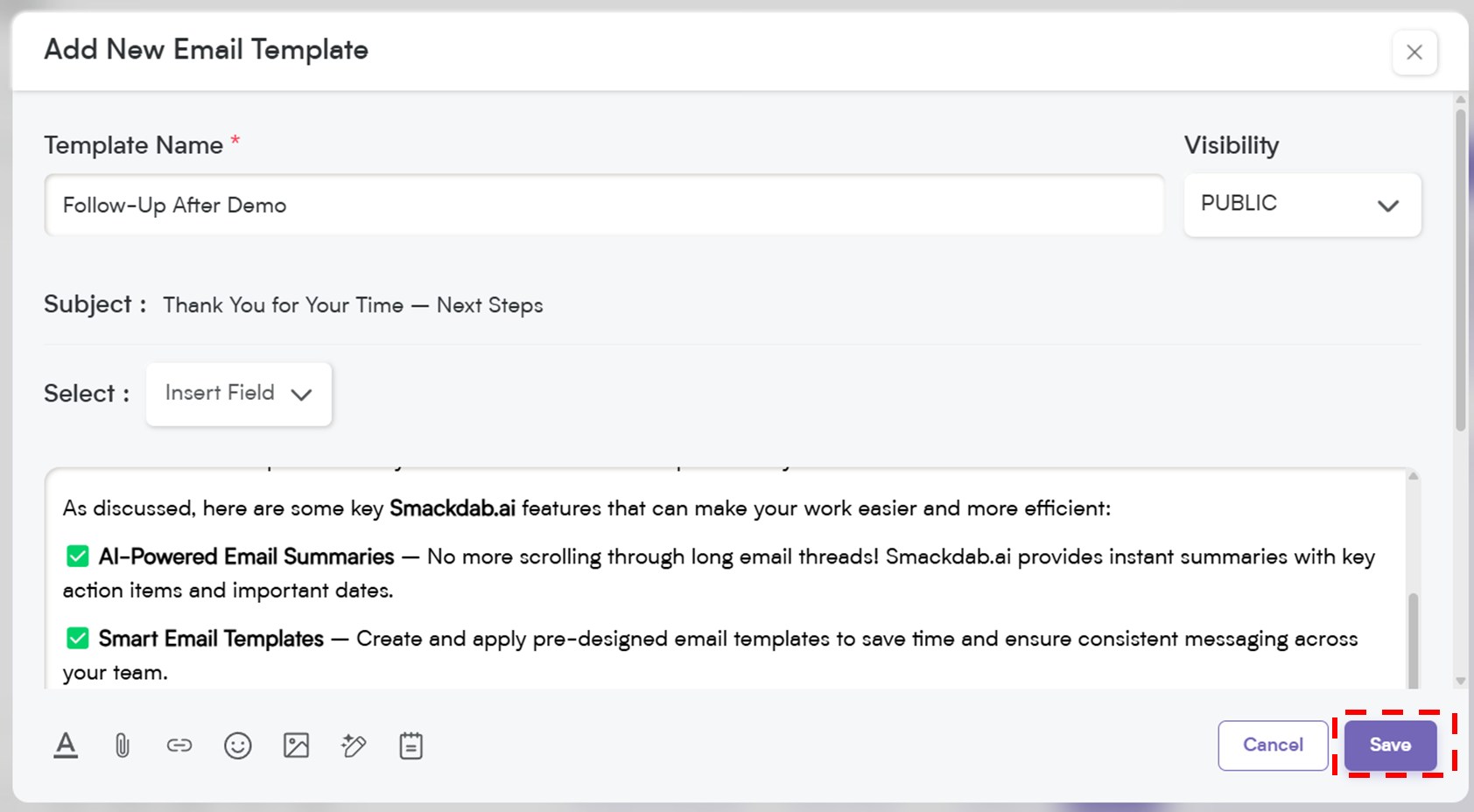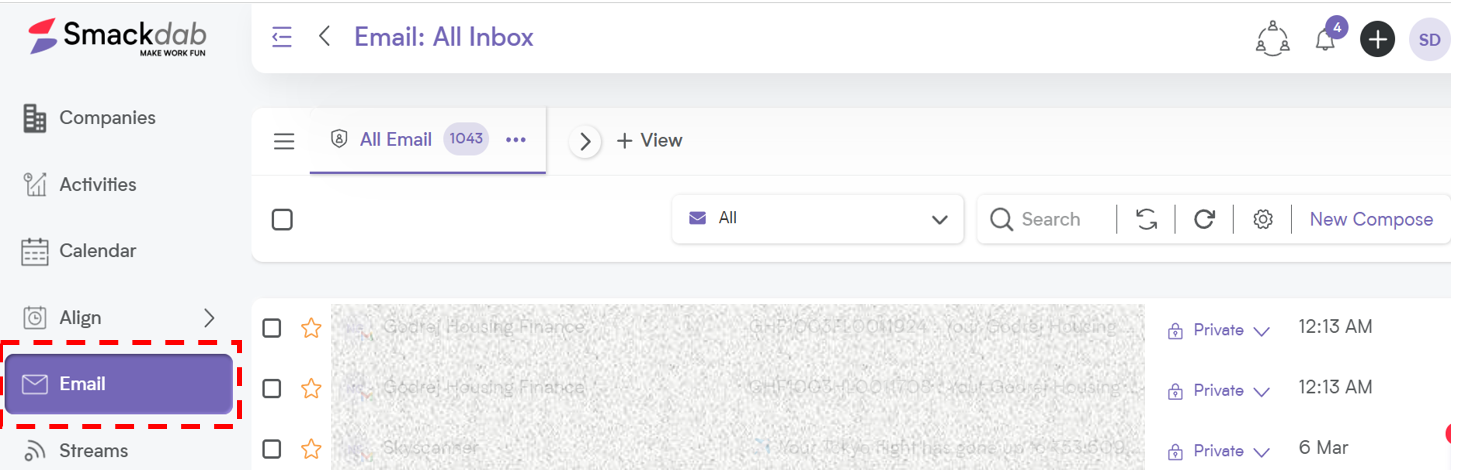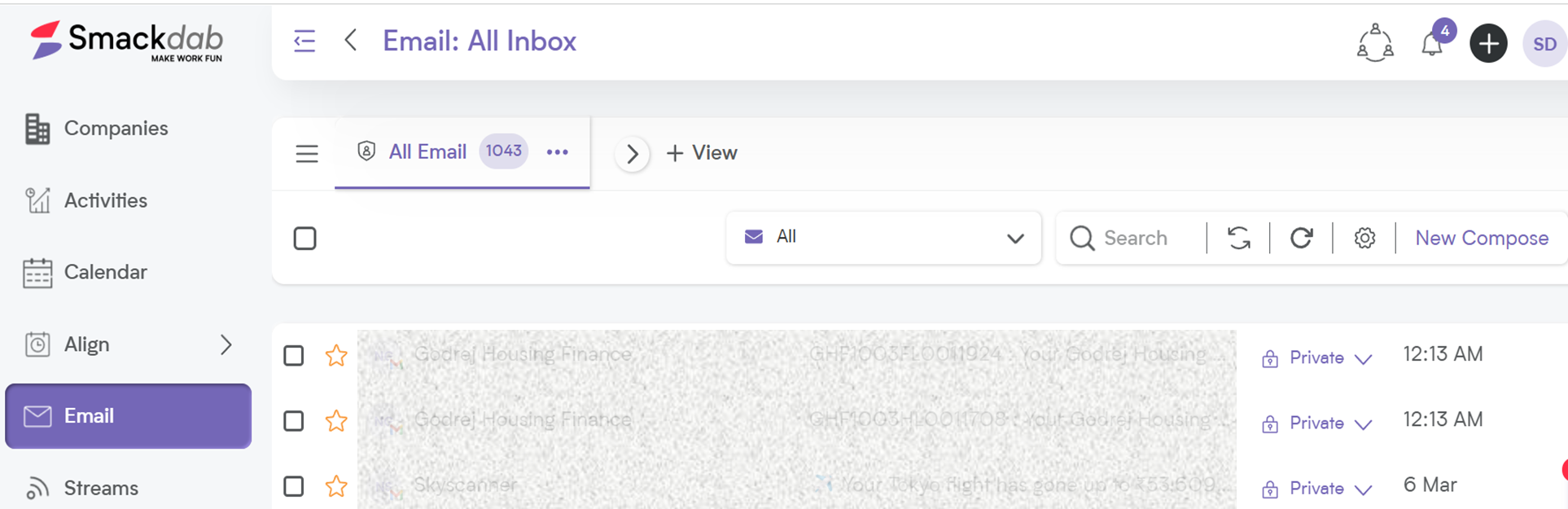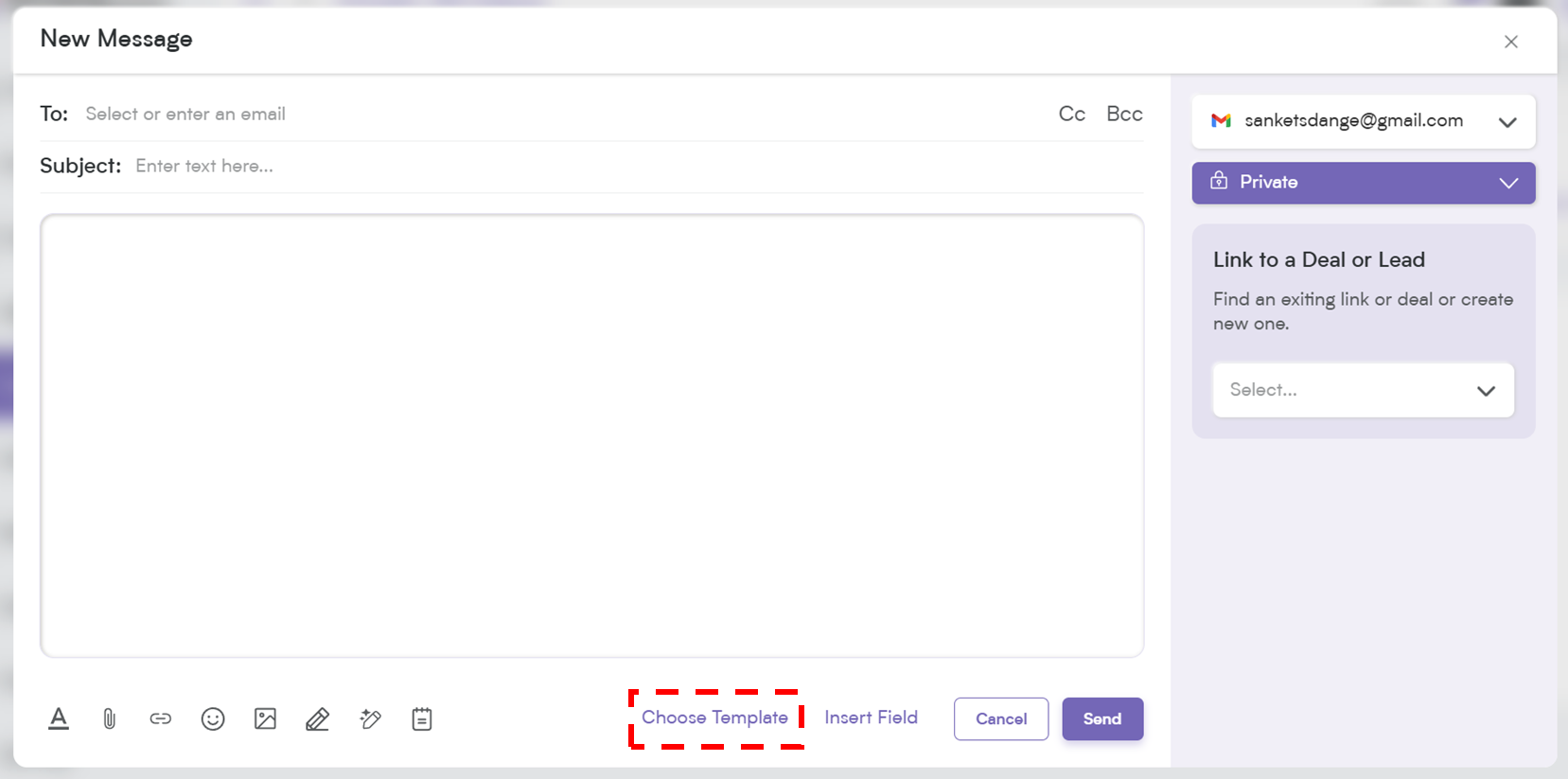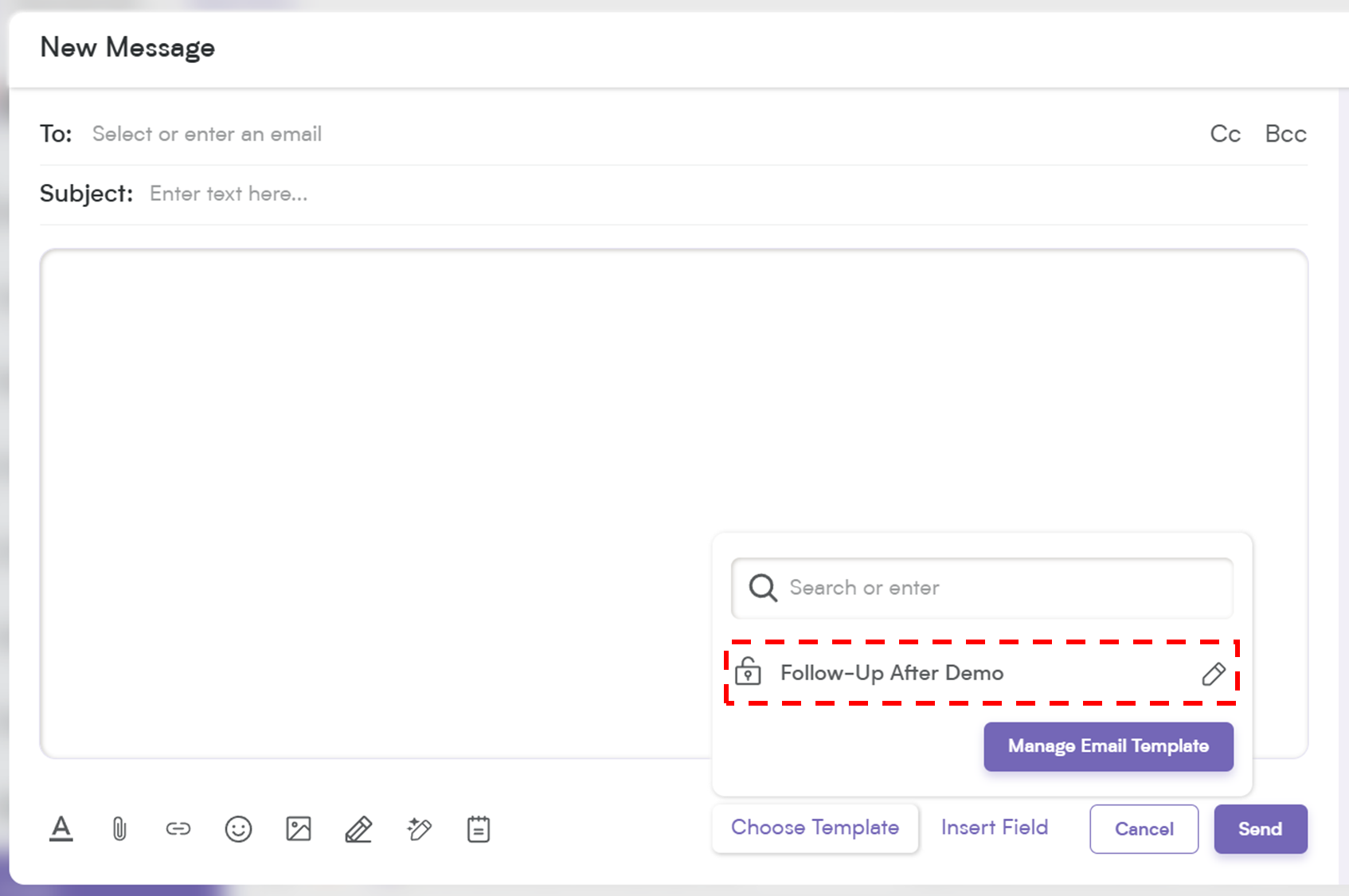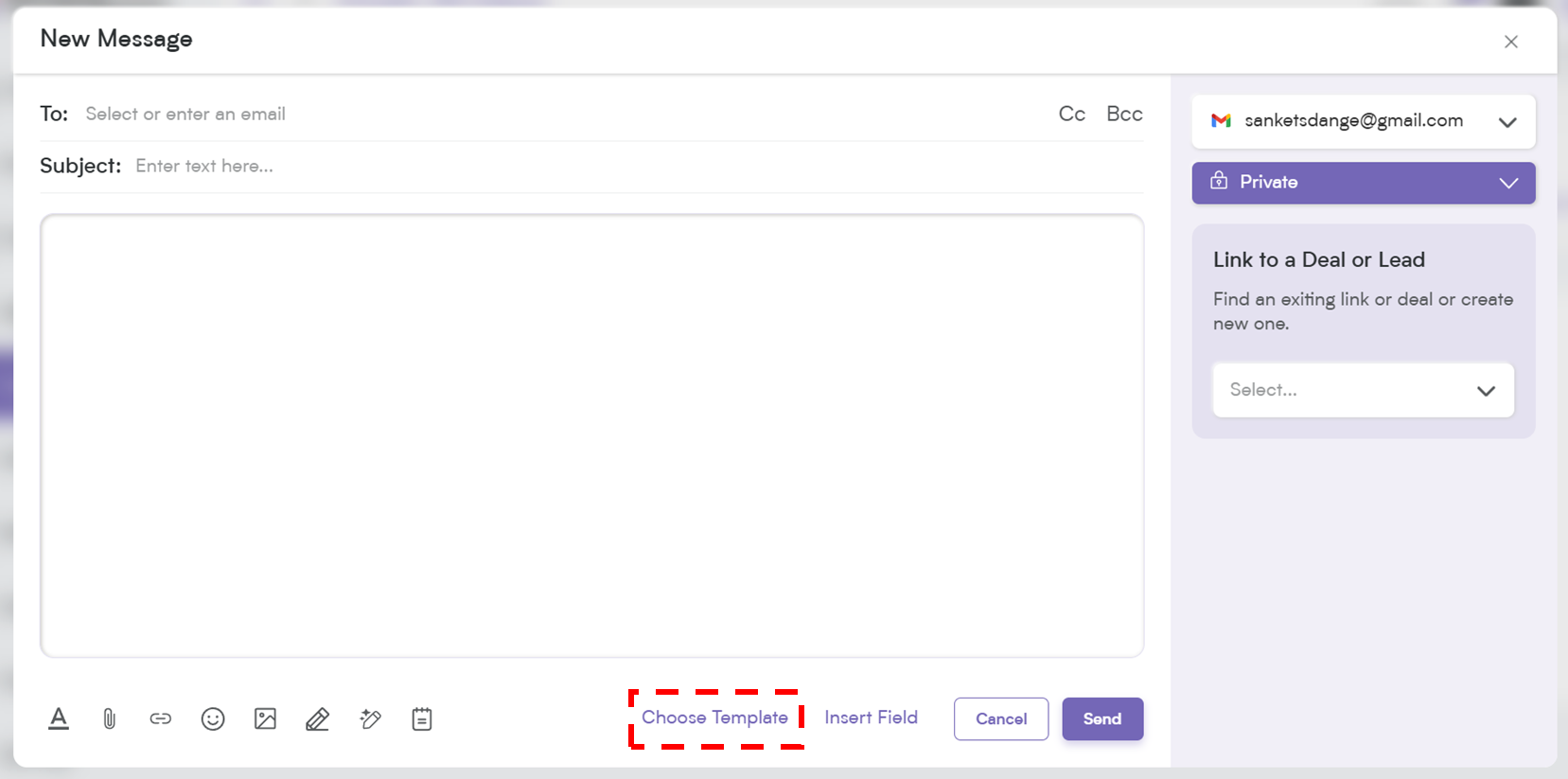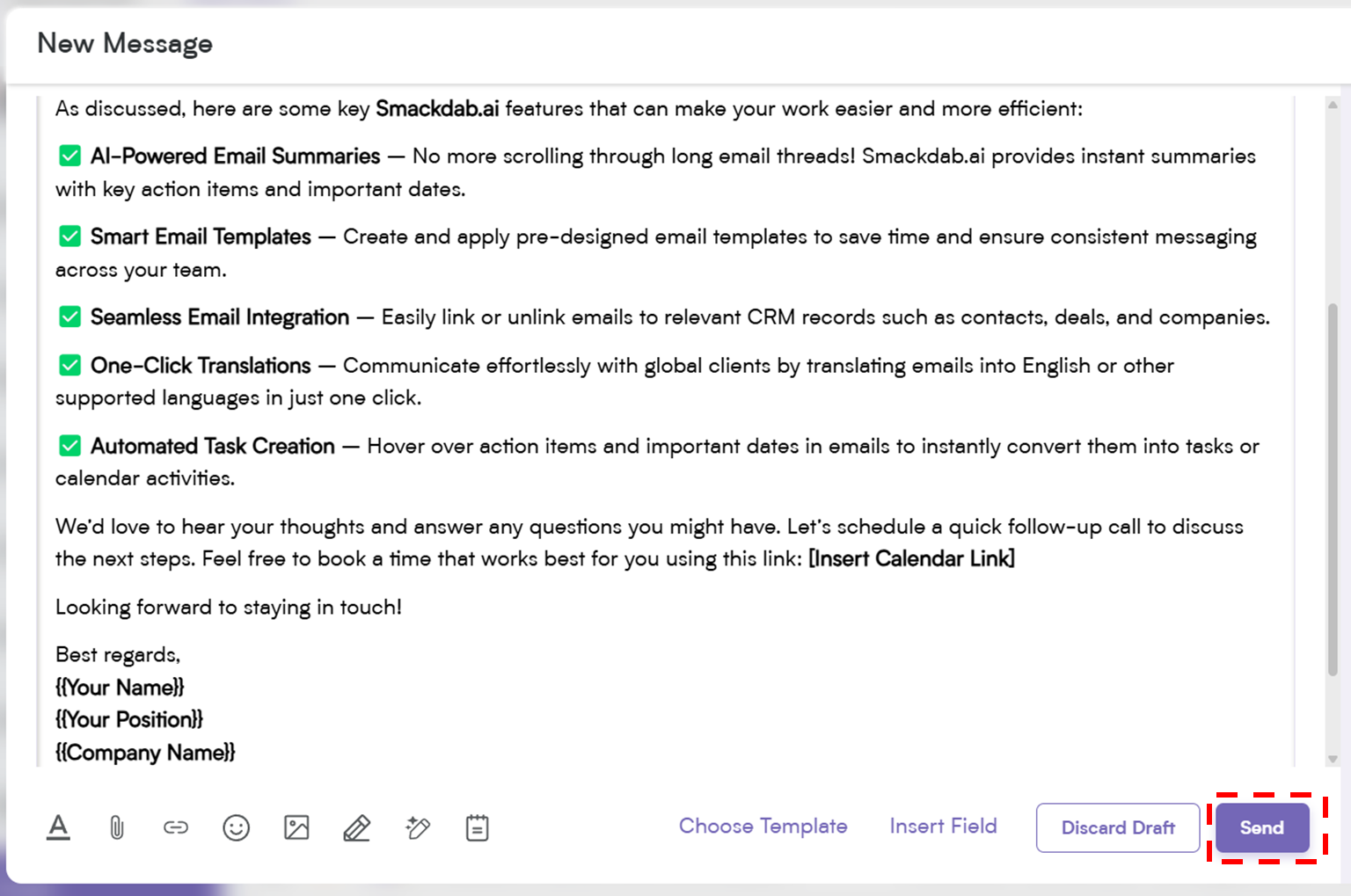Crafting emails from scratch every time can be repetitive and time-consuming.
That’s where email templates come in! Smackdab.ai makes managing email templates effortless, allowing you to create, customize, and apply templates in just a few clicks.
Save time, maintain consistency, and ensure accurate messaging across your team.
Benefits of Using Email Templates
Save Time: No need to rewrite the same email repeatedly—use predefined templates to speed up communication.
Quick Access: Easily select and apply templates directly within Smackdab CRM.
Bulk Communication: Send personalized emails to multiple recipients with minimal effort.
Consistent Messaging: Ensure all team members follow the same tone, style, and branding.
Accurate Information: Pre-approved templates reduce the risk of errors or omissions.
Dynamic Fields: Automatically insert recipient-specific details, such as name, company, or deal information, for a personalized touch.
How to Create an Email Template
Go to "Email"
Navigate to the "Email" module from the main menu.
Click "New Compose"
Find the button at the top right corner of the page.
Open the Template Options
In the email compose window, locate the "Choose Template" option at the bottom.
Manage Email Templates
Click on "Manage Email Template" to access saved templates.
Add a New Template
Click the "Add Email Template" button in the Manage Template window.
Enter Template Details
Provide a Template Name and set Visibility (Public by default).
Add Subject Line
Define the subject for emails using this template.
Insert Dynamic Fields – Use the "Insert Field" dropdown to add personalized details like recipient names.
Compose Email Content – Write your message and use formatting tools to enhance readability.
Attach Files – Upload necessary attachments to include in the email.
Save the Template – Click "Save" to finalize your email template.
How to Apply Email Templates to an Email
Go to "Email"
Open the "Email" module in Smackdab.ai.
Click "New Compose"
Select "New Compose" in the upper right hand corner to start drafting a new email.
Choose a Template – At the bottom of the screen, click "Choose Template."
Select a Template – Browse through the saved templates and pick the one you need.
Apply to Emails – Use templates while replying, forwarding, or drafting emails. Edit as needed and hit send.
Hit Send - Click the "Send" button to send an email.
How to Edit an Existing Email Template
Want to update an existing email template? It’s super easy with Smackdab.ai! Just follow these quick steps:
Go to Email > New Compose > Choose Template, then click the pencil ✏️ icon to edit and update the template. Once you are finished, select "Update" to save and update the template.
Check out the video below for a step-by-step walkthrough.
That’s it! Managing email templates in Smackdab.ai is designed to make your workflow smoother and more efficient.
Whether you're streamlining communication, ensuring brand consistency, or saving valuable time, email templates help you stay productive with minimal effort.
So go ahead, set up your templates, and let Smackdab handle the rest!